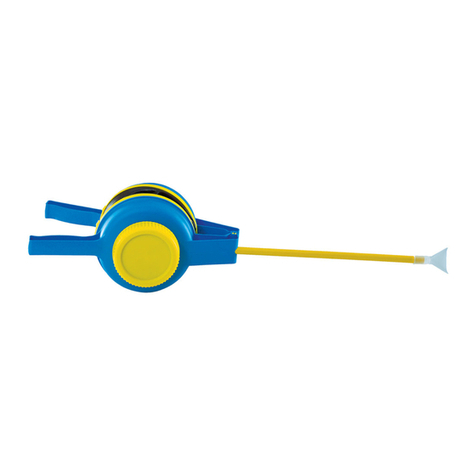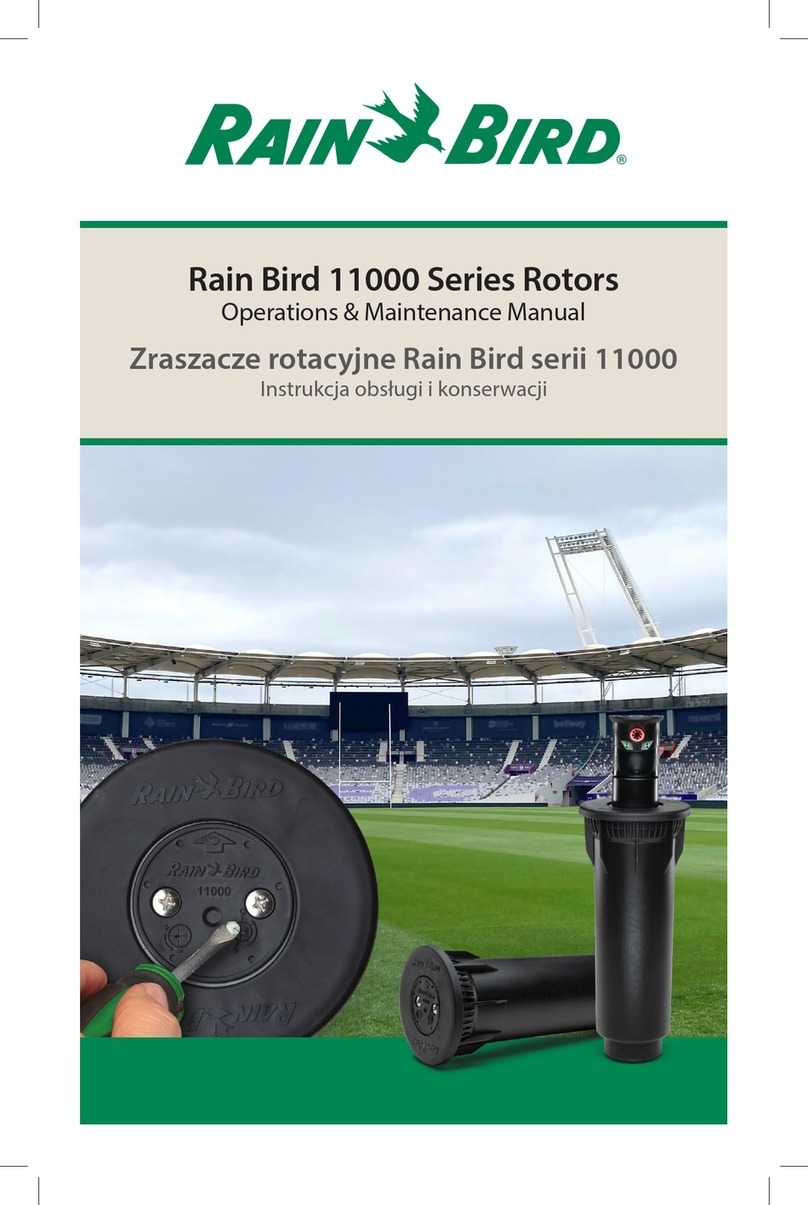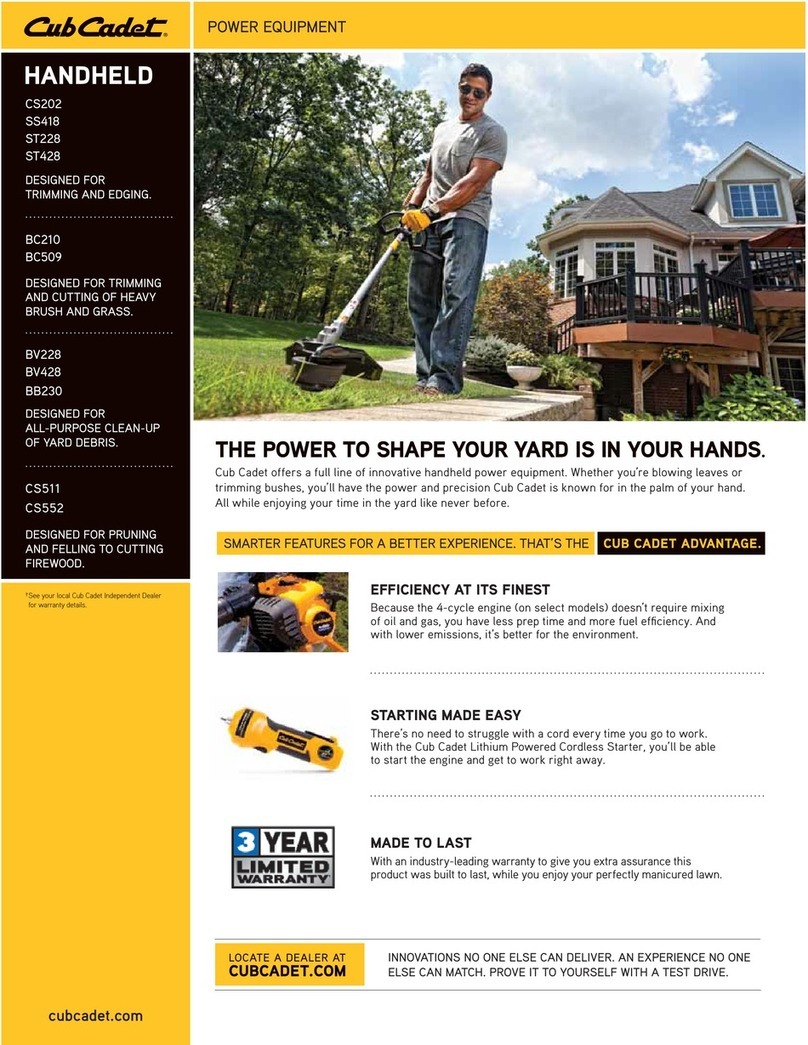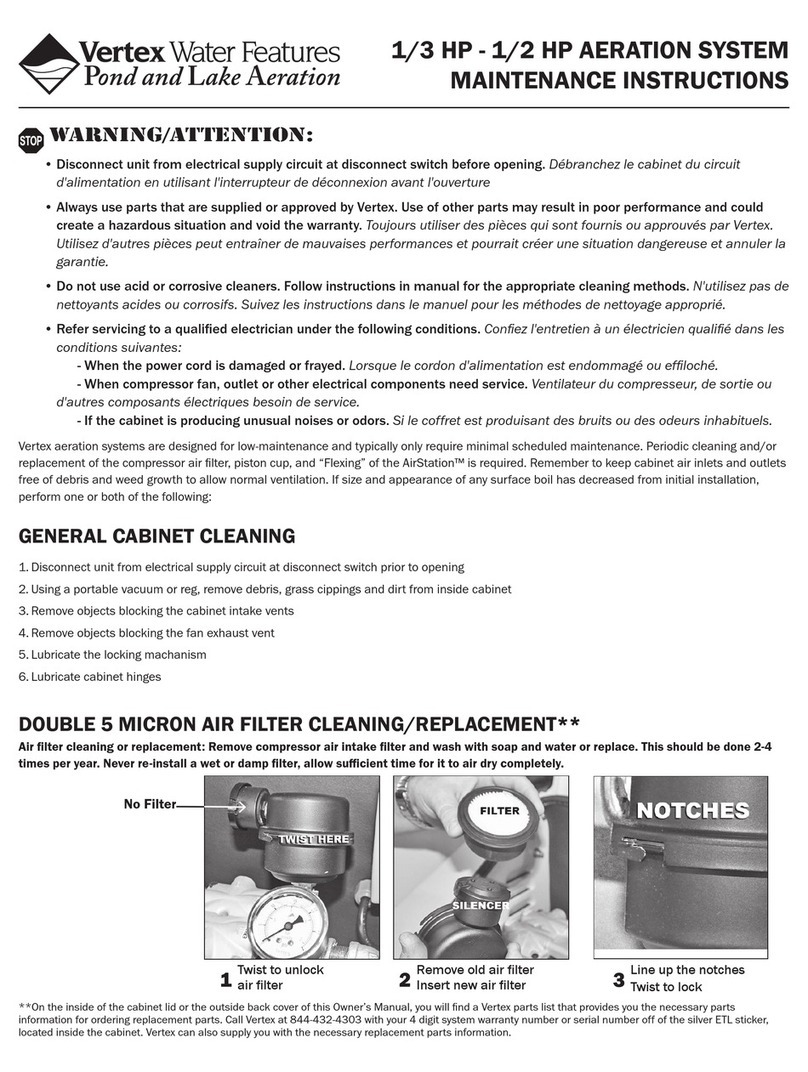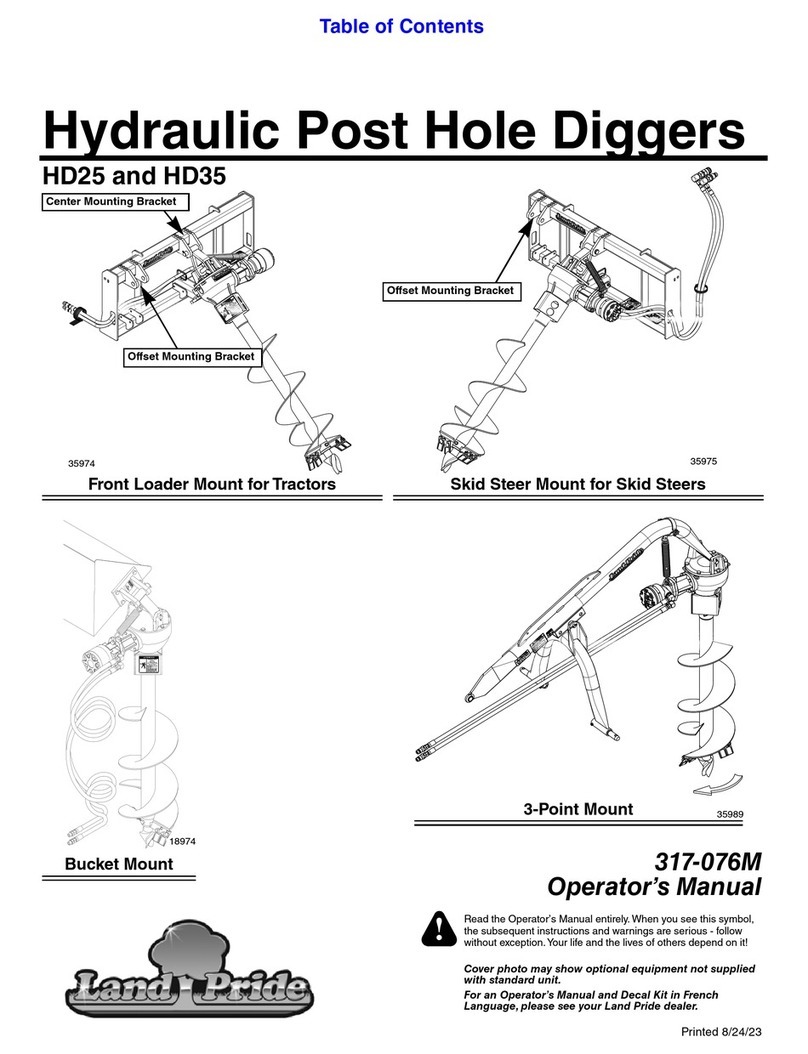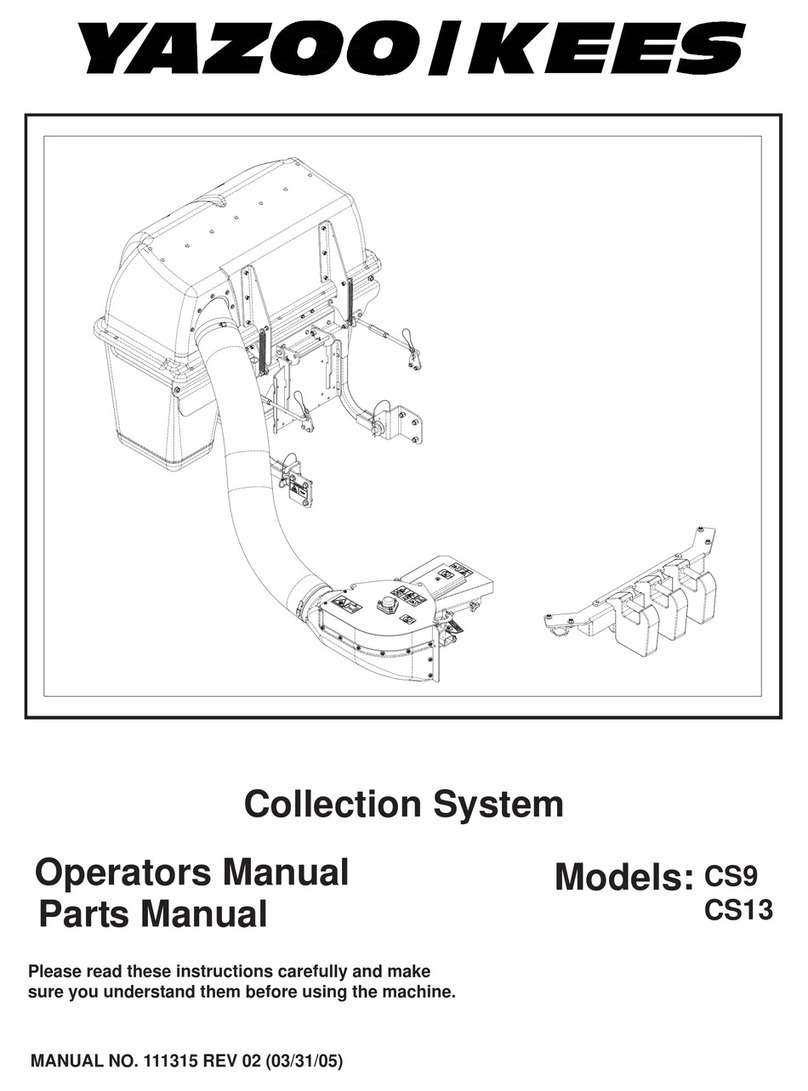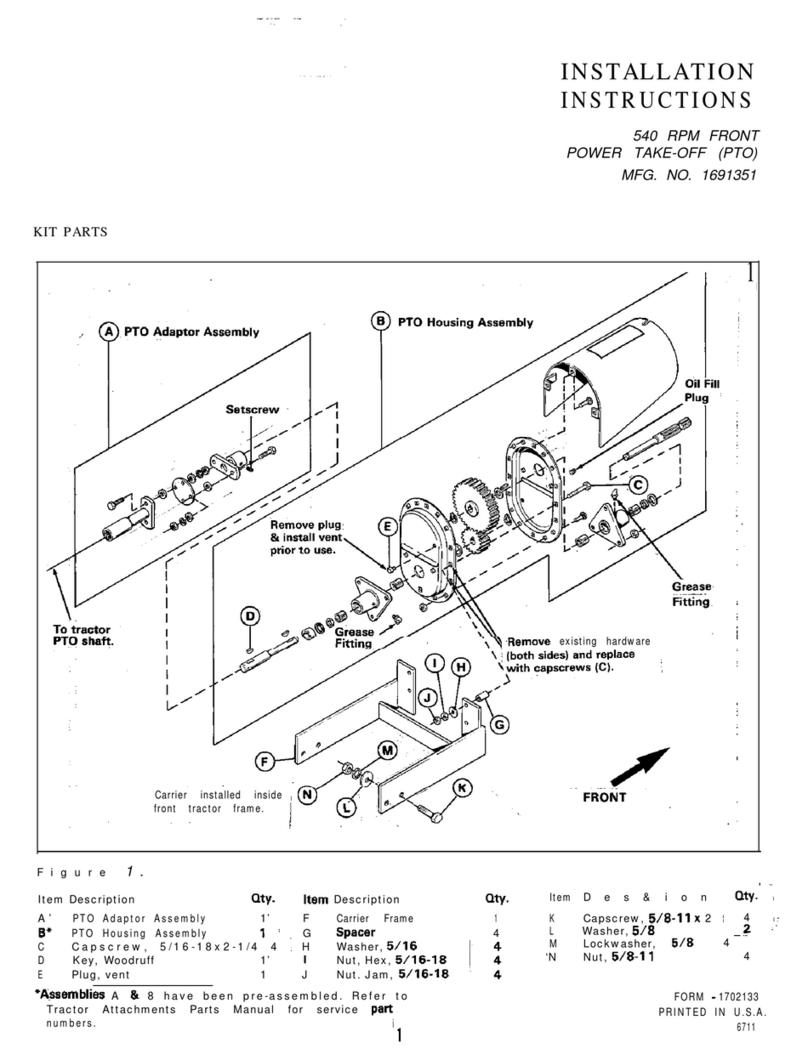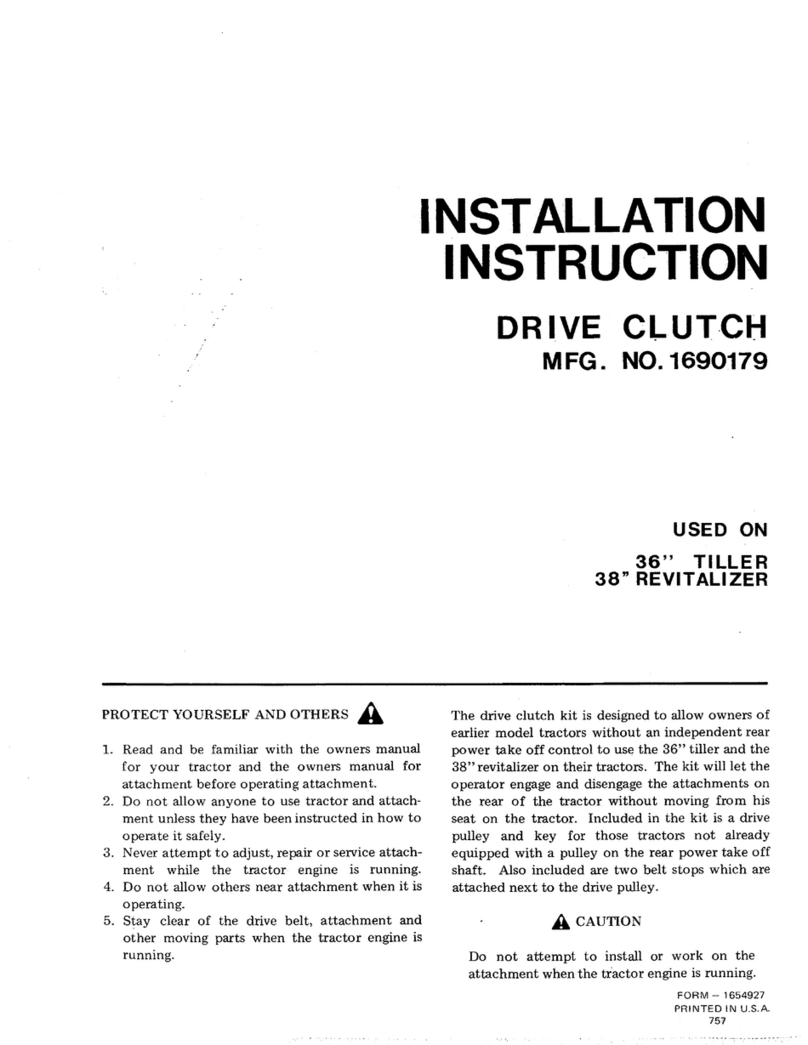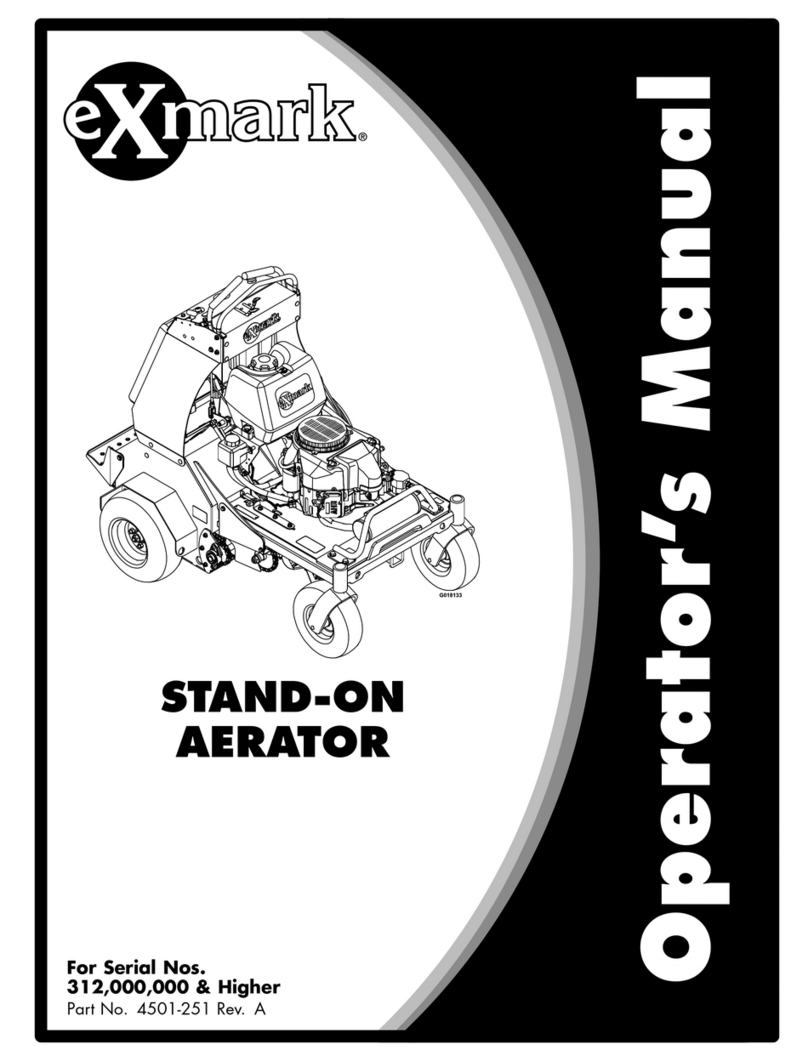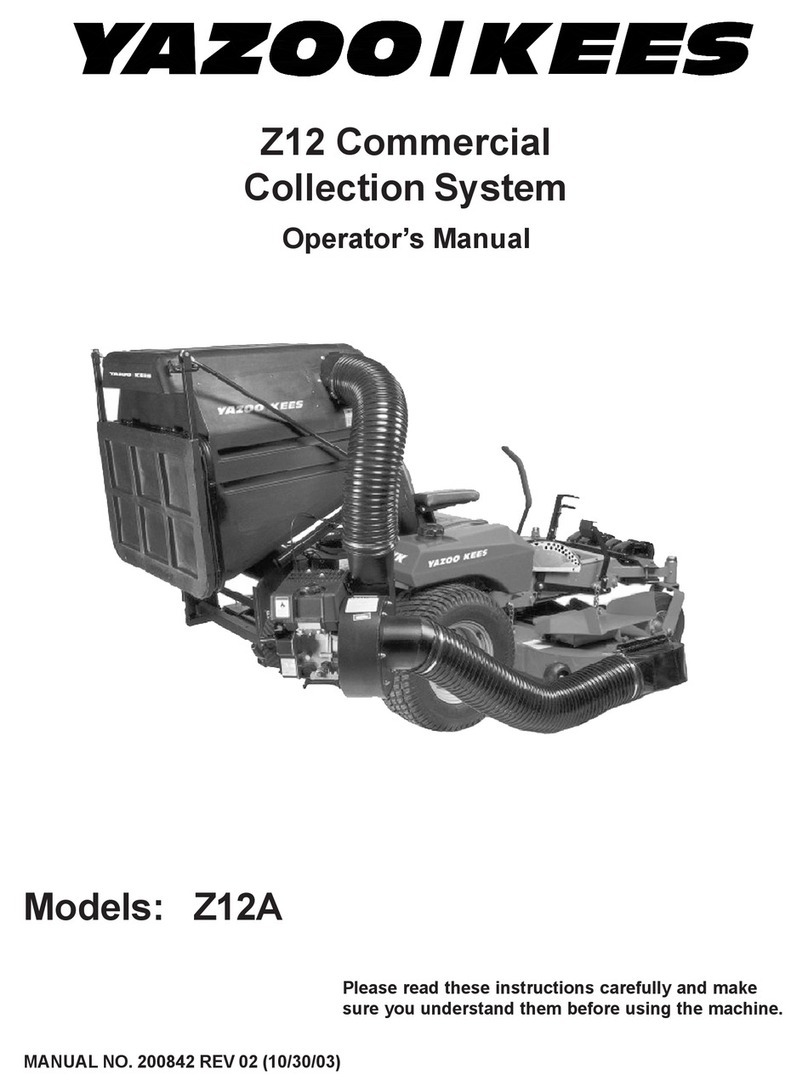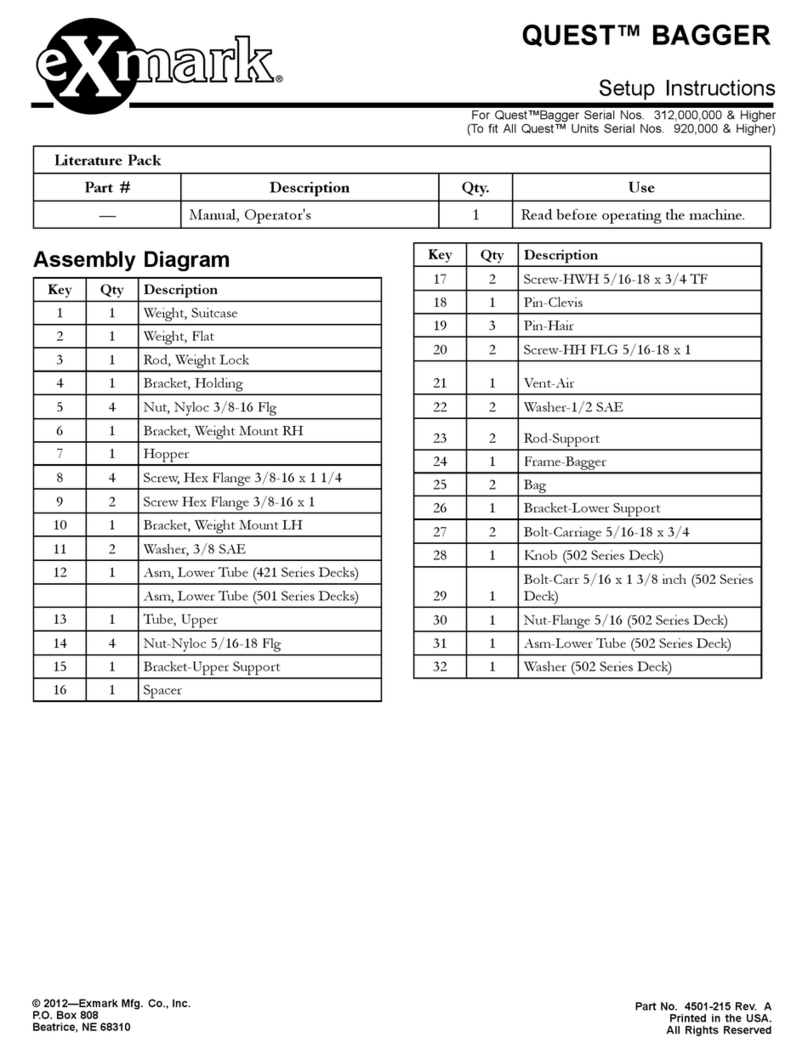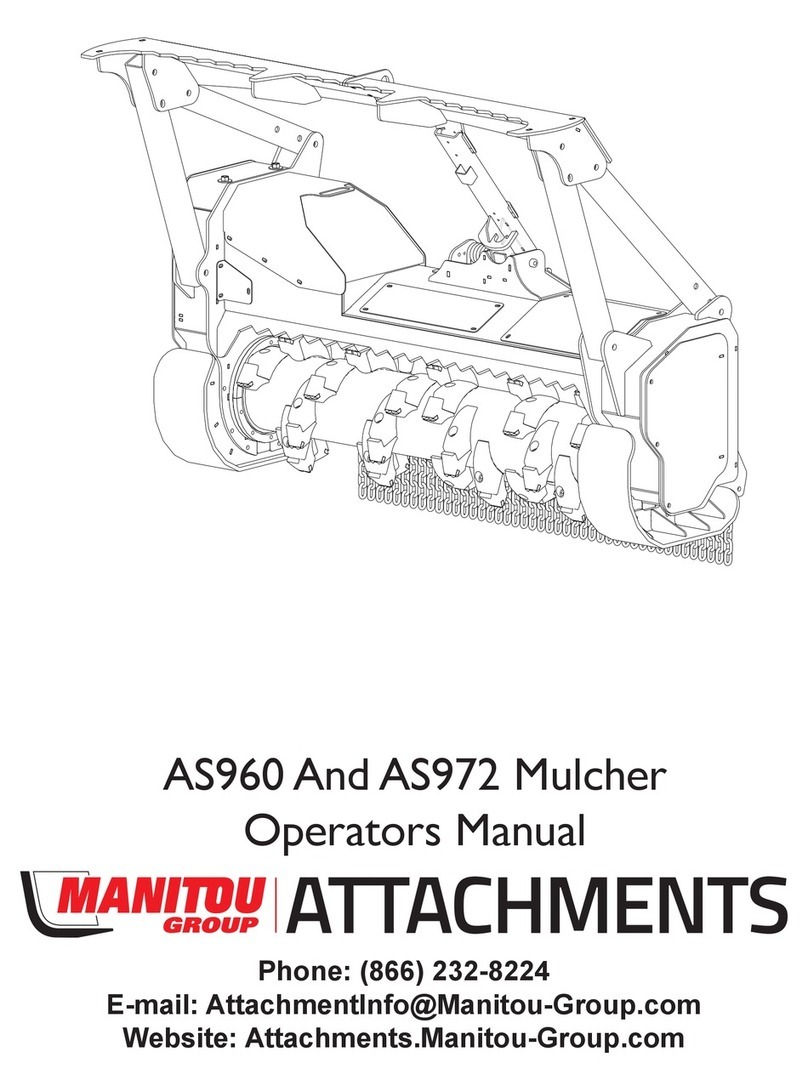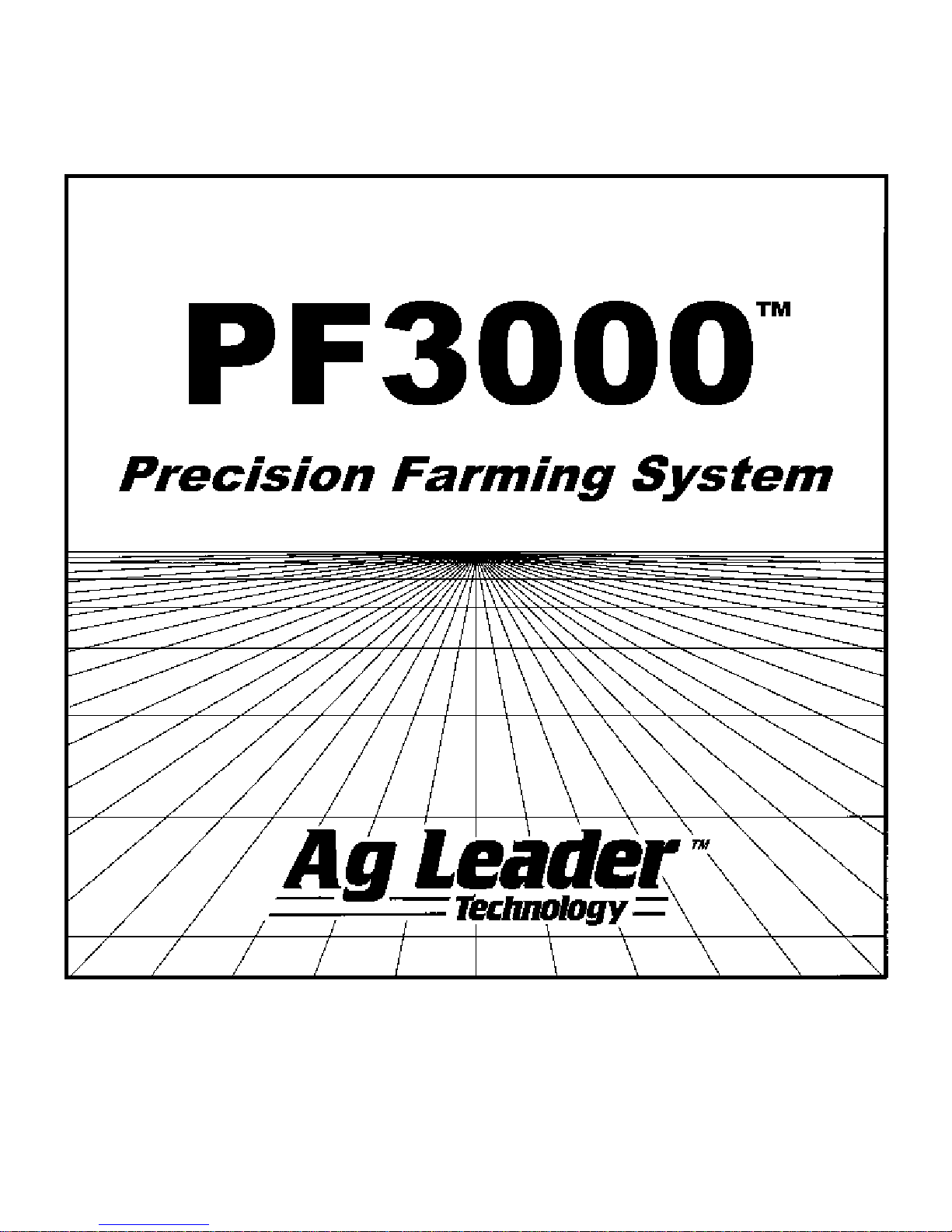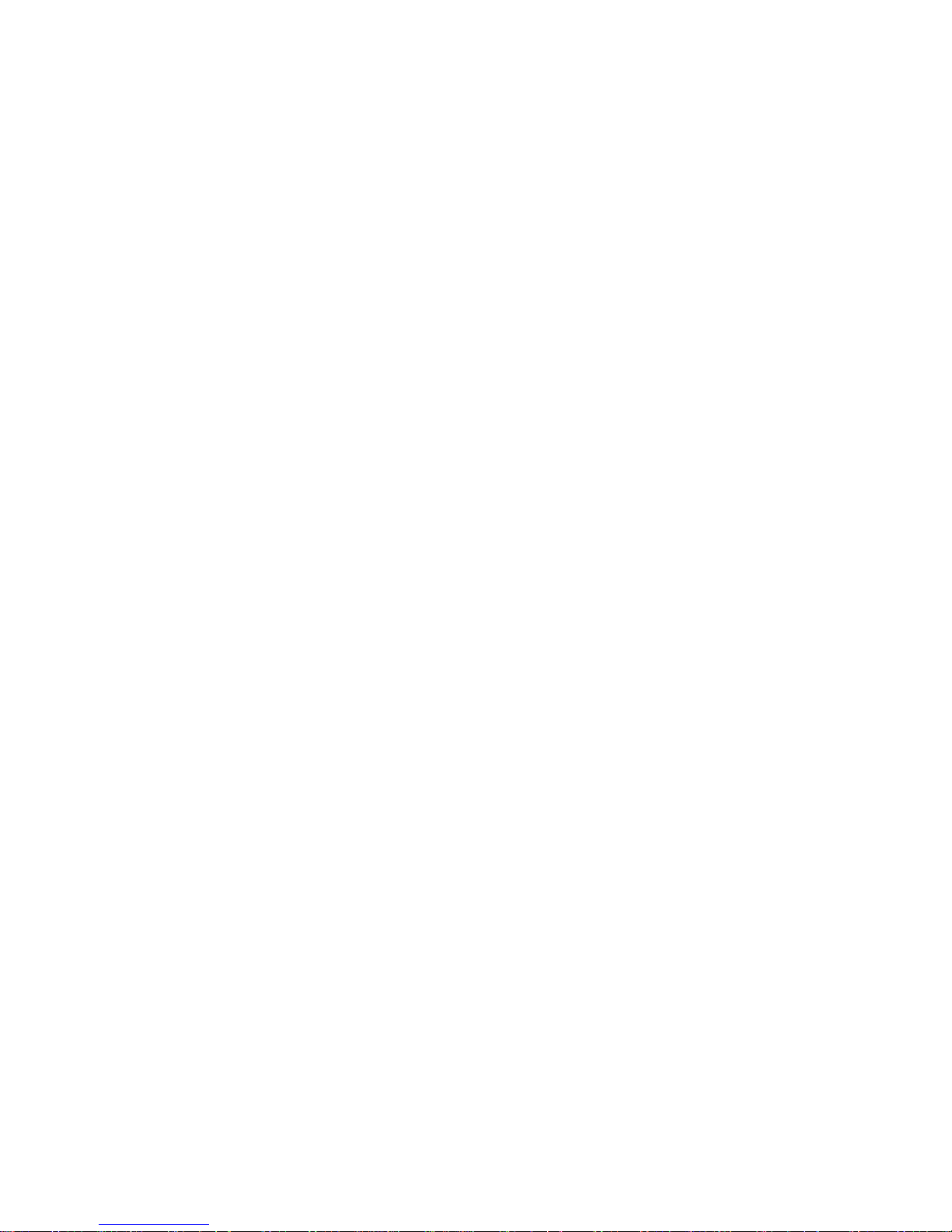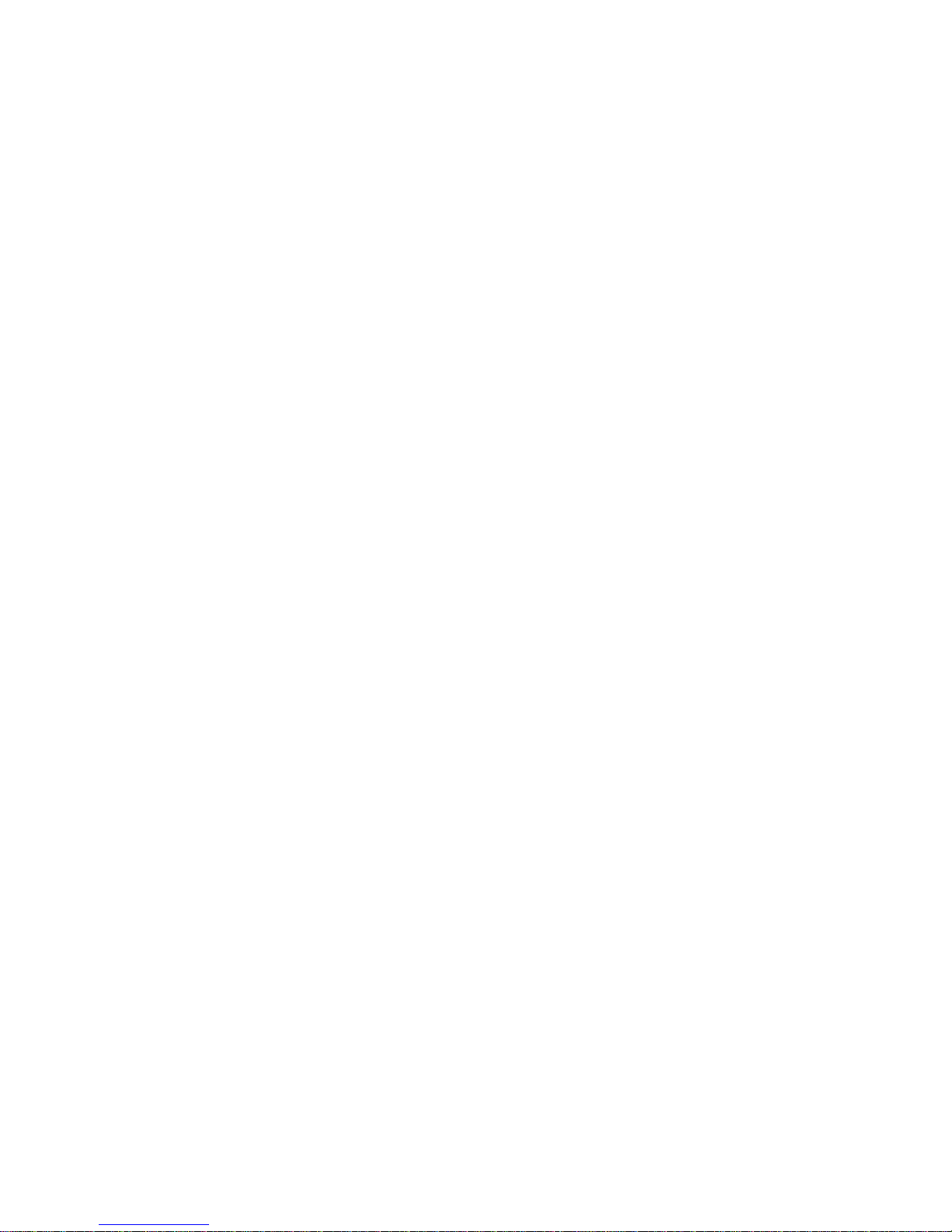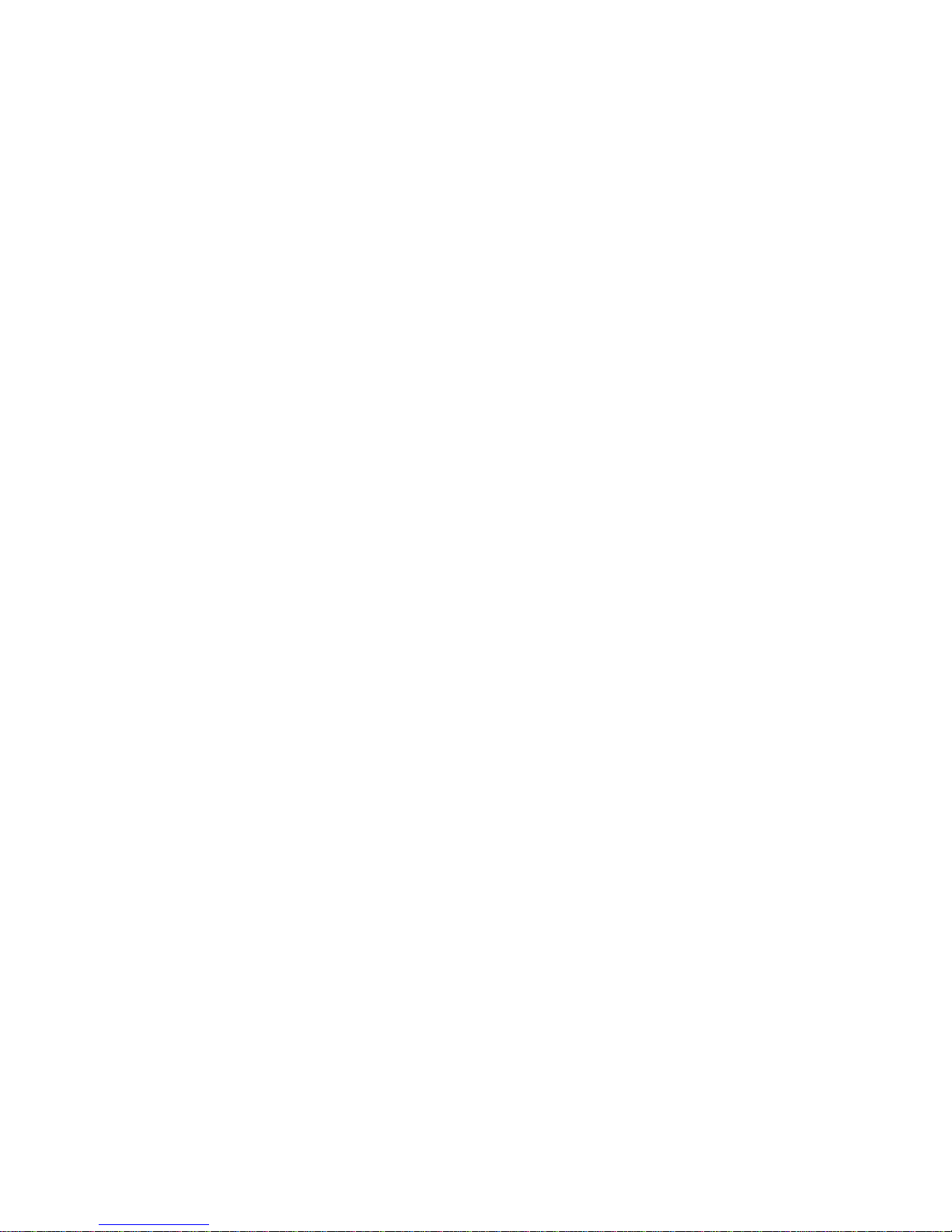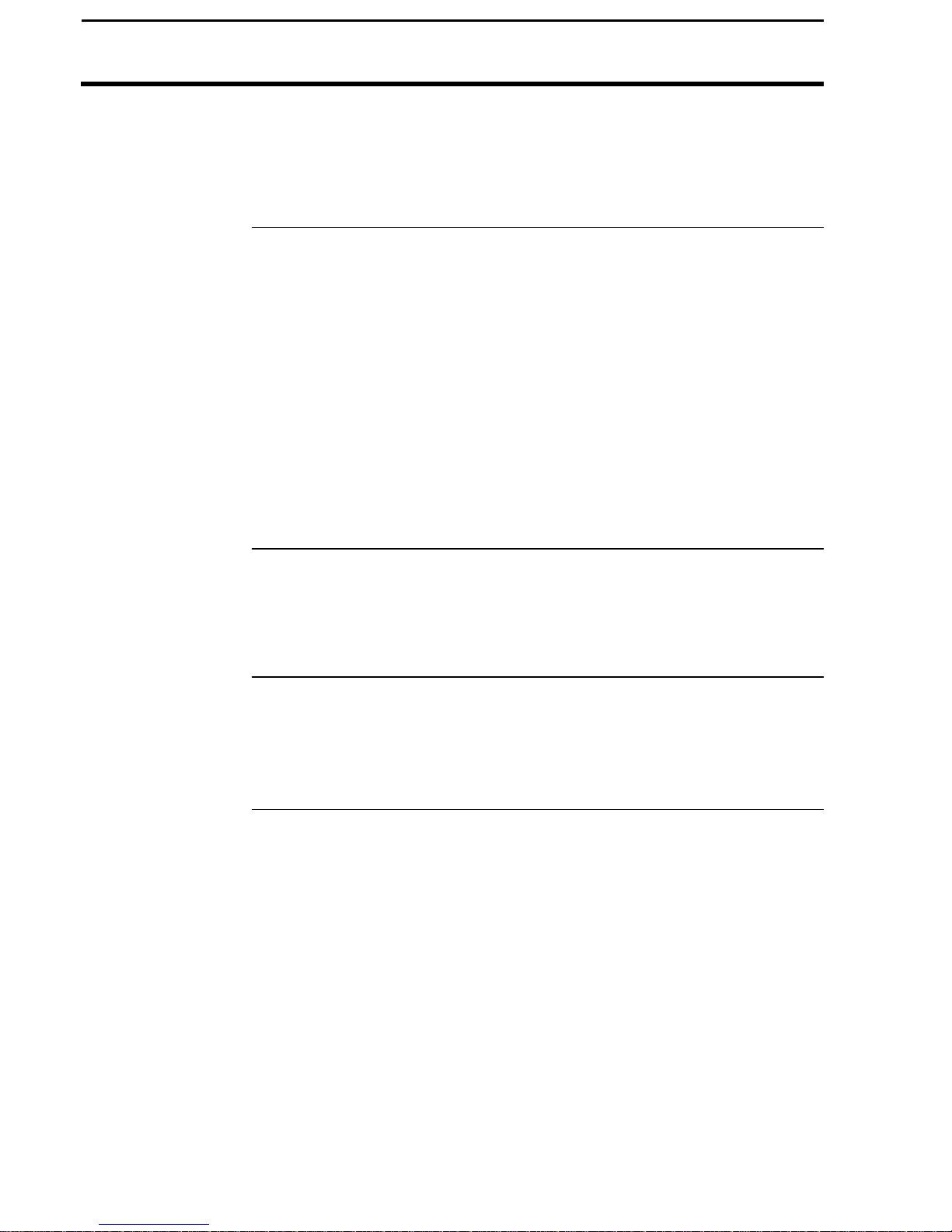PF3000
General
Ag Leader Technology
April 2002
General
Description
The PF3000 is a universal monitor/controller for crop production that is
GPS compatible. It can be transferred from a combine to a tractor or other
vehicles easily. In the combine it functions as a yield monitor and
accurately measures and records acres, moisture, grain weight, bushels, and
yield on-the-go. In the tractor or sprayer it connects to a sprayer or planter
controller and monitors and controls the application rate. The PF3000 also
can record data for field boundaries, tile lines or where a hybrid is planted.
The PF3000 has its own internal memory for recording field and load data.
GPS data, however, is not recorded in the internal memory, but must be
logged to a memory card.
The PF3000 must be setup and calibrated to record accurate information.
NOTE: The Grass Seed version of the PF 3000 is setup and
calibrated using the same procedures as for grain harvest. Where
there are differences between the harvest of grain verses grass seed
they will be noted.
Fields and Loads
All the information recorded by the PF3000 must be recorded in a field and
load. The operator must manually select or change the field and load on the
PF3000 during field operation. A load is used to subdivide a field into
smaller sections. The monitor load is not associated with the combine tank,
wagon, or truck load. It is recommended to use different loads for different
hybrids or varieties or field conditions (like a wet hole).
Keypad
The monitor has “soft” keys which do not have labels on the keys to identify
the function of the key. The labels for the keys will appear on the display
screen next to the key. However, there are four major groups of the keys:
arrow keys, display selection keys, menu key, menu selection keys.