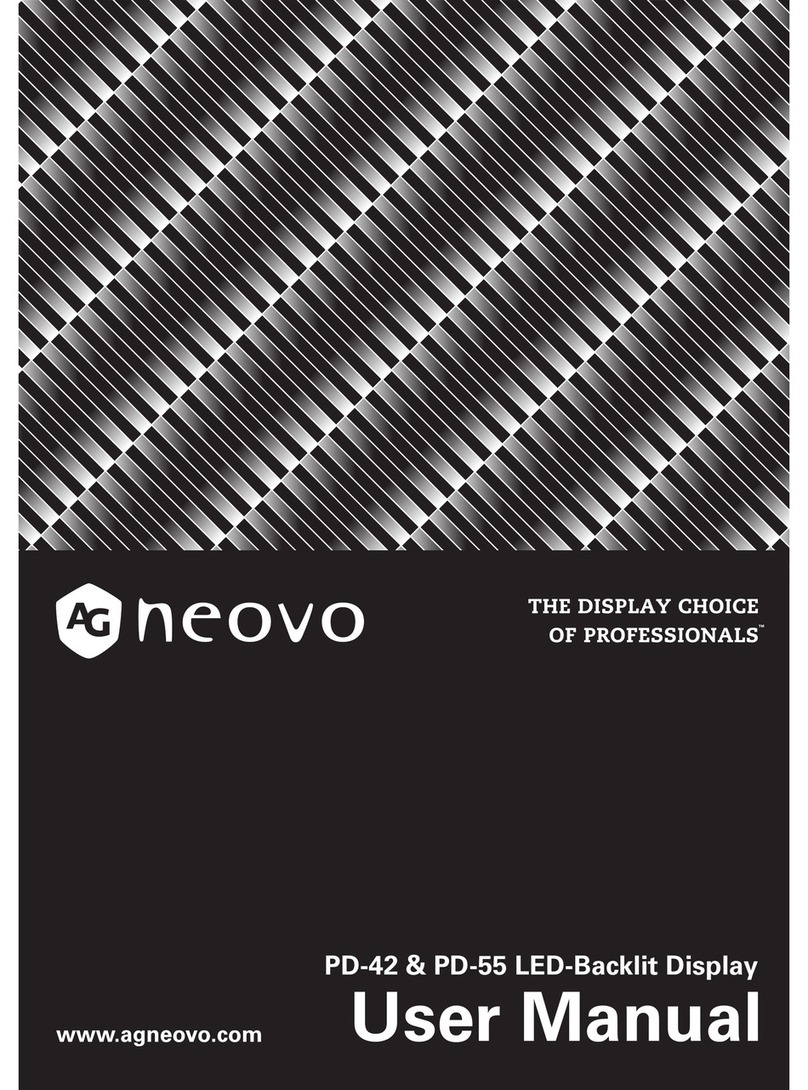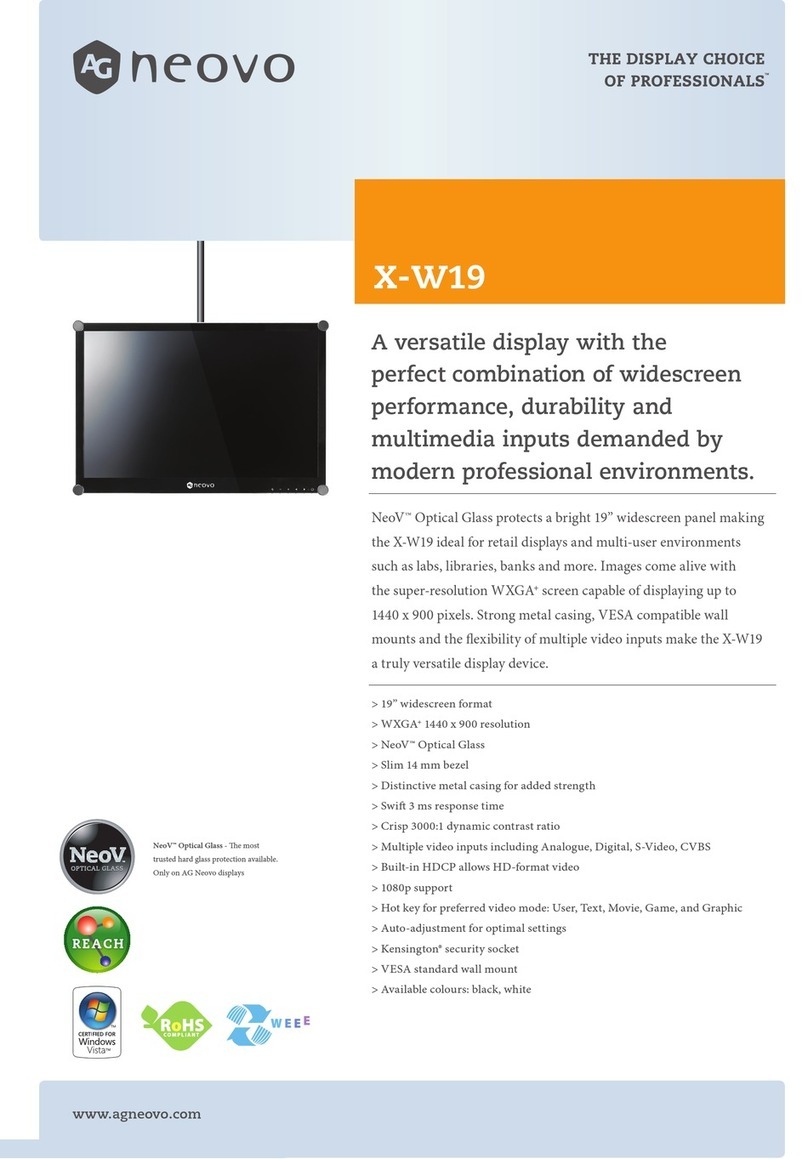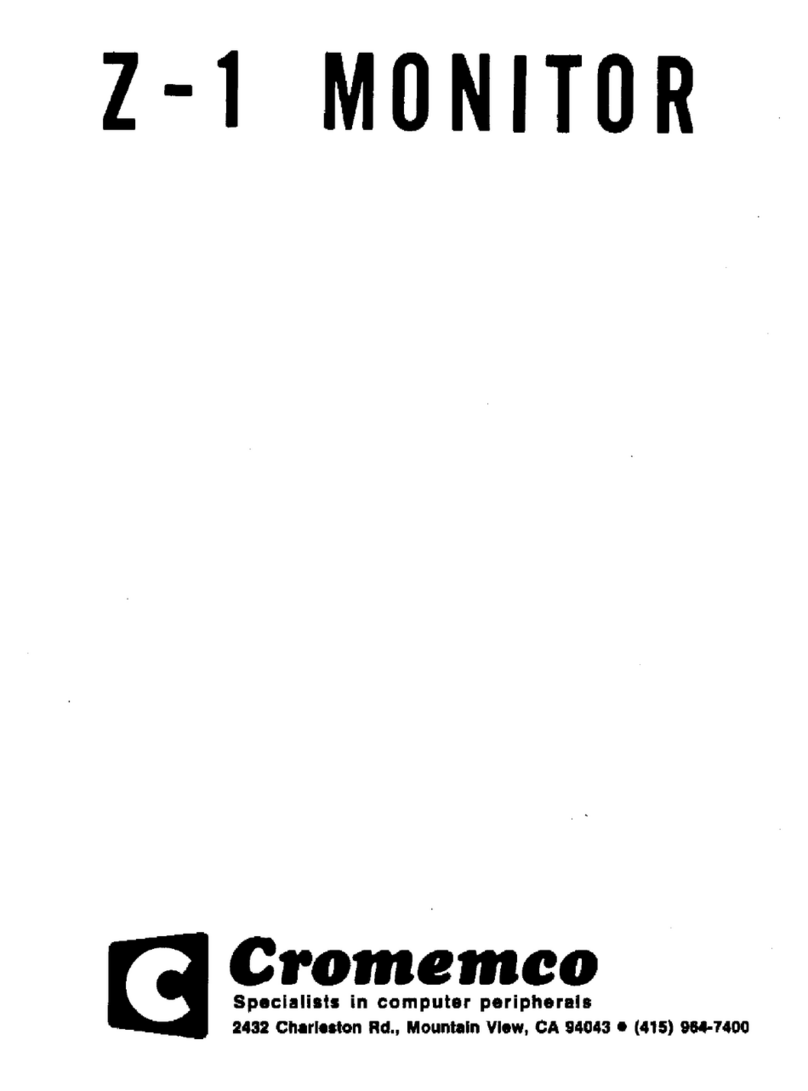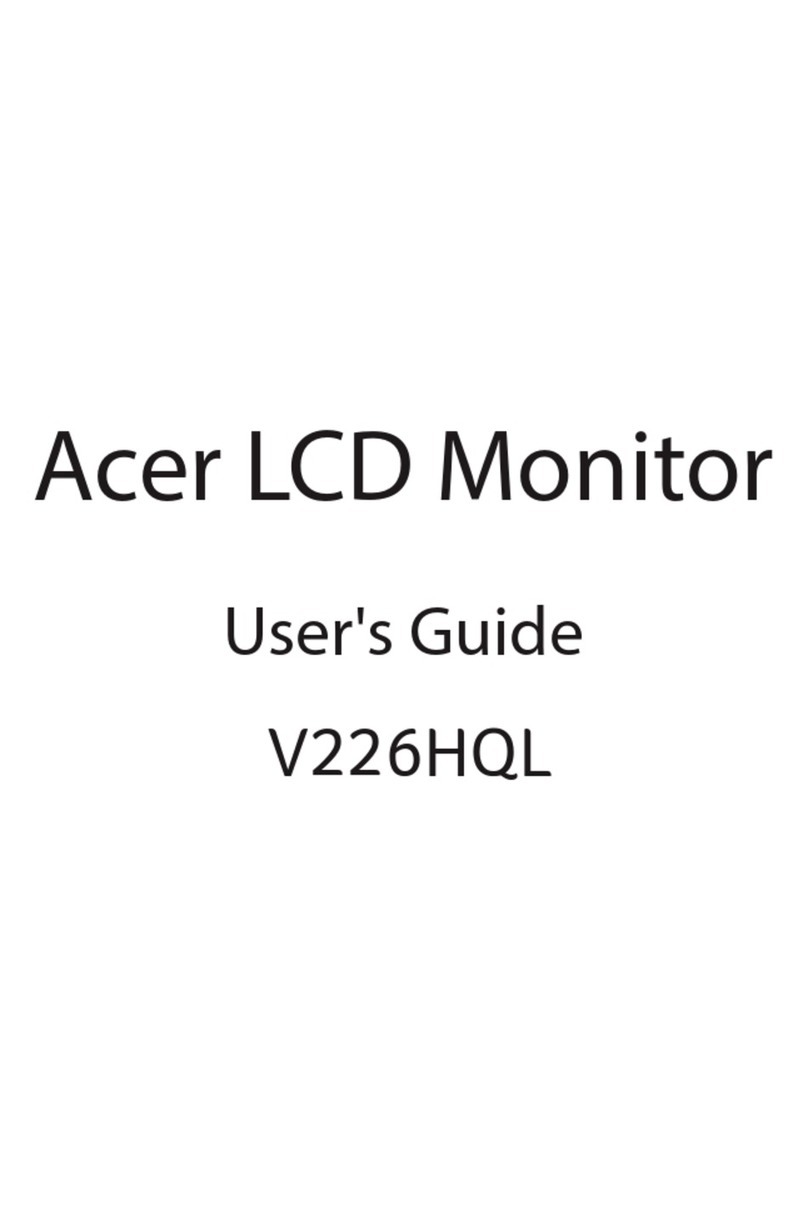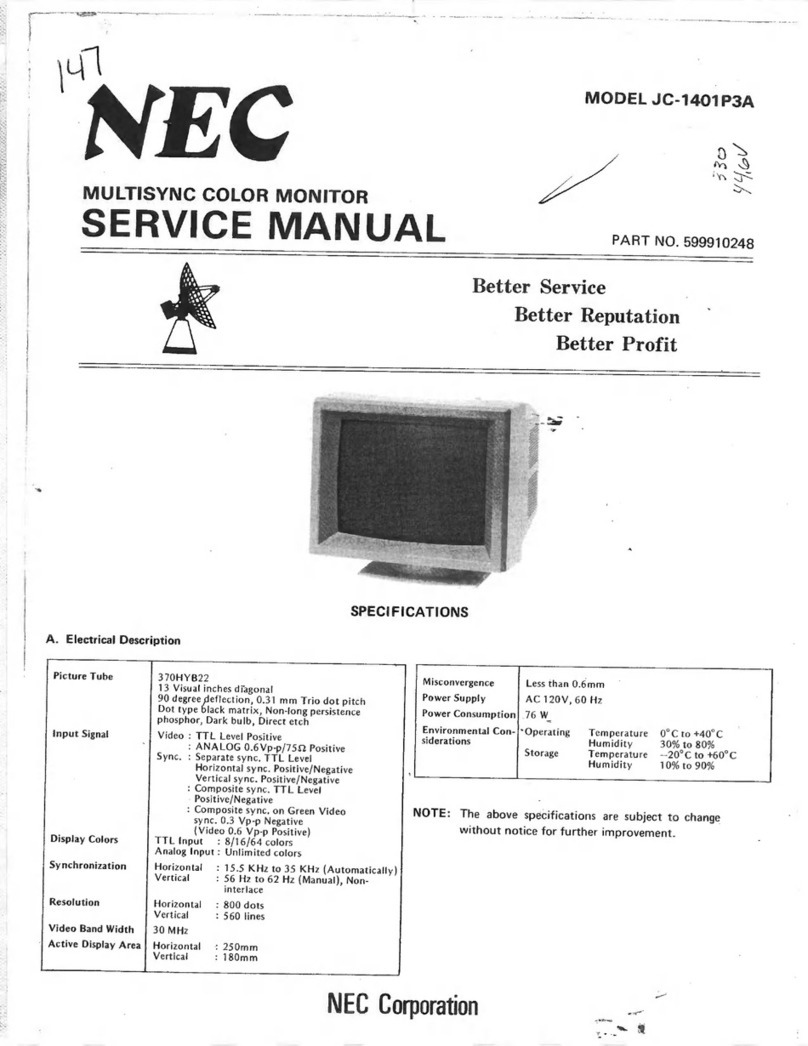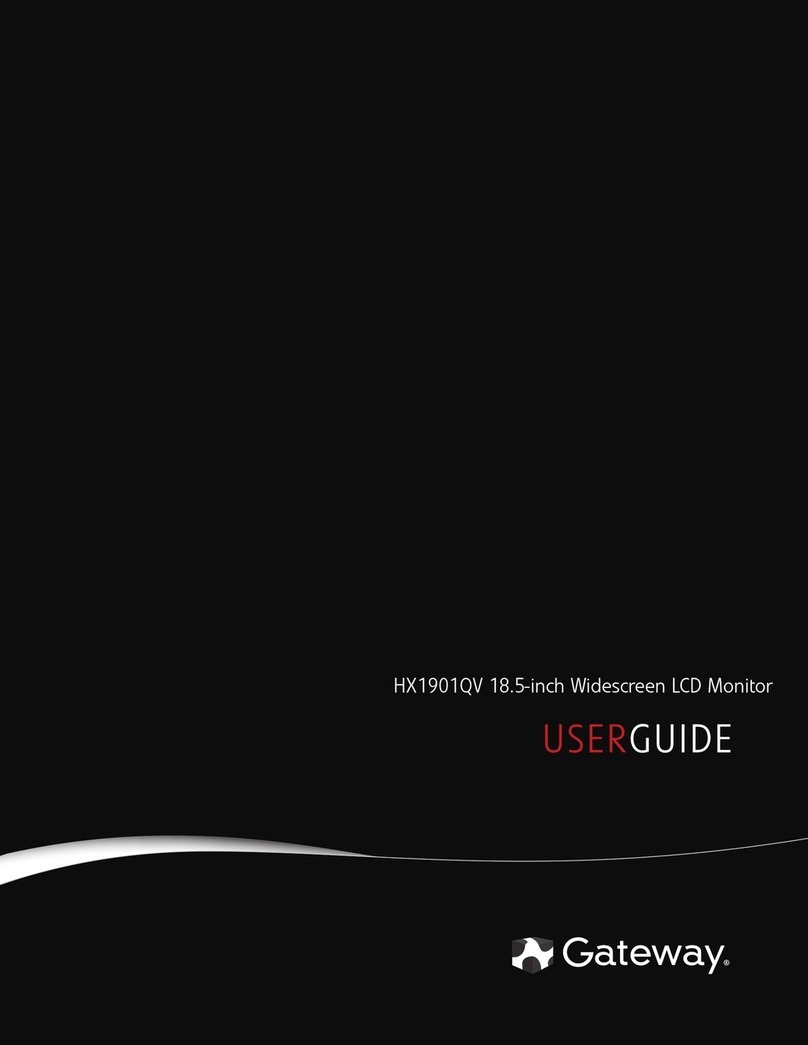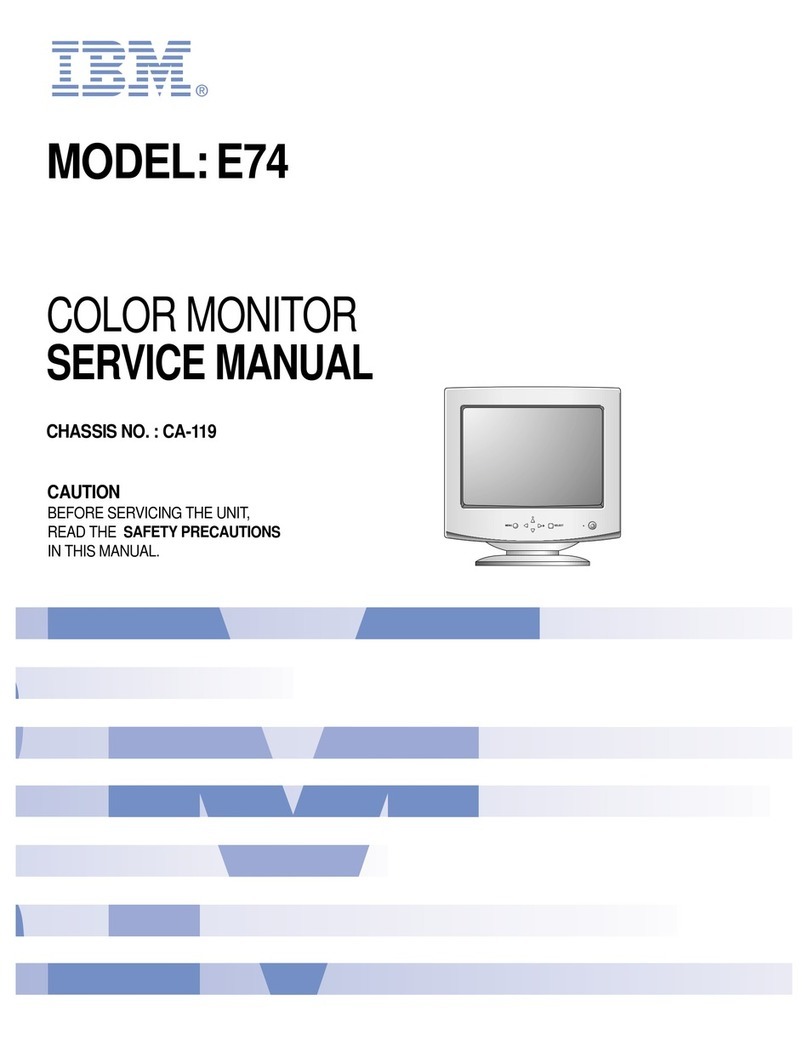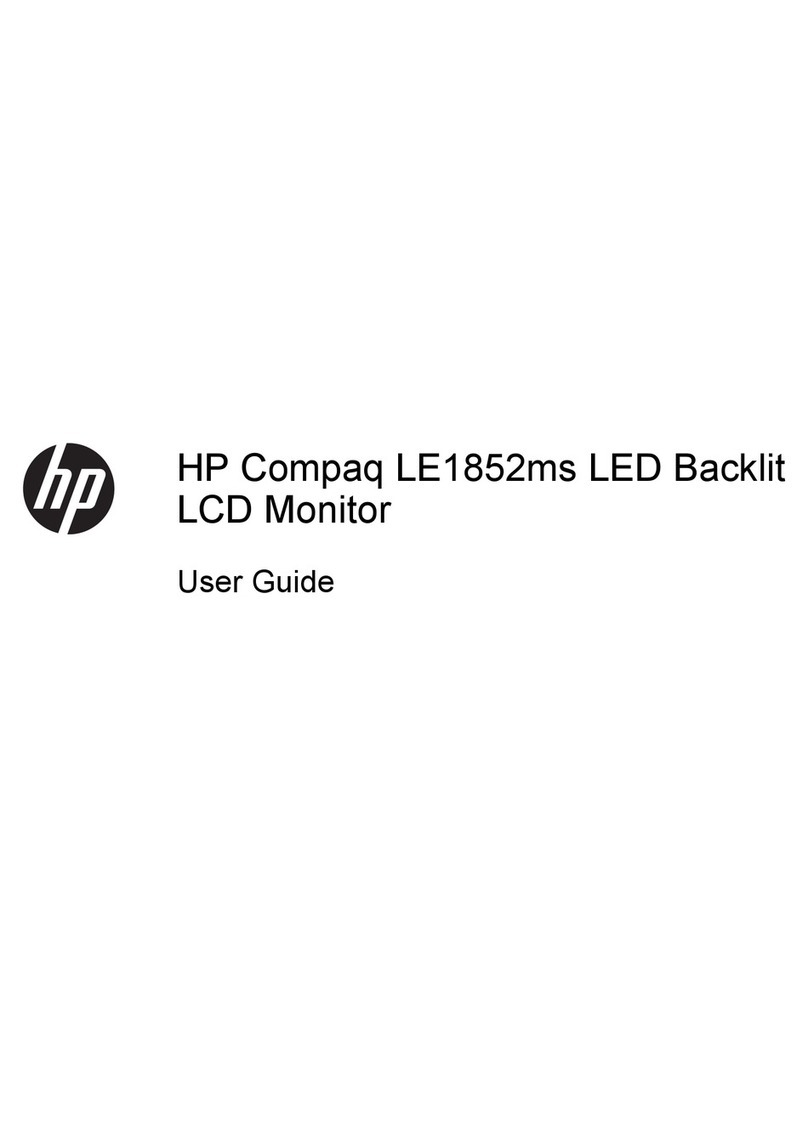AG Neovo PN-46D2 User manual

PN-46D2 LCD Display
User Manual
www.agneovo.com

ii
TABLE OF CONTENTS
SAFETY INFORMATION........................................................................... 1
Federal Communications Commission (FCC) Notice (U.S. Only)............................................................ 1
Ukraine RoHS .......................................................................................................................................... 2
PRECAUTIONS......................................................................................... 3
Cautions When Setting Up....................................................................................................................... 3
Cautions When Using............................................................................................................................... 4
Cleaning and Maintenance....................................................................................................................... 4
Notice for the LCD Display ....................................................................................................................... 5
CHAPTER 1: PRODUCT DESCRIPTION................................................. 6
1.1 Unpacking .......................................................................................................................................... 6
1.2 Package Contents.............................................................................................................................. 6
1.3 Preparing for the Installation .............................................................................................................. 7
1.4 Wall Mounting Installation................................................................................................................... 7
1.4.1 VESA Grid ............................................................................................................................... 8
1.4.2 Ventilation Requirements for Enclosure Locating.................................................................... 8
1.5 LCD Display Overview ....................................................................................................................... 9
1.5.1 Input/Output Terminals ............................................................................................................ 9
1.6 Remote Control .................................................................................................................................. 10
1.6.1 General Functions ................................................................................................................... 10
1.6.2 Inserting the Batteries in the Remote Control ......................................................................... 11
1.6.3 Handling the Remote Control .................................................................................................. 11
1.6.4 Operating Range of the Remote Control................................................................................. 11
CHAPTER 2: MAKING CONNECTIONS .................................................. 12
CHAPTER 3: ON SCREEN DISPLAY MENU ........................................... 14
3.1 Using the OSD Menu ......................................................................................................................... 14
3.2 OSD Menu Tree ................................................................................................................................. 16
CHAPTER 4: ADJUSTING THE LCD DISPLAY....................................... 18
4.1 Picture Menu ...................................................................................................................................... 18
4.2 Colour Temperature Menu.................................................................................................................. 19
4.3 OSD Setting Menu ............................................................................................................................. 20
4.4 System 1 Menu .................................................................................................................................. 21
4.5 System 2 Menu .................................................................................................................................. 23
4.6 Schedule Menu .................................................................................................................................. 24
4.7 Date/Time Setting Menu..................................................................................................................... 26
4.8 UniWall Menu ..................................................................................................................................... 27
4.9 Network Menu .................................................................................................................................... 28

iii
TABLE OF CONTENTS
CHAPTER 5: APPENDIX .......................................................................... 29
5.1 Warning Message............................................................................................................................... 29
5.2 Supported Resolutions....................................................................................................................... 31
5.3 Cleaning ............................................................................................................................................. 32
5.4 Troubleshooting.................................................................................................................................. 33
CHAPTER 6: SPECIFICATIONS .............................................................. 34
6.1 Display Specications ........................................................................................................................ 34
6.2 Display Dimensions............................................................................................................................ 35

1
Federal Communications Commission (FCC) Notice (U.S. Only)
This equipment has been tested and found to comply with the limits for a Class A digital
device, pursuant to part 15 of the FCC Rules. These limits are designed to provide reasonable
protection against harmful interference when the equipment is operated in a commercial
environment. This equipment generates, uses, and can radiate radio frequency energy
and, if not installed and used in accordance with the instruction manual, may cause harmful
interference to radio communications. Operation of this equipment in a residential area is likely
to cause harmful interference in which case the user will be required to correct the interference
at his own expense.
Changes or modications not expressly approved by the party responsible for compliance could
void the user’s authority to operate the equipment.
Use only an RF shielded cable that was supplied with the display when connecting this display to a computer
device.
To prevent damage which may result in re or shock hazard, do not expose this appliance to rain or excessive
moisture.
THIS CLASS A DIGITAL APPARATUS MEETS ALL REQUIREMENTS OF THE CANADIAN INTERFERENCE
CAUSING EQUIPMENT REGULATIONS.
CE
WARNING: This equipment is compliant with Class A of EN55032/CISPR 32. In a residential
environment this equipment may cause radio interference.
SAFETY INFORMATION

2
SAFETY INFORMATION
Waste Electrical and Electronie Equipment-WEEE
This symbol on the product or on its packaging indicates that this product must not be disposed
of with your other household waste. Instead, it is your responsibility to dispose of your waste
equipment by handing it over to a designated collection point for the recycling of waste electrical
and electronic equipment. The separate collection and recycling of your waste equipment at the
time of disposal will help to conserve natural resources and ensure that it is recycled in a manner
that protects human health and the environment. For more information about where you can drop
off your waste equipment for recycling, please contact your local city ofce, your household waste
disposal service or the shop where you purchased the product
For Private Households in the European Union.To help conserve natural resources and ensure
the product is recycled in a manner that protects human health and the environment, we would
like to bring your attention to the following:
• The crossed-out dustbin on the device or outer packaging indicates the product is compliant
with European WEEE (Waste Electrical and Electronic Equipment) Directive
• Always dispose of the old devices separately from household waste
• Batteries should be removed beforehand and disposed separately to the right collection
system
• You are responsible with regard to the deletion of personal data on old devices before disposal
• Private households can hand in their old devices free of charge
• For more information about where you can drop off your waste equipment for recycling, please
contact your local city ofce, your household waste disposal service or the shop where you
purchased the product
Turkey RoHS
Türkiye Cumhuriyeti: EEE Yönetmeliğine Uygundur.
Ukraine RoHS
Обладнання відповідає вимогам Технічного регламенту щодо обмеження використання деяких
небезпечних речовин в електричному та електронному обладнанні, затвердженого постановою Кабінету
Міністрів України від 3 грудня 2008 № 1057.

3
CAUTION
RISK OF ELECTRIC SHOCK
DO NOT OPEN
Symbols used in this manual
This icon indicates the existence of a potential hazard that could result in personal injury
or damage to the product.
This icon indicates important operating and servicing information.
Notice
• Read this User Manual carefully before using the LCD display and keep it for future reference.
• The product specications and other information provided in this User Manual are for reference only. All
information is subject to change without notice. Updated content can be downloaded from our web site at
www.agneovo.com.
• To protect your rights as a consumer, do not remove any stickers from the LCD display. Doing so may
affect the determination of the warranty period.
Cautions When Setting Up
• Do not place the LCD display near heat sources, such as a heater, exhaust vent, or in direct sunlight.
• Do not cover or block the ventilation holes in the housing.
• Place the LCD display on a stable area. Do not place the LCD display where it may subject to vibration or
shock.
• Place the LCD display in a well-ventilated area.
• Do not place the LCD display outdoors.
• To avoid the risk of shock or permanent damage to the set, do not expose the display to dust, rain, water or
an excessively moist environment.
• Do not spill liquid or insert sharp objects into the LCD display through the ventilation holes. Doing so may
cause accidental re, electric shock or damage the LCD display.
PRECAUTIONS

4
PRECAUTIONS
Warning:
Unplug the power cord
from the power outlet and
refer to qualied service
personnel under the following
conditions:
♦When the power cord is
damaged.
♦If the LCD display has been
dropped or the housing has
been damaged.
♦If the LCD display emits smoke
or a distinct odor.
Cautions When Using
• Use only the power cord supplied with the LCD display.
• The power outlet should be installed near the LCD display and
be easily accessible.
• If an extension cord is used with the LCD display, ensure that the
total current consumption plugged into the power outlet does not
exceed the ampere rating.
• Do not allow anything to rest on the power cord. Do not place the
LCD display where the power cord may be stepped on.
• If the LCD display will not be used for an indenite period of time,
unplug the power cord from the power outlet.
• To disconnect the power cord, grasp and pull by the plug head.
Do not tug on the cord; doing so may cause re or electric shock.
• Do not unplug or touch the power cord with wet hands.
• When turning off the display by detaching the power cord, wait 6
seconds before re-attaching the power cord for normal operation.
• Do not knock or drop the display during operation or
transportation.
Cleaning and Maintenance
• To protect your display from possible damage, do not put
excessive pressure on the LCD panel. When moving your
display, grasp the frame to lift; do not lift the display by placing
your hand or ngers on the LCD panel.
• Unplug the display if you need to clean it with a slightly damp
cloth. The screen may be wiped with a dry cloth when the power
is off. However, never use organic solvent, such as, alcohol, or
ammonia-based liquids to clean your display.
• If your display becomes wet, wipe it with dry cloth as soon as
possible.
• If a foreign substance or water gets in your display, turn the
power off immediately and disconnect the power cord. Then
remove the foreign substance or water, and send the unit to the
maintenance center.
• In order to maintain the best performance of your display and
ensure a longer lifetime, we strongly recommend using the
display in a location that falls within the following temperature
and humidity ranges.
♦Temperature: 0-40°C (32-104°F)
♦Humidity: 20-80% RH

5
PRECAUTIONS
Notice for the LCD Display
• In order to maintain the stable luminous performance, it is recommended to use low brightness setting.
• Due to the lifespan of the lamp, it is normal that the brightness quality of the LCD display may decrease
with time.
• When static images are displayed for long periods of time, the image may cause an imprint on the LCD
display. This is called image retention or burn-in.
♦To prevent image retention, do any of the following:
• Set the LCD display to turn off after a few minutes of being idle.
• Use a screen saver that has moving graphics or a blank white image.
• Execute the ANTI-BURN-IN function of the LCD display. See SYSTEM 2 > ANTI-BURN-IN section.
• Switch desktop backgrounds regularly.
• Adjust the LCD display to low brightness settings.
• Turn off the LCD display when the system is not in use.
♦Things to do when the LCD display shows image retention:
• Turn off the LCD display for extended periods of time. It can be several hours or several days.
• Use a screen saver and run it for extended periods of time.
• Use a black and white image and run it for extended periods of time.
• There are millions of micro transistors inside the LCD display. It is normal for a few transistors to be
damaged and to produce spots. This is acceptable and is not considered a failure.
• IMPORTANT: Always activate a moving screen saver program when you leave your display unattended.
Always activate a periodic screen refresh application if the unit will display unchanging static content.
Uninterrupted display of still or static images over an extended period may cause “burn in”, also known
as “after-imaging” or “ghost imaging”, on your screen. This is a well-known phenomenon in LCD panel
technology. In most cases, the “burned in” or “after-imaging” or “ghost imaging” will disappear gradually
over a period of time after the power has been switched off.
• WARNING: Severe “burn-in” or “after-image” or “ghost image” symptoms will not disappear and cannot be
repaired. This is also not covered under the terms of your warranty.

6
Quick Start Guide
Power Cord
Remote ControlLCD Display
RS232 Cable
Note:
♦Power Requirements:
AC 100-240V 50/60 Hz is used.
♦Disconnect the power supply
when it is to be kept idle for a
long time.
♦The pictures are for reference
only. Actual items may vary
upon shipment.
♦Remote control is shipped with
the supplied AAA batteries.
♦For all other regions, apply a
power cord that conforms to
the AC voltage of the power
socket and has been approved
by and complies with the safety
regulations of the particular
country.
♦You might like to save the
package box and packing
material for shipping the
display.
HDMI Cable
LAN Cable
Angle iron for
splicing with screw
x 4pcs
Battery x 2
IR receiver cable
x4 (M4*L6)
AAA
AAA
x4
PN-46D2
A
A
A
A
A
A
QuickStart Guide
PN-46D2LCDDisplay
PN-46D2Eprelregistrationnumber:1474336
PN-46D2
PN-46D21474336
1.1 Unpacking
• This product is packed in a packaging box which contains standard accessories.
• Any other optional accessories will be packed separately.
• Considering the size and weight of the display, it is recommended that this product is carried out by two
persons.
• After opening the packaging box, ensure that the included items are in good condition and complete.
1.2 Package Contents
When unpacking, check if the following items are included in the package. If any of them is missing or
damaged, contact your dealer.
CHAPTER 1: PRODUCT DESCRIPTION

7
PRODUCT DESCRIPTION
1.4 Wall Mounting Installation
To mount this display to a wall, you will have to obtain a standard
wall-mounting kit (commercially available).
To wall-mount the LCD display, screw the mounting bracket to the
VESA holes at the rear of the LCD display.
1.3 Preparing for the Installation
• Due to the high power consumption, always use the plug
exclusively designed for this product. If an extended line is required,
please consult your service agent.
• The product should be installed on a at surface to avoid tipping.
The distance between the back of the product and the wall should
be maintained for proper ventilation. Avoid installing the product in
the kitchen, bathroom or any other places with high humidity so as
not to shorten the service life of the electronic components.
• The product can normally operate only under 3000m in altitude. In
installations at altitudes above 3000m, some abnormalities may be
experienced.
Warning:
♦Do not press too hard on the
LCD panel or edge of the
frame, as this may cause the
device to malfunction.
Note:
♦Avoid the wall-mounting kit to
block the ventilation holes on
the back of the display.
♦Secure the LCD display on a
solid wall strong enough to bear
its weight.
♦Lay a protective sheet on a
table, which was wrapped
around the display when it was
packaged, beneath the screen
surface so as not to scratch the
screen face.
♦Ensure you have all
accessories for mounting this
display (wall mount, ceiling
mount, etc).
♦Follow the instructions that
come with the base mounting
kit. Failure to follow correct
mounting procedures could
result in damage to the
equipment or injury to the user
or installer. Product warranty
does not cover damage caused
by improper installation.
400mm
400mm

8
PRODUCT DESCRIPTION
1.4.1 VESA Grid
Model Name VESA Grid
PN-46D2 400(W) x 400(H)mm
Caution:
To prevent the display from falling:
♦For wall or ceiling installation, we recommend installing the
display with metal brackets which are commercially available.
For detailed installation instructions, see the guide received with
the respective bracket.
♦To lessen the probability of injury and damage resulting from fall
of the display in case of earthquake or other natural disaster, be
sure to consult the bracket manufacturer for installation location.
Note:
♦For the wall-mounting kit, use
M6 mounting screws (having
a length 12 mm longer than
the thickness of the mounting
bracket) and tighten them
securely.
1.4.2 Ventilation Requirements for Enclosure Locating
To allow heat to disperse, leave space between surrounding objects as
shown in the diagram below.
100 mm 100 mm
100 mm
100 mm

9
PRODUCT DESCRIPTION
1.5 LCD Display Overview
1.5.1 Input/Output Terminals
DP OUT
Connect DisplayPort signals output.
AC IN
AC power input from the wall outlet.
LAN
For LAN connection with an Ethernet cable.
IR IN
IR signal input.
RS232 IN:
Connect RS232 input from external
equipment.
DP1 IN / DP2 IN
Connect DisplayPort signals input.
1
4/5
2/3
MAIN POWER SWITCH
Switch the main power on/off.
HDMI1 IN / HDMI2 IN
Connect HDMI signals input.
USB
Connects USB 2.0 for service.
2 3 4 5 6 7 8 9 10 11 12
12
11
10
Note:
♦Signals input via RS232-IN can be output via RS232-OUT.
♦LAN input interface for transmitting system control commands only.
♦HDMI1/HDMI2 input port supports the maximum resolution of 3840*2160 @60Hz.
♦DP1/DP2 input port supports the maximum resolution of 3840*2160@60Hz.
♦DP-OUT port supports the output of signals input via HDMI/DP ports.
♦To obtain sound display effect, it is recommended to use the provided wires or wires of a well-known
brand.
RS232 OUT:
Connect RS232 output to additional displays.
7
6
8
9

10
PRODUCT DESCRIPTION
1.6 Remote Control
1.6.1 General Functions
13
2
4
5
6
12
13
11 14
15
10
9
8
7
18
17
20
16
19
1
[ ]POWER button
Turns the display on.
2[ SOURCE ] button
Switches the video input source.
3[ ]POWER button
Turns the display off.
4[ NUMERIC KEYS ] button
Enters numbers for Network and IDSET settings.
5[ FREEZE ] button
No function.
6[ IDSET ] buttons
Monitor IR pass number.
7[ OPS ] button
No function.
8[ HDMI1 / HDMI2 / DVI / DP/ VGA ] buttons
No function.
9[▲][▼][ ] [ ] Navigation buttons
Navigates through menus, selects items, and
adjusts values.
10 [ ] button
Chooses items or accepts the settings made in
the OSD menu.
11 [ ] [ ] VOLUME button
No function.
12 [ MENU ] button
Access the OSD menu.
13 [ EXIT ] button
Exit the current operations.
14 [ SPLICE ] button
UniWall Enable On.
15 [ DIVIDE ] button
UniWall Enable Off.
16 [ SOUND MODE ] button
No function.
17 [ PICTURE MODE ] button
Quickly switch the PICTURE MODE.
18 [ ASPECT ] button
Switch the aspect ratio of screen.
19 [ INFO ] button
View current signal information.
20 [ ] [ ] [ ] [ ] [ ] [ ] [ ] [ ]
button
No function.
Note:
♦Remark: When the product is different from the
picture, the product prevails.

11
PRODUCT DESCRIPTION
1.6.2 Inserting the Batteries in the Remote Control
The remote control is powered by two 1.5V AAA batteries.
To install or replace batteries:
1Press and then slide the cover to open it.
2Align the batteries according to the (+) and (-) indications
inside the battery compartment.
3Replace the cover.
1.6.3 Handling the Remote Control
• Do not subject to strong shock.
• Do not allow water or other liquid to splash the remote control. If
the remote control gets wet, wipe it dry immediately.
• Avoid exposure to heat and steam.
• Other than to install the batteries, do not open the remote control.
1.6.4 Operating Range of the Remote Control
Point the top of the remote control toward the display’s remote control
sensor (on the left or right side) when pressing a button.
When using the remote control, the distance from the remote control
to the sensor on the display should be less than 8m/26ft, and the
horizontal and vertical angles should be less than 30˚.
Caution:
The incorrect use of batteries can
result in leaks or bursting. Be sure
to follow these instructions:
♦Place “AAA” batteries
matching the (+) and (–) signs
on each battery to the (+)
and (–) signs of the battery
compartment.
♦Do not mix battery types.
♦Do not combine new batteries
with used ones. It causes
shorter life or leakage of
batteries.
♦Remove the dead batteries
immediately to prevent them
from liquid leaking in the
battery compartment. Don’t
touch exposed battery acid, as
it can damage your skin.
Note:
♦If you do not intend to use
the remote control for a long
period, remove the batteries.
♦The remote control may not
function properly when the
remote control sensor on this
display is under direct sunlight
or strong illumination, or when
there is an obstacle in the path
of signal transmission.
[IR IN]
External
IR Receiver
< 8m

12
CHAPTER 2: MAKING CONNECTIONS

13
MAKING CONNECTIONS
Connecting Multiple Displays in a Daisy-chain Conguration
DISPLAY DISPLAY
[DP IN][DP OUT]
[RS232 OUT] [RS232 IN]
[RS232 OUT][DP OUT]
DISPLAY DISPLAY
[DP OUT][DP IN]
[RS232 IN] [RS232 OUT]
[RS232 IN][DP IN]
[IR IN] [DP/HDMI] [RS232 IN] [LAN]
External
IR Receiver
Computer Router

14
3.1 Using the OSD Menu
# Menu Navigation Operation
1Display the main menu screen.
PICTURE
COLOUR TEMP.
OSD SETTING
SYSTEM 1
SYSTEM 2
SCHEDULE
DATE/TIME SETTING
UNIWALL
NETWORK
PICTURE MODE
BRIGHTNESS
CONTRAST
BACKLIGHT
SHARPNESS
SATURATION
GAMMA
STANDARD
70
50
80
0
50
2.4
Press the MENU button.
2Select the submenu.
PICTURE
COLOUR TEMP.
OSD SETTING
SYSTEM 1
SYSTEM 2
SCHEDULE
DATE/TIME SETTING
UNIWALL
NETWORK
PICTURE MODE
BRIGHTNESS
CONTRAST
BACKLIGHT
SHARPNESS
SATURATION
GAMMA
STANDARD
70
50
80
0
50
2.4
The highlighted item (gray) indicates the active submenu.
1Press the p/qbutton to select the
menu item.
2Press the OK button to enter the
submenu.
3Adjust the settings.
The highlighted item indicates the active submenu.
For example:
PICTURE
COLOUR TEMP.
OSD SETTING
SYSTEM 1
SYSTEM 2
SCHEDULE
DATE/TIME SETTING
UNIWALL
NETWORK
PICTURE MODE
BRIGHTNESS
CONTRAST
BACKLIGHT
SHARPNESS
SATURATION
GAMMA
STANDARD
70
50
80
0
50
2.4
PICTURE
COLOUR TEMP.
OSD SETTING
SYSTEM 1
SYSTEM 2
SCHEDULE
DATE/TIME SETTING
UNIWALL
NETWORK
1.8
2.0
2.2
2.4
NATIVE
GAMMA
1Press the p/qbutton to select an
option.
2Press the OK button to conrm.
3Press the p/q/t/ubutton to select
an item or adjust the values.
CHAPTER 3: ON SCREEN DISPLAY MENU

15
ON SCREEN DISPLAY MENU
# Menu Navigation Operation
4Exit the submenu. Press the EXIT/MENU button to return to
the previous menu.
5Close the OSD window. Press the EXIT/MENU button to return to
the previous menu.
When settings are modied, all changes are saved when the user does the following:
• Proceeds to the another menu.
• Exits the OSD menu.
• Waits for the OSD menu to disappear.
Note:
♦Availability of some menu items depend on the input source signal. If the menu is not available, it is
disabled and grayed out.

16
ON SCREEN DISPLAY MENU
3.2 OSD Menu Tree
PICTURE
COLOUR TEMP.
OSD SETTING
SYSTEM 1
SYSTEM 2
SCHEDULE
DATE/TIME SETTING
UNIWALL
NETWORK
PICTURE MODE
BRIGHTNESS
CONTRAST
BACKLIGHT
SHARPNESS
SATURATION
GAMMA
STANDARD
70
50
80
0
50
2.4
1
2
3
4
5
6
7
8
9
Main Menu Submenu Remarks
1. PICTURE • PICTURE MODE
• BRIGHTNESS
• CONTRAST
• BACKLIGHT
• SHARPNESS
• SATURATION
• GAMMA
See page 18.
2. COLOUR TEMP. • COLOUR TEMP.
• RED
• GREEN
• BLUE
See page 19.
3. OSD SETTING • OSD H. POSITION
• OSD V. POSITION
• TRANSPARENCY
• OSD TIMER
• OSD ROTATION
See page 20.
4. SYSTEM 1 • LANGUAGE
• STANDBY
• AUTO SIGNAL DETECTION
• INPUT SELECT
• BOOT SOURCE
• IR CONTROL
• ASPECT RATIO
• OVERDRIVE
See page 21.

17
ON SCREEN DISPLAY MENU
Main Menu Submenu Remarks
5. SYSTEM 2 • LOCAL DIMMING
• ANTI-BURN-IN
• ALINK
• THERMAL PROTECT
• HEAT STATUS
• CONTROL INTERFACE
• MONITOR ID
• FW UPDATE
• RESET
See page 23.
6. SCHEDULE • 1 SCHEDULE / 2 SCHEDULE /
3 SCHEDULE / 4 SCHEDULE /
5 SCHEDULE / 6 SCHEDULE /
7 SCHEDULE
See page 24.
7. DATE/TIME SETTING • YEAR-MONTH-DAY
HOUR:MINUTE:SECOND
• DAYLIGHT SAVING TIME
See page 26.
8. UNIWALL • UNIWALL ENABLE
• H. MONITORS
• V. MONITORS
• H. POSITION
• V. POSITION
• H. FRAME COMP
• V. FRAME COMP
• SWITCH ON DELAY
See page 27.
9. NETWORK • DHCP
• IP ADDRESS
• SUBNET MASK
• GATEWAY
• MAC ADDRESS
• SAVE
See page 28.
Table of contents
Other AG Neovo Monitor manuals

AG Neovo
AG Neovo TM-23 User manual

AG Neovo
AG Neovo GM678 User manual
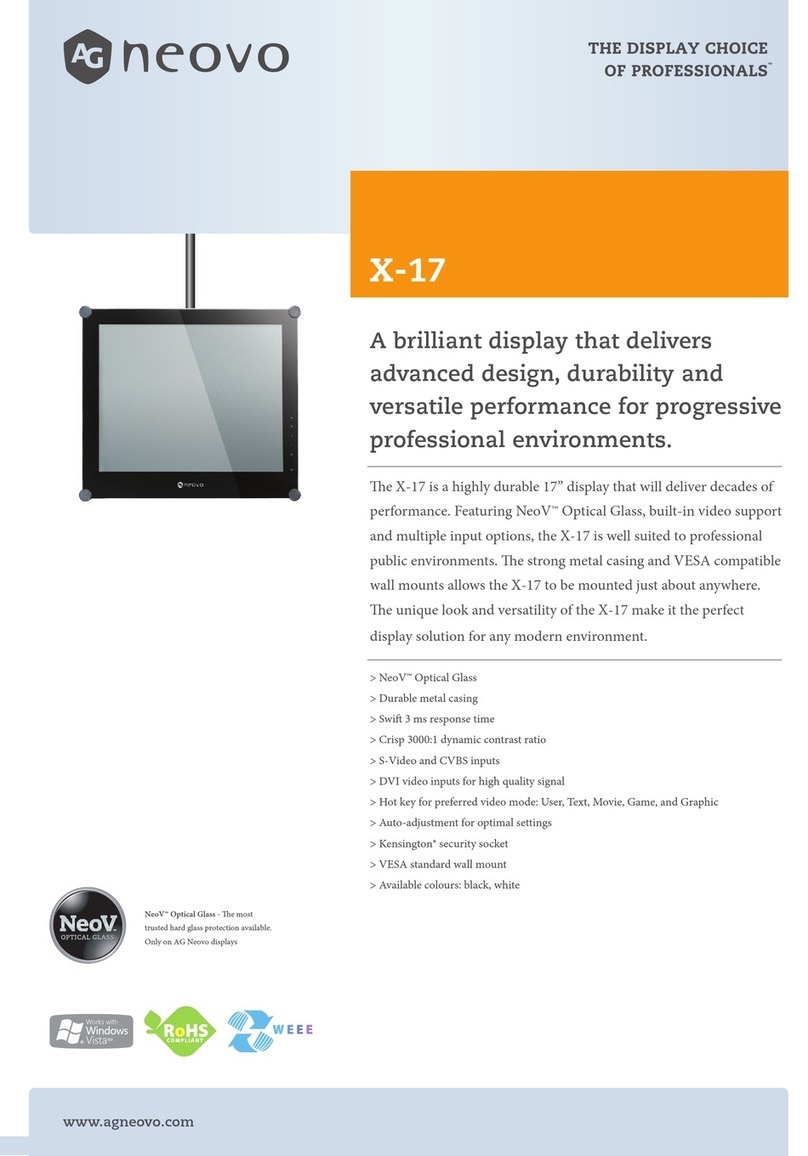
AG Neovo
AG Neovo X-17 User manual

AG Neovo
AG Neovo DR-17 User manual
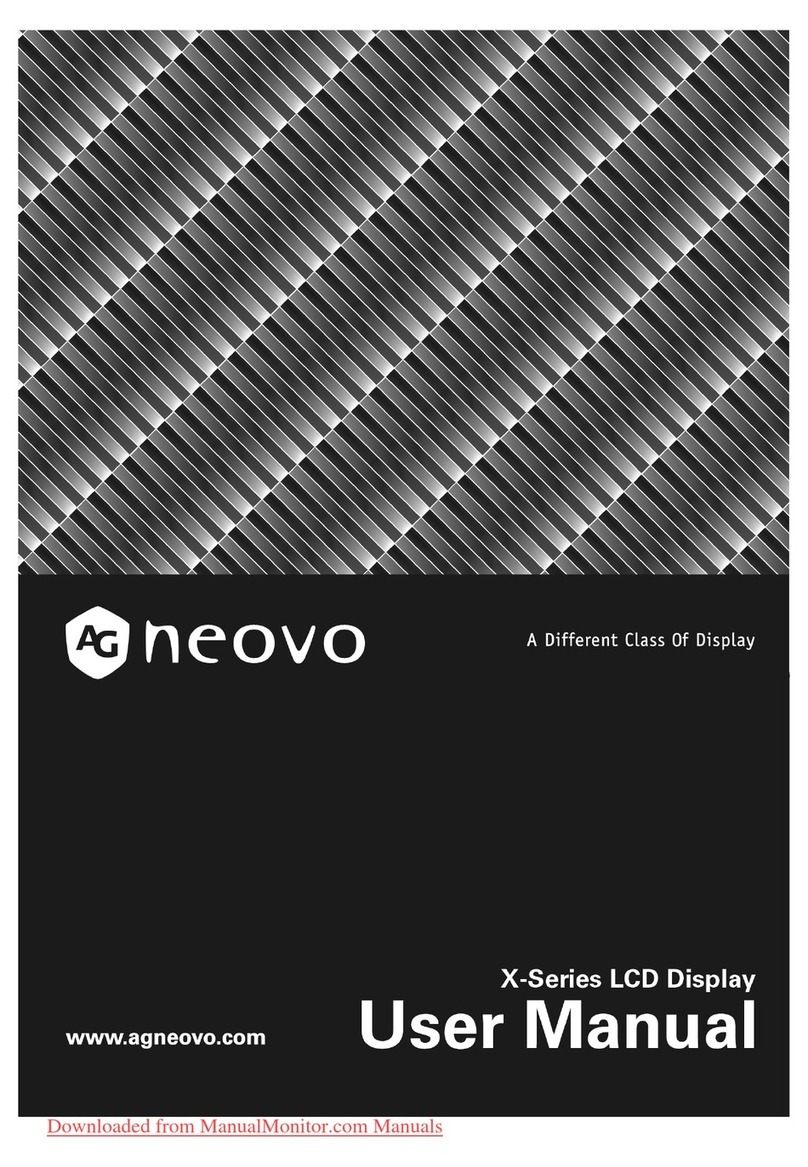
AG Neovo
AG Neovo X-19 User manual

AG Neovo
AG Neovo DF-55 User manual
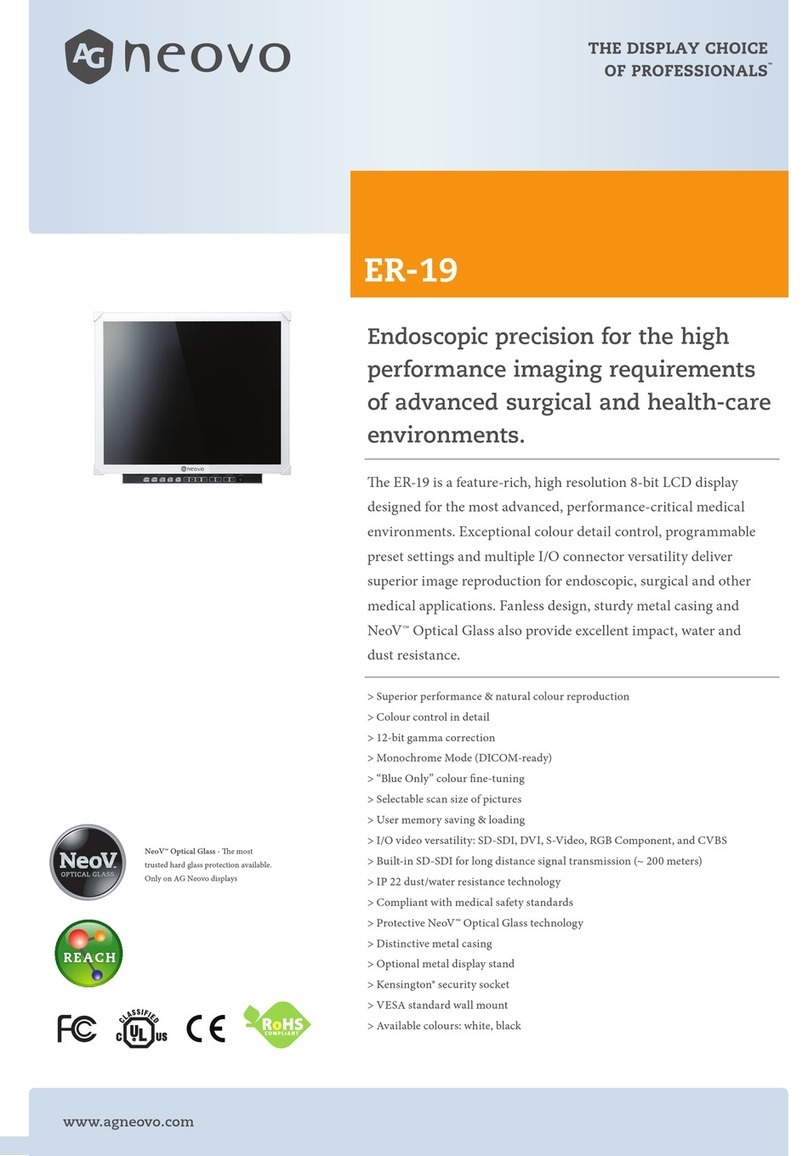
AG Neovo
AG Neovo ER-19 User manual
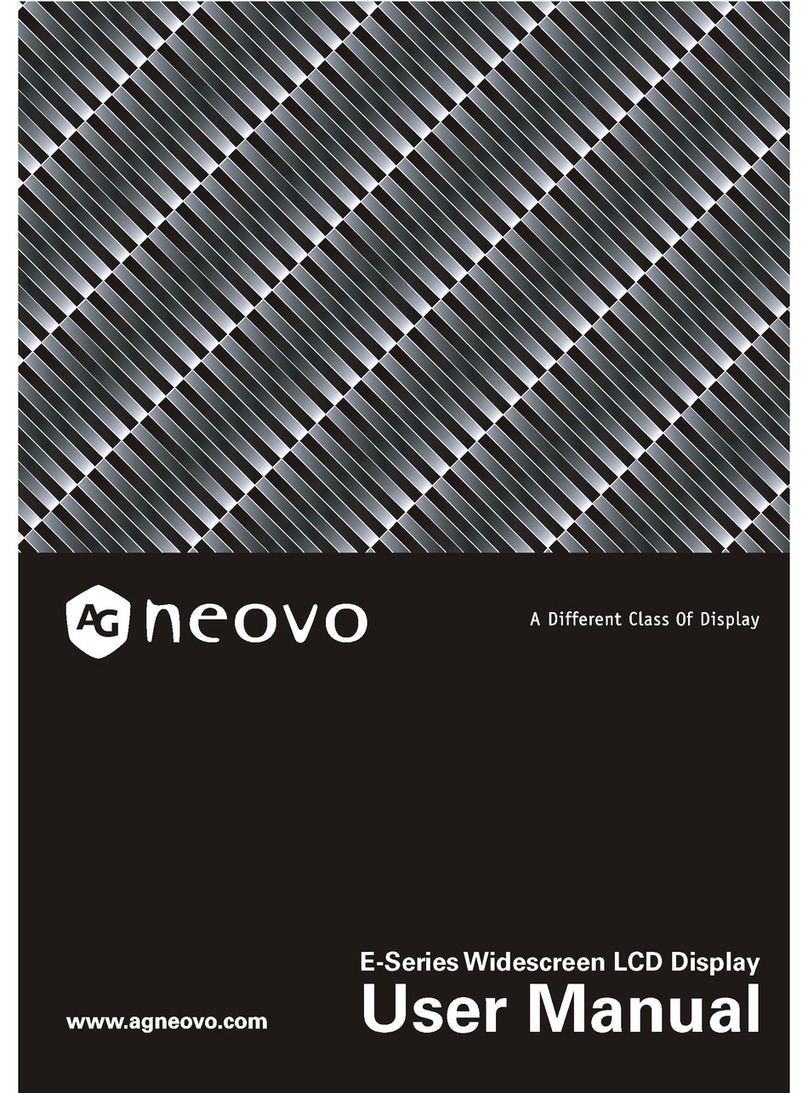
AG Neovo
AG Neovo E-Series User manual

AG Neovo
AG Neovo C-17 User manual
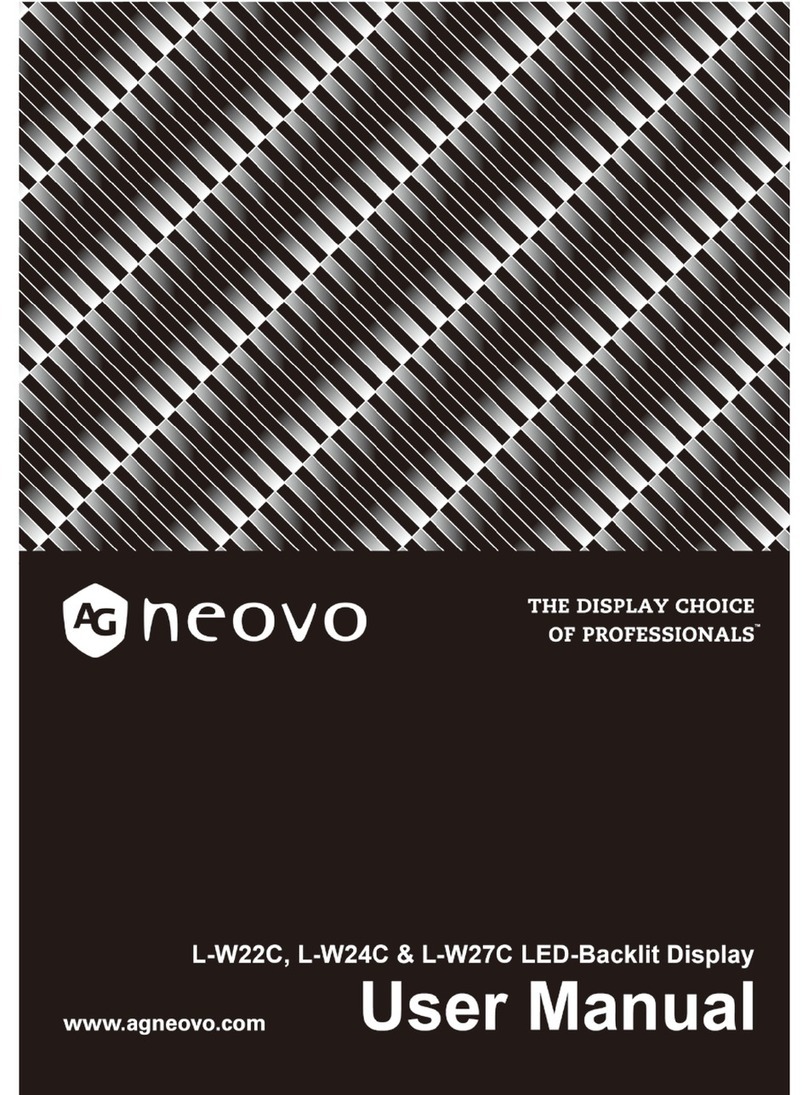
AG Neovo
AG Neovo L-W22C User manual
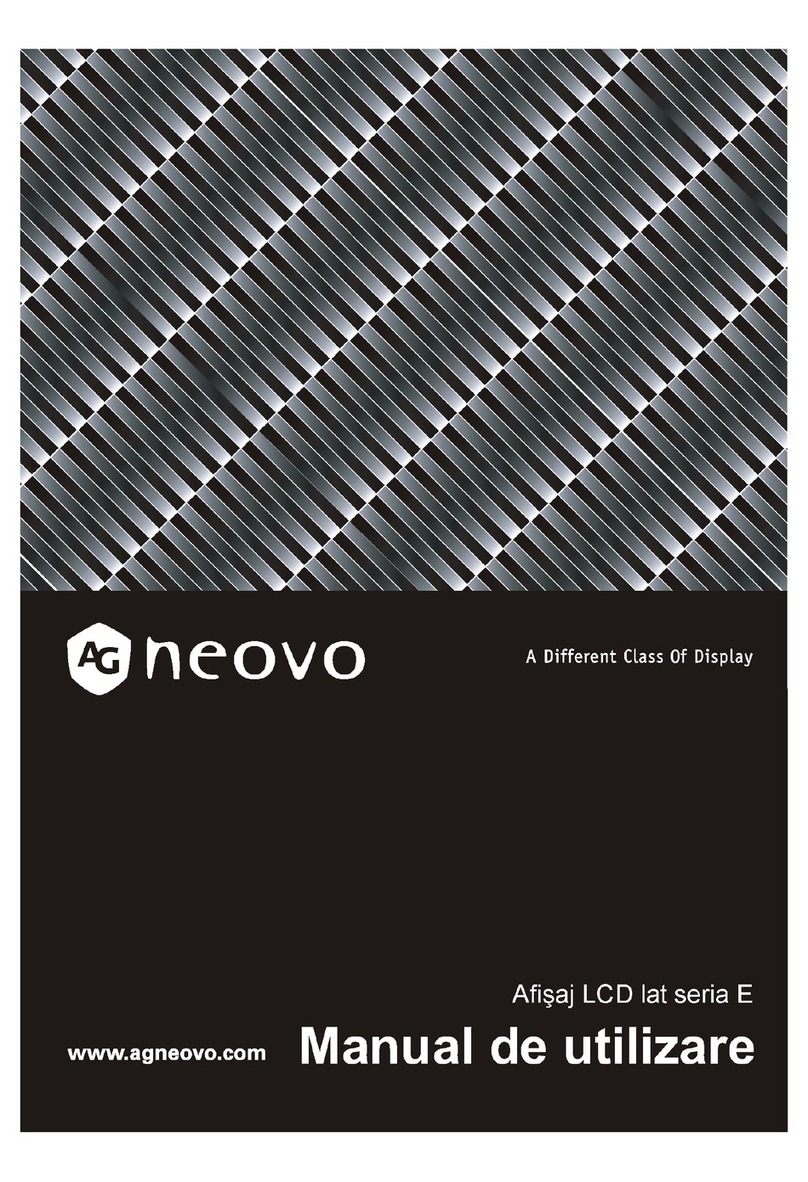
AG Neovo
AG Neovo E-W22 Instruction Manual

AG Neovo
AG Neovo X-22E User manual
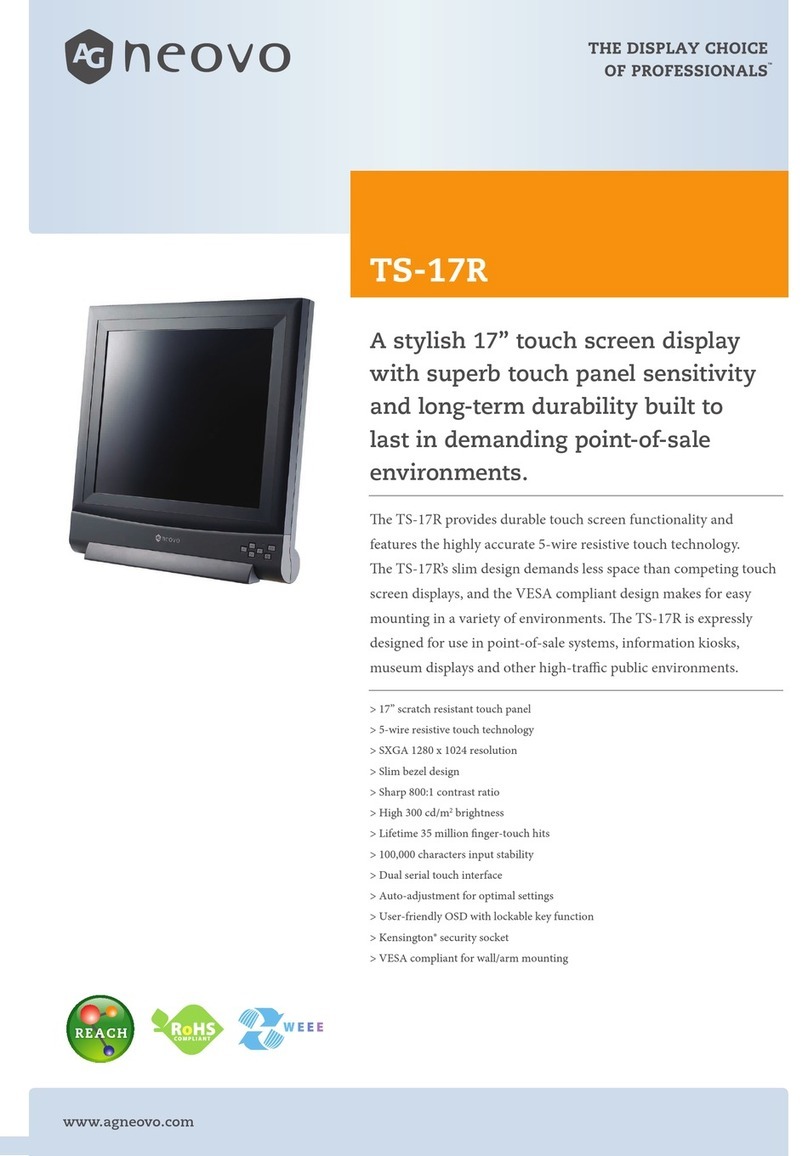
AG Neovo
AG Neovo TS-17R User manual

AG Neovo
AG Neovo X-15 User manual

AG Neovo
AG Neovo SX-15 User manual

AG Neovo
AG Neovo MH2402 User manual

AG Neovo
AG Neovo K-19 User manual

AG Neovo
AG Neovo QM Series User manual

AG Neovo
AG Neovo CD-2201 User manual

AG Neovo
AG Neovo ME-2701 User manual