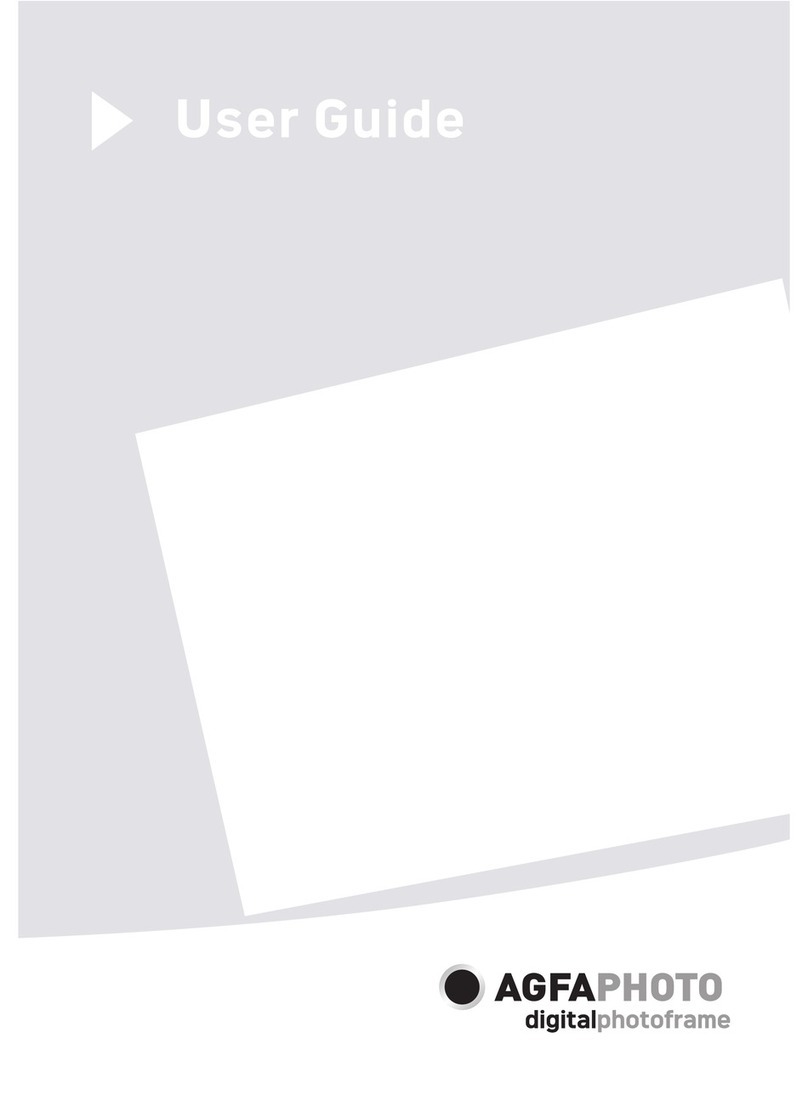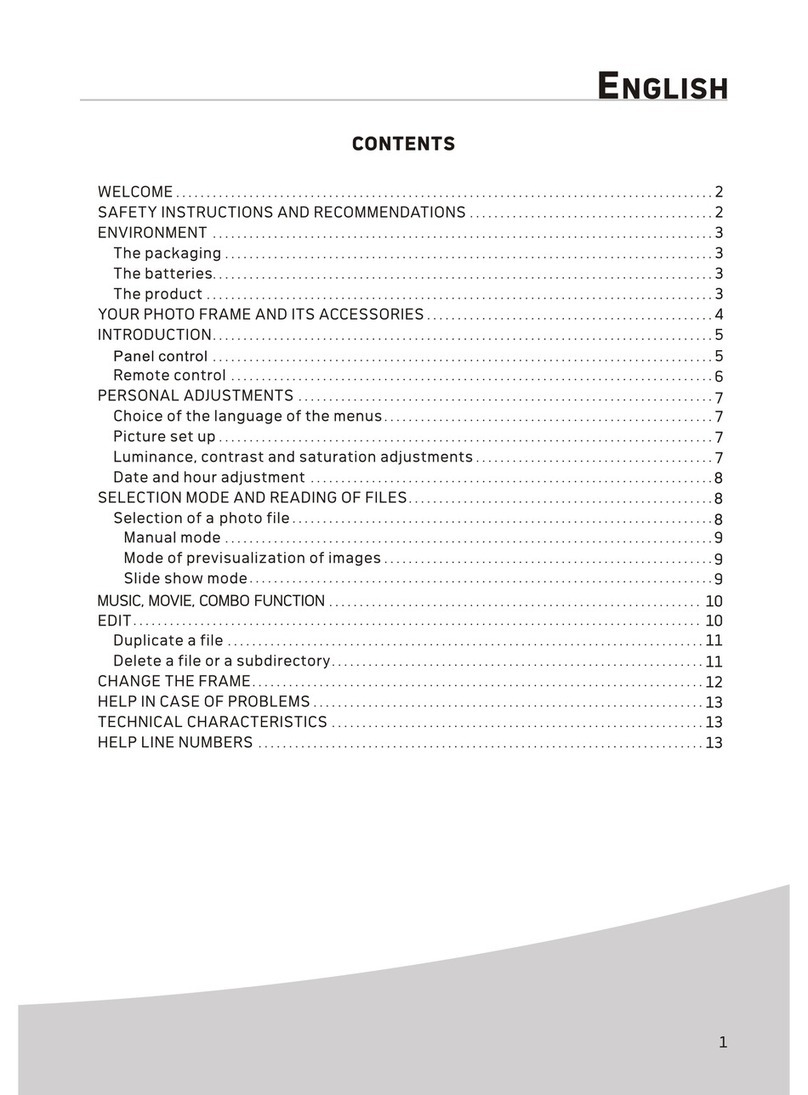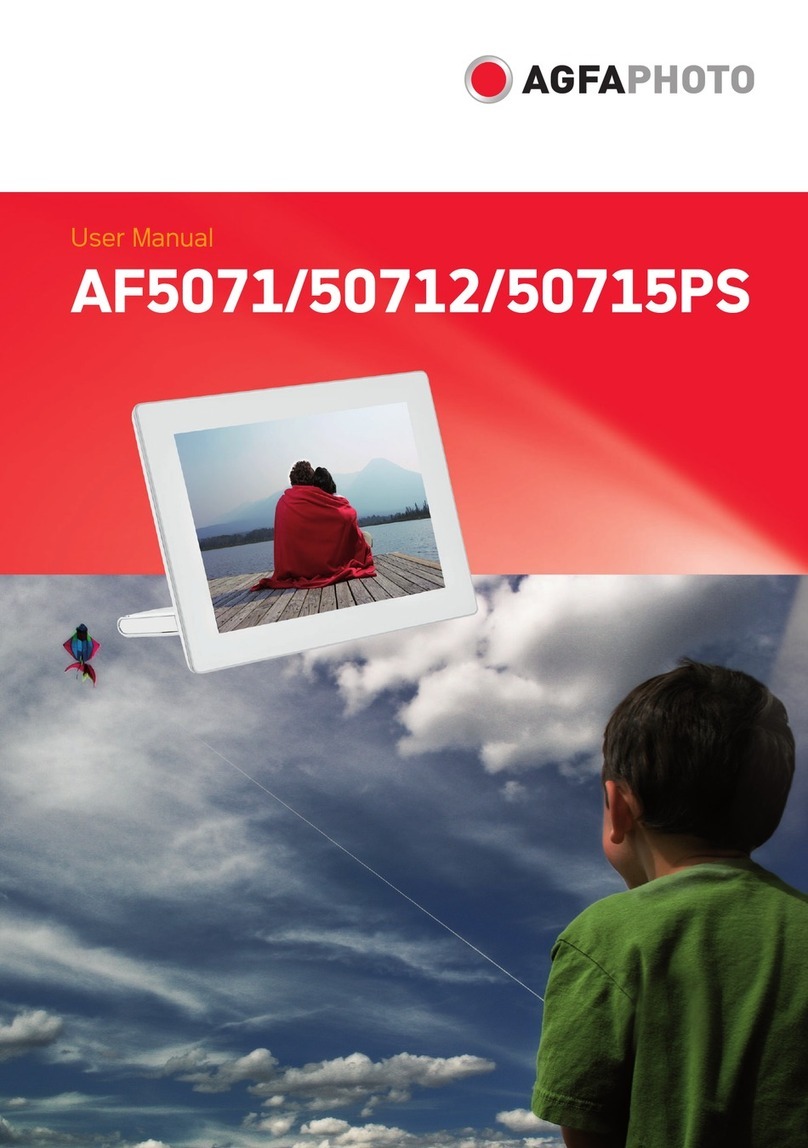Setting Mode(Cont.)
Icons in the setting mode:
Date Setting
Time Setting
Alarm Clock Setting
Resert
Adjustment of Brightness,Contrast,Color saturation,LCD backlight of the LCD screen.
:Brightness
:Contrast
:Color Saturation
:LCD Backlight
Appendix
Safety instructions and recommendations
Dimensions (L×H×W)......................187.7x153.5x12.5 mm Weight......................................0.358Kg
Screen size....................................7" Aspect ratio...............................4:3
Resolution......................................800×600 Pixel Internal memory......................... Up to 1000 photos
USB Port........................................USB-Host Compatible Memory Cards.......SD/SDHC/MMC/MS/XD
Photo formats.................................JPEG Music formats............................MP3
Video formats..................MJPEG, Xvid, MPEG4-visual File format...............................*.avi, *.mpg, *.mp3, *.jpg
Power supply
Manufacturer...........................................
Type Model No.........................................
Input....................................................... 100–240V~ 50/60Hz
Output..................................................... 5V / 2A
All data are provided for reference purposes only.AgfaPhoto reserves the right to make any changes without prior notice.
- In order to prevent damage to the card or the unit, please turn off the power before removing or inserting the card.
- Use enclosed DC 5V/2A power adapter, the unit is for indoor use only.
- Always handle the unit with care. Avoid touching the LCD screen.
- Never place heavy or sharp objects on the LCD panel, frame, or power cord.
- Keep the screen clean (please use a dry soft cloth for cleaning). Make sure the power is off before cleaning the unit. Then
gently wipe with a dry soft cloth.
- Do not place the unit near any other heat sources.
- Do not splash or fill the unit with liquids.
- Do not place the unit to rain, water, moisture or high humidity.
- Temperature and humidity:
Operating temperature: 0°C- + 45°C, Humidity: 20%-80%
- This equipment complies with the voltage type specified on the unit.
The CE marking certifies that the product meets the main requirements of the European Parliament and Council
directive 1999/5/CE on telecommunications terminal equipment,regarding safety and health of users,and regarding
electromagnetic interference.
The declaration of compliance can be consulted on the site www.agfaphoto.com
Preservation of the environment as part of a sustainable development logic is an essential concern of AgfaPhoto.
The desire of AgfaPhoto is to operate systems observing the environment and consequently it has decided to
integrate environmental performances .
In the life cycle of this products,from manufacturing to commissioning use and elimination.
Packaging:
The presence of the logo(green dot) means that a contribution is paid to an approved national organisation to improve
package recovery and recycling infrastructures to facilitate.please respect the sorting rules set up locally for this kind
of waste.
AgfaPhoto Holding Gmbh:AGFAPHOTO is used under license of Agfa-Gevaert NV & Co.KG.Agfa-Gevaert NV & Co.KG does not
manufacture these products or provide any product warranty or support.Contact:www.agfaphoto.com
For service,support and warranty information,contact the distributor or manufacturer.
Product:
The crossed-out waste bin stuck on the product means that the product belongs to the family of electrical and electronic
equipment. In this respect, the European regulations ask you to dispose of it selectively;
• At sales points in the event of the purchase of similar equipment.
• At the collection points made available to you local-ly(drop-off centre, selective collection, etc.).
In this way you can participate in the re-use and upgrading of Electrical and Electronic Equipment Waste, which can have an
effect on the environment and human health.
420x297 mm