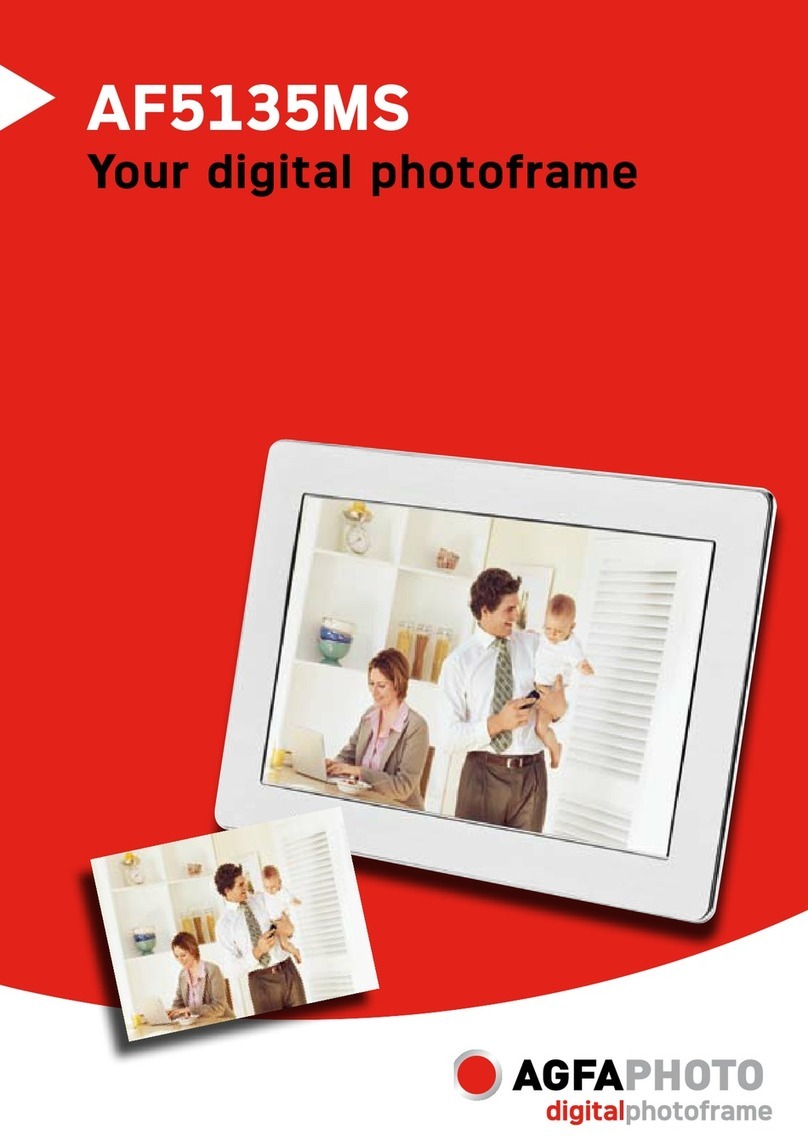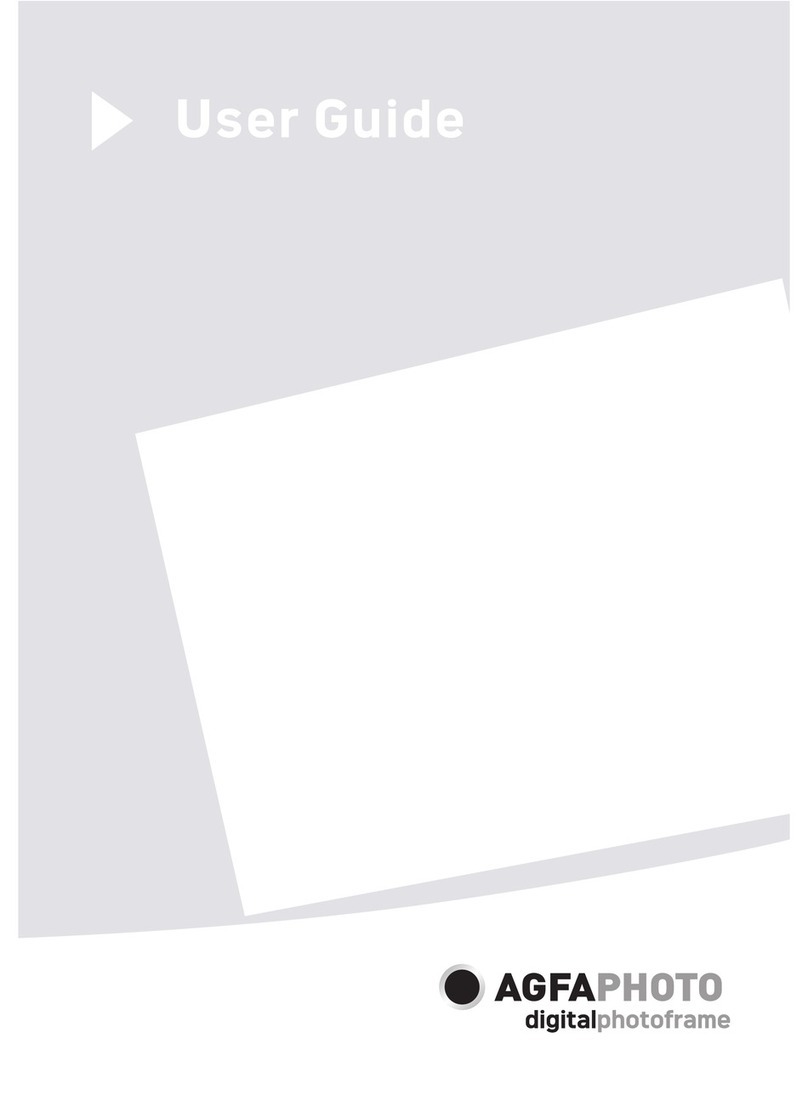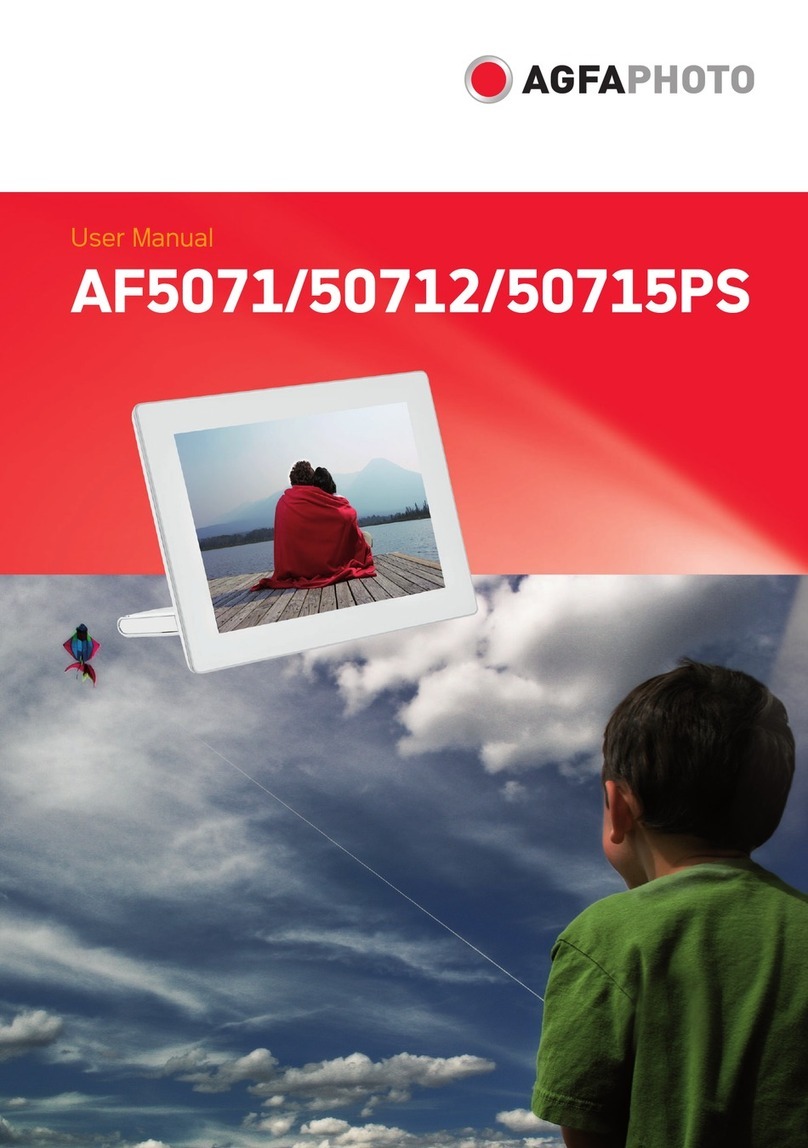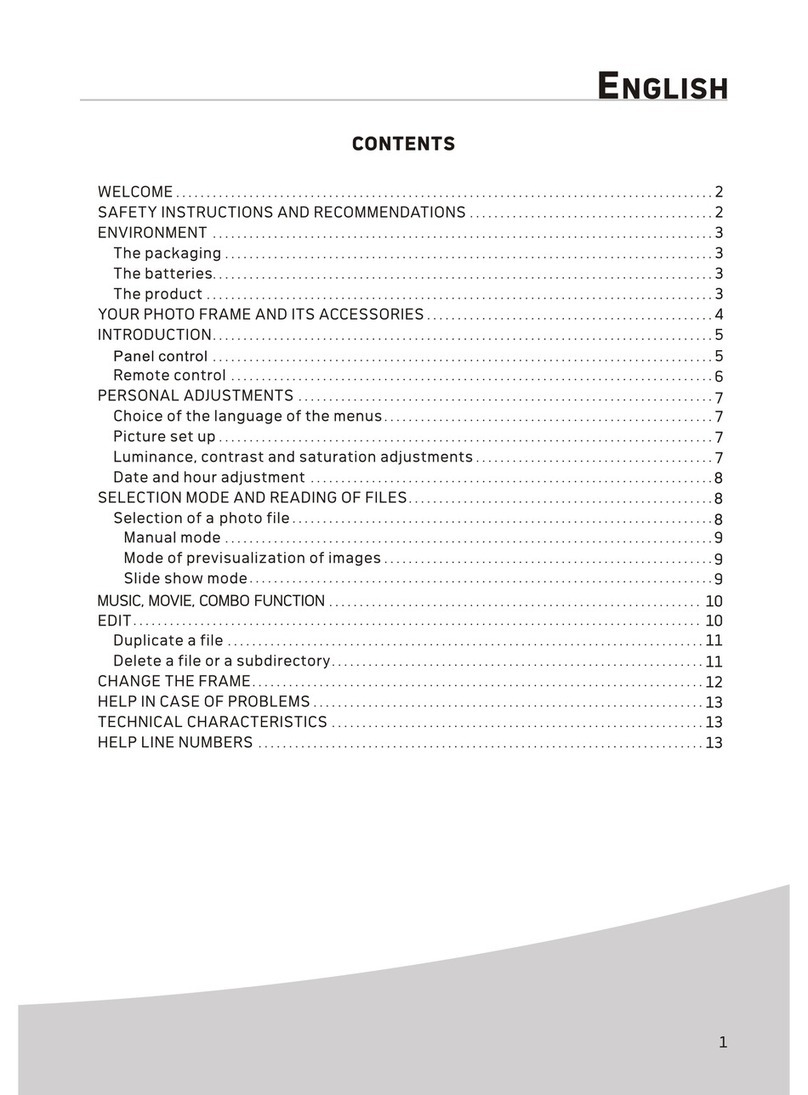Technical Data
420x297 mm
Safety instructions and recommendations
Dimensions............ .. .. .. .... .. .. .. .. .. .. .. .. .. .... .. .. .. .... .. .. .. .... .. .. .. .. .. .. .. .. .. .. .. .. .. .. .... .. .. .. .... .
203×162.5×88.1mm(AF5088MS)
.... .. .. .. .. .. .. .. .. .. .... .. .. .. .... .. .. .. .... .. .. .. .. .. .. .. .. .. .. .. .. .. .. .... .. .. .. .... .. .. .. .... .. .. .. .. .. .. .. .. .. .... .. .. .. .255×202×88.3mm (AF5108MS)
Scre en size.... .. .. .. .. .. .. .. .. .. .. .. .. .. .. .... .. .. .. .... .. .. .. .... .. .. .. .. .. .. .. .. .. .. .. .. .. .. .... .. .. .. .... .. .. .. .... .. .. .. .. .. .. .. .. .. .... .. 8''(AF5088MS)
.... .. .. .. .. .. .. .. .. .. .... .. .. .. .... .. .. .. .... .. .. .. .. .. .. .. .. .. .. .. .. .. .. .... .. .. .. .... .. .. .. .... .. .. .. .. .. .. .. .. .. .... .. .. .. .... .. .. .. .... .. .. .1 0.4 ’’(AF5108MS)
Aspect ratio.. .. .. .. .. .. .. .. .. .. .. .... .. .. .. .... .. .. .. .... .. .. .. .. .. .. .. .. .. .. .. .. .. .. .... .. .. .. .... .. .. .. .... .. .. .. .. .. .. .. .. .. .... .. .. .. .... .. .. .. .... .. .. .. .. .4 :3
Resoluti on............ .. .. .. .... .. .. .. .. .. .. .. .. .. .... .. .. .. .... .. .. .. .... .. .. .. .. .. .. .. .. .. .. .. .. .. .. .... .. .. .. .... .. .. .. .... .. .. .. .. .. .. .. .. .. 800 x 600 pixel
Inte rn al memory.. .... .. .. .. .... .. .. .. .. .. .. .. .. .. .. .. .. .. .. .... .. .. .. .... .. .. .. .... .. .. .. .. .. .. .. .. .. .... .. .. .. .... .. .. .. .... .. .. .. .. .. .. .. .. .. .. .. .. .. .. .... 2GB
USB port. .. .. .. .. .. .. .. .. .... .. .. .. .... .. .. .. .... .. .. .. .. .. .. .. .. .. .... .. .. .. .... .. .. .. .... .. .. .. .. .. .. .. .. .. .. .. .. .. .. .... .. .. .. .... USB-Host, USB Device
Compatible memory card.... .. .. .. .... .. .. .. .. .. .. .. .. .. .. .. .. .. .. .... .. .. .. .... .. .. .. .... .. .. .. .. .. .. .. .. .. .. .. .. .. .. .... .. .. .. .... .S D /MMC/MS/XD
Photo fo rm at... .. .. .. .. .. .. .. .. .. .. .. .. .. .. .... .. .. .. .... .. .. .. .... .. .. .. .. .. .. .. .. .. .... .. .. .. .... .. .. .. .... .. .. .. .. .. .. .. .. .. .. .. .. .. .. .... .. .. .. .... .. .. .. JPEG
Music fo rm at... .. .. .. .. .. .. .. .. .. .. .. .. .. .. .... .. .. .. .... .. .. .. .... .. .. .. .. .. .. .. .. .. .... .. .. .. .... .. .. .. .... .. .. .. .. .. .. .. .. .. .. .. .. .. .. .... .. .. .. .... .. .. .. ..MP3
Video form at....... .. .. .. .... .. .. .. .... .. .. .. .. .. .. .. .. .. .. .. .. .. .. .... .. .. .. .... .. .. .. .... .. .. .. .. .. .. .. .. .. .... .. .. .. .... .
File format. .. .. .. .. .. .. .. .. .. .. .. .... .. .. .. .... .. .. .. .... .. .. .. .. .. .. .. .. .. .... .. .. .. .... .. .. .. .... .. .. .. .. .. .. .. .. .. .. .. .. .. .. ....
Max. video resoluti on.. .... .. .. .. .. .. .. .. .. .. .. .. .. .. .. .... .. .. .. .... .. .. .. .... .. .. .. .. .. .. .. .. .. .... .. .. .. .... .. .. .. .... .. .. .. .. .. .. .. .. .. .. .
.... .. .. .. .. .. .. .. .. .. .... .. .. .. .... .. .. .. .... .. .. .. .. .. .. .. .. .. .. .. .. .. .. .... .. .. .. .... .. .. .. .... .. .. .. .. .. .. .. .. .. .... .. .. .. .... .. .. .
MJPEG, Xvid, MPEG4-visual
*.avi, *.mpg, *. mp3, *.jpg
720×576pixel,
at 30 pictu re s/sec.(fp s)
- In ord er to prevent damage to the card or th e unit, please tu rn off th e power befo re re moving or inserti ng the card .
- Use enclosed DC 5V/2A power adapter, the unit is fo r indoor use only.
- Always handle the unit with care. Avoid to uching the LCD scre en.
- Never place heavy or sharp objects on th e LCD panel, fra me, or power cord .
- Keep the screen clean (please use a dry soft cloth fo r cleaning). Make sure the power is off before cleaning th e unit. Then
gently wipe with a dry soft cloth.
- Do not place the unit near any other heat sources.
- Do not splash or fill the unit with liquids.
- Do not place the unit to ra in, water, moisture or high humidity.
- Tempera tu re and humidity :
Operating te mperature: 0C- + 45C, Humidity: 20%-80%
- This equipment complies with th e voltage ty pe specified on th e unit.
The CE marking certifies that the product meets the main requirements of the European Parliament and Council
directive 1999/5/CE on telecommunications terminal equipment,regarding safety and health of users,and
regarding electromagnetic interference.
The declaration of compliance can be consulted on the site www.agfaphoto.com
Preservation of the environment as part of a sustainable development logic is an essential concern of AgfaPhoto.
The desire of AgfaPhoto is to operate systems observing the environment and consequently it has decided to
integrate environmental performances .
In the life cycle of this products,from manufacturing to commissioning use and elimination.
Packaging:
The presence of the logo(green dot) means that a contribution is paid to an approved national organisation to
improve package recovery and recycling infrastructures to facilitate.please respect the sorting rules set up locally
for this kind of waste.
AgfaPhoto Holding Gmbh:AGFAPHOTO is used under license of Agfa-Gevaert NV & Co.KG.Agfa-Gevaert NV & Co.KG does not
manufacture these products or provide any product warranty or support.Contact:www.agfaphoto.com
For service,support and warranty information,contact the distributor or manufacturer.
Pro duct:
The crossed-out waste bin stuck on the pro duct means that the pro duct belongs to the fa mily of electri cal and electro nic
equipment. In this re spect, th e Euro pean re gulati ons ask you to dispose of it selecti vely;
At sales points in th e event of the purc hase of similar equipment.
At th e collecti on points made available to you local-l y(drop-o ff centre , selecti ve collecti on, etc.).
In th is way you can parti cipate in th e re -u se and upgrading of Electri cal and Electro nic Equipment Waste, which can have an
eff ect on the enviro nment and human health.
Icons in the setting mode:
Setting Mode
Power Start Up Mode-orderly 1
Power Start Up Mode-random 1
Power Start Up Mode-random 2
Eco Setting(Set the automatically power on/off time).
1. Rotation
2.To change the interval time for slide show.
Photo Setting(from the left to the right)
3.To choose different transition effect for slide show.
4.To set different LCD screen display ratio.
Adjustment of Brightness,Contrast,Color saturation,LCD backlight of the LCD screen.
Brightness
Contrast
Color Saturation
LCD Backlight
Date Setting
Time Setting
Alarm Clock Setting
Resert
To set specific fun frame
To choose the specific power start mode
Power Start Up Mode-orderly 2
Power Start Up Mode-orderly 3
Power Start Up Mode-orderly 4
Power Start Up Mode-random 3
Power Start Up Mode-random 4