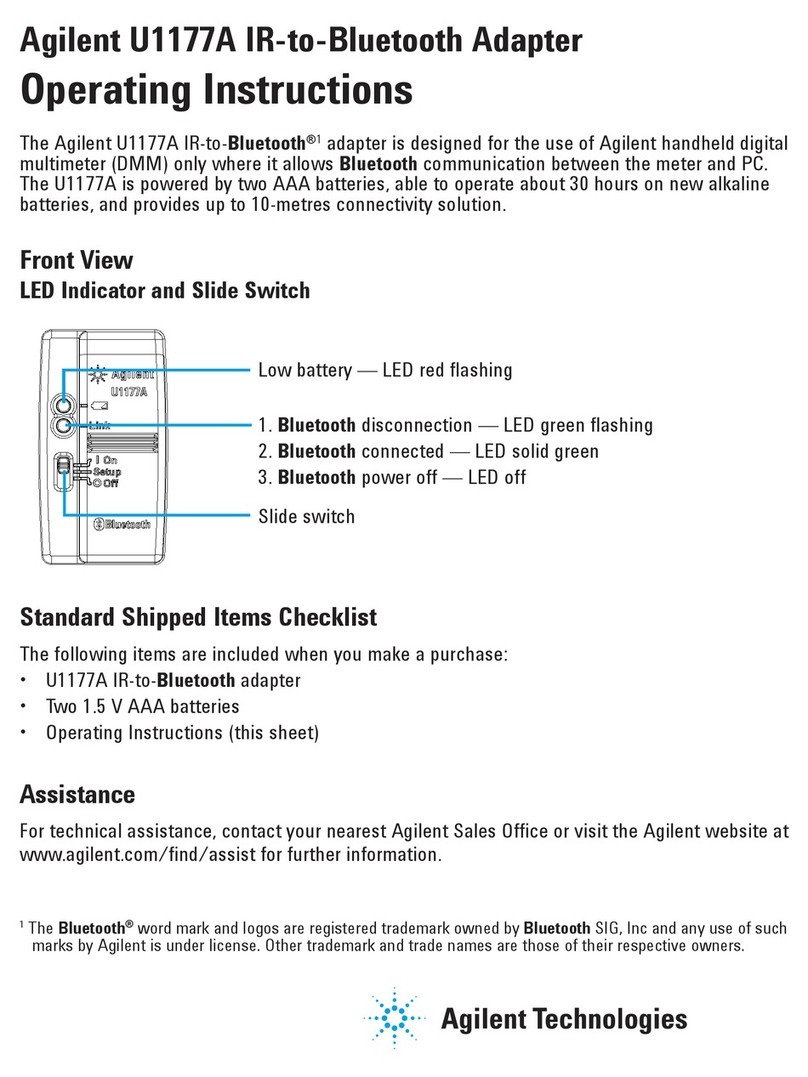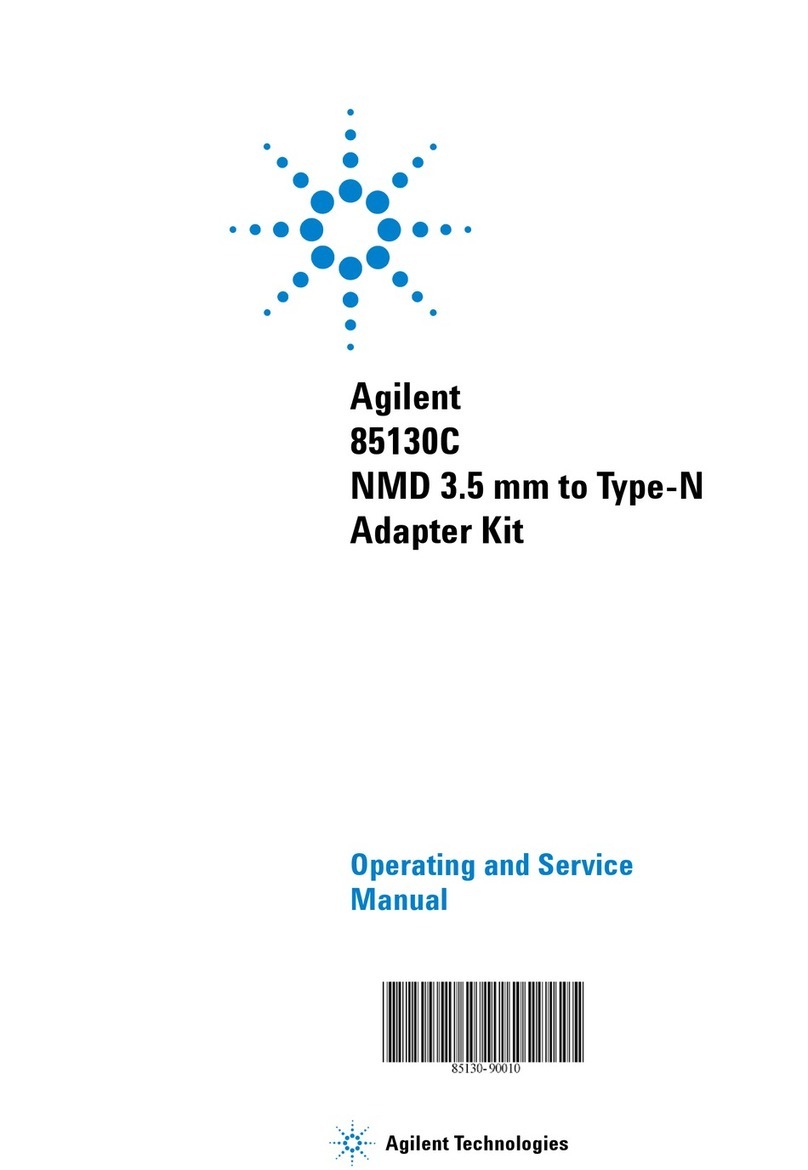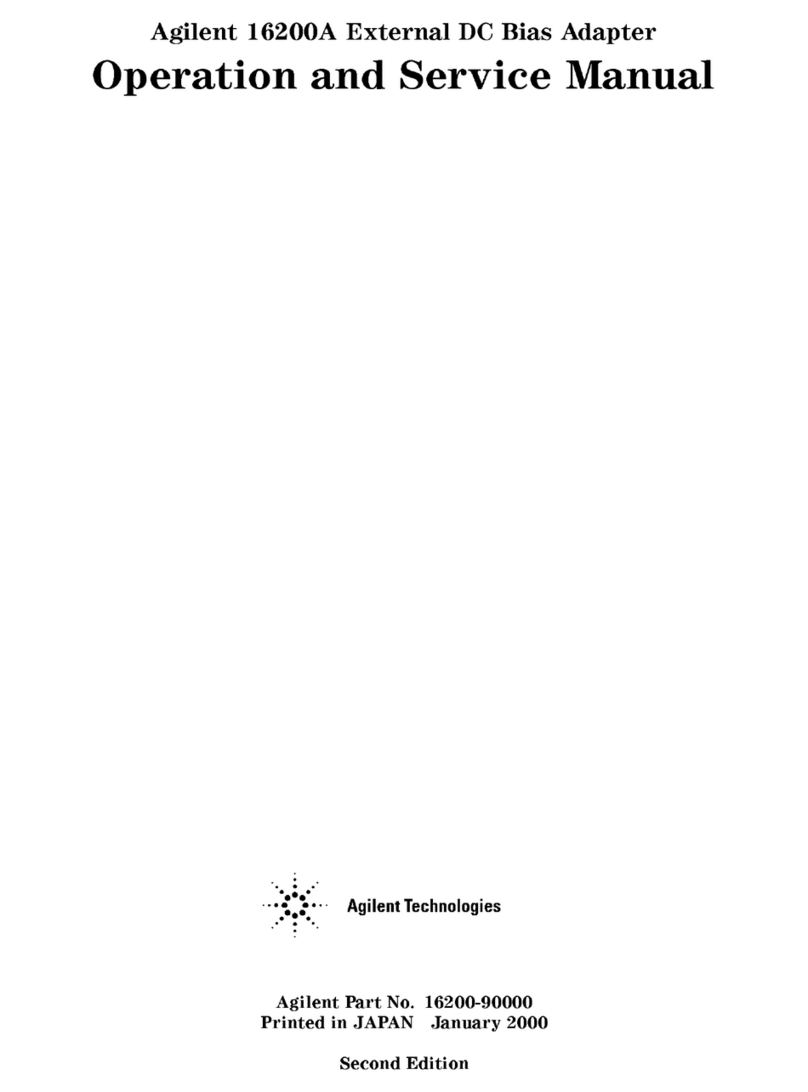Agilent Technologies E2650A User manual
Other Agilent Technologies Adapter manuals
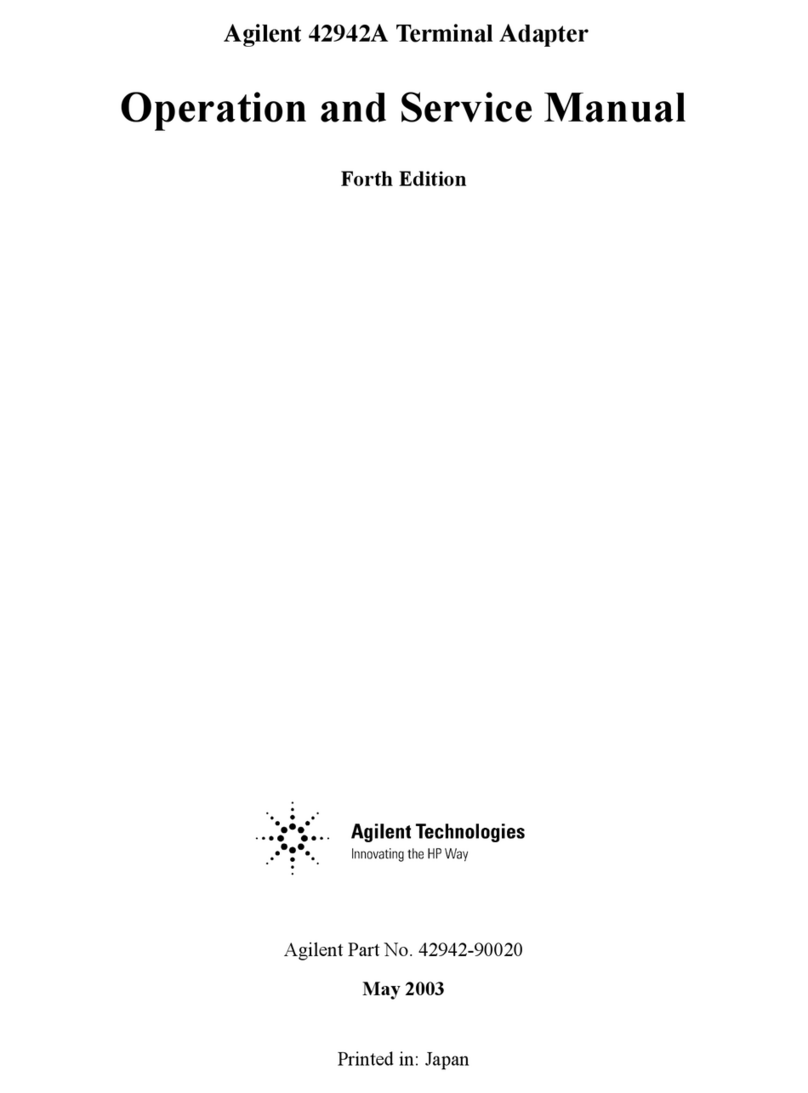
Agilent Technologies
Agilent Technologies 42942A Operation manual
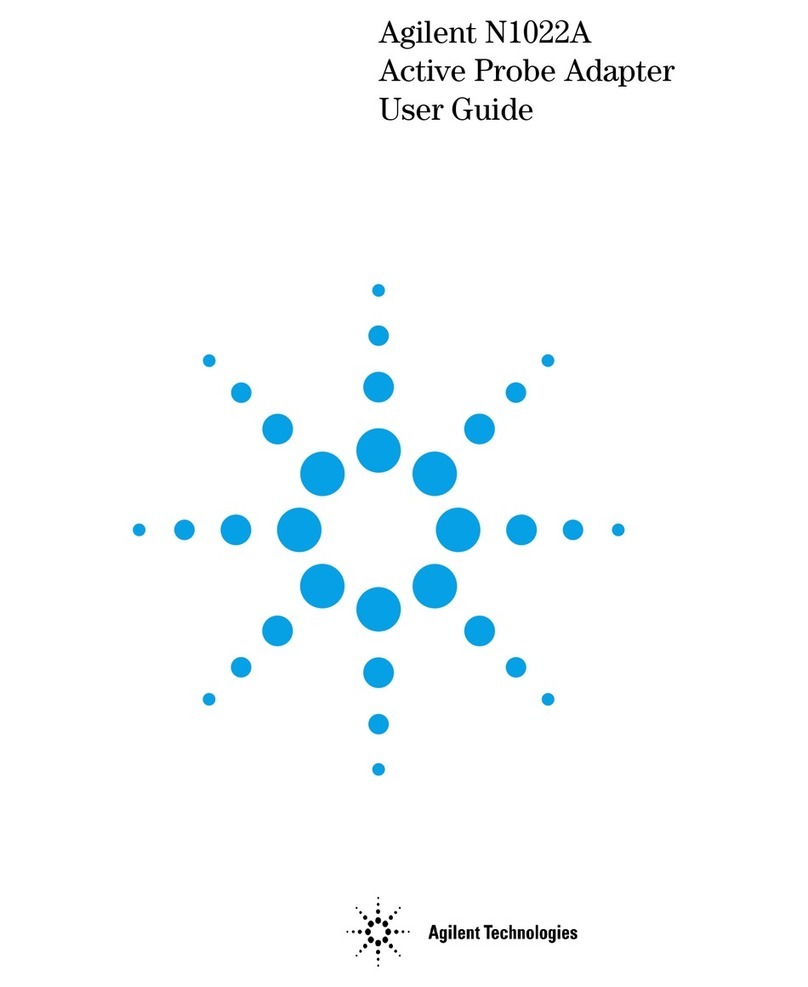
Agilent Technologies
Agilent Technologies N1022A User manual
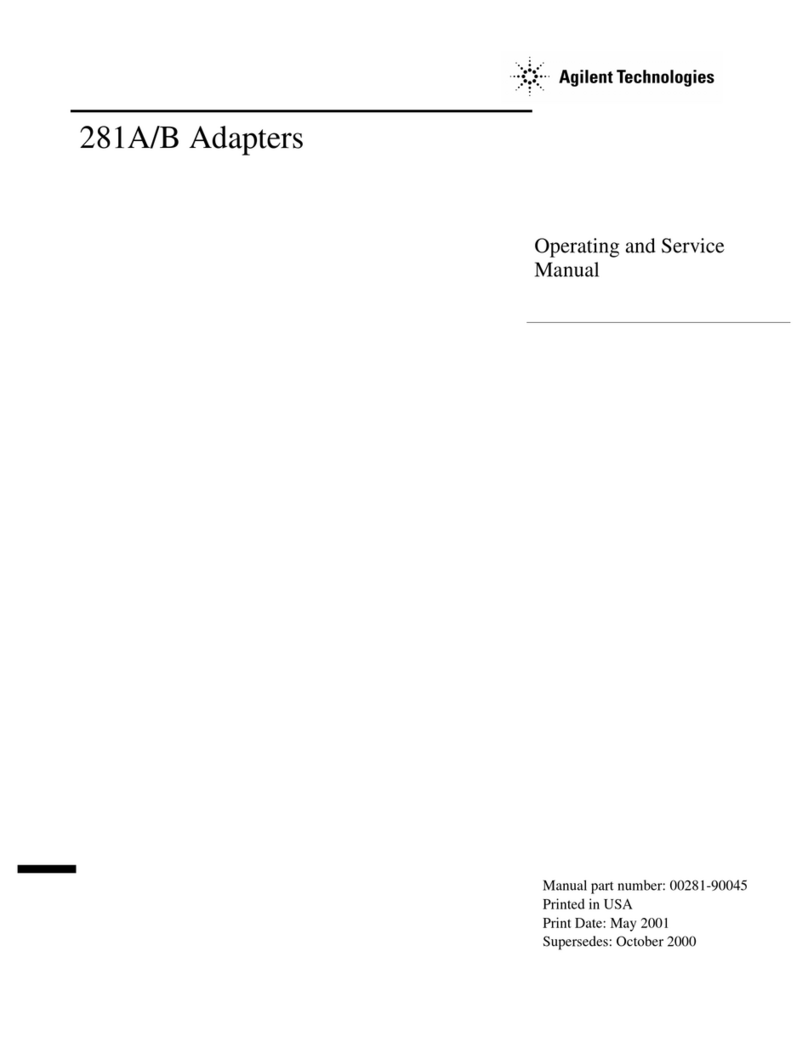
Agilent Technologies
Agilent Technologies 281A Service manual

Agilent Technologies
Agilent Technologies N4011A User manual
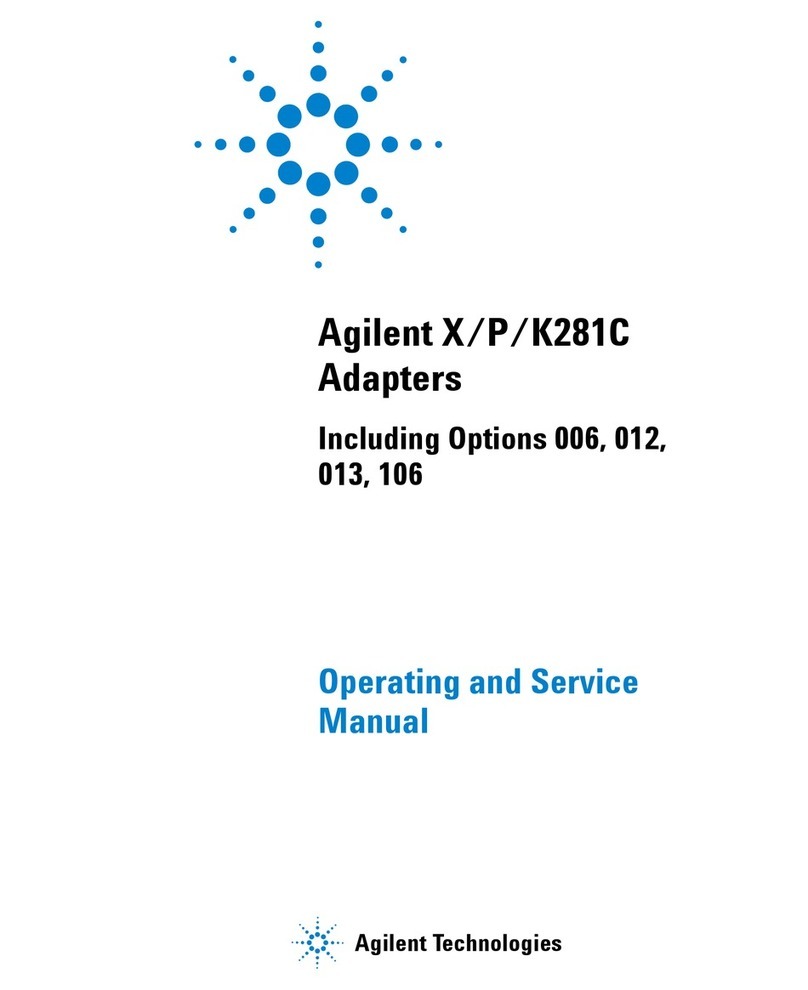
Agilent Technologies
Agilent Technologies X/P/K281C Service manual
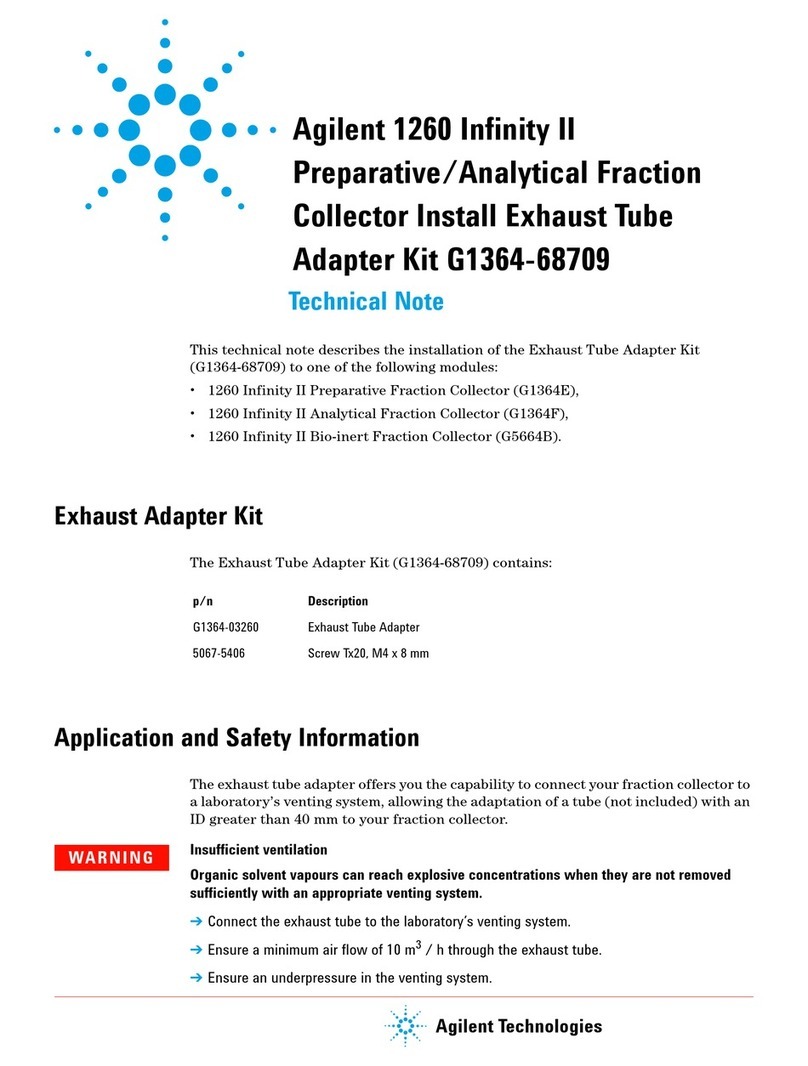
Agilent Technologies
Agilent Technologies G1364-68709 Specification sheet
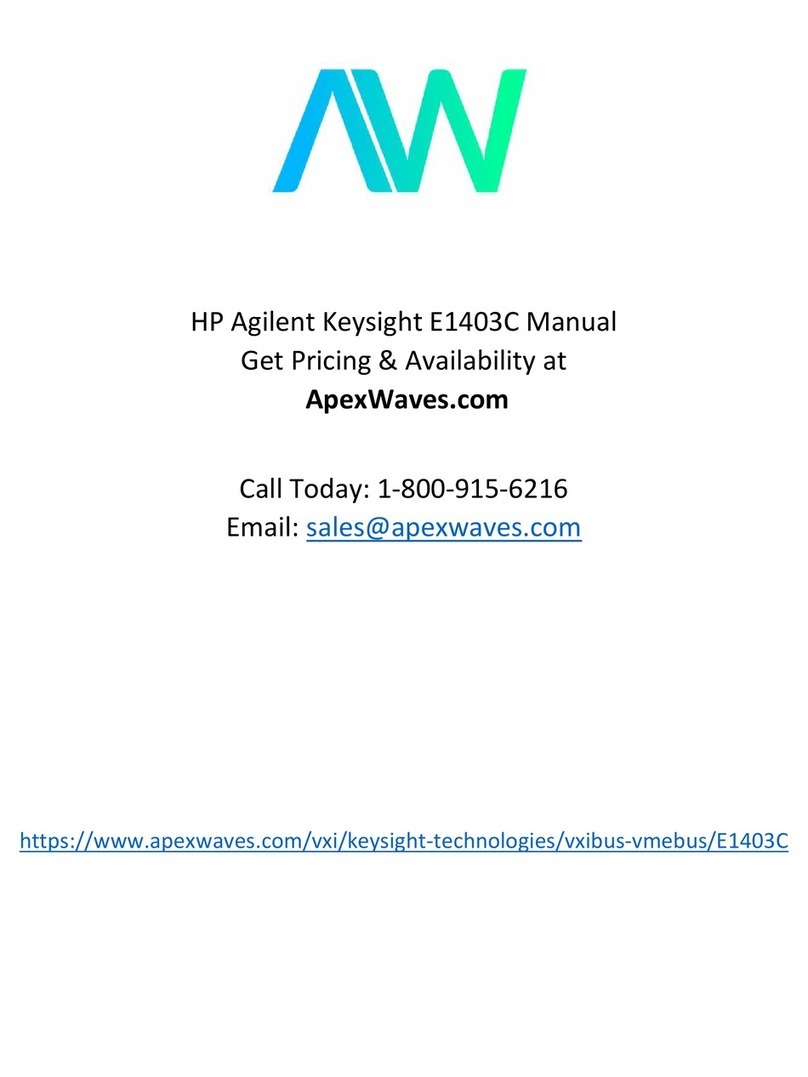
Agilent Technologies
Agilent Technologies E1403C User manual
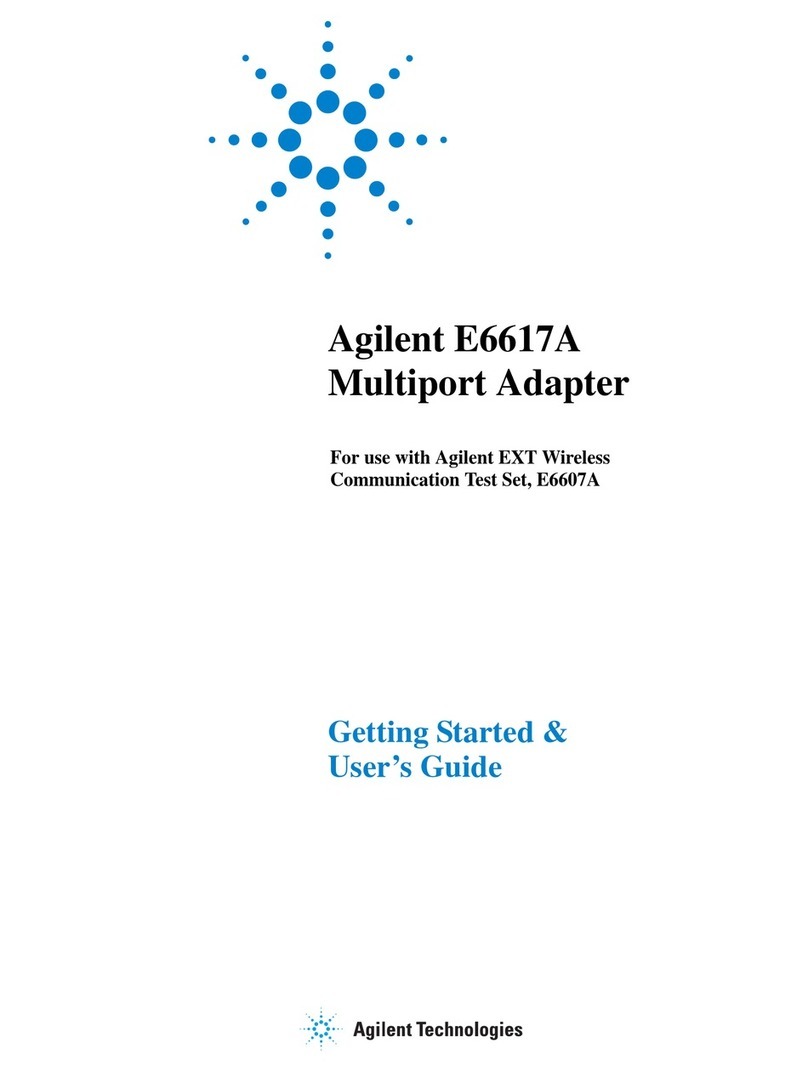
Agilent Technologies
Agilent Technologies E6617A User manual
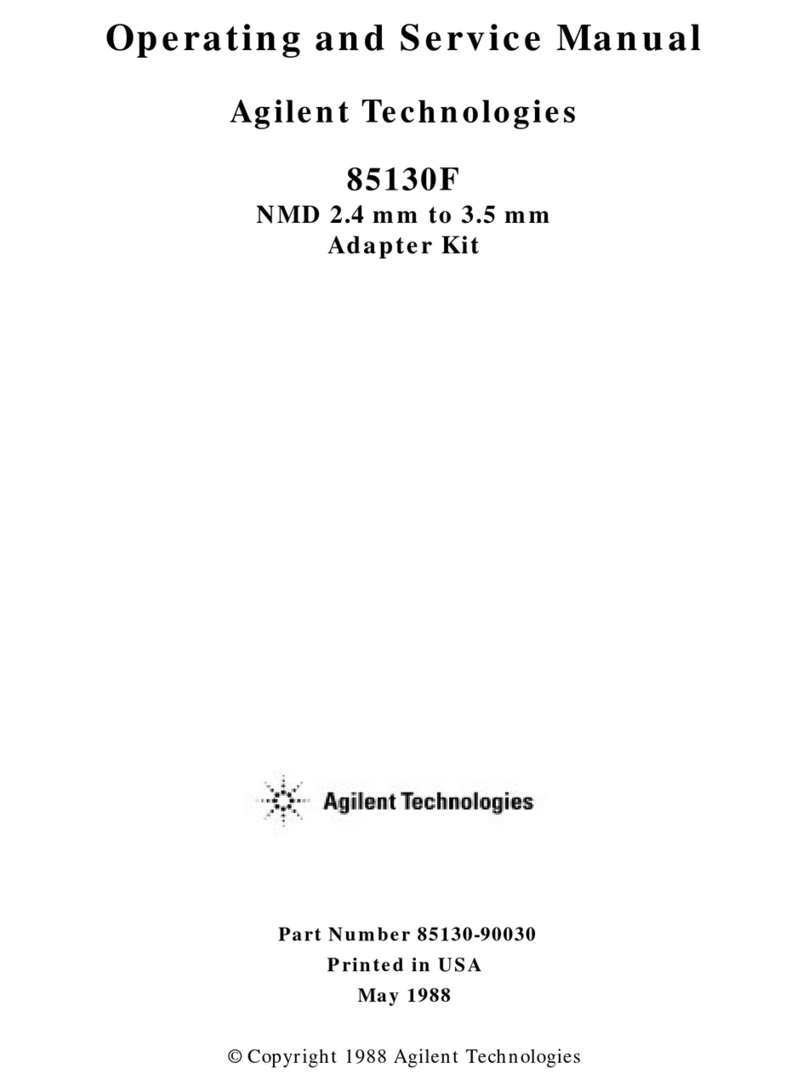
Agilent Technologies
Agilent Technologies 85130F Service manual
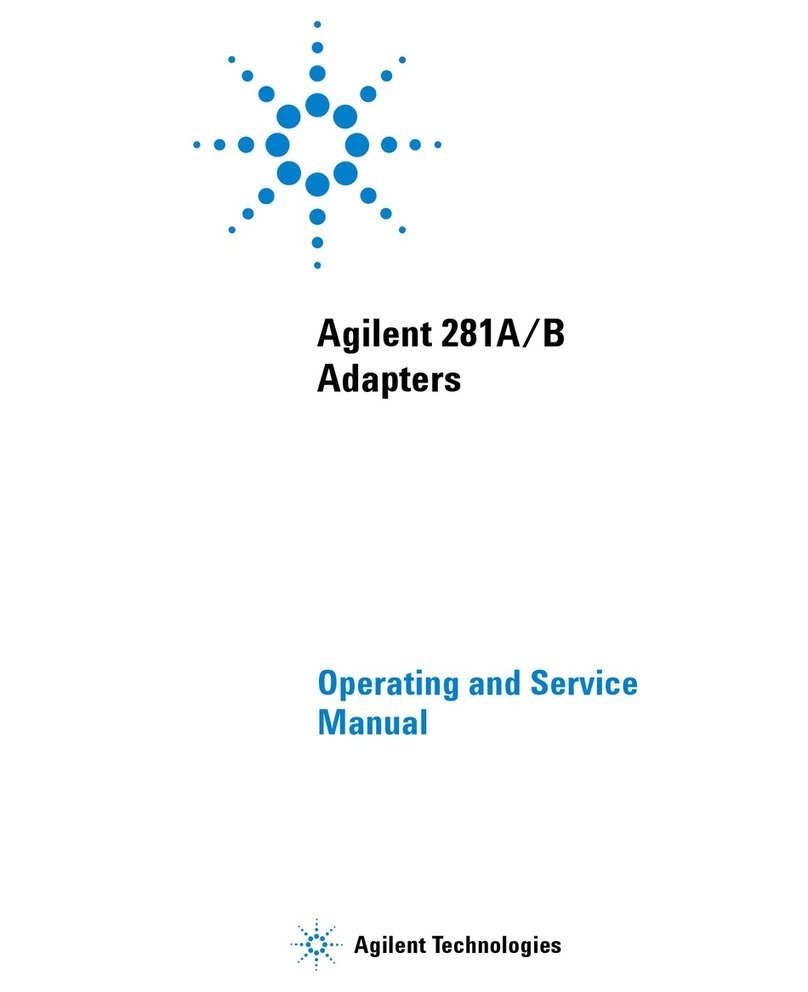
Agilent Technologies
Agilent Technologies 281A/B Service manual