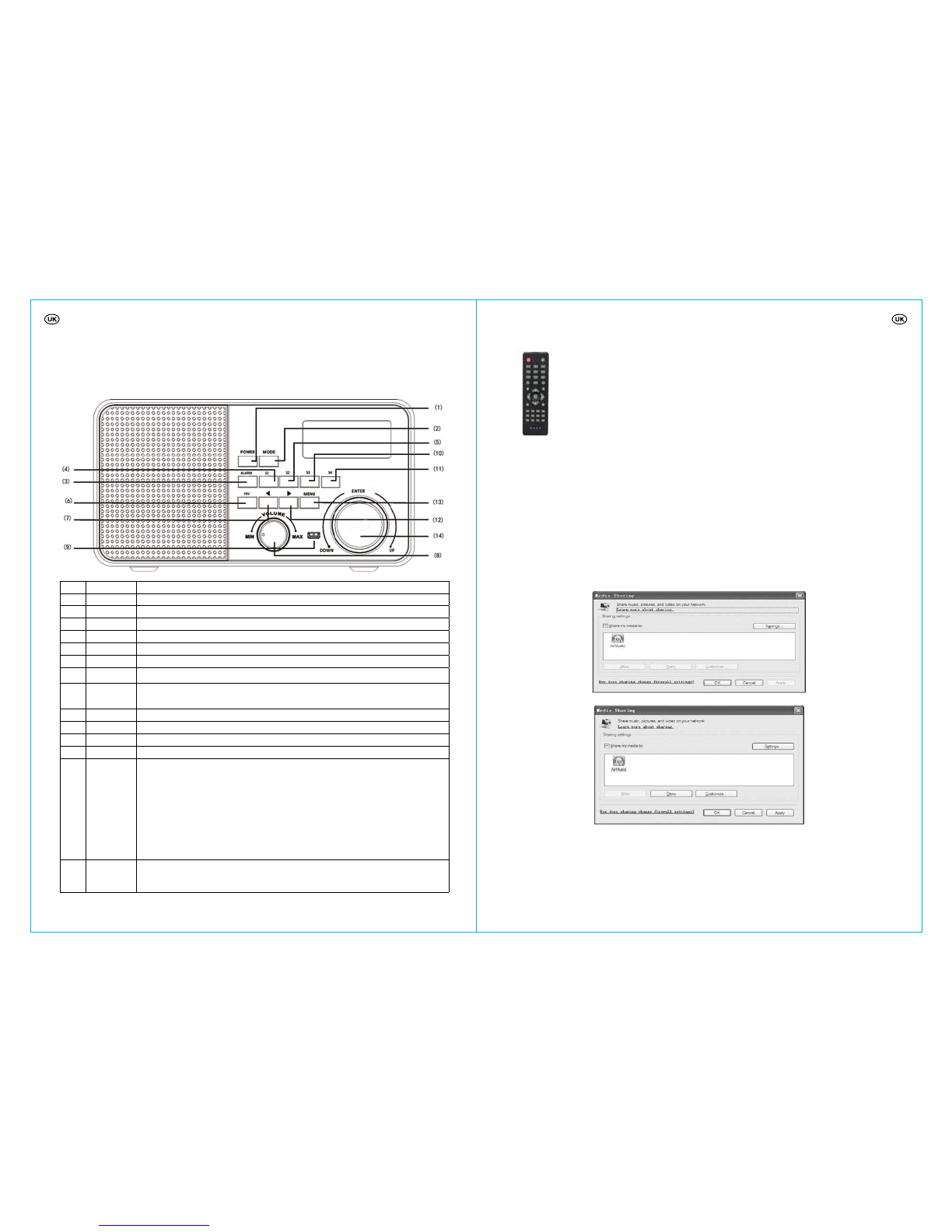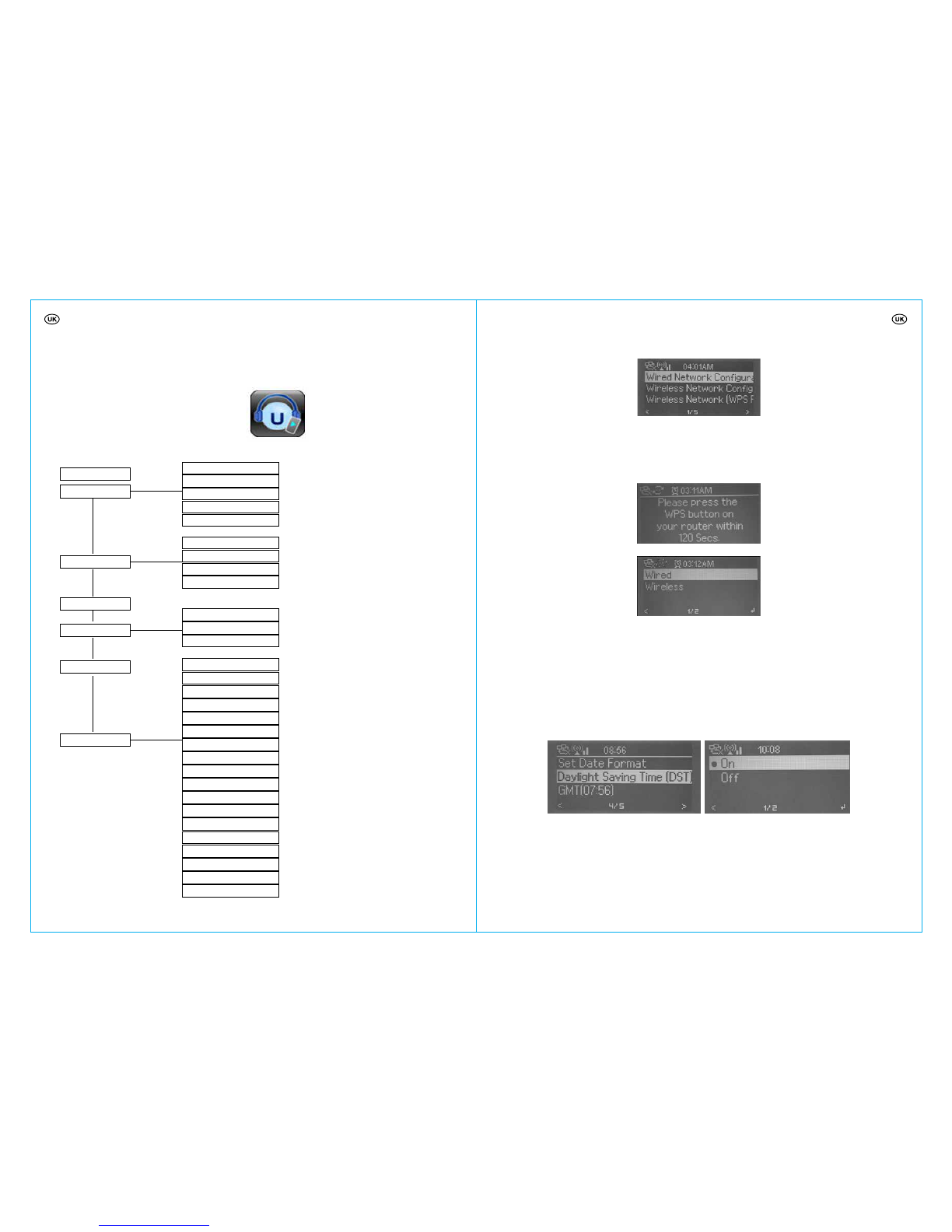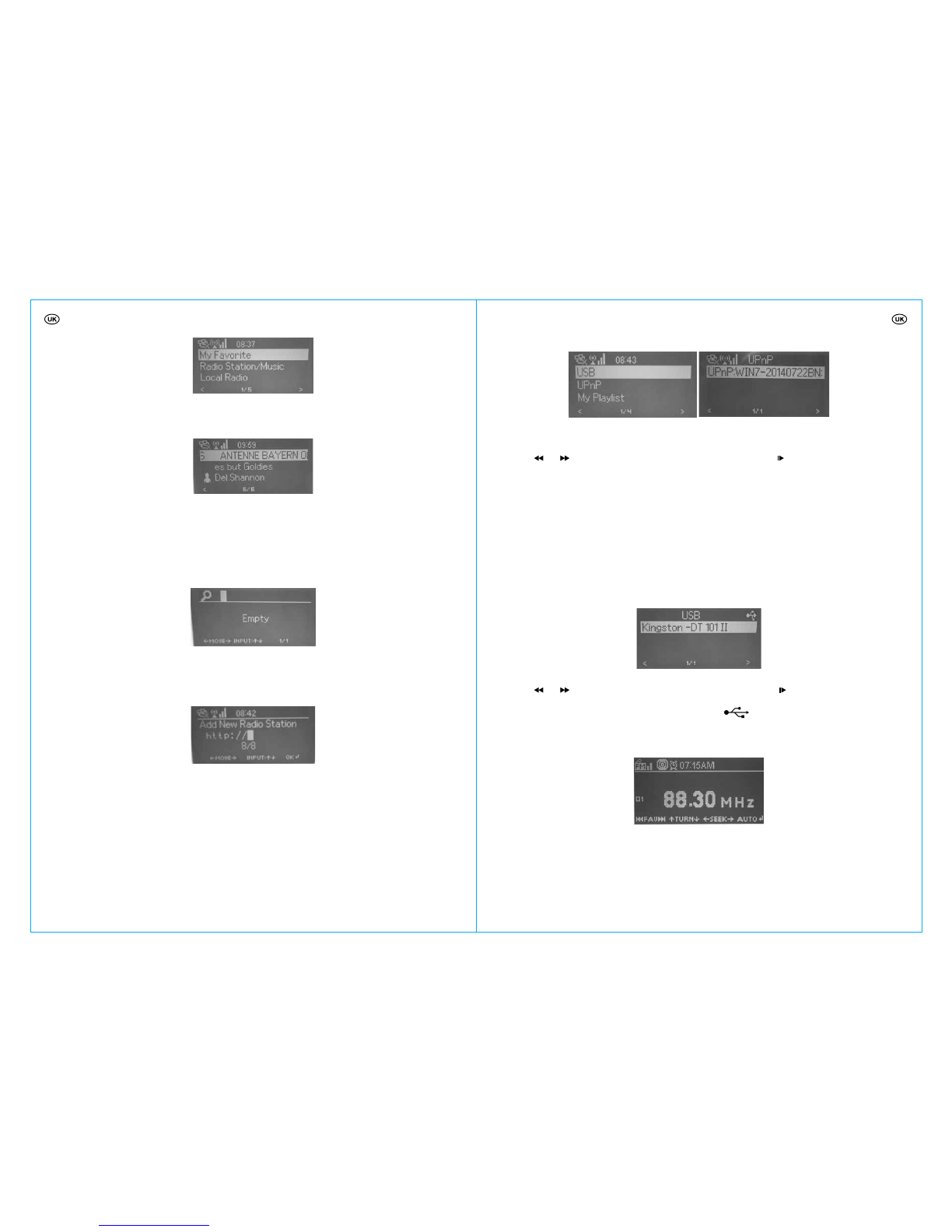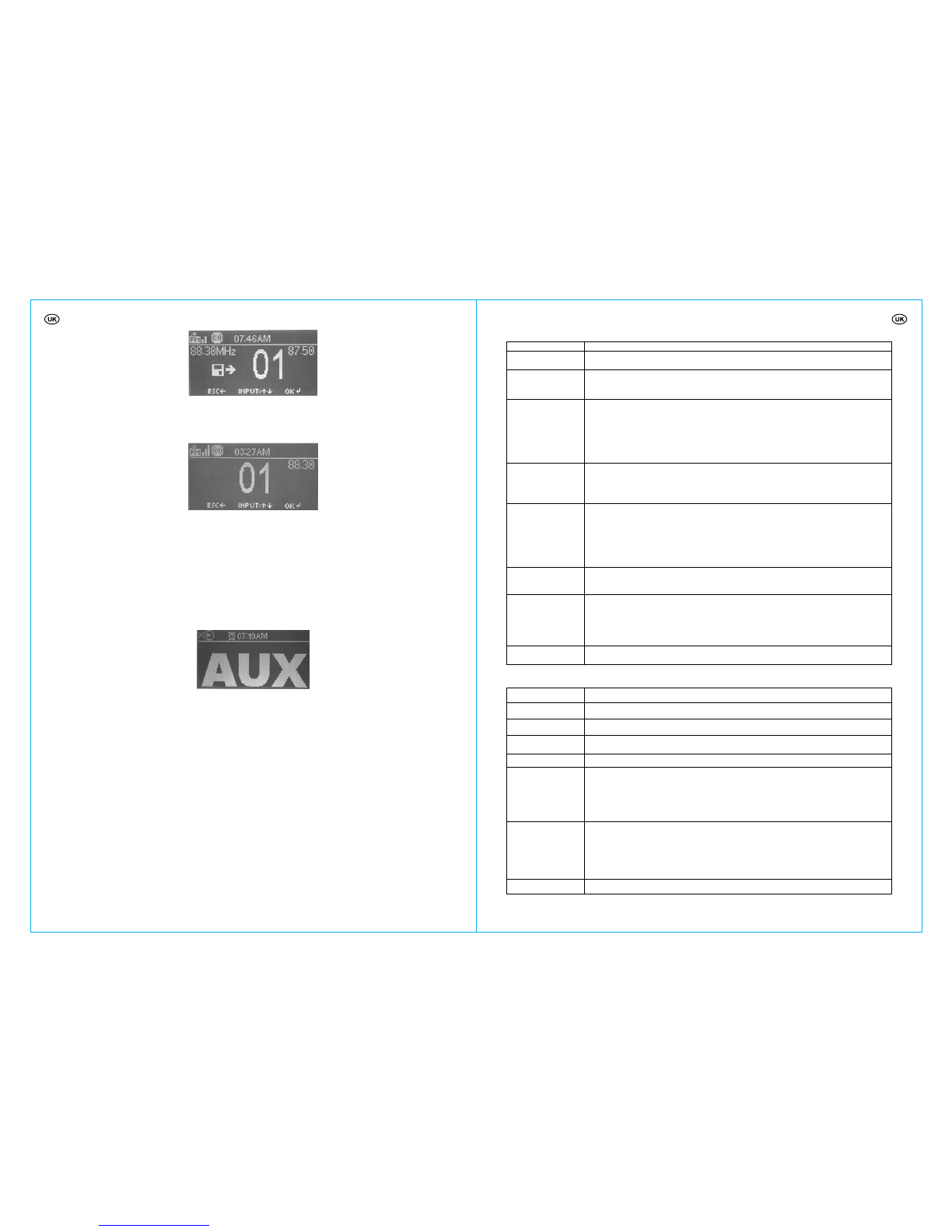1514
Connections 3.5mm jack socket
DC IN power supply socket
Dimensions 250mm(L) x 135mm(H) x 130mm(D)
Weight 2 kg (approx.)
ENVIRONMENTAL RECOMMENDATION
An electrical/electronic product should be disposed of in a manner that minimises environmental impact as much as
possible. The device should be disposed of according to local guidelines. The device can usually be disposed of at the
local recycling station.
Environmental consideration and battery disposal
It is important to consider the environment in terms of battery disposal. Never dispose used batteries with
household waste. Used batteries must be handed in at one of the special indicated authorised collection points
in your municipality. Remove batteries before disposing the device. Further, make sure that the batteries are not too old
or used, since they may start to leak acid. Check the expiry date on the batteries.
Device disposal
The law requires that electric and electronic devices are collected, and that the devices are partially recycled. Electric
and electronic devices, marked with the waste management symbol, must be handed in at a municipal recycling centre.
Complaints
You have the right to complain according to applicable law. In case of complaints, please enclose a machine marked
receipt/purchase receipt with purchase date. Further, please hand in the device at the retailer in question.
The RoHS Directive
On July 1, 2006, the RoHS Directive (www.thiim.com/pdf/rohs.pdf) (2002/95/EC) came into effect. The
aim of this Directive is to limit the use af hazardous substances in electrical and electronic equipment and
to contribute to human health protection as well as environmentally sound utilization and disposal of electrical and
electronic waste.
The guarantee is invalid
If the above is not observed.
If the device has been abused, exposed to force or other type of damage.
Agk Nordic A/S is not liable for loses or damages of any kind, neither indirectly nor directly, as a consequence of
wrong use or unauthorized operation of the unit.
Importer:
AGK Nordic A/S
www.agknordic.com
Copyright 2014. All rights reserved
Printed and published by Agk Nordic A/S. 15.09.2014
Hereby, Agk Nordic A/S, declares that this 10859 is in compliance with the essential requirements and other relevant
provisions of Directive 1999/5/EC. The declaration of conformity for 10859 can be obtained at the following address:
AGK Nordic A/S
Randersvej 88B
Stevnstrup
8870 Langaa
Denmark
Hartelijk dank voor uw aankoop van de FM-radio. Iedere functie van de speler wordt gedetailleerd in deze
gebruikershandleiding besproken zodat u het product vrij kunt bedienen en volledig kunt genieten van
uitgebalanceerde geluid. Lees deze gebruikershandleiding voor gebruik goed door en bewaar deze voor
toekomstige naslag.
Opmerking: Bepaalde specificaties zijn onderhevig aan wijziging zonder mededeling.
1. Uiterlijk en toetsbeschrijvingen
Voorkant
Nr. Beschrijving Functies
1 POWER Inschakelen/stand-by controle
2 MODE Indrukken om te wisselen tussen iRadio-FM-Aux-UPnP-USB
3 ALARM Instellen van het alarm
4 S1 Geprogrammeerd station Nr. 1, ingedrukt houden om op te slaan, indrukken om op te roepen
5 S2 Geprogrammeerd station Nr. 2, ingedrukt houden om op te slaan, indrukken om op te roepen
6FAV ngedrukt houden van de “FAV” toets voor het opslaan van het programma, druk op “FAV”
voor het oproepen van het geprogrammeerde station.
7Terug; Druk op de “ ” toets om het vorige statoin in de “FM” modus te zoeken.
8VOL Draai de “VOL” toets naar echts om het volume te verhogen of naar links om het volume te
verlagen.
9 USB USB poort
10 S3 Geprogrammeerd station Nr. 3, ingedrukt houden om op te slaan, indrukken om op te roepen
11 S4 Geprogrammeerd station Nr. 4, ingedrukt houden om op te slaan, indrukken om op te roepen
12 Vooruit; Druk op de “” toets om het volgende statoin in de “FM” modus te zoeken.
13 MENU “modus; “Media Center” modus; “FM” modus; “Information Center” modus; “AUX” modus;
“Configuration” modus)
Het “MODE MENU” toont de beschikbare functie in de context van elke gebruiksmodus.
Druk op de “MENU” toets om terug te gaan naar het mode menu van de gebruiksmodus
waar uw radio momenteel in staat. Elk mode menu bevat een optie “MAIN MENU” - door deze
optie te selecteren, zult u terugkeren naar het main menu.
Druk om terug te keren naar het afspeelscherm.
14 ENTER Draai de “ENTER” toets om omhoog/omlaag te bladeren door de menu-opties. Druk op de
“ENTER” toets om uw selectie van een menu-optie te bevestigen. Draai, in de “FM” modus, de
“ENTER” toets om automatisch naar stations te zoeken.