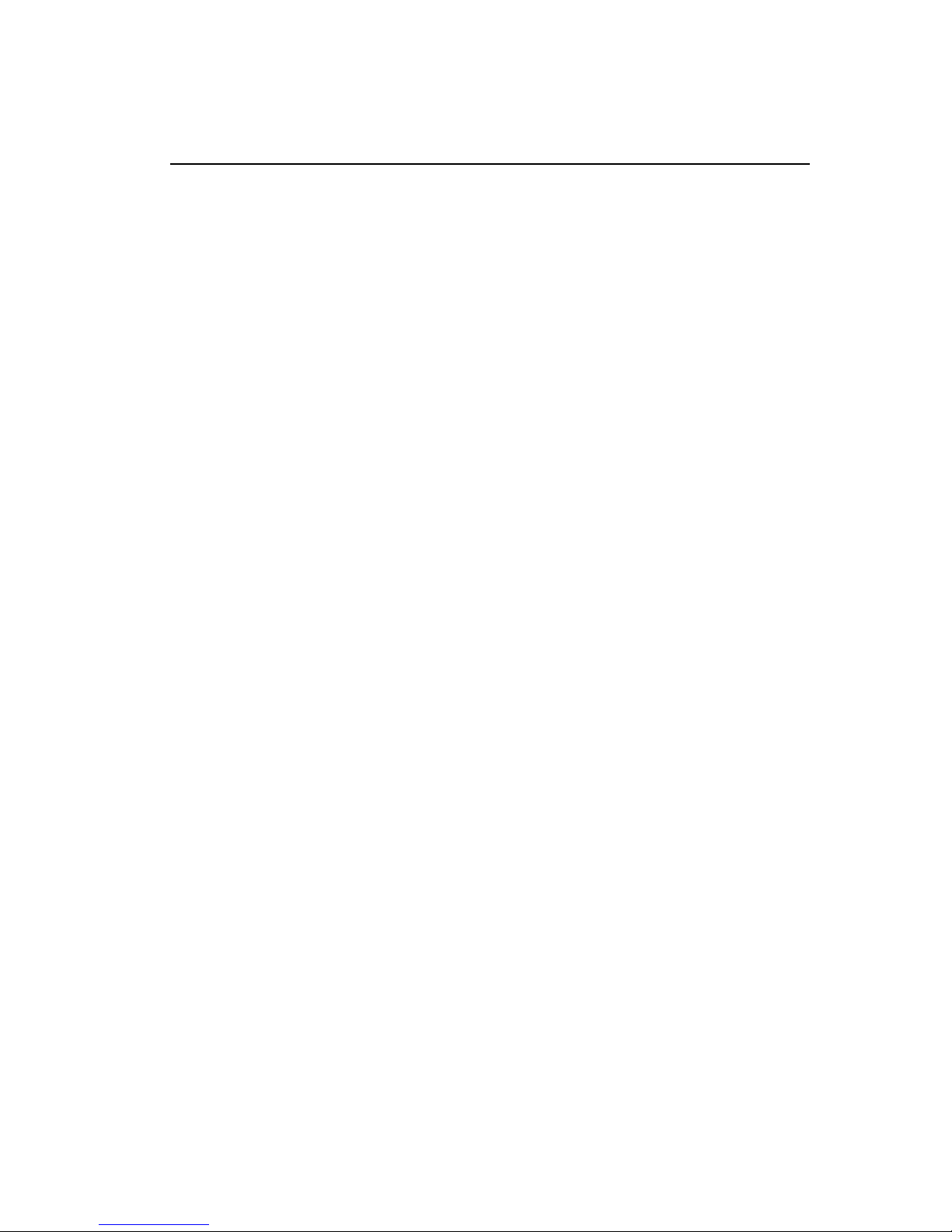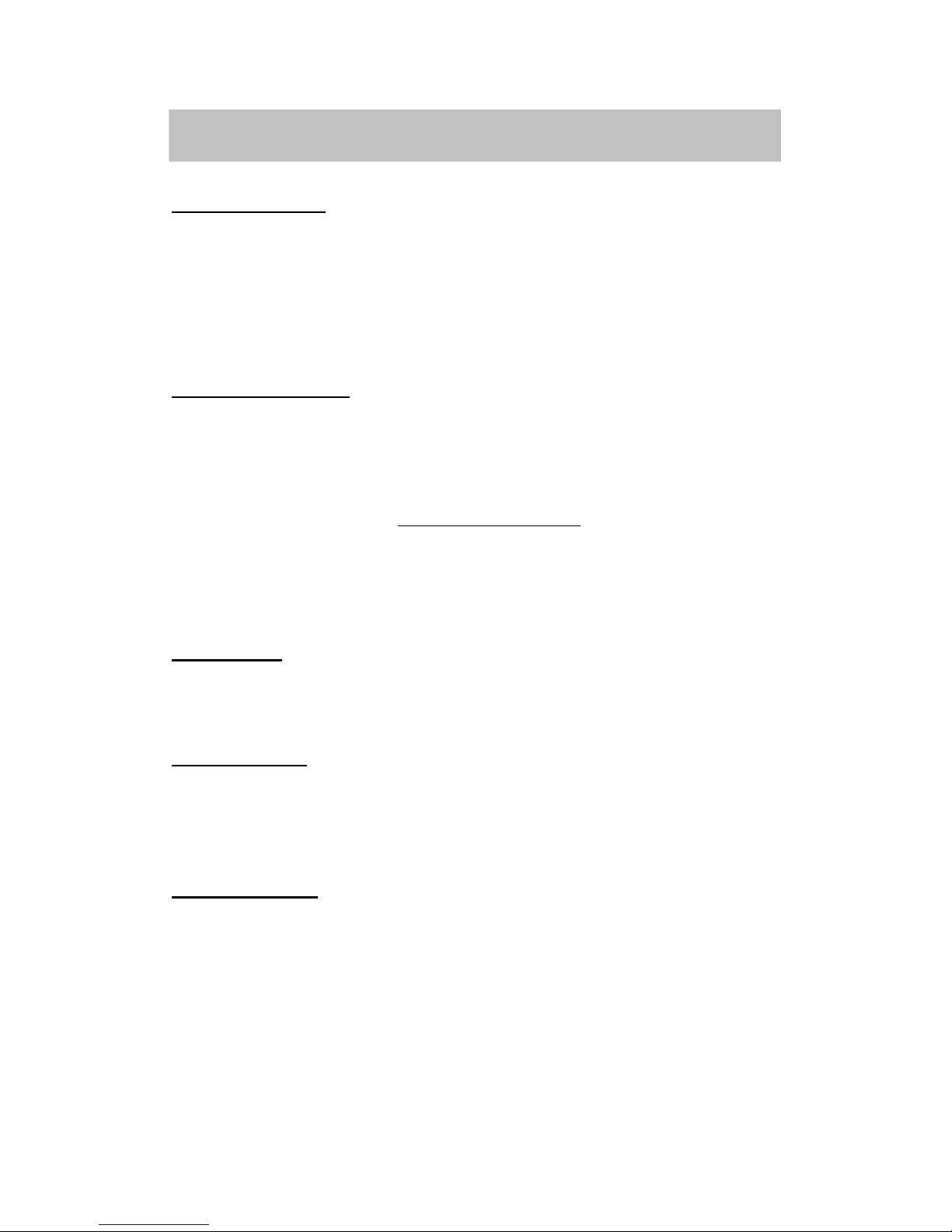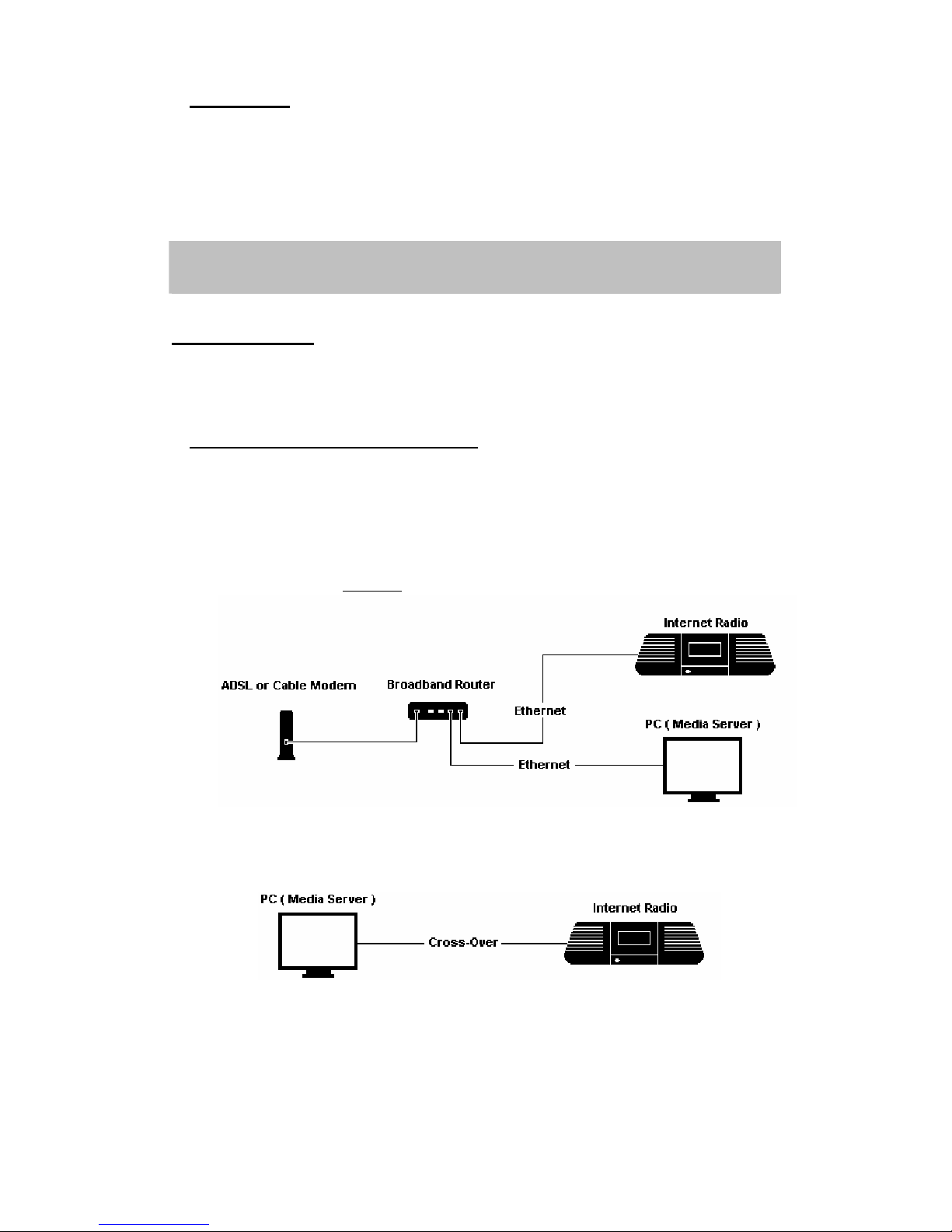5
Copyright Statements
●MEPG Layer-3 audio coding technology licensed from Fraunhofer IIS and Thomson.
●Supply of this product does not convey a license nor imply any right to distribute content
created with this product in revenue-generating broadcast systems (terrestrial, satellite,
cable and/or other distribution channels), streaming applications (via Internet, intranets
and/or other networks), other content distribution systems (pay-audio or
audio-on-demand applications and the like) or on physical media (compact discs, digital
versatile discs, semiconductor chips, hard drives, memory cards and the like). An
independent license for such use is required. For detail please visit
http://mp3licensing.com.
●Microsoft® and Windows Media® are either registered trademarks or trademarks of
Microsoft Corporation in the United States and/or other countries.
●RealNetworks, RealAudio and the Real logo is a trademark or a registered trademark of
RealNetworks, Inc. Real Format Client Code is included under license from
RealNetworks, Inc. Copyright 1995-2007, RealNetworks, Inc. All rights reserved.
●As to the following GPL software, you have a right to receive, modify and distribute the
source code of the software (uClinux kernel, busybox, init, sash). You can download the
source code from the following site: http://www.penbex.com.tw/gpl
Notice
Recording/Ripping any audio content made with this system is only for your
personal use. It should not be sold, distributed, and played for a public audience
without copyright holder’ permission.