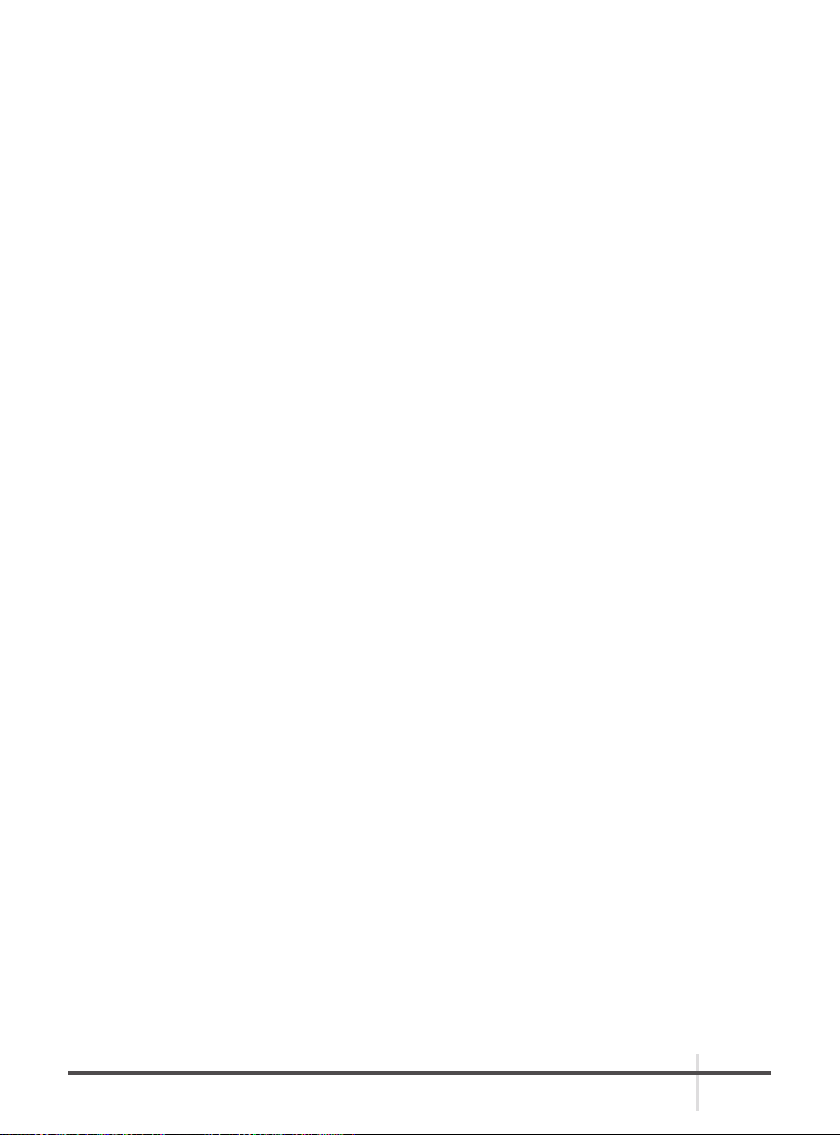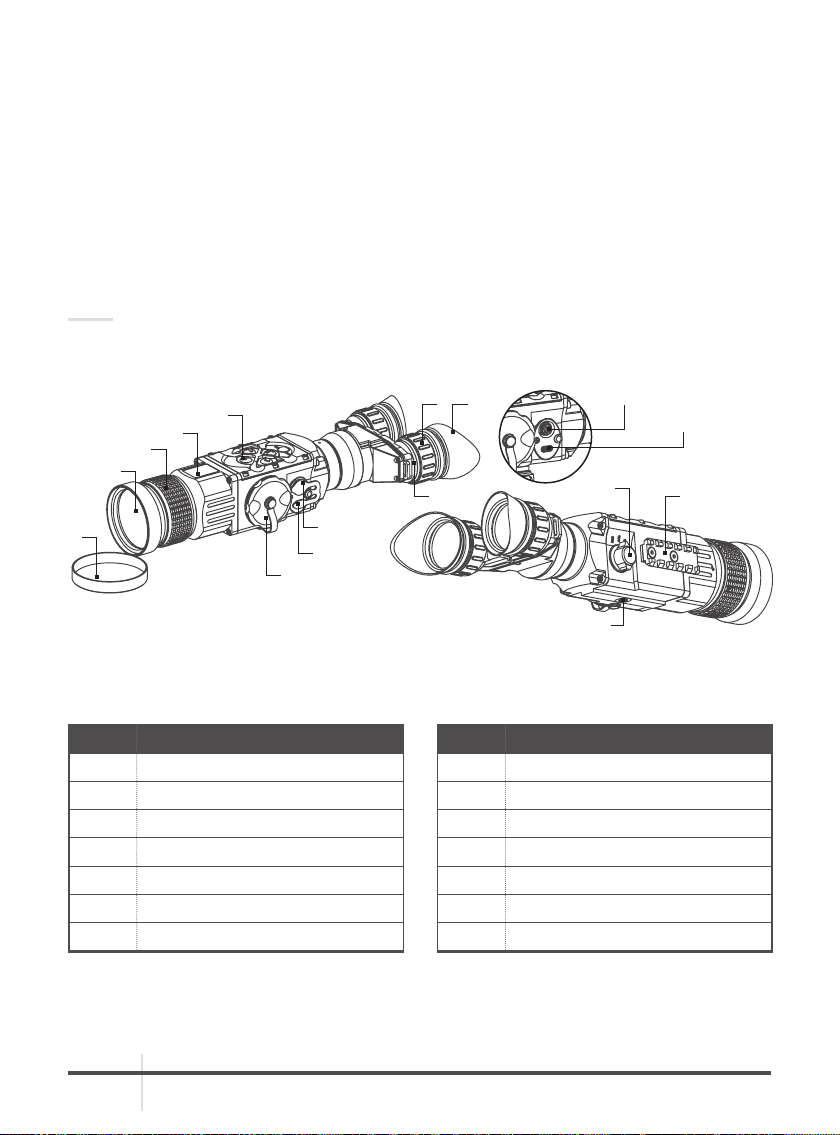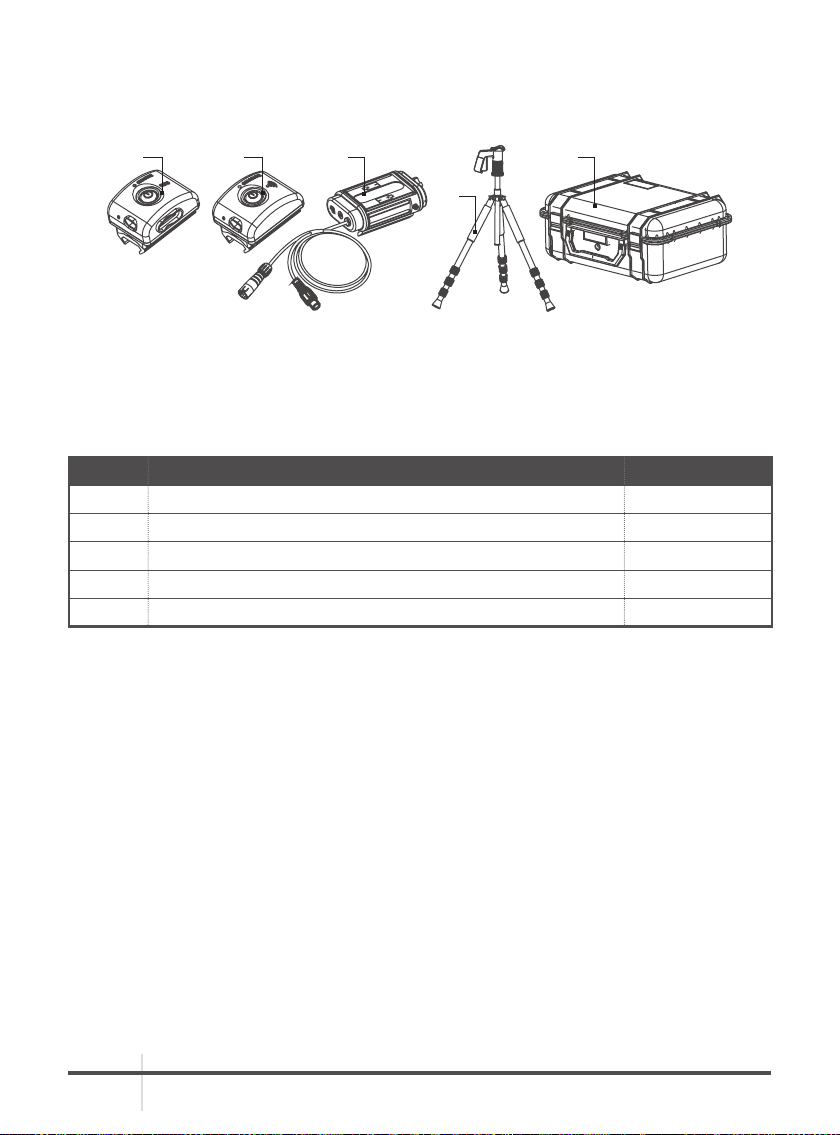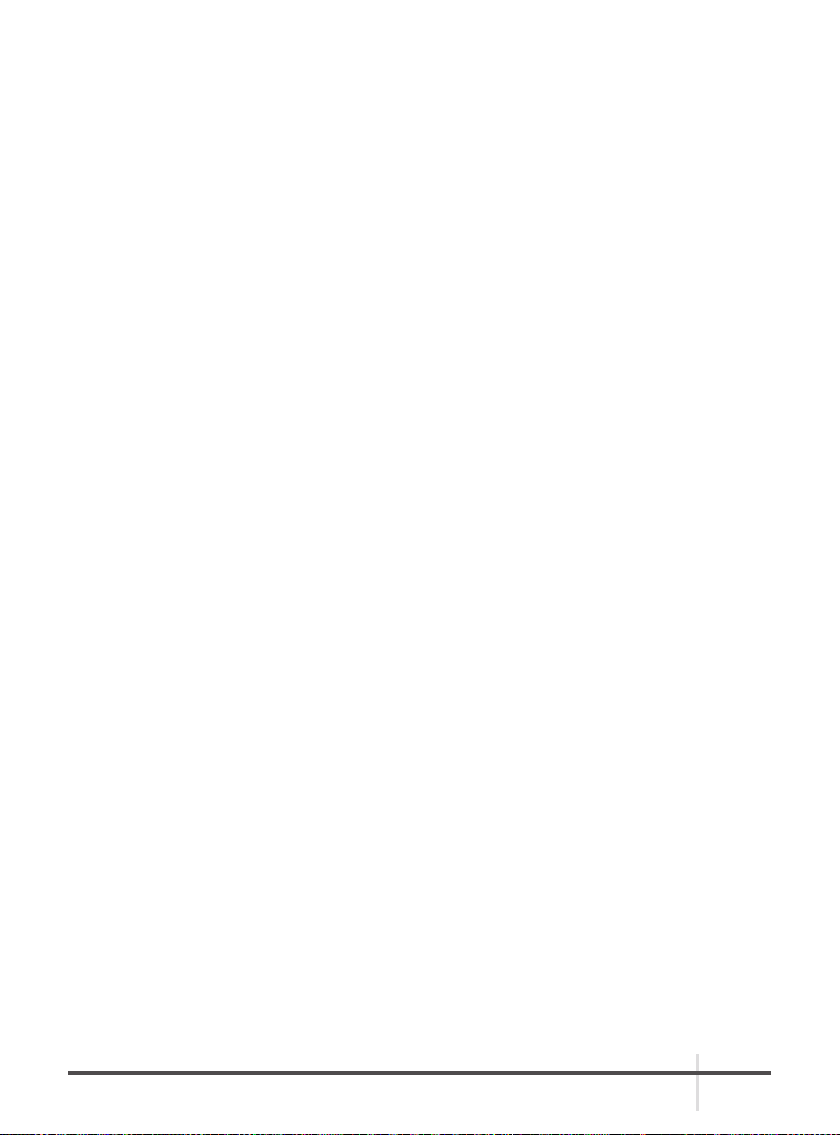© 2021 AGM Global Vision, LLC. All rights reserved.
This documentation is subject to change without notice.
No parts of this manual, in whole or in part, may be copied, photocopied, translated, or transmitted
by any electronic medium or in machine-readable form without the prior written permission of
AGM Global Vision, LLC.
Approved for public release, distribution unlimited.
If you have questions that are not covered in this manual, or need service, contact AGM Global
Vision customer support for additional information prior to returning a product.
AGM Global Vision, LLC
173 West Main Street
PO Box 962
Springerville, AZ 85938
Tel. 928.333.4300
support@agmglobalvision.com
www.agmglobalvision.com
EXPORT INFORMATION
Buyer acknowledges that all products supplied by AGM Global Vision, LLC are subject to U.S. export control
laws, including, but not limited to, the Export Administration Regulations, the International Economic Emergency
Powers Act, and various U.S. embargoes and sanctions. AGM Global Vision products may not be exported, re-
exported, or transferred contrary to U.S. export control laws. In particular, AGM Global Vision products may
not be exported, re-exported, or transferred to prohibited countries, individuals, organizations, or entities,
including but not limited to those individuals and entities listed on the List of Specially Designated Nationals
and Blocked Persons administered or maintained by the U.S. Office of Foreign Assets Control (“OFAC”), the
various lists maintained by the Bureau of Industry and Security of the Department of Commerce, and the U.S.
State Department and Buyer represents and warrants that neither Buyer nor any of its officers, directors, or
employees are on such lists. Distribution or resale by Buyer to such countries, individuals, organizations, or
entities is expressly prohibited. Buyer has and will maintain a positive process to ensure compliance with this
Section.
2021.05.07