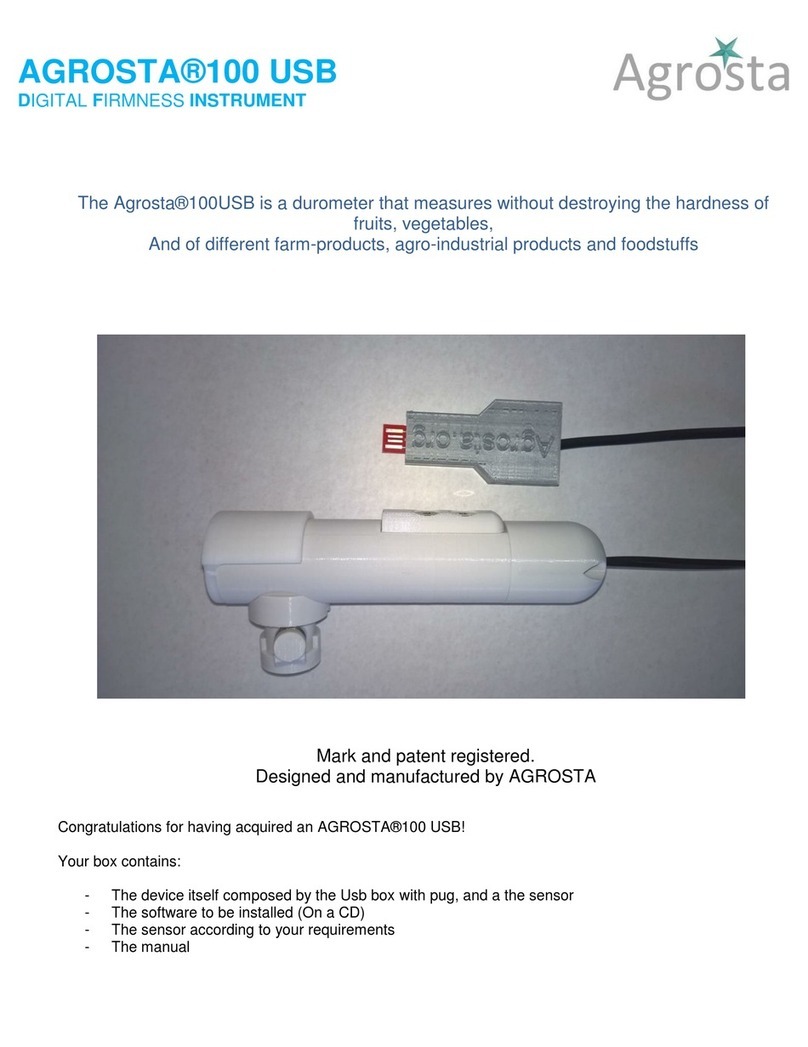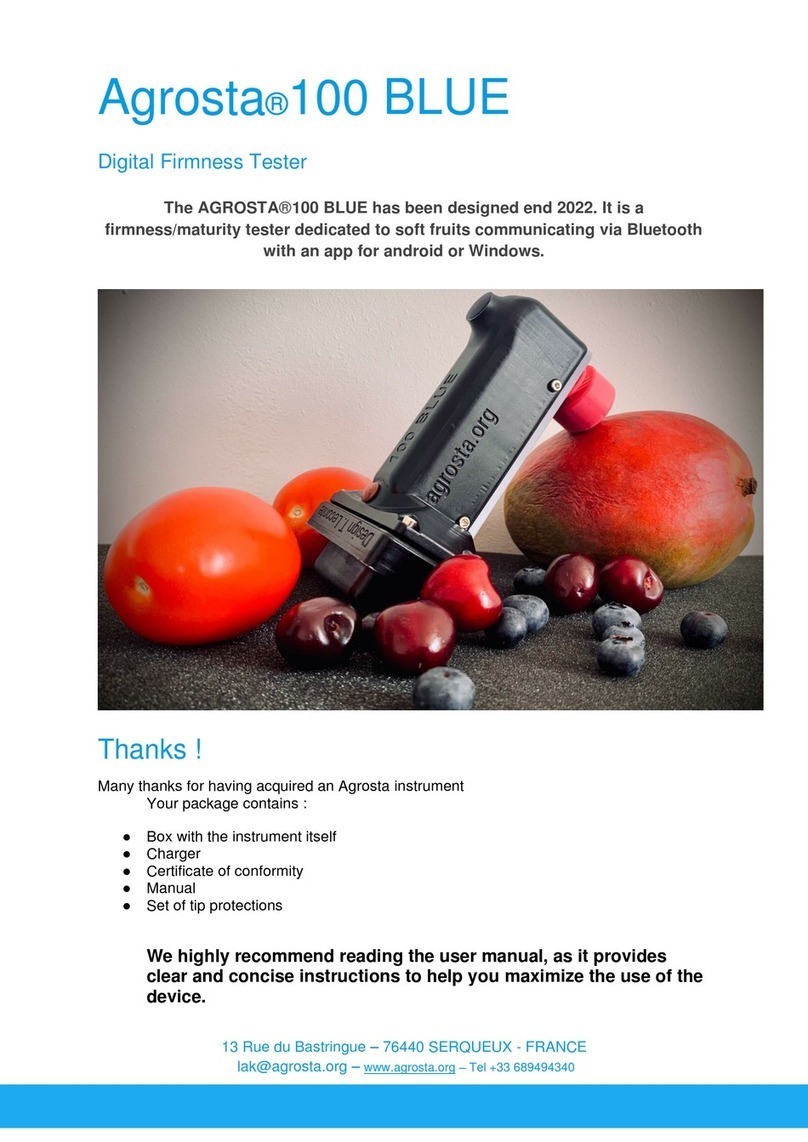Origin and Manufacturing: The AGROSTA®NEMESIS is meticulously designed and
assembled in France. The motherboard is sourced from Hong Kong, while the shield boards
are manufactured in the USA. Additionally, we utilize a high-quality battery from Germany.
Waterproof Disclaimer: Please note that the AGROSTA®NEMESIS is not waterproof. It is an
instrument of precision, and we strongly advise you to handle it with care, avoiding any
drops or impacts.
Warranty Information: AGROSTA®NEMESIS is backed by a two-year guarantee starting
from the date of shipment. This guarantee covers any manufacturing defects or faults that
may arise during the specified period
Accuracy Specifications:
● Minimal Weight Measurement: 0.5 grams
● Maximal Weight Measurement: 2000 grams
● Resolution: +/- 0.1 grams
● Accuracy: +/-0.2 grams
● Maximum Memory Capacity: Extensive - Limited Only by Smartphone or Tablet
● Battery Life: 9 Hours of Continuous Work with 2 Hours of Charging
Additional specifications:
●Automatic Weight Recording : The device features an automatic weight recording
function, where the weight is automatically saved once it stabilizes on the scale.
●Rapid Measurement Rate : The device offers a high-speed measurement rate,
allowing objects to be weighed in quick succession, with a measurement taken every
second.
●Automatic Sleep Mode : The device enters sleep mode if no measurements are
taken for a period of 15 minutes.
●Usable While Charging : The device can be used even while it is being charged.
●Battery Level Indication : The device provides an indication of the battery level,
allowing you to monitor the remaining charge.
●Ultra-Low Power Consumption in Sleep Mode : The device has a very low power
consumption in sleep mode, providing up to 3 years of battery life without usage.
●TouchPad Wake-Up : You can wake up the device from sleep mode by using the
touchpad.
●Auto-Connect to the App : Once manually connected for the first time, the device
automatically reconnects to the mobile application for subsequent use.