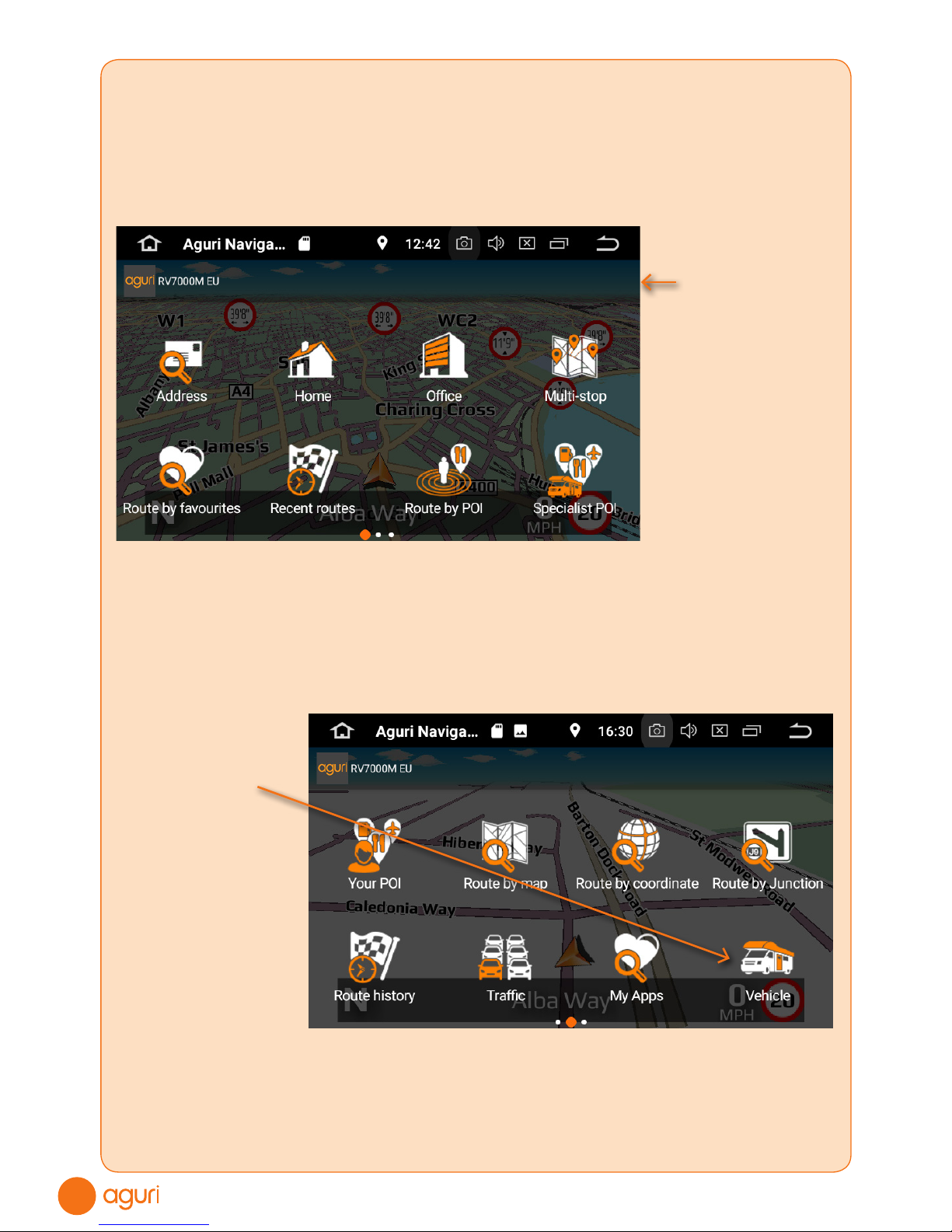2
Contents
3 AGR7000M series product overview –
Front
4 Quick start guide
8 Setting up vehicle
10 Detailed operating instructions
11 Navigation map view explained
12 Junction view explained
Motorhome & Caravan and Coach &
Bus graphics
13 Calculating a route
14 Summary screen explained
15 Setting ‘Home’ and ‘Ofce’ addresses
Last journey & Clear route
16 Multi-stop route generator
20 Using and routing by Favourites
20 Using Recent routes
21 Route by Points of interest (POI)
23 Route to Specialist POIs including
The Camping & Caravanning Club &
The Caravan Club sites
'Park Your Bus' - Coach & Bus only
25 Route using map
Route to junction
26 Route by co-ordinate
Recalculate route
29 Setting up your vehicle – Motorhome &
Caravan Edition
30 Setting up your vehicle – Coach & Bus
Edition
34 Brightness
Volume
Language & voice settings
35 Select map view - 2D or 3D.
MPH/KMH – select speed/distance unit type
Location Icon - select an icon to
represent your vehicle
Lane view
Speed trap alert settings
Route alarm
Alert audio
35 E Speed - User speed alert
36 Tight bend alerts
Journey history
Report mobile speed traps.
Live Digital Trafc service
Show POI icons on map
37 GPS status
Live Digital Trafc
Manage software – Check unit version
details
Adjust ETA
39 Mini-short cut menu
40 Connect to and Browsing the internet
41 Updating the mapping and Speedshield
speed trap database
42 Registering for Google Play and
downloading ‘Apps’
43 Digital Live Trafc services & Mobile
speed trap reporting
44 Tethering your device with an Android
Smart Phone
45 Tethering your device with an iPhone
46 Using Live Digital Trafc services
Using Mobile speed trap sharing
47 Add your own POIs to AGR7000M
50 Installation and safety precautions
51 Front Panel Function and basic
operation
52 Main system menu
54 CD/DVD player operation
55 FM/AM Radio operation
56 Bluetooth hands free operation
57 Video player operation
58 Music Player
59 DVR Dash Cam operation (Optional)
60 Amplier operation
61 Fader operation
62 DAB Radio operation (Optional)
63 Steering wheel control operation
64 System specication
66 Disposal of Old Electrical & Electronic
Equipment
Service under warranty