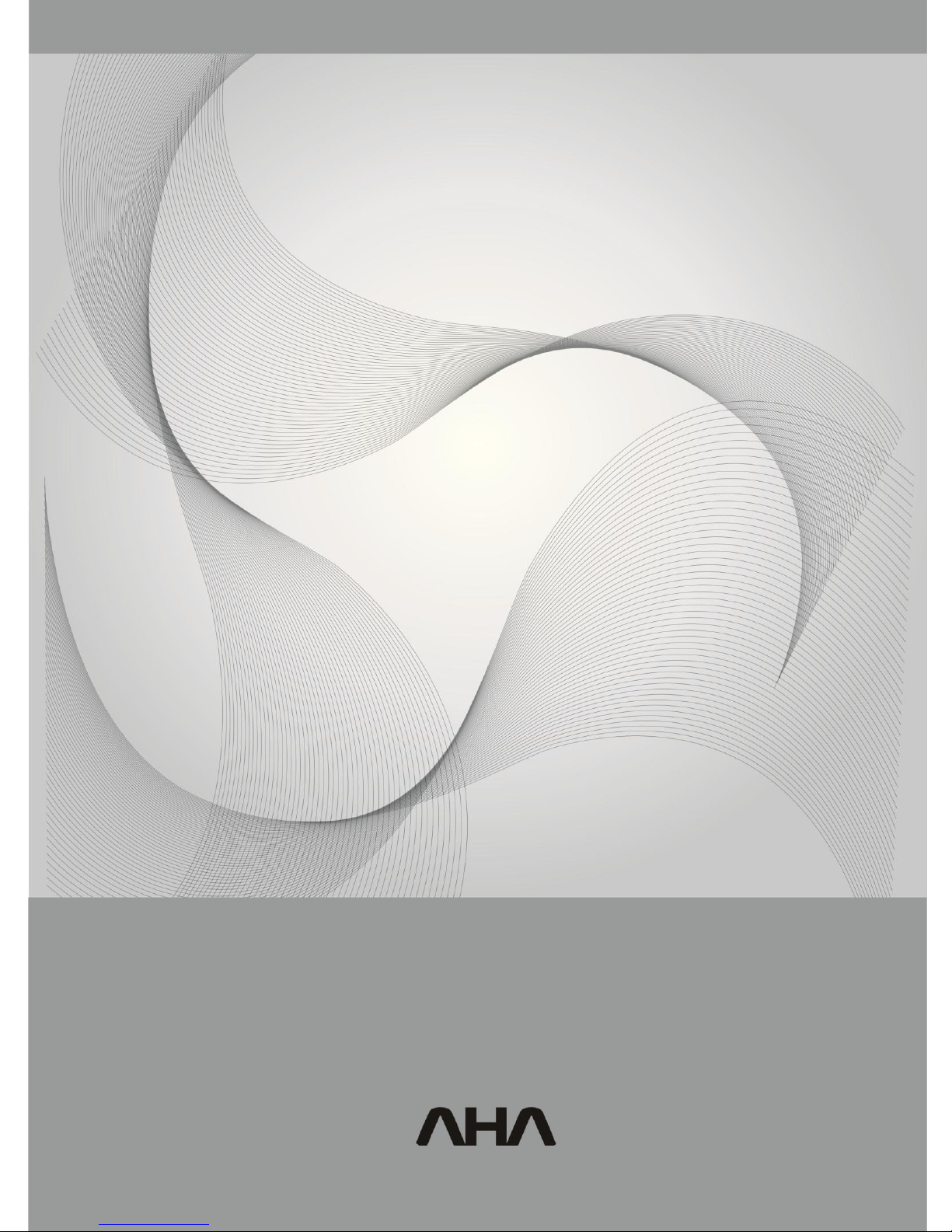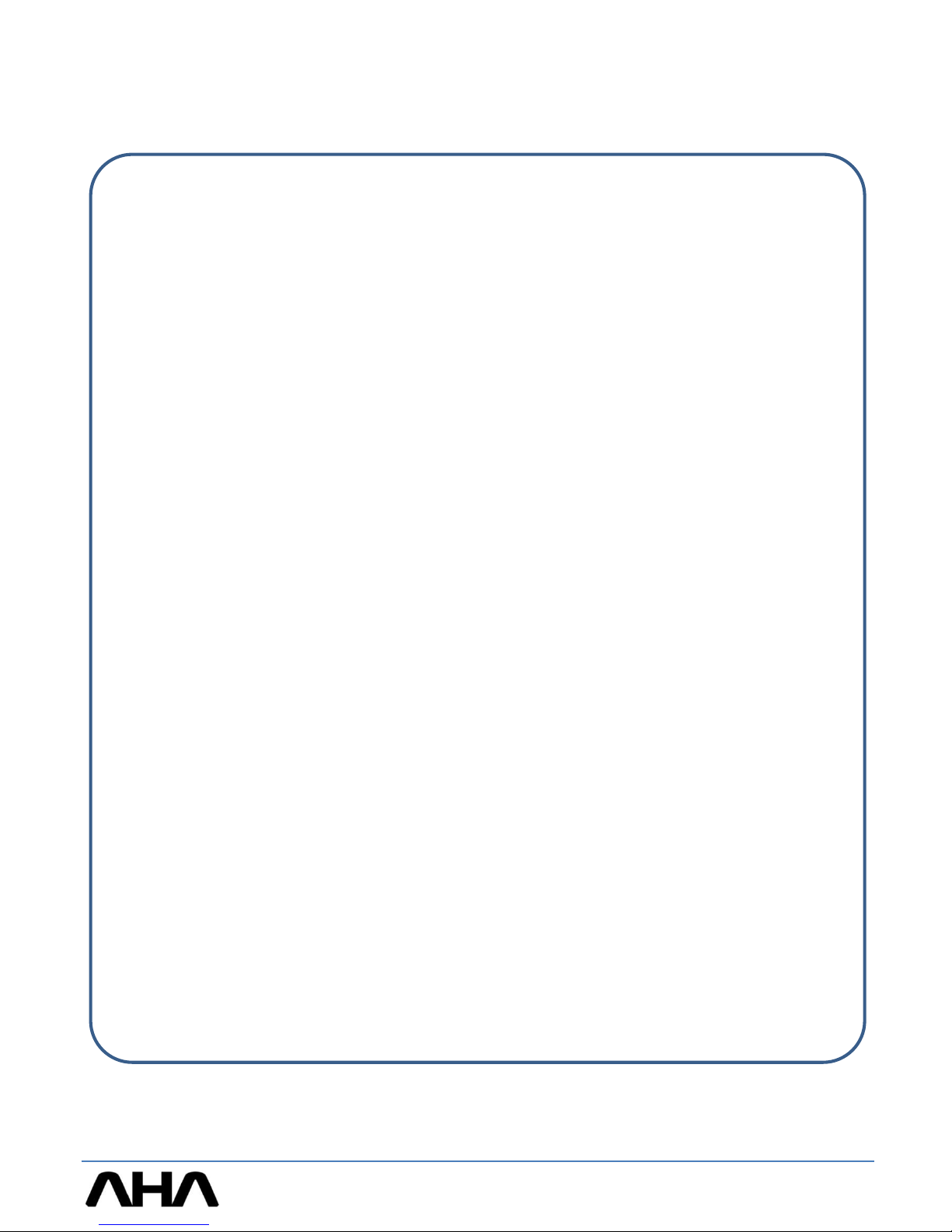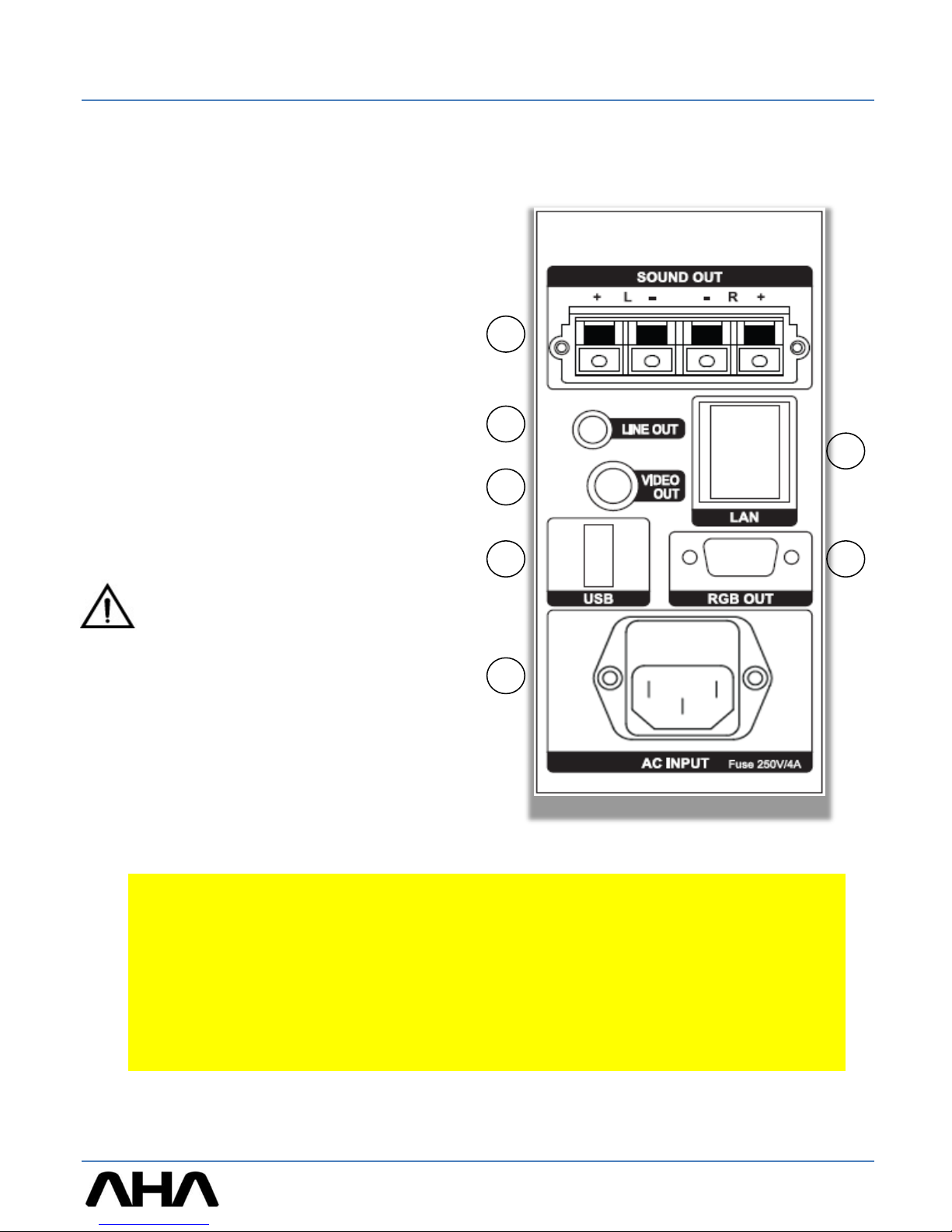Introduction
1
The Simpo is simple. The podium is minimalistic in both design and operation, yet
powerful enough to support any kind of presentation you’d like to make. The Simpo’s hardware is
incorporated into its structure, providing functionality without the added bulk of regular podiums.
Designed to be as efficient as possible, the Simpo was designed to be operated with either a mini-pc,
laptop, or other external device. Mini-pcs are light enough and compact enough to fit into the Simpo’s
front PC Storage case, and capable of powering your presentation requirements. The Simpo also comes
with an easy-to-use laptop connection via a pull out USB and RGB cables. Multiple users can use a variety
of devices to easily connect with the Simpo. Presentations have never been so Simpo.
About connecting your external devices
We realize that devices come equipped with a variety of video output ports (VGA, HDMI,
DVI, Display, Mini Display). It’s hard to know which video output format will be used in each specific
situation, and it would be expensive and unnecessary for us to supply you with every type of connector
possible. All new video port styles have cable adapters that can be used to connect them to a VGA cable.
Your local electronics store should have these cable adaptors in stock if you find that you can’t connect
directly using a VGA port. Also remember that VGA is a video only format. Although some new ports are
able to provide audio and video signals, since the connection terminates in VGA format, this is not
possible. You must connect the audio cable to the laptop or device’s audio out put in order to have an
audio signal.
If you’d like to use the Simpo’s tablet to interact with your device through touch, it is
necessary to connect the USB cable. This cable is the means of touch communication between your device
and the tablet monitor. If you are using a dated operating system, it may also be necessary to upload a
touch driver.