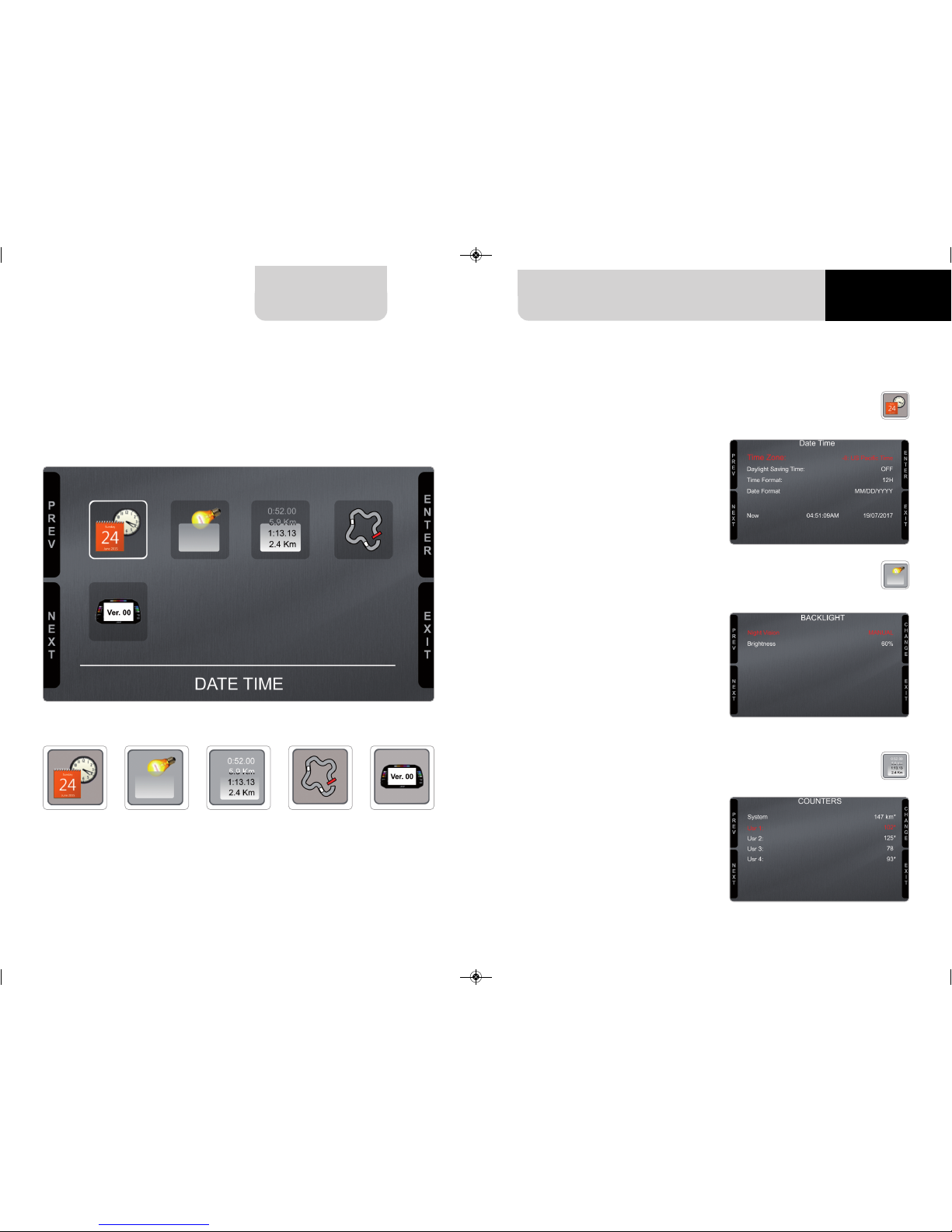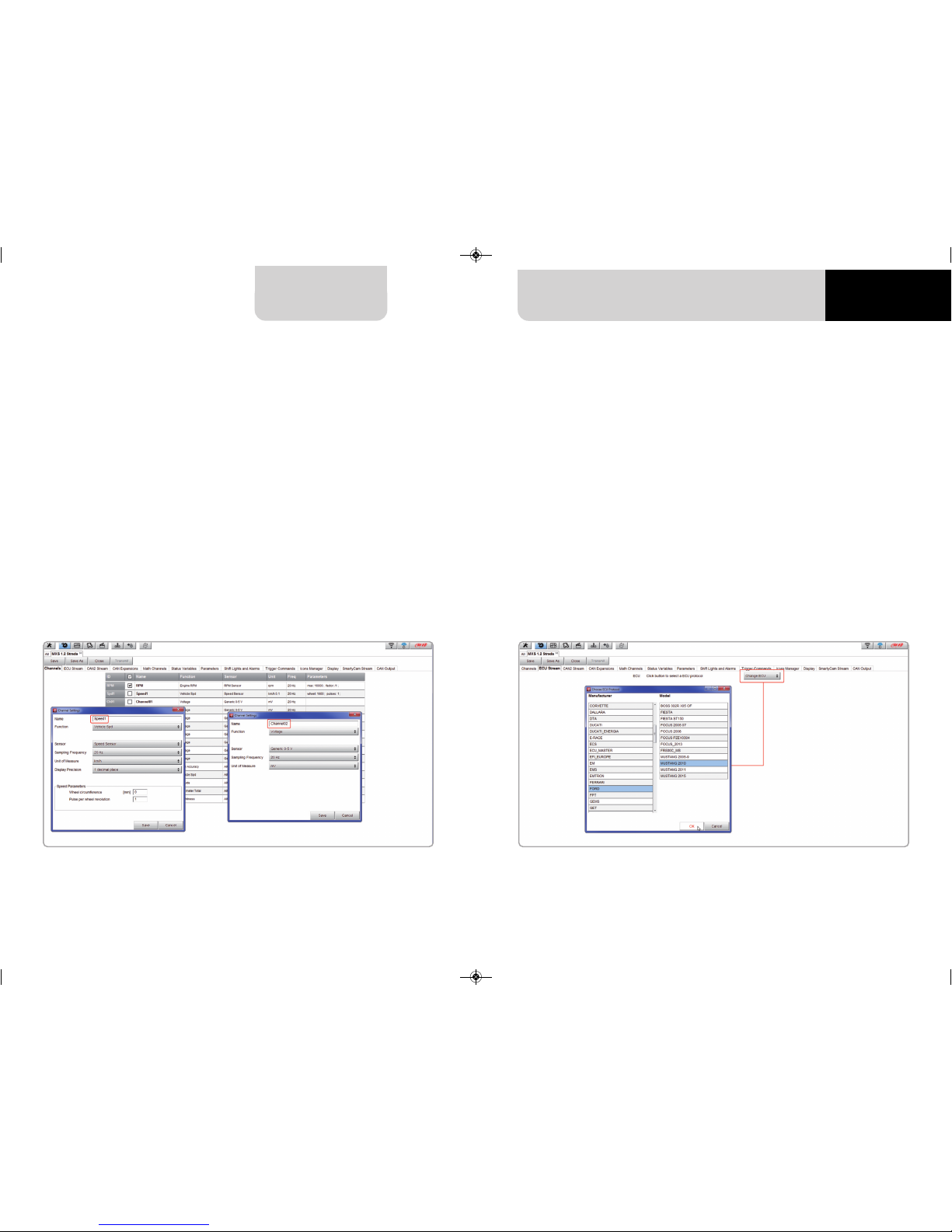16 17
MXS 1.2 STRADACHA TER 5
Using AiM Race Studio 3 software you can configure MXS 1.2 Strada, manage its tracks data-
base as well as check other device functions through Race Studio 3 device window.
ere you can set all the channels related to sensors directly connected to the device.
RPM channel is by default enabled: since the direct RPM connection is used when the vehicle
does not have an ECU, the software automatically disables it in case you select an ECU protocol.
In Chapter 9 you may find some information about the hardware RPM signal connection.
To set a channel just click on its line and the related panel shows up.
5 MXS 1.2 Strada and the C
MXS 1.2 Strada can be connected to the PC using the USB cable you find in the kit: plug it in
the cable labelled “USB” of MXS 1.2 Strada 14 pins connector harness and in the PC USB port.
This is the list of the features you have to configure:
n Channels: analog and digital sensors that you directly connect to MXS 1.2 Strada.
n ECU: The Engine Control Unit of your vehicle. MXS 1.2 Strada manages CAN, RS232
and K-Line protocols.
n CAN2: in case the system is connected to other CAN devices, beside the ECU, they have
to be connected to CAN 2 port
n CAN expansions: other AiM CAN Devices, like, for example, Lambda controller, GPS Module
Channel expansions etc.
n Math channels: some calculated channels that may be helpful in some situations
n Some other calculated variables, useful for managing alarms, icons, LEDs.
5.1 Connection to the C
Once MXS 1.2 Strada connected to the PC
n click “Configurations” icon and configurations page appears
n click “New” and new configuration panel appears: select “MXS 1.2 Strada” and press “OK”.
5.2 Configuration of MXS 1.2 Strada 5.2.1 Channels configuration