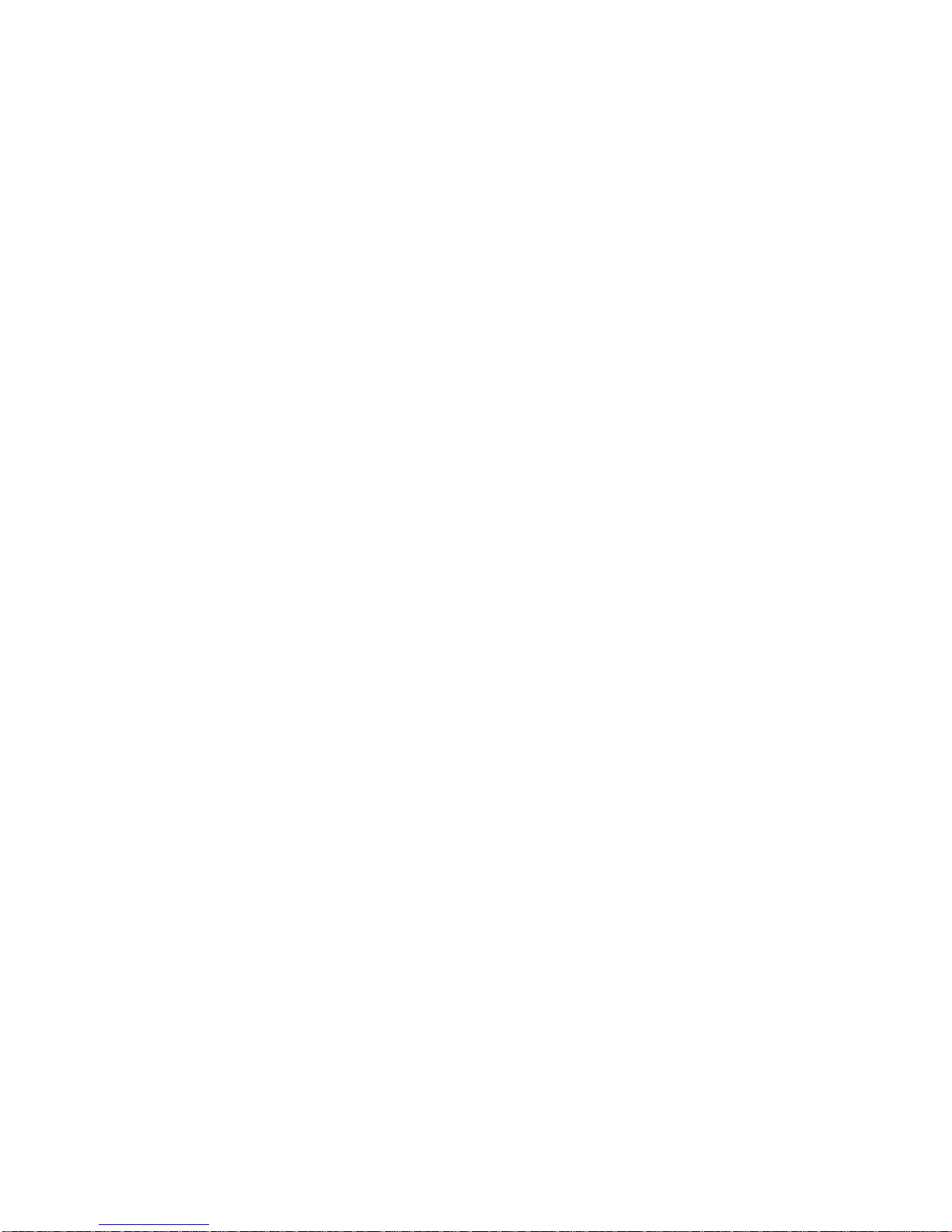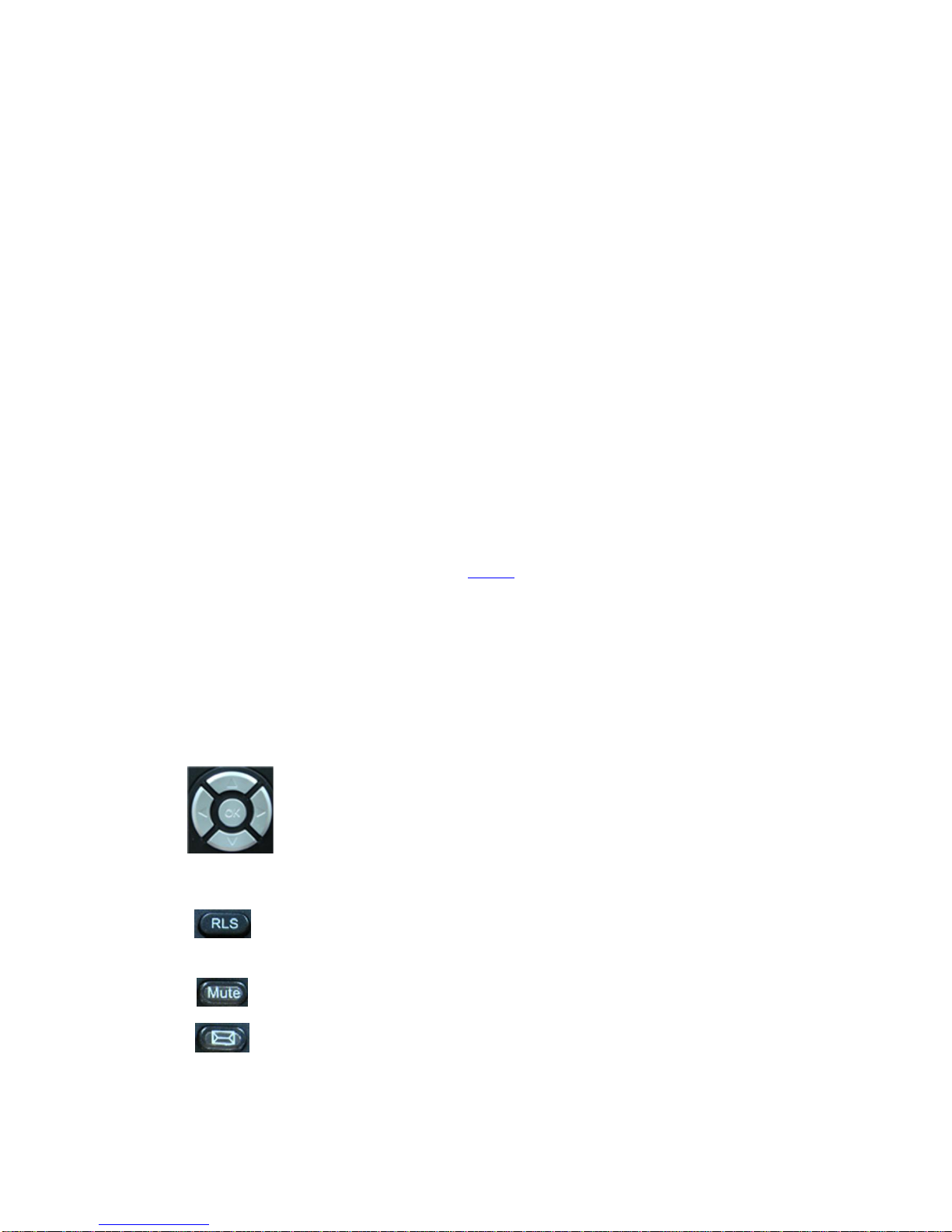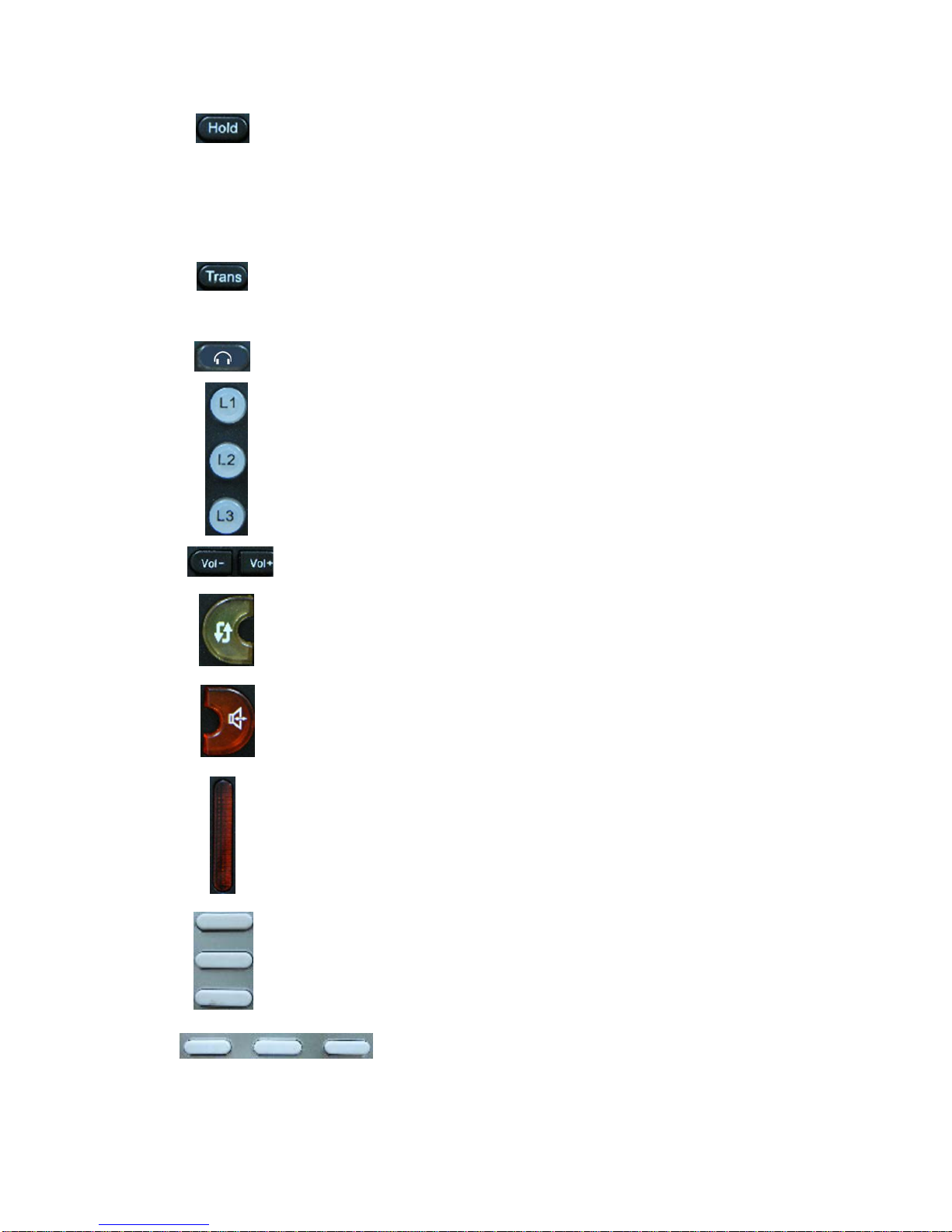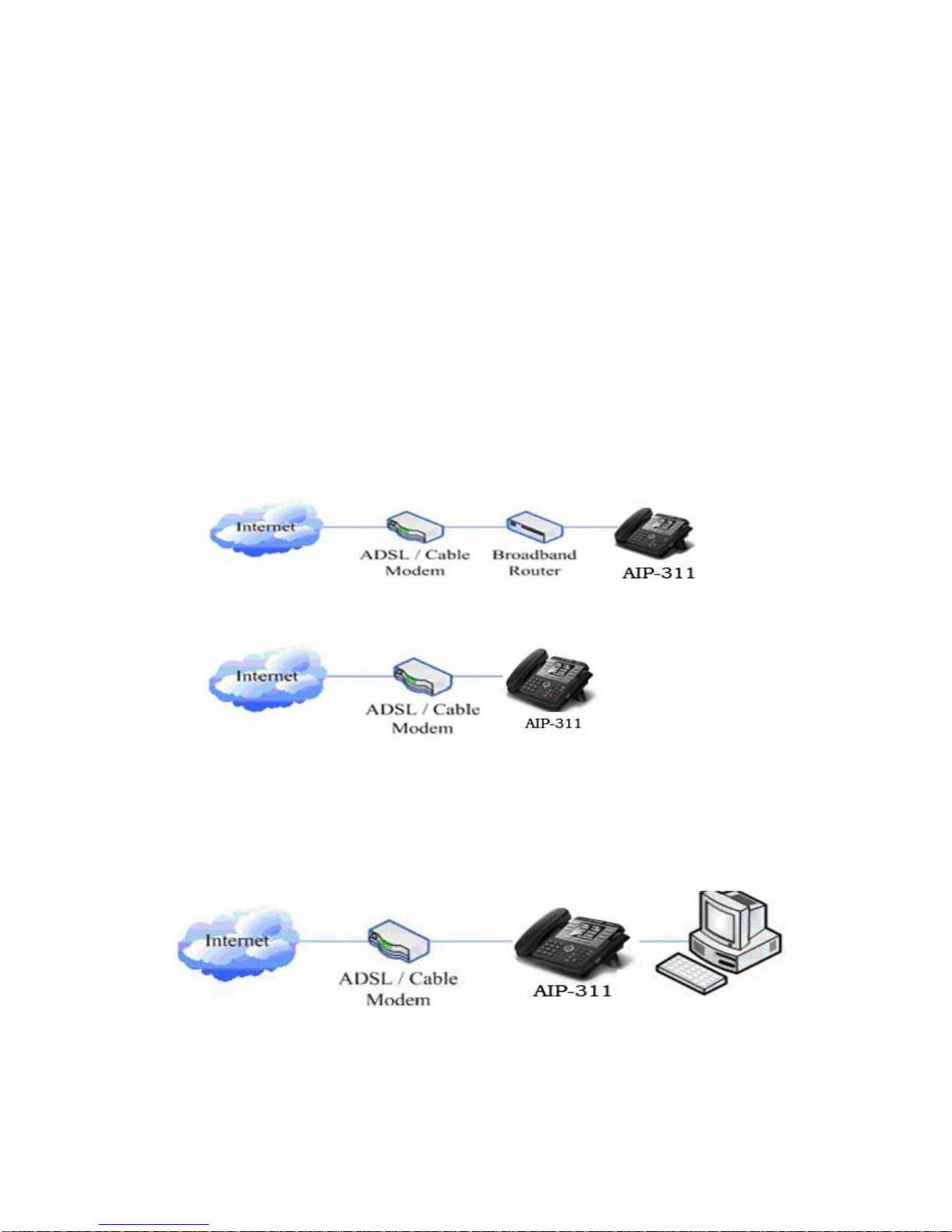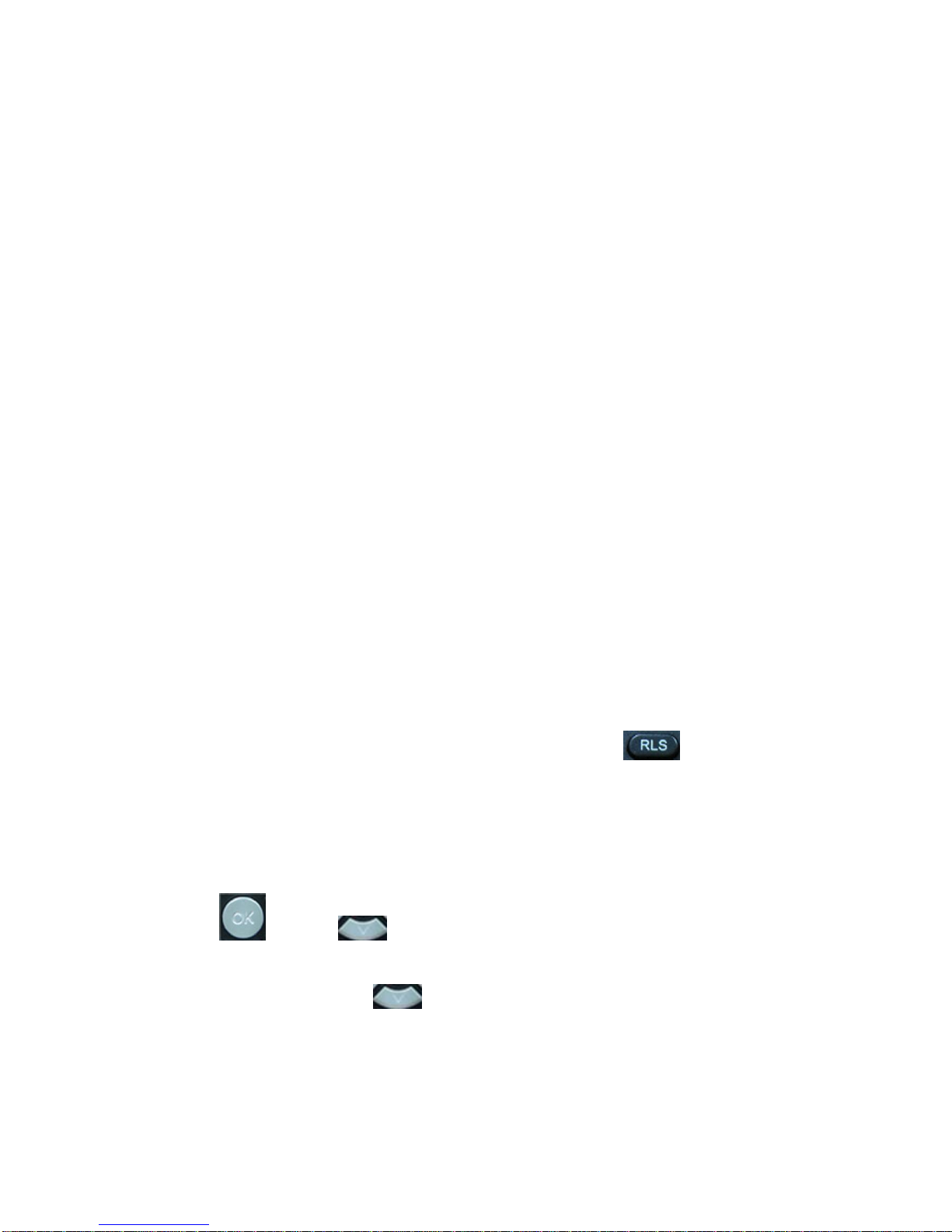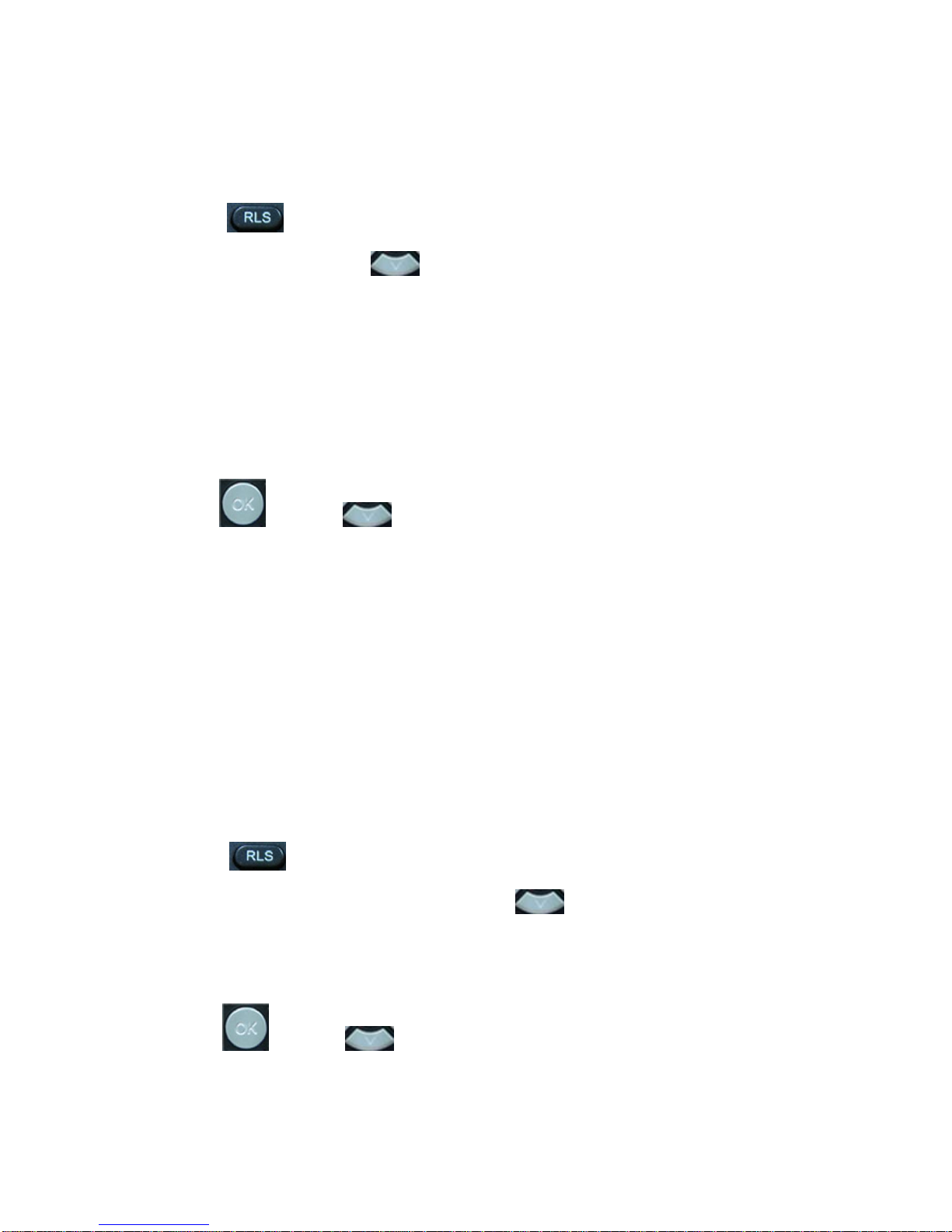- 2 -
Table of Content
1. INTRODUCING AIP-311 VOIP PHONE........................................................................................4
1.1. THANK YOU FOR YOUR PURCHASING AIP-311............................................................................4
1.2. DELIVERY CONTENT.....................................................................................................................4
1.3. KEYPAD.........................................................................................................................................4
1.4. PORT FOR CONNECTING ...............................................................................................................6
2. INITIAL CONNECTING AND SETTING......................................................................................7
2.1. CONNECT THE PHONE...................................................................................................................7
2.1.1. Connect to network..............................................................................................................7
2.1.2. Power adaptor connection...................................................................................................8
2.2. BASIC INITIALIZATION .................................................................................................................8
2.2.1. Network settings...................................................................................................................8
3. AIP-311’S BASIC OPERATION....................................................................................................11
3.1. ANSWER CALLS...........................................................................................................................11
3.2. PLACE CALLS ..............................................................................................................................11
3.3. END CALLS ..................................................................................................................................12
3.4. CALL TRANSFER..........................................................................................................................12
3.5. CALL HOLD .................................................................................................................................13
3.6. 3-WAY CONFERENCE CALL .........................................................................................................13
3.7. CALL RECORDS ...........................................................................................................................13
3.8. SPECIAL KEYS .............................................................................................................................14
3.9. CALL PICKUP...............................................................................................................................15
3.10. JOIN CALL .................................................................................................................................15
3.11. REDIAL/UNREDIAL.....................................................................................................................16
3.12. CLICK TO DIAL..........................................................................................................................16
4. WEB CONFIGURATION...............................................................................................................17
4.1. INTRODUCTION OF CONFIGURATION..........................................................................................17
4.1.1. Ways to configure...............................................................................................................17
4.1.2. Password Configuration....................................................................................................17
4.2. SETTING VIA WEB BROWSER.......................................................................................................17
4.3. CONFIGURATION VIA WEB........................................................................................................17
4.3.1. BASIC .................................................................................................................................17
4.3.1.1. Status............................................................................................................................................17
4.3.1.2. Wizard..........................................................................................................................................18
4.3.1.3. Call Log........................................................................................................................................20
4.3.1.4. MMI SET.....................................................................................................................................20
4.3.2. Network...............................................................................................................................21
4.3.2.1. WAN Config ................................................................................................................................21
4.3.2.2. LAN Config..................................................................................................................................23
4.3.2.3. Qos Config ...................................................................................................................................23