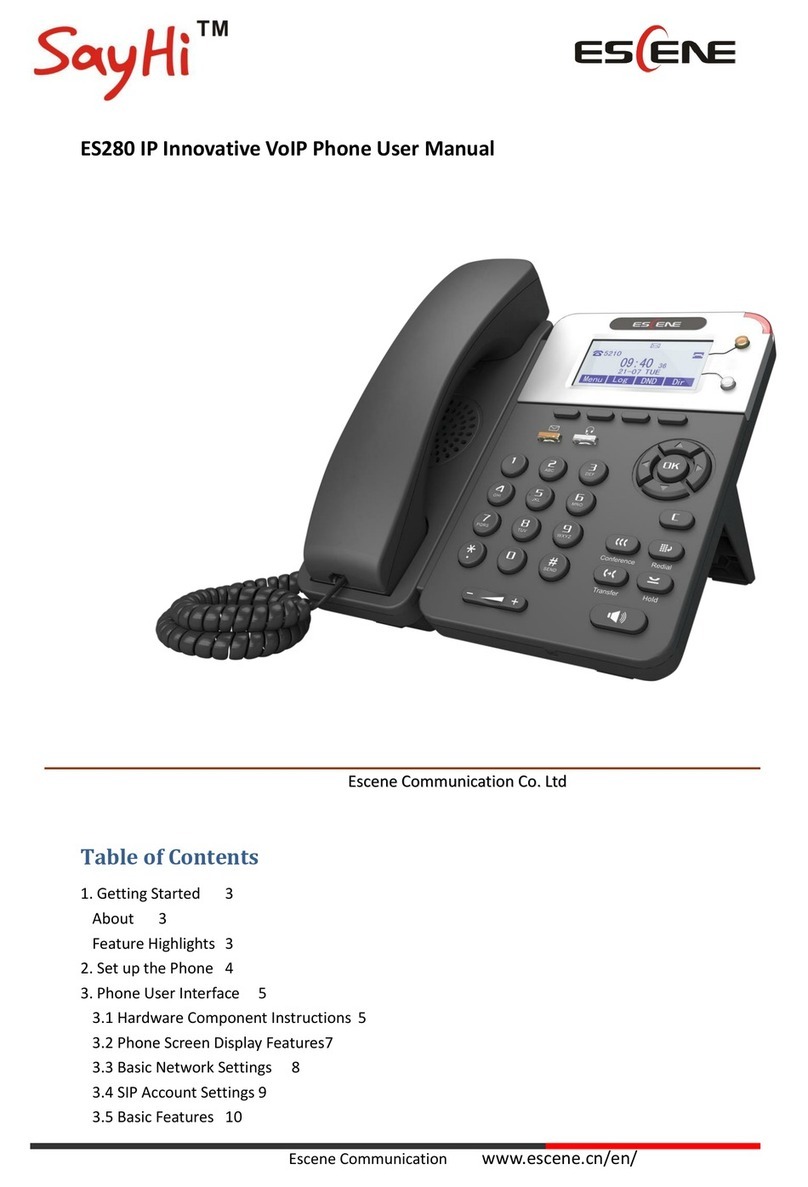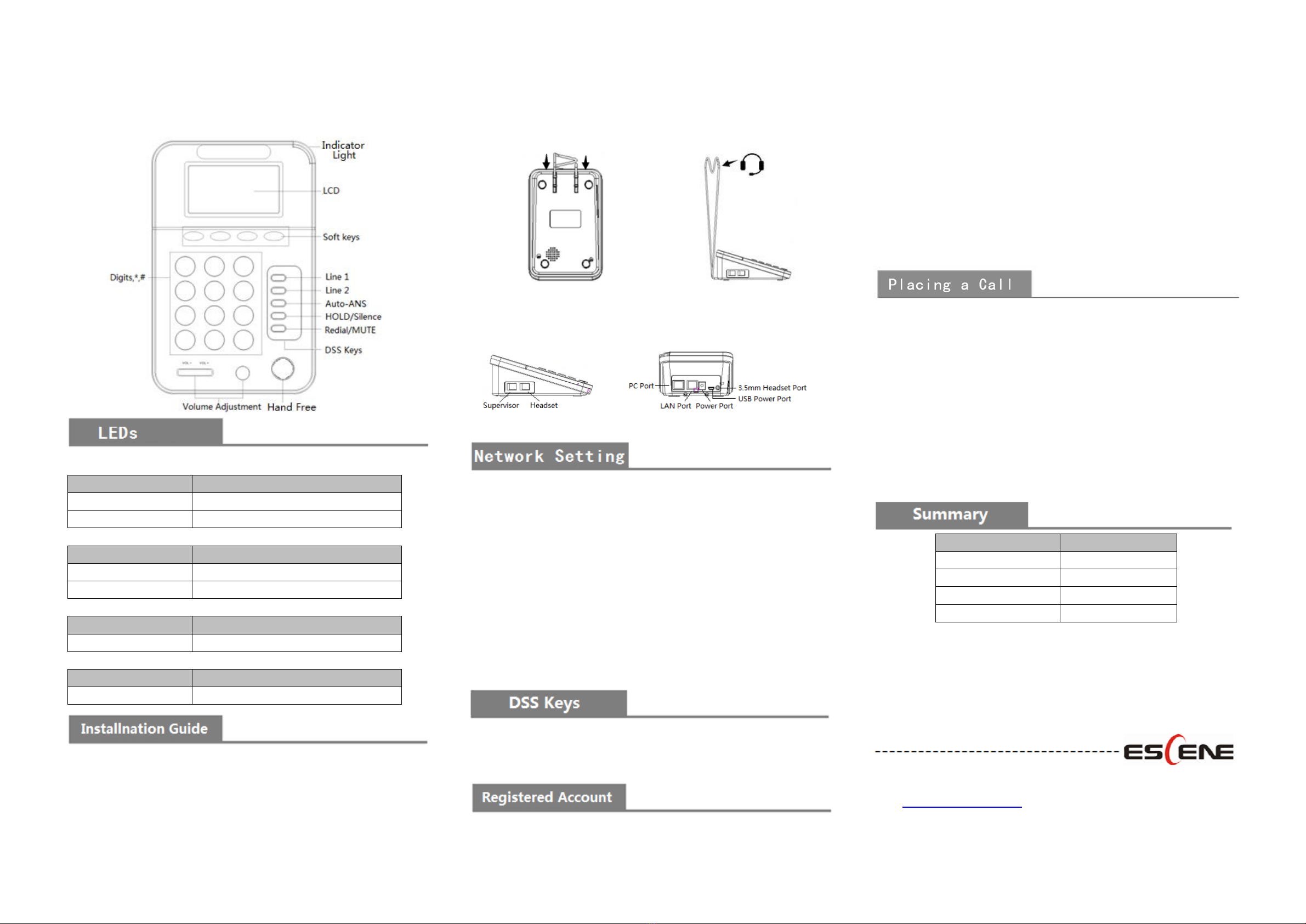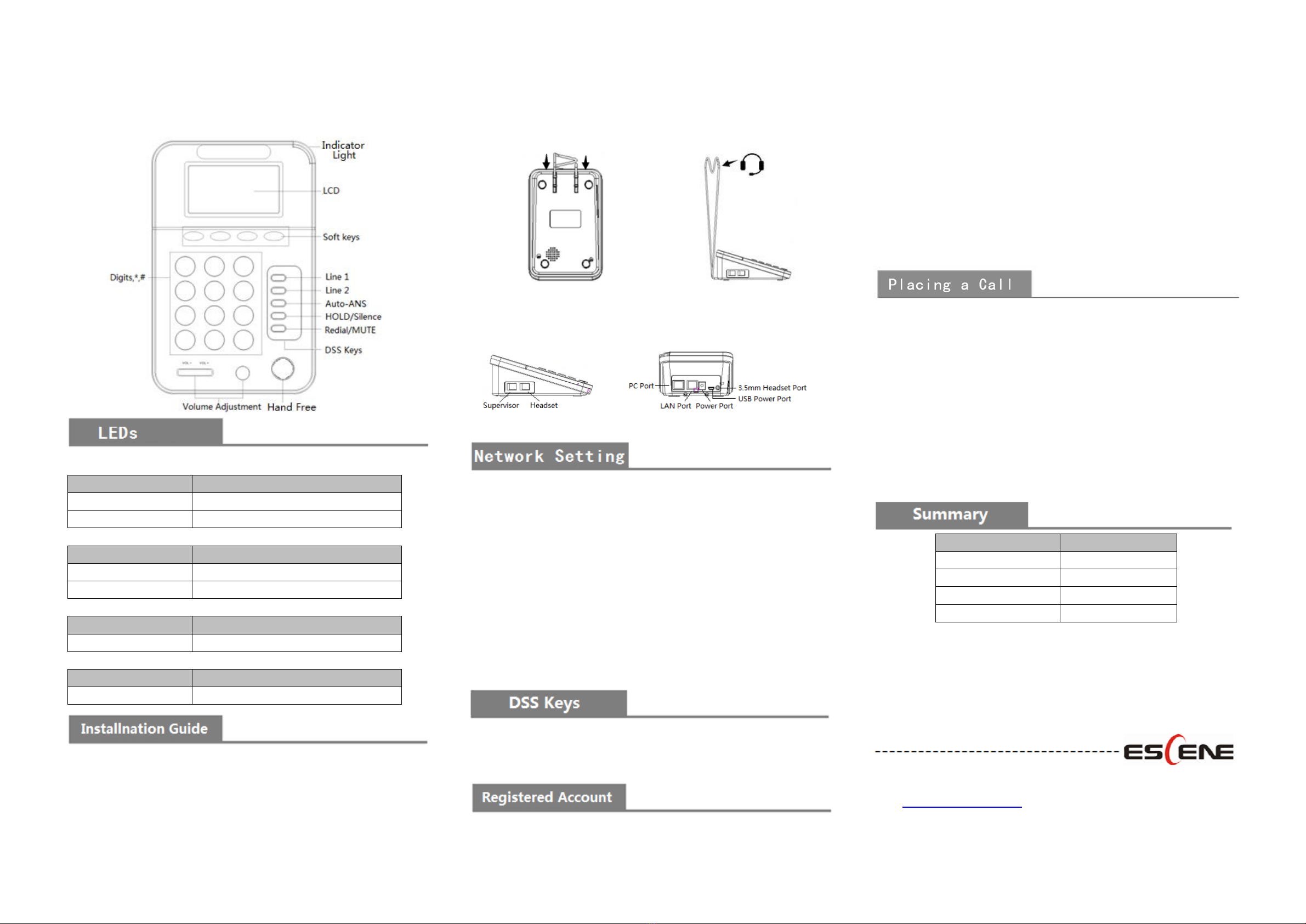
CC800v2
IP Phone Quick Guide
Table 1 Line 1\2
Red, flashing There is an incoming call.
Red, steady Pick up and enter normal call.
Table 2Light-strip
LED Status Description
Red, flashing There is an incoming call or be Hold.
Red, steady Hook-off. or enter a usual conversation
Table 2 Headset
LED Status Description
Red, steady Pick up and enter normal call.
Table 3 Others
LED Status Description
Red, steady The corresponding function is enabled.
Bracket installation and usage are as following pictures:
Figure 1: Push the bracket down and it can match the bottom card slot.
Figure 2: It’s convenient to hang headset onto the bracket.
Figure 3~4: Some of the interfaces, e.g: Supervisor interface\Headset
interface\3.5mm headset interface\PC port\ Internet port\Power
port\USB power supply.
2-1
Figure 1 Figure2
Note: The bracket and headset are non-standard parts.
Figure3Figure4
Press the menu soft key on the phone MENU=> System setting=>
Advanced setting=>Enter Advanced Password (Empty by default) =>
Network =>LAN Port click ENTER
Type has the following options : STATIC\PPPoE\DHCP
Choose STATIC press Navigation key - to the next, see the IP address
settings, the IP and gateway settings and other related network
information, including "." Use the key "*" entry.
Select PPPoE username and password to register.
Select DHCP needn’t to setting IP.
NOTE: when network configuration has been changed, must reboot to
take effect, please select reboot.; 2\4\6\8 are navigation keys when
operating menu.
Login the phone website>Phone Settings> Advanced>Function(DSS) keys,
you can set the Function(DSS) Keys as Speed Dial\
Prefix\DTMF\Paging\Call Park\Intercom\Pickup\BLA.
On the idle status, you can start to configure account by pressing MENU
soft key
=> System Setting => Advanced Setting=>type Advanced
password (it is idle by default) => SIP Account, the main parameters for
2 SIP accounts are needed to be set as follow:
2-2
Enable Account: Select Enable
Account: Type your SIP account
Authen User: The authentication with the account
User Pwd
Type your SIP password
SIP Server
Type the SIP server IP address (you can type “.” by “*” key,
you must confirm the connection between the phone and SIP server),
And then select Submit changes and press OK to submit the changes.
You can press Headset/Speaker button to place a call.
Dial directly: Dial number directly, then press # button or Send soft-key (it
will call from the first available line);
Redial: Press Redial button/soft-key to dial the latest number;
Dial from Call history: Press Menu button, select “Call history” and select
one of “Missed calls”, “Received calls” and “Dialed numbers” lists to dial
by pressing Dial soft-key.
You can quickly use these functions by pressing corresponding
Navigation-buttons [2\4\6\8]. For example, Left button : “Received Calls” list ;
Right button : “Dialed Numbers” list ; Down button : “Missed Calls” list . UP
button :"tone volume" ;
List Quantity
Phone 1
Ethernet Cable 1
USB Cable 1
Quick Operator Guide 1
*This document introduces normal function operation of IP phones only. For
details (operation and configuration), refer to User Manual. And set details on
the web page of phone. In the browser, enter the IP phone's address, enter the
phone's user name and password (the default are root), enter the IP phone's
web configuration interface.
ESCENE COMMUNICATION CO.,LTD.
Web: http://www.escene.cn/en
Address: Floor 4 Building C YueAn Industrial Park No.51 Huangcun Road
Tianhe District Guangzhou China
2-3