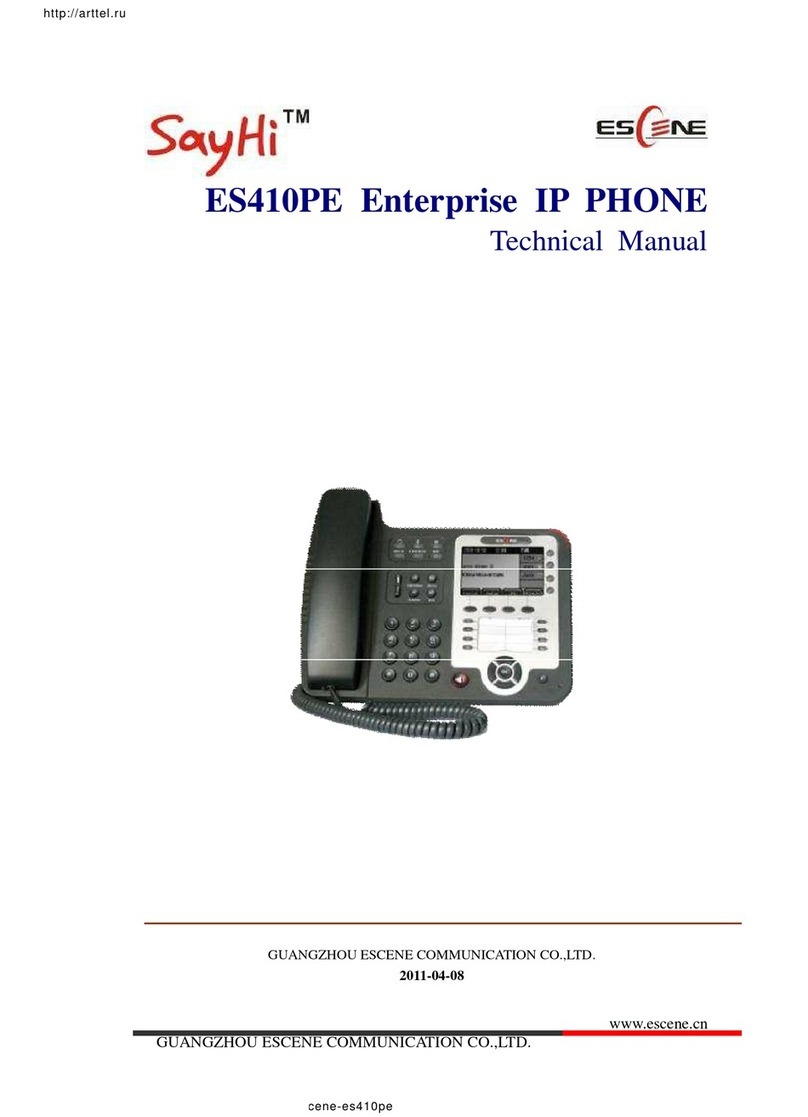Tables of Contents
1.Getting Started.................................................................................................................4
About.........................................................................................................................4
Feature Highlights:......................................................................................................4
Technical Features.......................................................................................................4
2.Connecting Your Phone ....................................................................................................6
3.Phone overview...............................................................................................................8
Understanding Buttons and Hardware............................................................................8
Understanding Phone Screen Features..........................................................................11
4.Basic Call Handling .......................................................................................................12
Placing a Call............................................................................................................12
Answering a Call.......................................................................................................13
Ending a Call............................................................................................................14
Using Hold and Resume (Switch Calling Line)..............................................................14
Transferring Calls ......................................................................................................15
Using Mute...............................................................................................................16
Do Not Disturb..........................................................................................................16
3-way Conference......................................................................................................17
5.Advanced Call Handling.................................................................................................18
Speed Dialing ...........................................................................................................18
Using the phone book.................................................................................................18
Using Call Logs ........................................................................................................21
6.Keypad Instruction.........................................................................................................23
Language..................................................................................................................23
SIP Account Settings..................................................................................................23
Network Setting ........................................................................................................24
Customizing Rings and Volume...................................................................................25
7.Web Settings .................................................................................................................27
Config Guide............................................................................................................27
Network...................................................................................................................29
SISIP AcP Account....................................................................................................30
SIP Account..............................................................................................................30
SIP Account..............................................................................................................30
SIP Account..............................................................................................................30
Programmable Keys...................................................................................................32
Expansion Module .....................................................................................................32
Audio.......................................................................................................................33
PhoneBook ...............................................................................................................34
Group ...............................................................................................................34
Contact.............................................................................................................35
BanList .............................................................................................................36
Enterprise Phonebook .........................................................................................36
Advance...................................................................................................................37