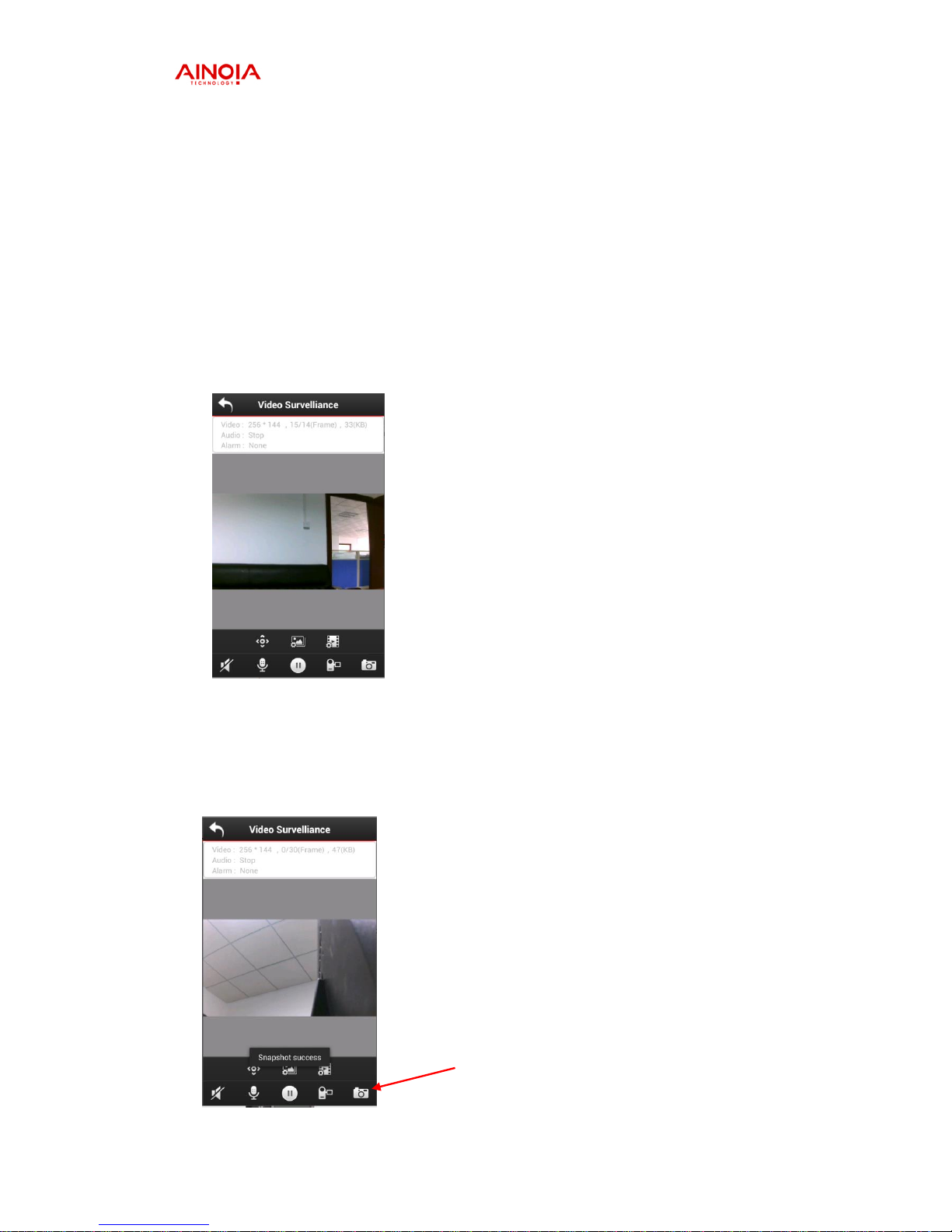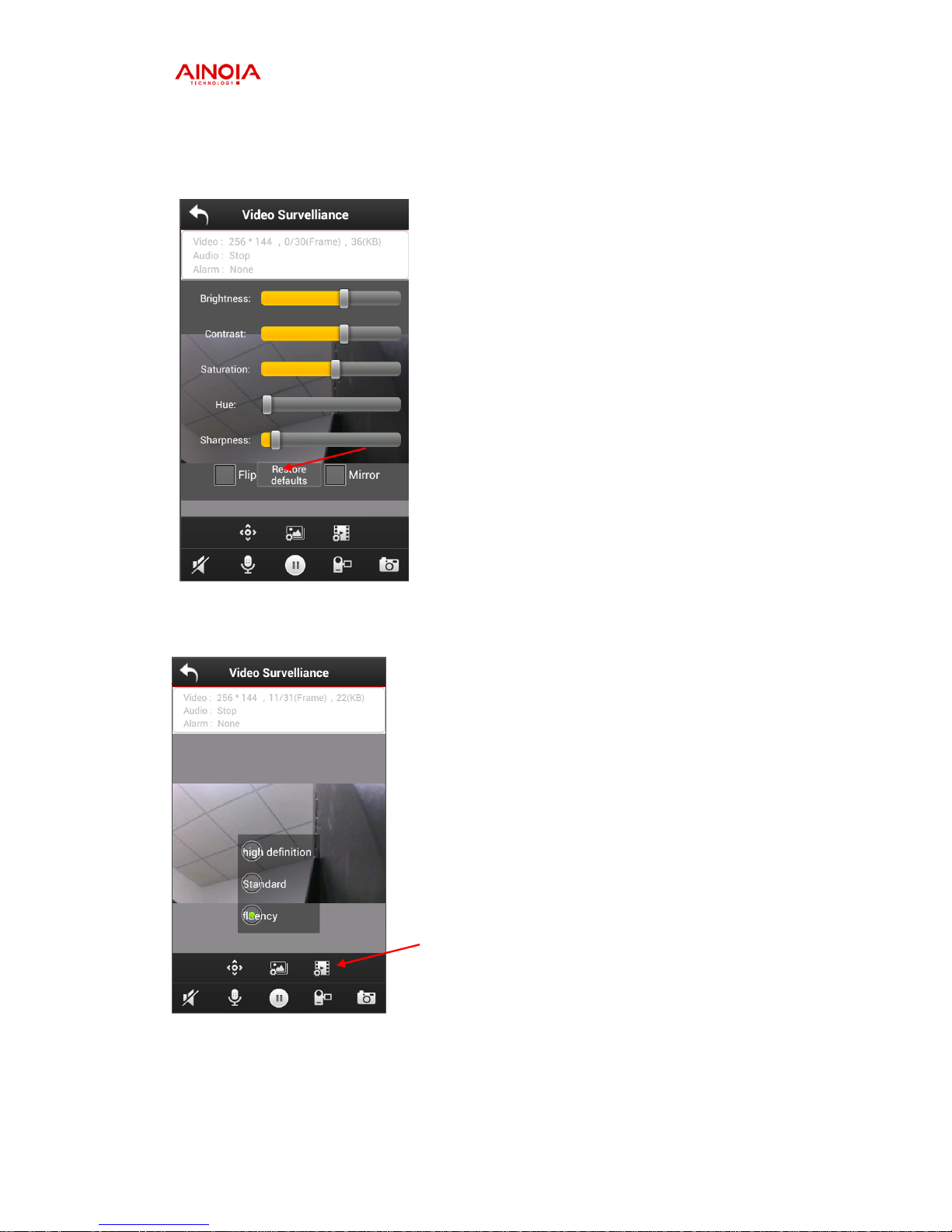Shenzhen Ainoia Digital Technology Co.,Ltd, PRC
86-755-89691860
2
Table of Content
1. Connect Camera into Network ................................................3
1.1 Wired Connection:..............................................................................................3
1.2 WPS connection:........................................................................................3
1.3 WIFI Connection:...................................................................................4
2. Install App on Mobile Phone...................................................5
2.1 If you use Android system .........................................................................5
2.2 If you use Apple system.............................................................................5
3. Add Camera .............................................................................5
3.1 Scan QR code.............................................................................................6
3.2 Add camera by LAN Search......................................................................7
3.3 Manually Add Camera...............................................................................7
4. Monitoring, Capturing & Recording .......................................8
4.1 Monitoring .................................................................................................8
4.2 Capturing....................................................................................................8
4.3 Recording...................................................................................................9
4.4 Settings.......................................................................................................9
4.5 Gallery......................................................................................................11
5. Camera Settings.....................................................................11
5.1 Settings.....................................................................................................11
5.2 WIFI Settings...........................................................................................13
5.3 Edit...........................................................................................................14
5.4 Remove Camera.......................................................................................14
6. System Settings......................................................................15
6.1 Connect Settings ......................................................................................15
6.2 Push Settings............................................................................................16
6.3 Version information .................................................................................16