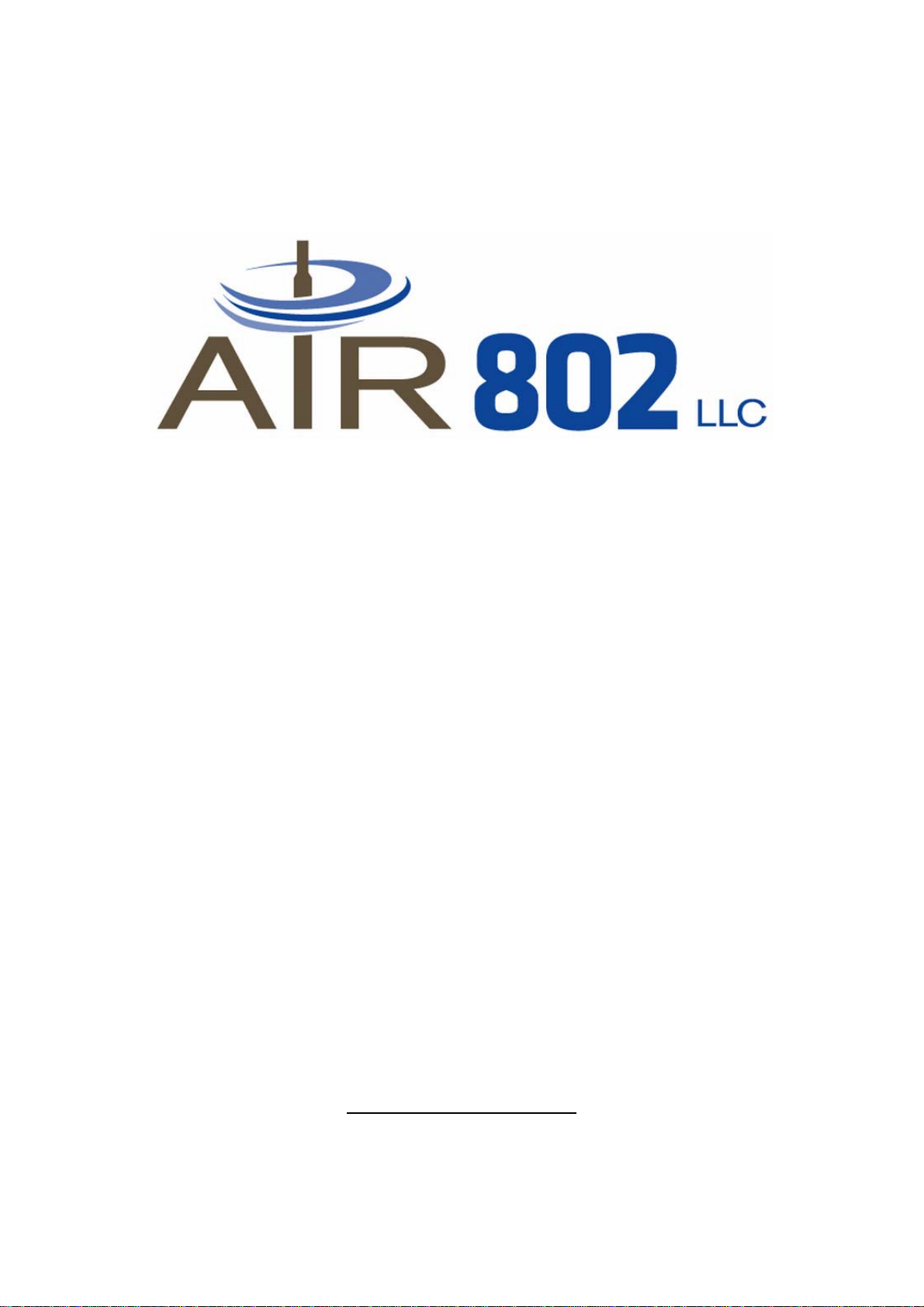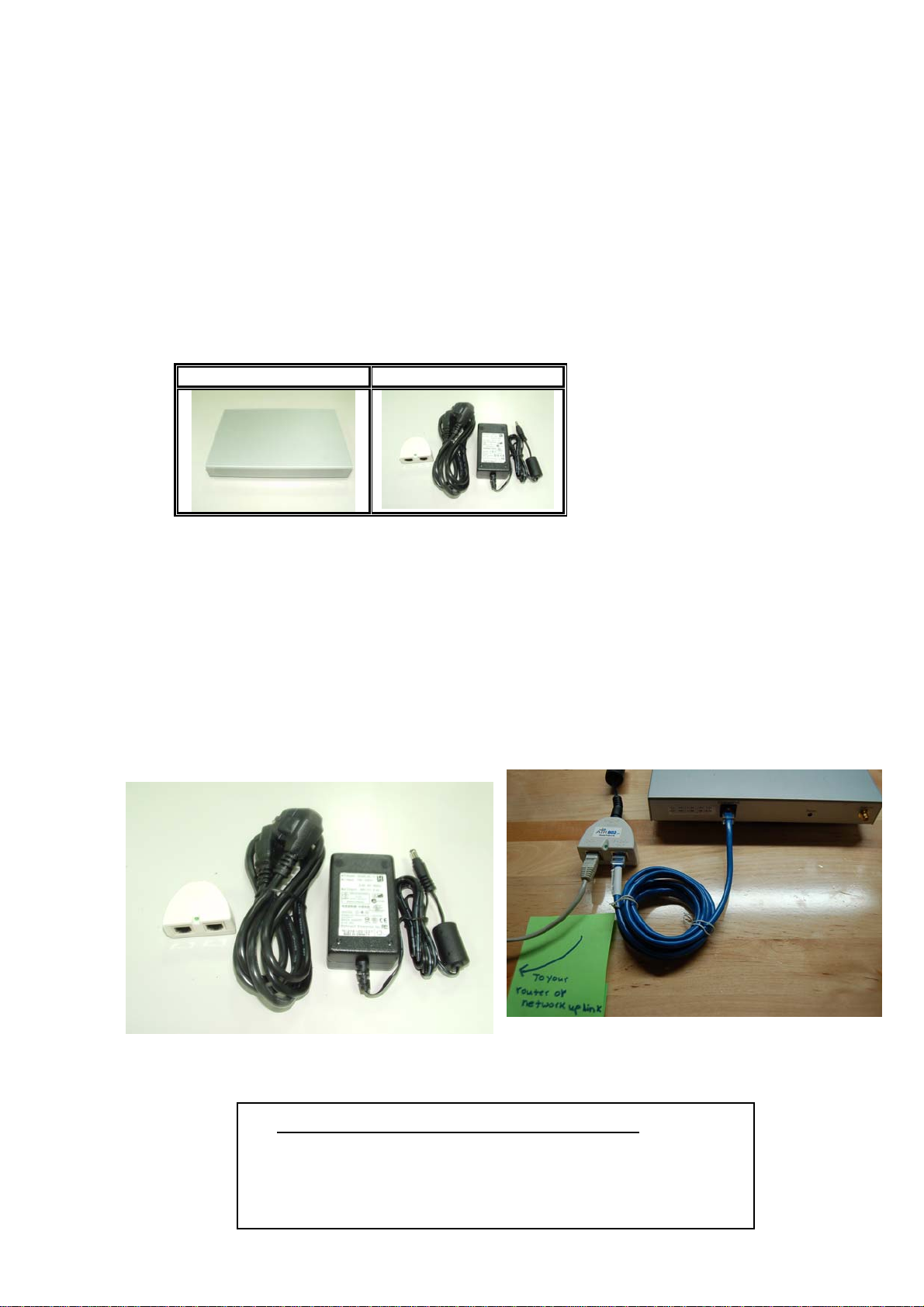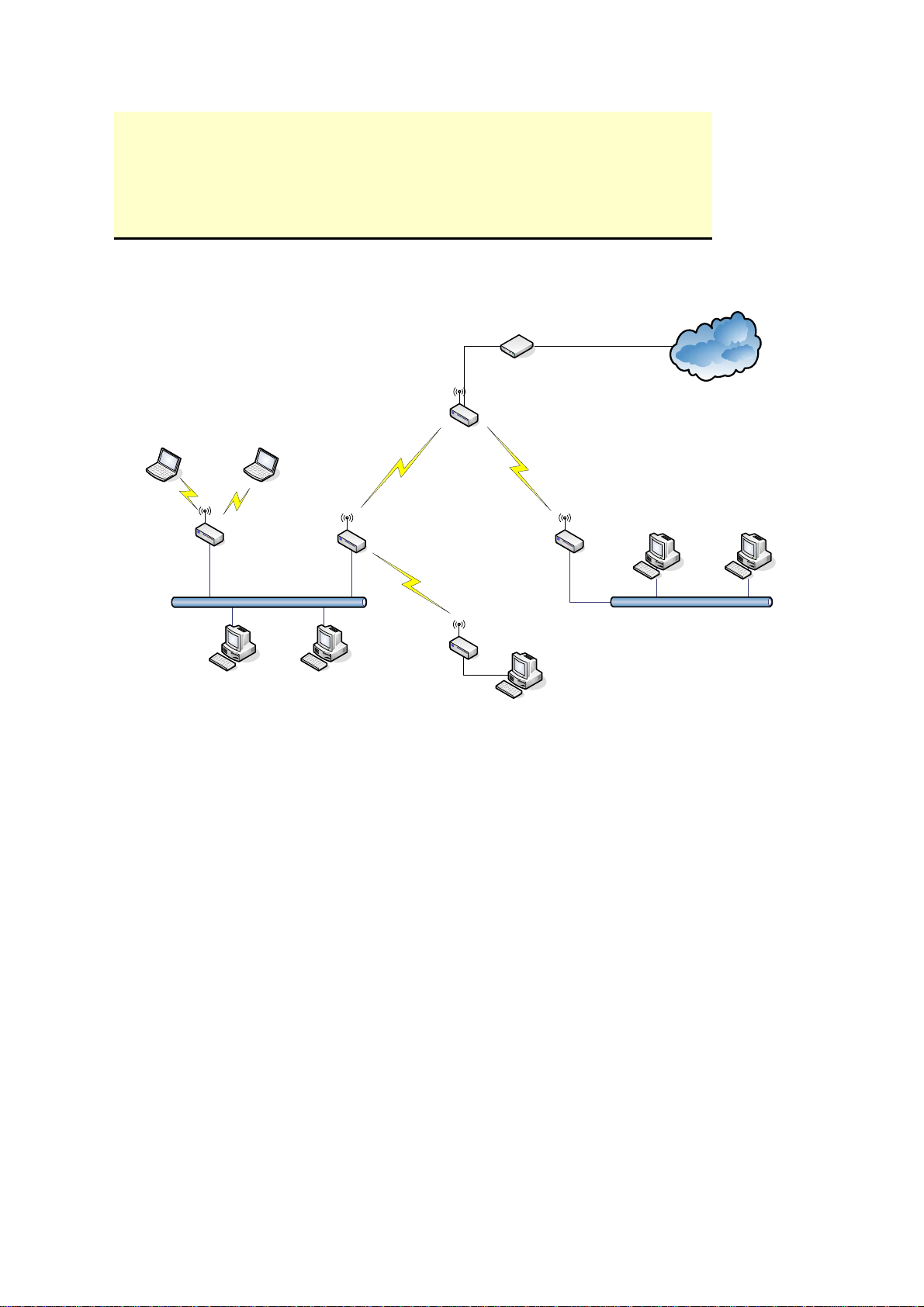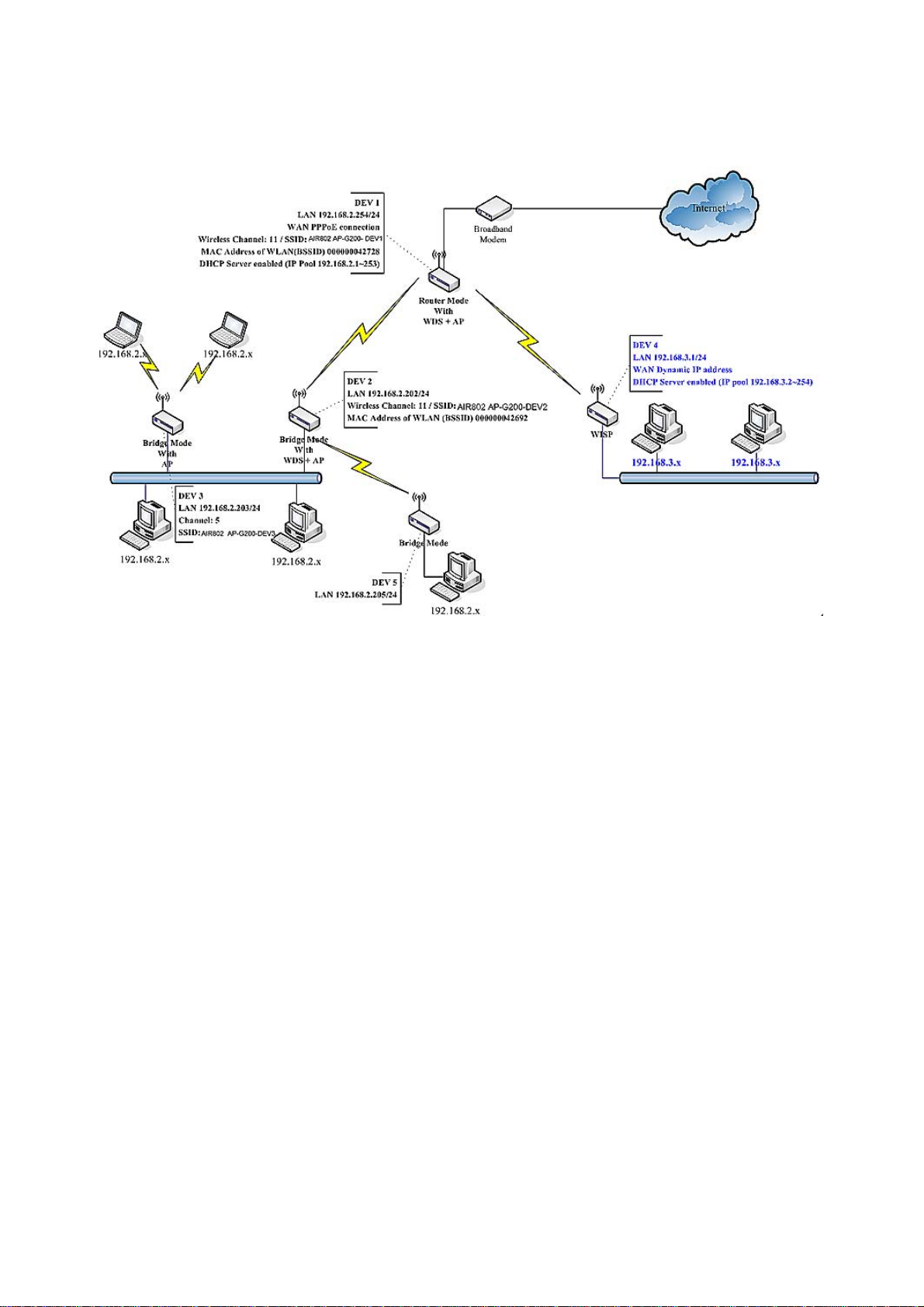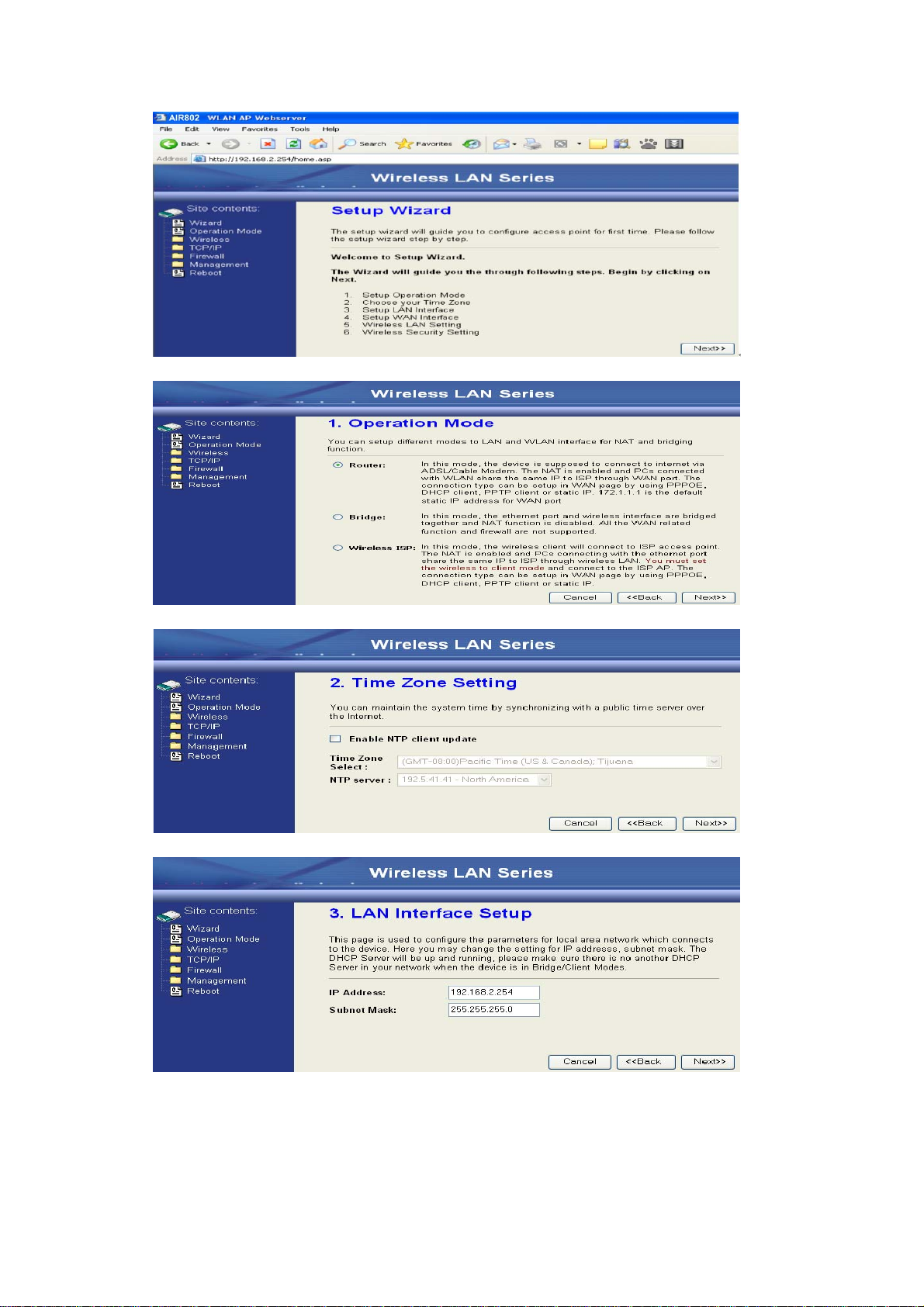TABLE OF CONTENTS
PREFACE 1
CH 1.AP-G200 INSTALLATION.........................................................................................................2
PACKING LIST.......................................................................................................................................2
HARDWARE INSTALLATION...................................................................................................................2
CH 2. FIRST TIME CONFIGURATION ............................................................................................3
BEFORE START TO CONFIGURE .............................................................................................................3
KNOWING THE NETWORK APPLICATION ...............................................................................................3
ADVANCED SETTINGS.........................................................................................................................27
CONFIGURING WIRELESS SECURITY...................................................................................................30
CONFIGURING AS WLAN CLIENTADAPTER.......................................................................................33
QUICK START TO CONFIGURE ..............................................................................................................33
CONFIGURING UNIVERSAL REPEATER ..............................................................................................366
CH 3. CONFIGURINGWDS..............................................................................................................38
WDS NETWORK TOPOLOGY................................................................................................................38
WDSAPPLICATION.............................................................................................................................40
CH 4.ADVANCED CONFIGURATIONS .........................................................................................42
CONFIGURING LAN TO WAN FIREWALL ............................................................................................42
PORT FILTERING .................................................................................................................................42
IPFILTERING ......................................................................................................................................42
MAC FILTERING.................................................................................................................................42
CONFIGURING PORT FORWARDING (VIRTUAL SERVER).......................................................................43
MULTIPLE SERVERS BEHIND NAT EXAMPLE: .....................................................................................44
CONFIGURING DMZ...........................................................................................................................44
CONFIGURING WAN INTERFACE.........................................................................................................45
STATIC IP............................................................................................................................................46
DHCPCLIENT (DYNAMIC IP).............................................................................................................47
PPPOE................................................................................................................................................47
PPTP..................................................................................................................................................48
CONFIGURING CLONE MACADDRESS ...............................................................................................49
CONFIGURING DHCPSERVER ............................................................................................................51
BANDWIDTH CONTROL.......................................................................................................................52
QOS(QUALITY OF SERVICE).............................................................................................................544
STATIC ROUTE SETUP .........................................................................................................................58
DYNAMIC ROUTE SETUP ....................................................................................................................59
VPN PASS-THROUGH..........................................................................................................................60
i