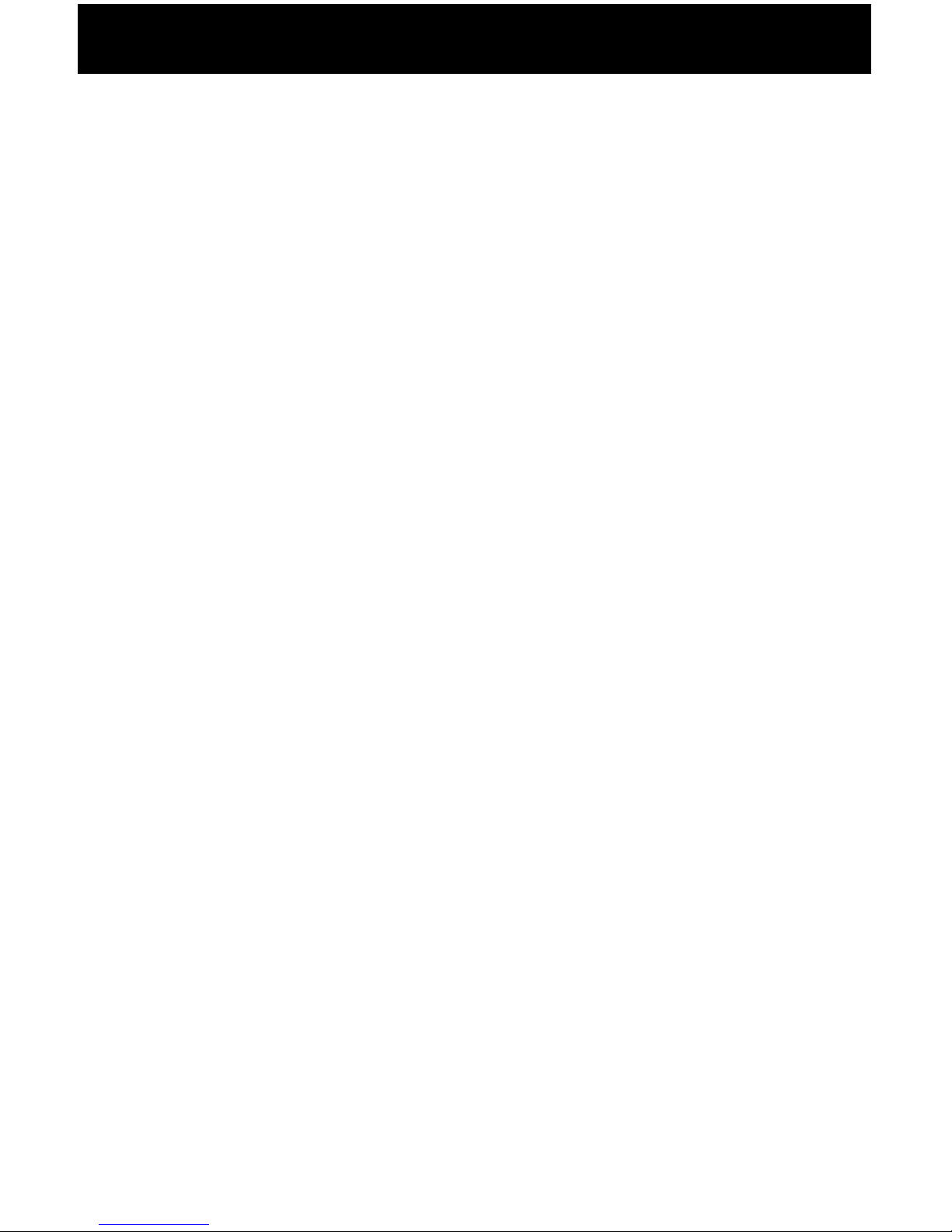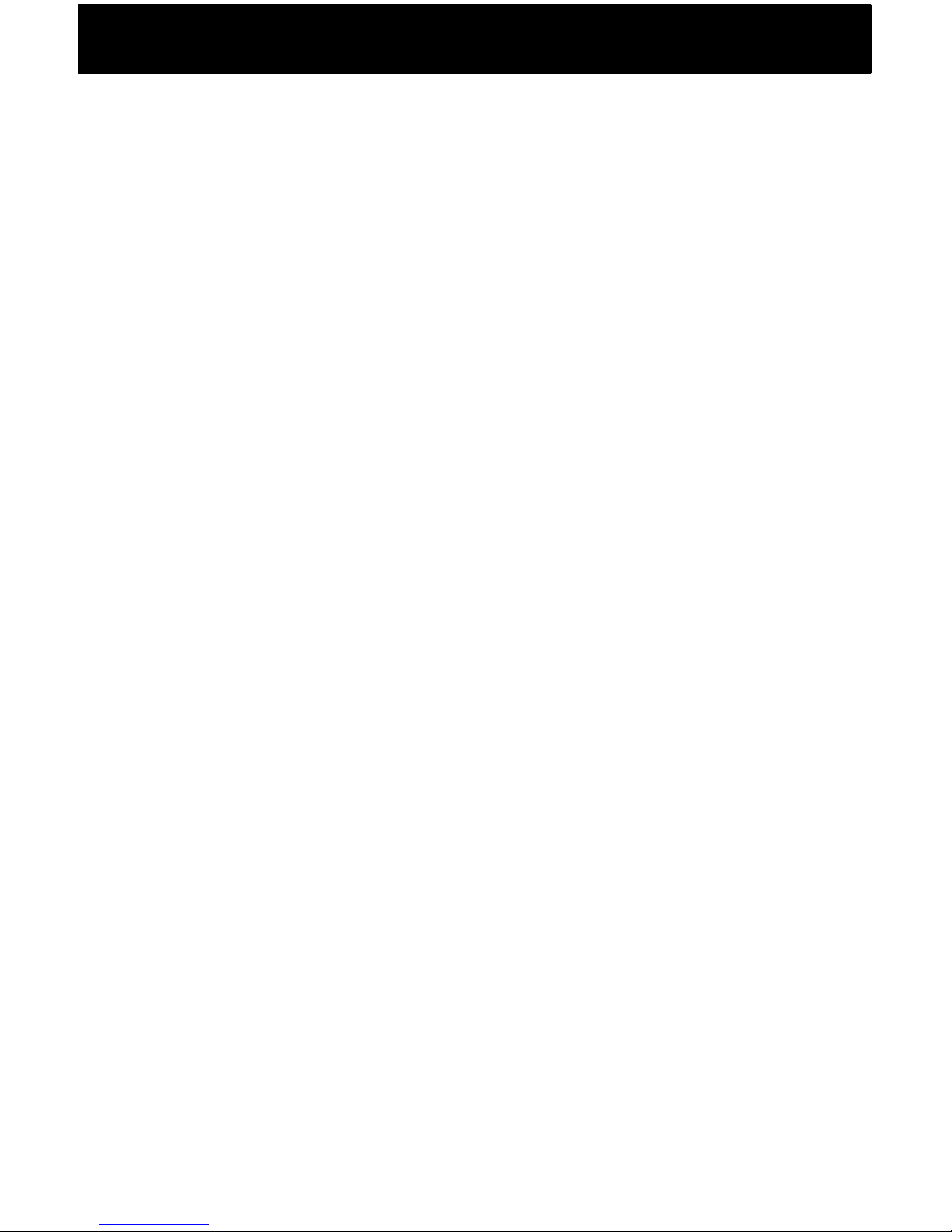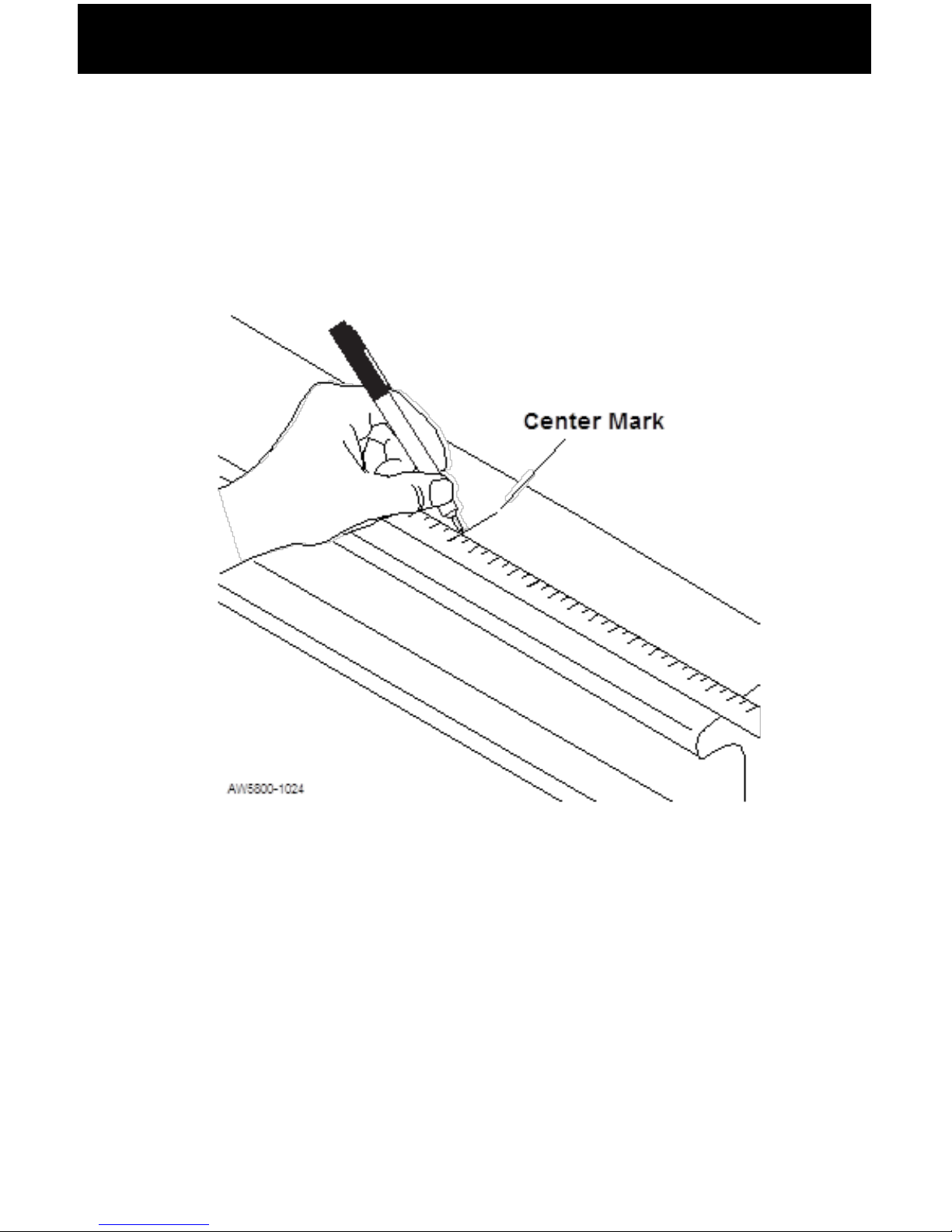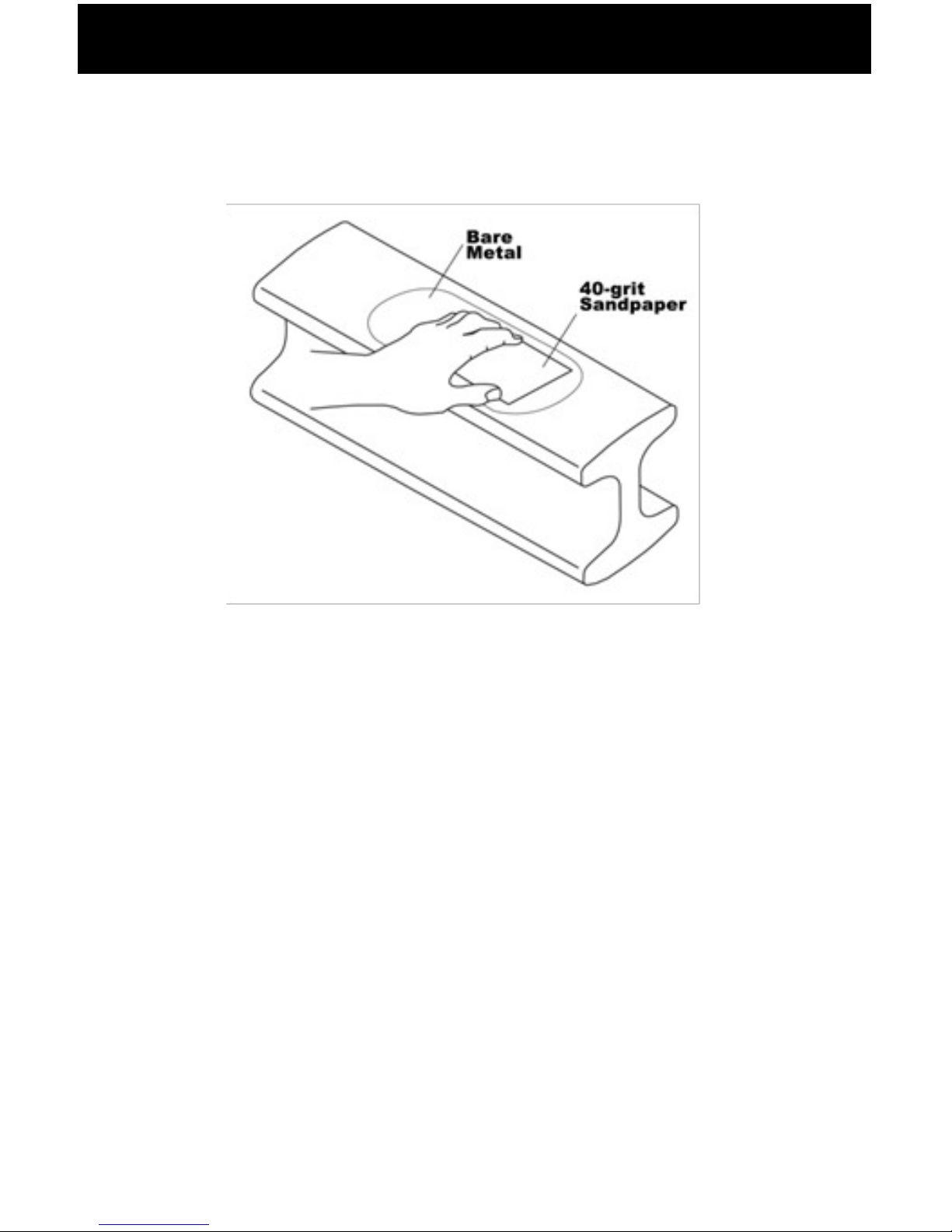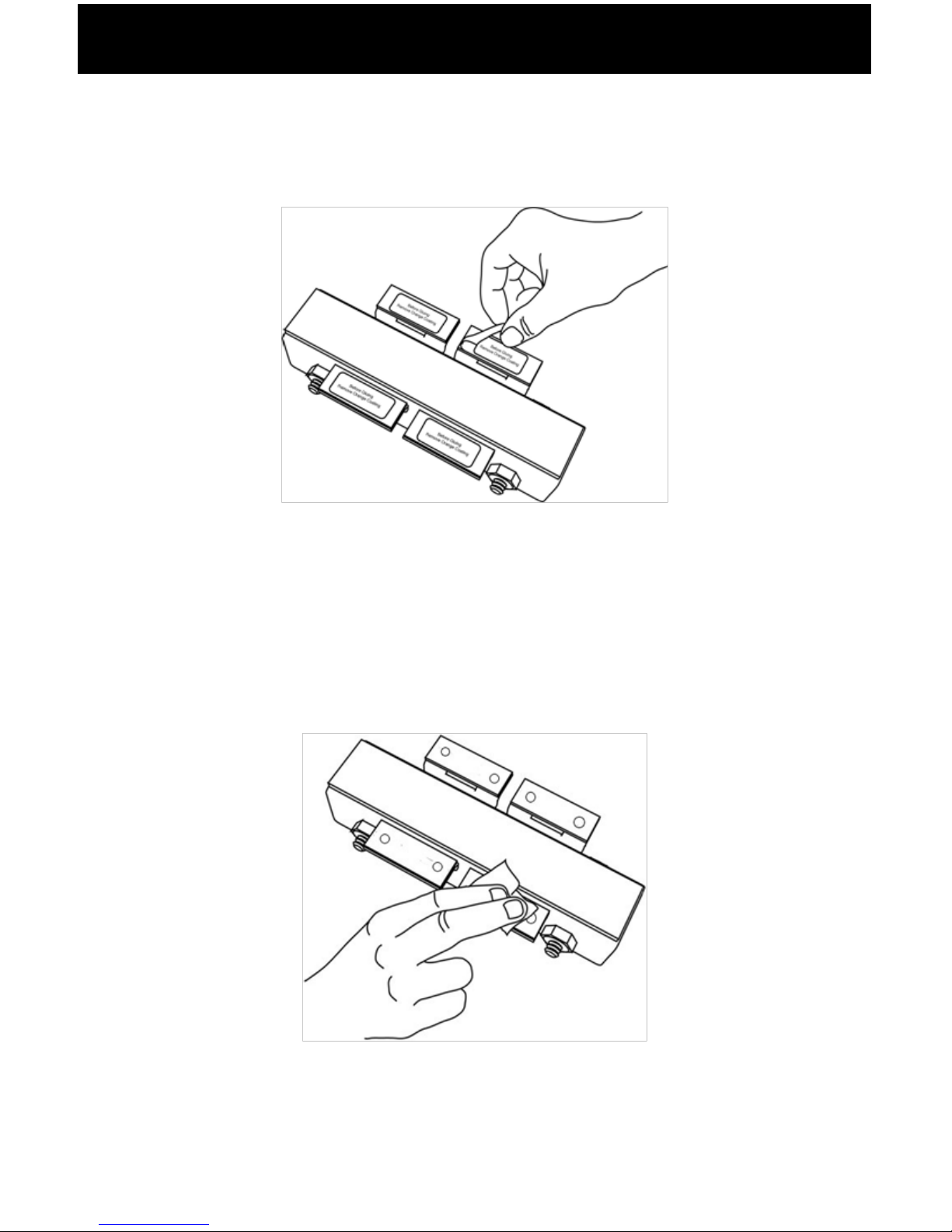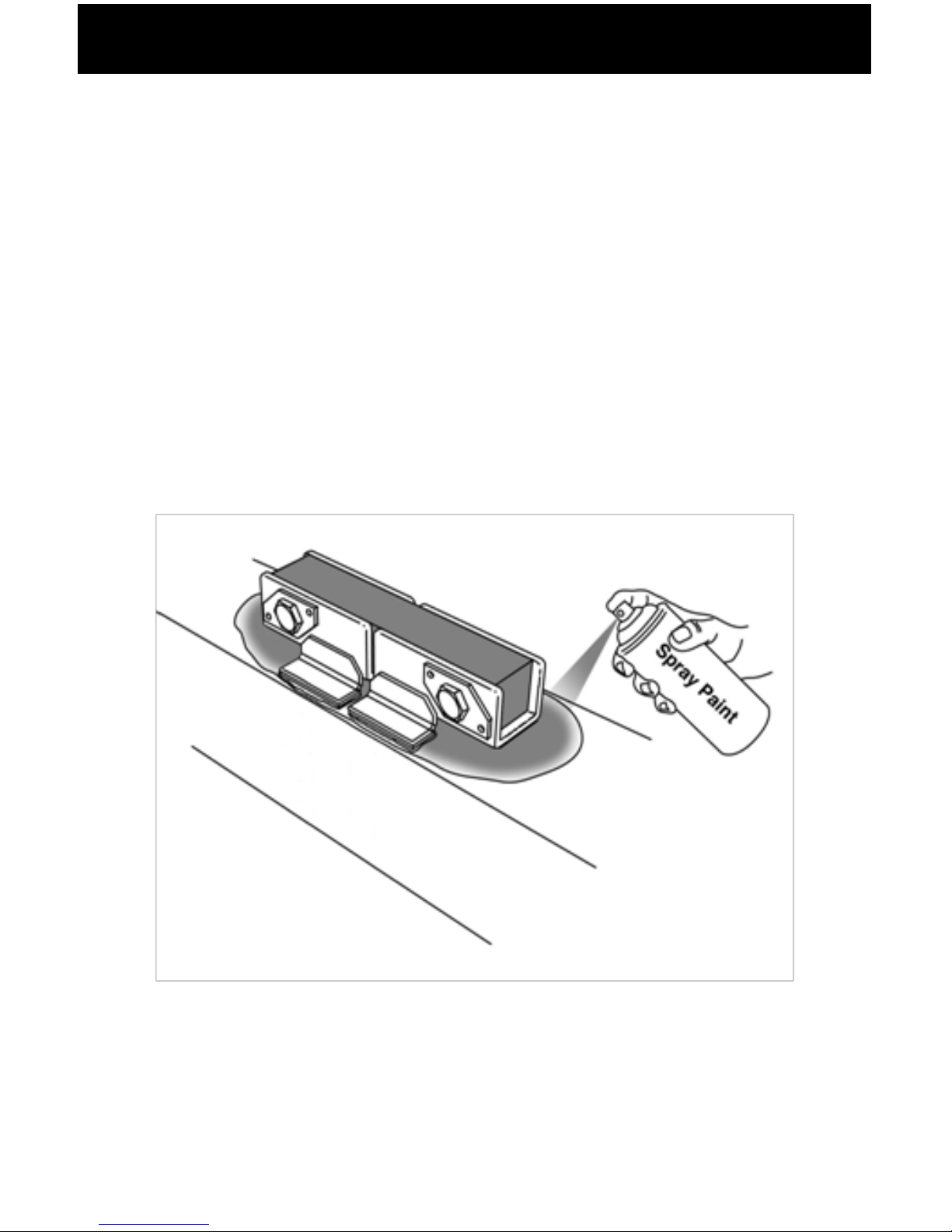i
Table of Contents
ABOUT LOADMAXX FOR CAMELBACK SUSPENSIONS......................1
ABOUTINSTALLATION.............................................................................1
Overview..........................................................................................1
TOOLS REQUIRED...................................................................................2
Optional Tools................................................................................2
INSTALLING THE STEER AXLE SENSOR BRACKET............................3
Preparing the Steer Axle Sensor Brackets...............................3
Welding the Bracket......................................................................6
Adding a Protective Spray Paint Coating..................................7
INSTALLING THE DRIVE AXLE SENSOR BRACKET.............................8
Preparing the Camelback Suspension......................................8
Welding the Bracket.....................................................................9
Adding a Protective Spray Paint Coating................................10
ROUTING CABLES..................................................................................11
INSTALLING THE COMLINK AND DISPLAY..........................................12
Preparing the Cab Display for Installation...............................12
Installing the Cab Display...........................................................12
Mounting the ComLink...............................................................13
CONNECTING CABLES...........................................................................14
Power and Ground Table....................................................14
Securing Cables and Reassembling the Dash......................14
INSTALLING AND ADJUSTING THE STEER AXLE SENSOR..............15
INSTALLING AND ADJUSTING THE DRIVE AXLE SENSOR...............17
Setting A/D Values.....................................................................18
Adjusting the A/D Reading.....................................................19
Final Sensor Torque...................................................................20
COVER INSTALLATION..........................................................................21