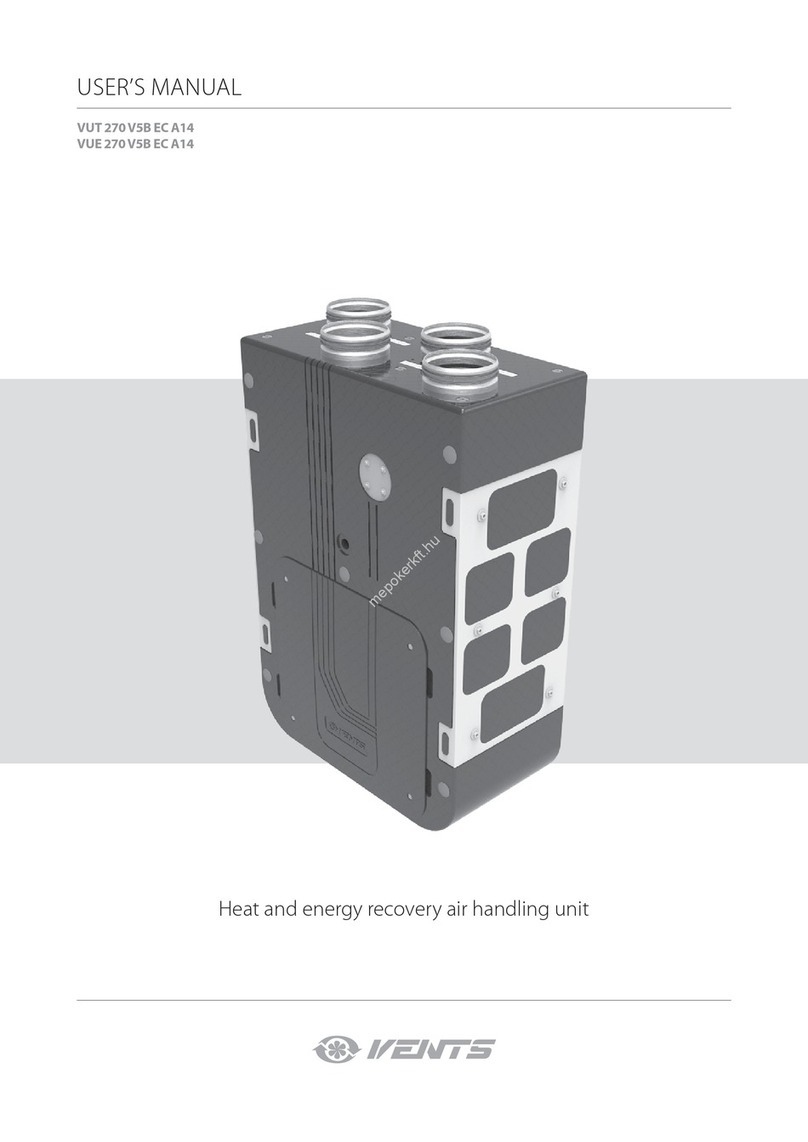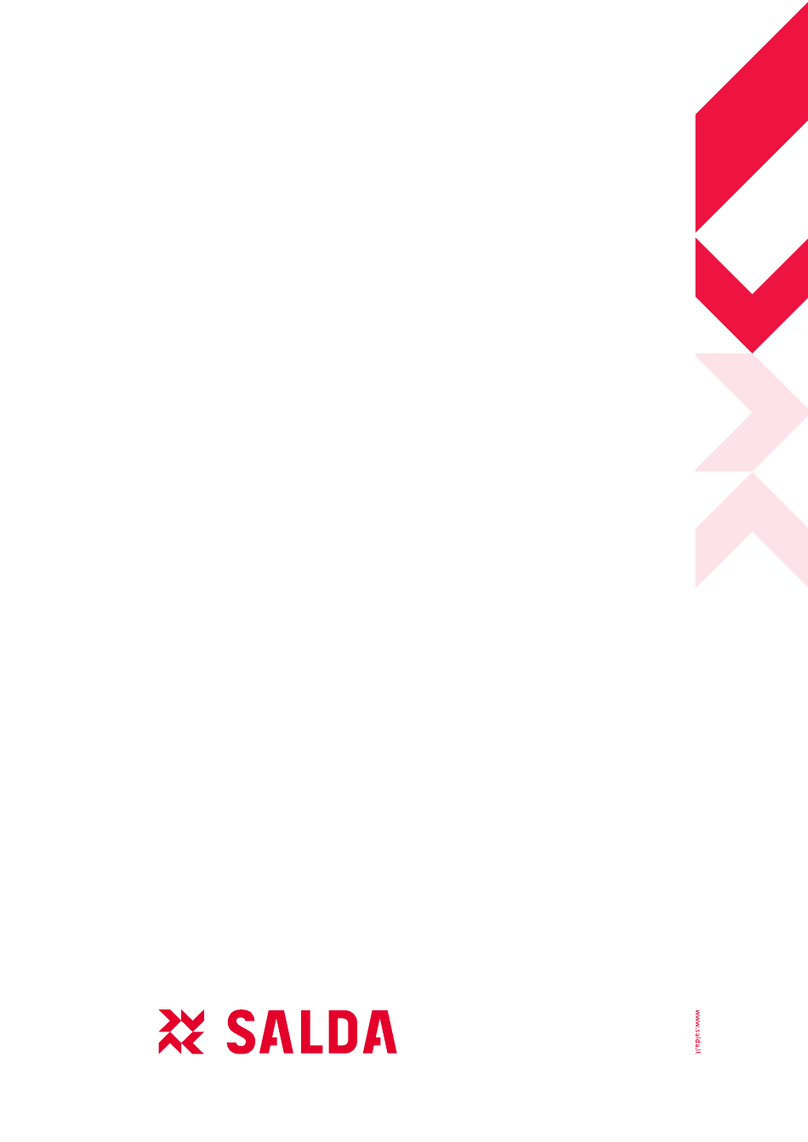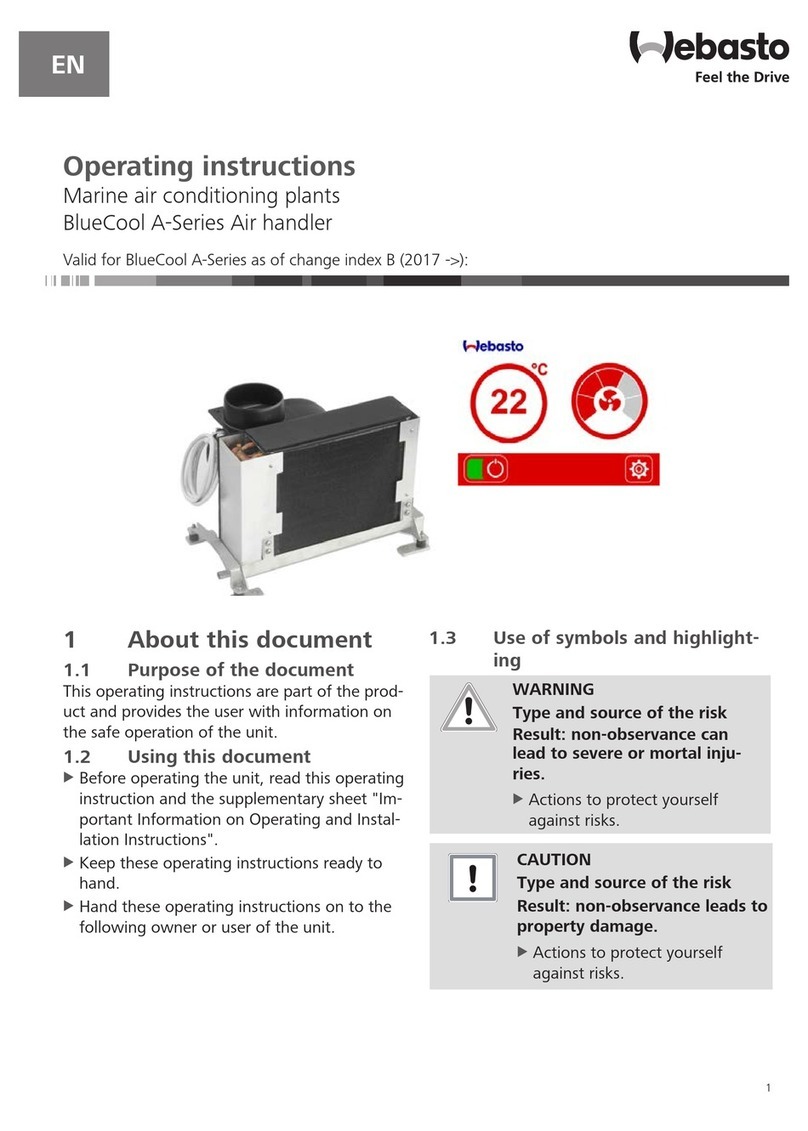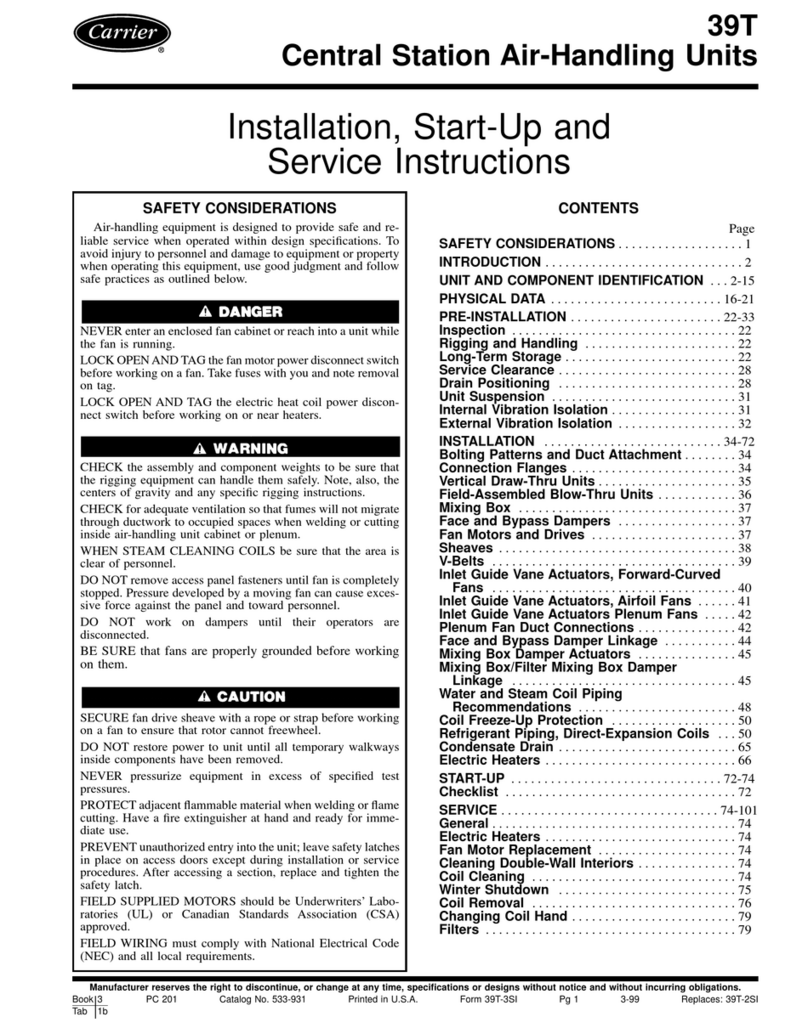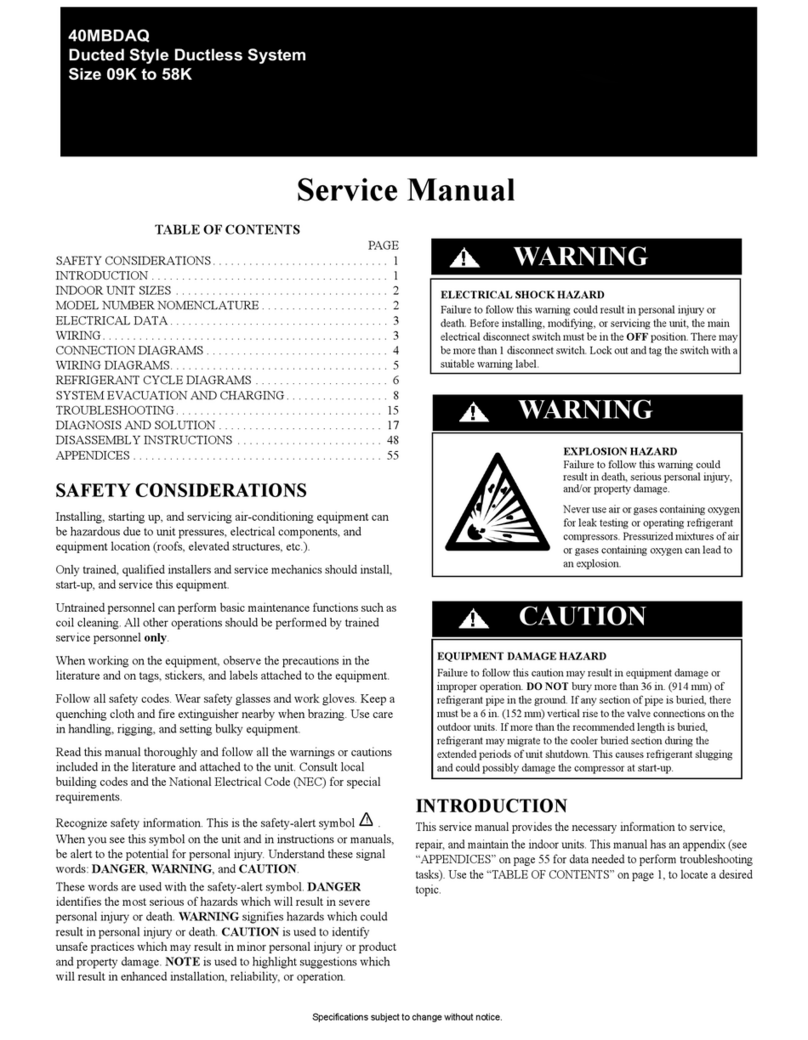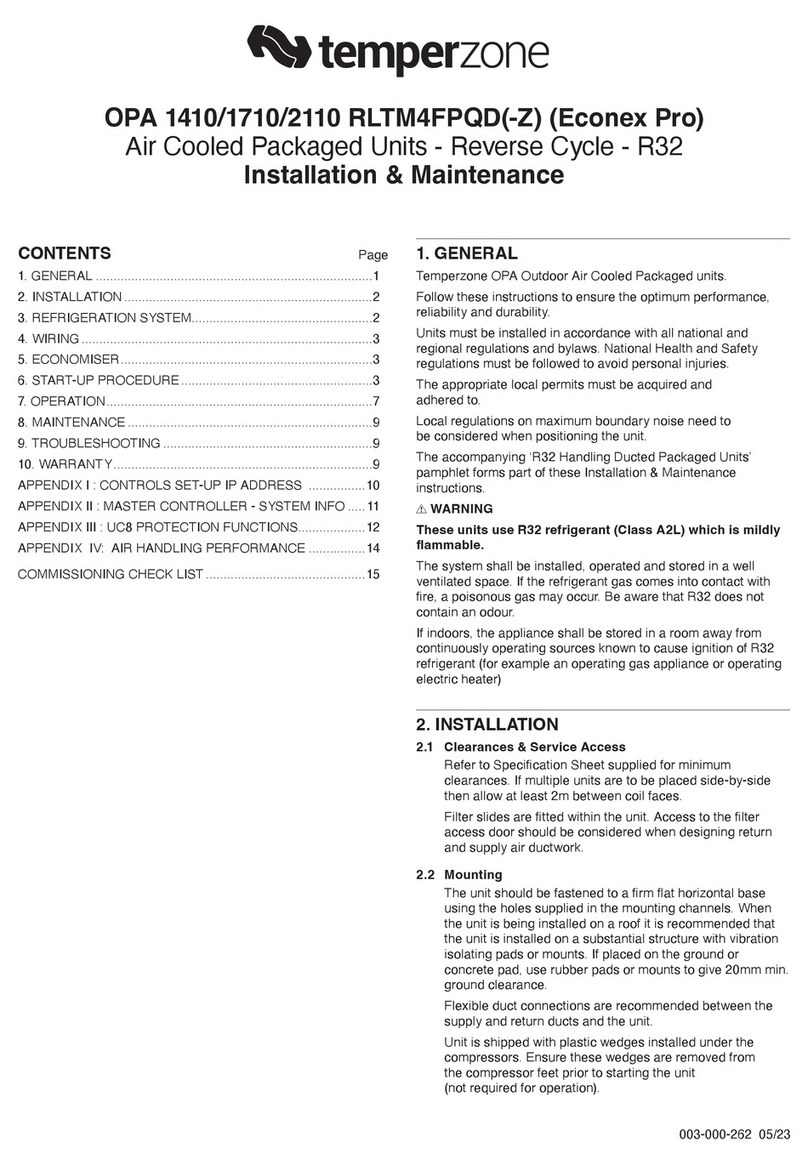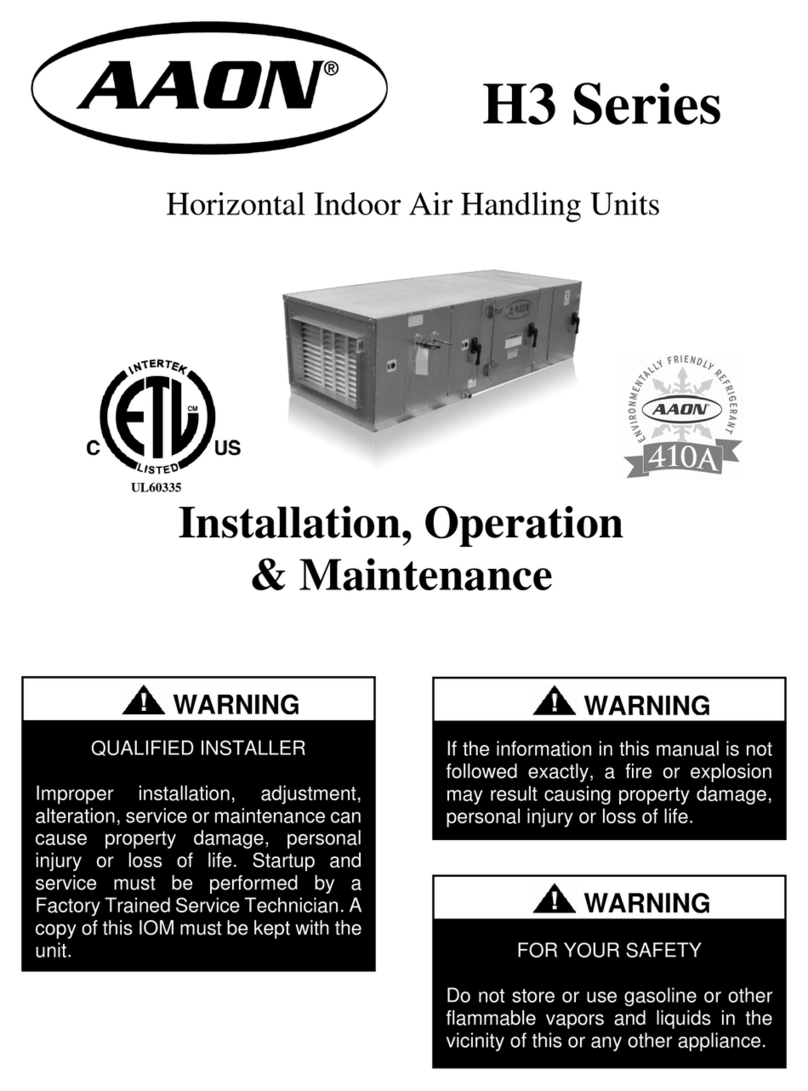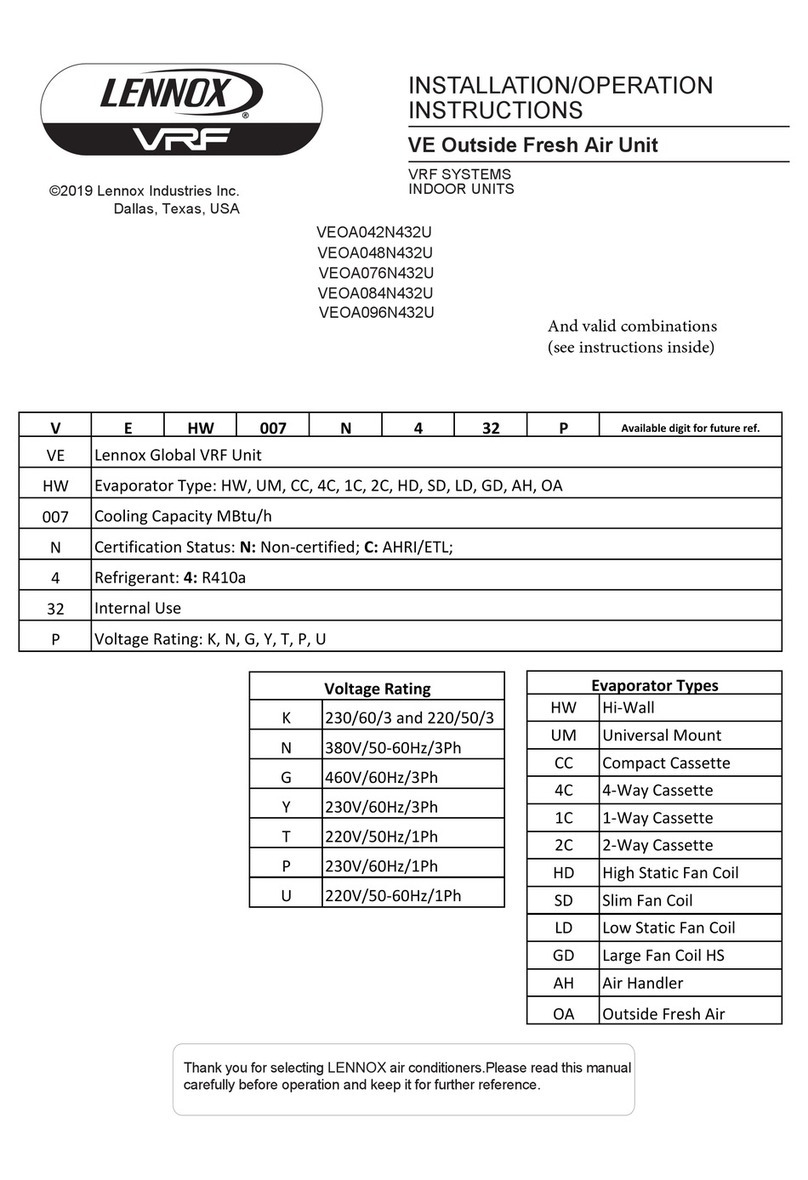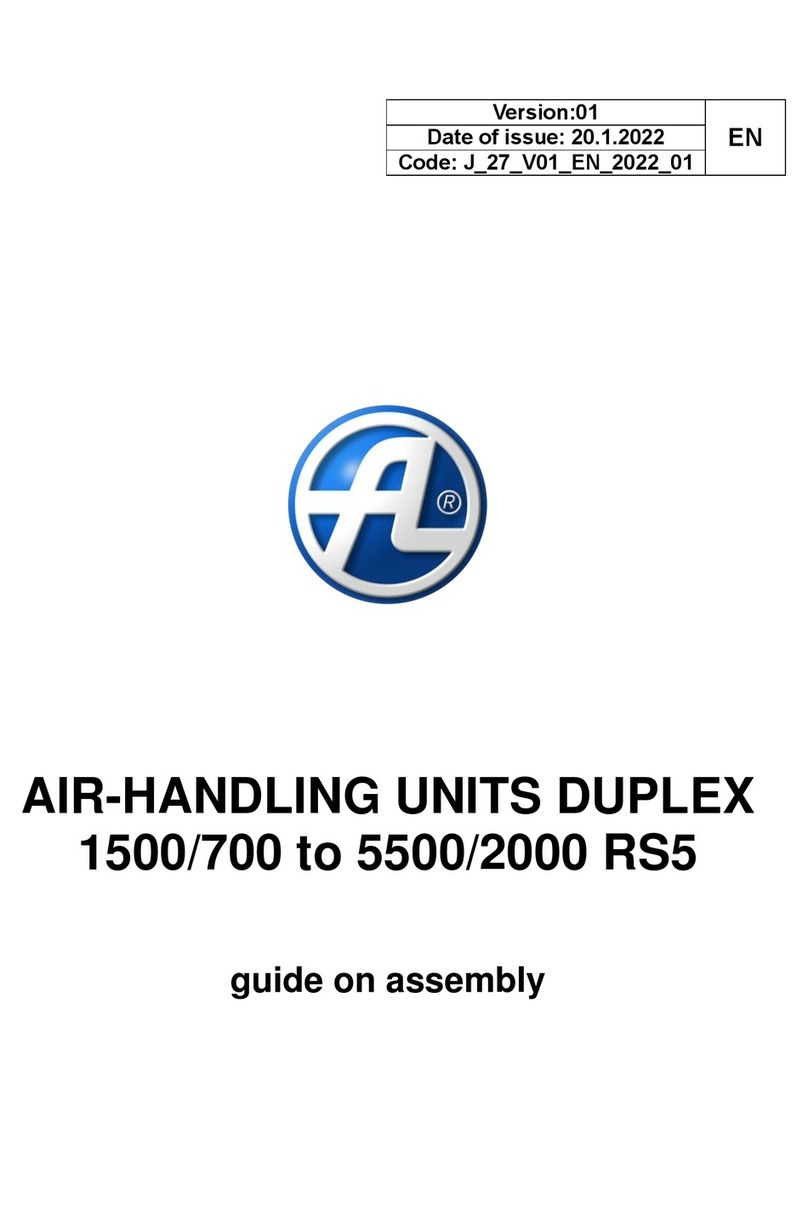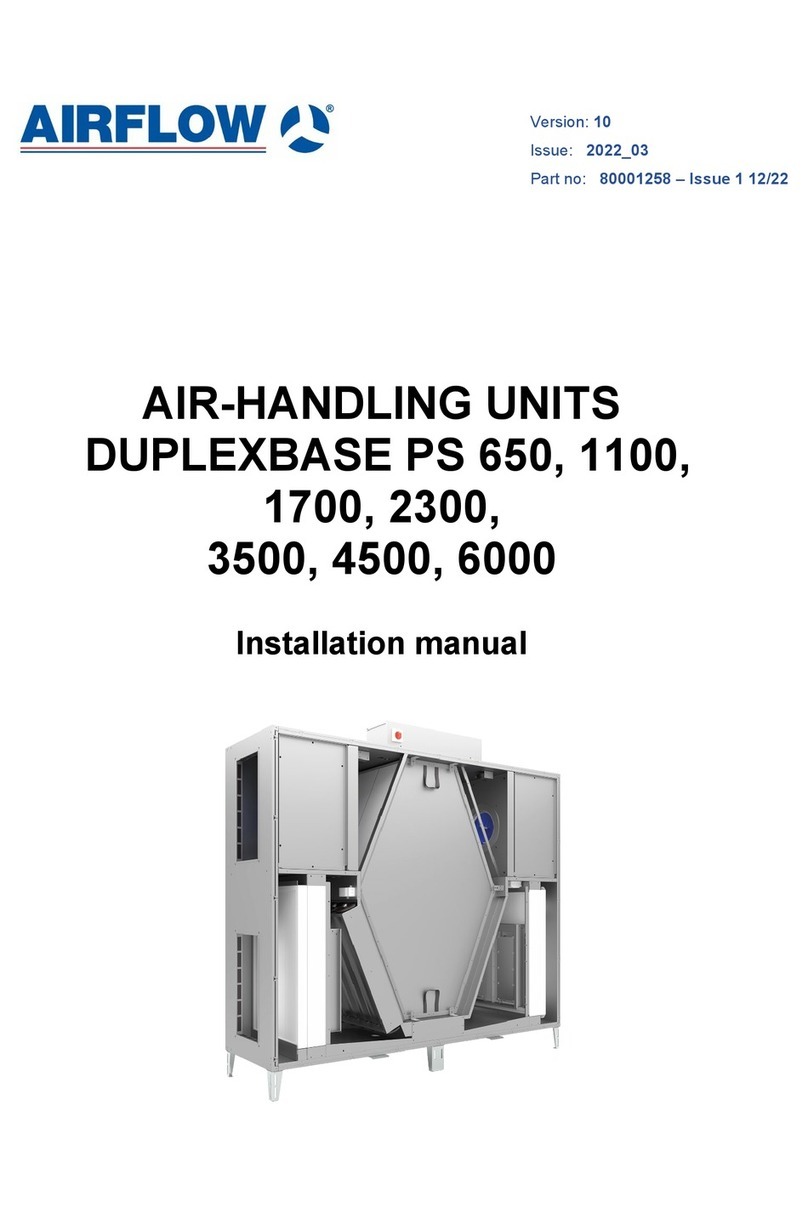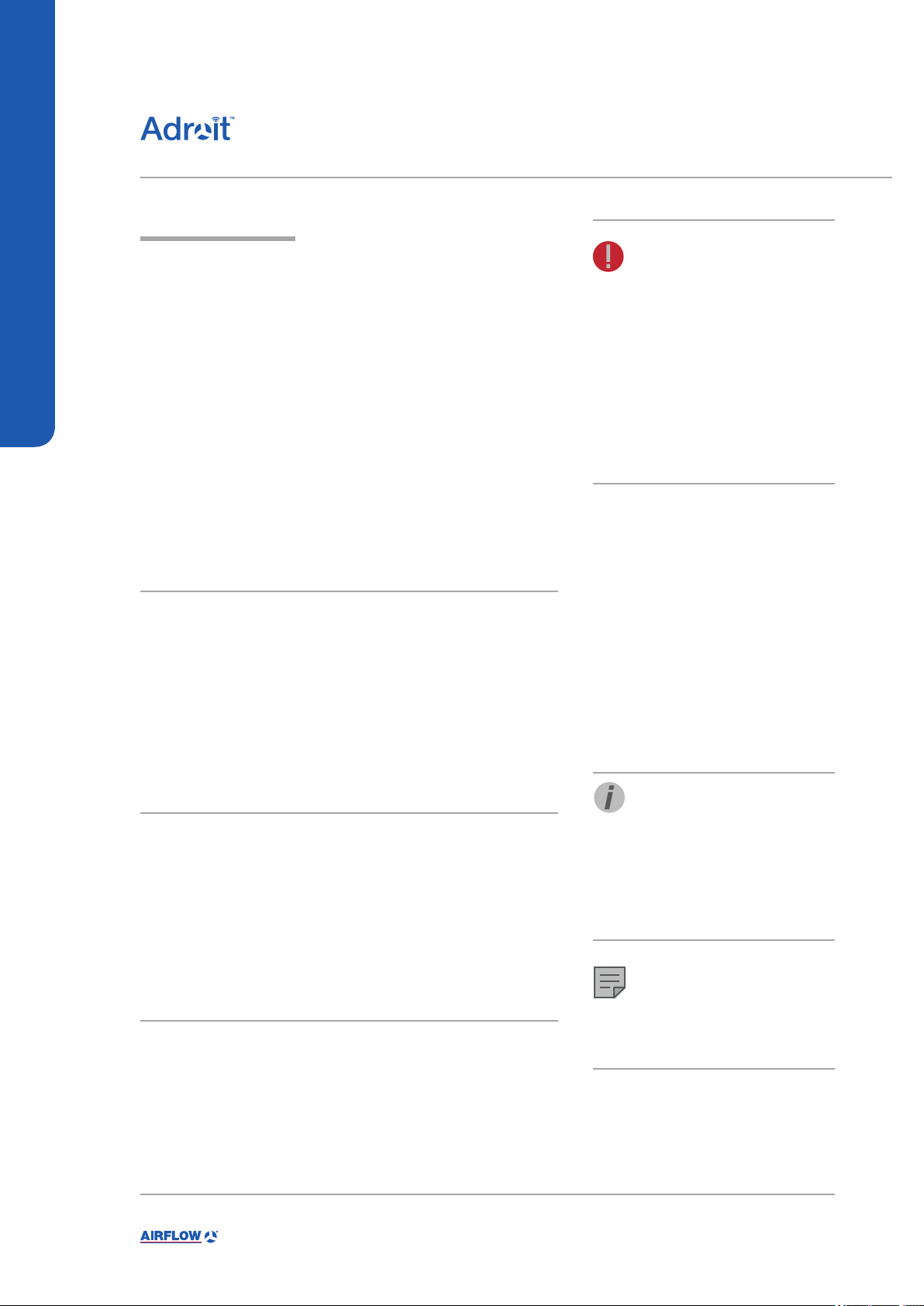8
DV50 DV80
INTRODUCTION
INTRODUCTION
INTRODUCTION
Ventilation has to be constant for the indoor air to stay healthy for
the dwellers and the structures of the dwelling. Even for longer
holidays, it is not advisable to stop the ventilation, because the
indoor air will become stuffy and, during the heating season, the
indoor air humidity may condense in the ventilation ductwork and
structures, causing moisture damage.
You can control and automate the ventilation unit operation in the
following ways:
• By using a control panel installed in the building
• Through the Home local network connection and the Web
interface
• Through the Adroit Cloud Service and the Web interface
• Through a remote monitoring service or building automation
by using voltage signals or Modbus messages
The required ventilation may also be adjusted automatically with
the optional carbon dioxide and humidity sensors. In this case,
ventilation remains optimal even if the dwelling is unoccupied.
By using the week clock, you can create just the right ventilation for
your individual lifestyle.
The following settings will be congured during the setup of the
ventilation system:
• user interface language
• time and date
• system administrator password
• parental controls, if turned on
• fan settings
• user prole settings, such as the temperature.
The qualied ventilation installer must complete the fan settings in
accordance with the ventilation plan. Do not change these settings.
STARTING THE UNIT
If you are starting the ventilation unit for the rst time or after a
maintenance procedure, rst connect it to the mains. During the
start-up, the diagnostics display will appear for a few seconds, after
which the main display of the At home prole opens.
If the ventilation unit was turned off from the control panel (see
Turning the Unit Off), you can start it by pressing any control panel
button.
WARNING
The unit is not intended for use
by children under 8 or by persons
with reduced sensory, physical or
mental capabilities, or whose lack of
knowledge and experience do not
ensure safe operation of the unit.
Such persons can use the unit
under supervision, or by following
the instructions of someone who is
responsible for their safety.
TIP
The Adroit Digital Controller
automatically switches to the sleep
mode when the Sleep time set in the
Display settings has elapsed. You can
wake up the control panel by pressing
any control panel button.
NOTE
The rst starting of the unit may take a
while, because of the software version
check.