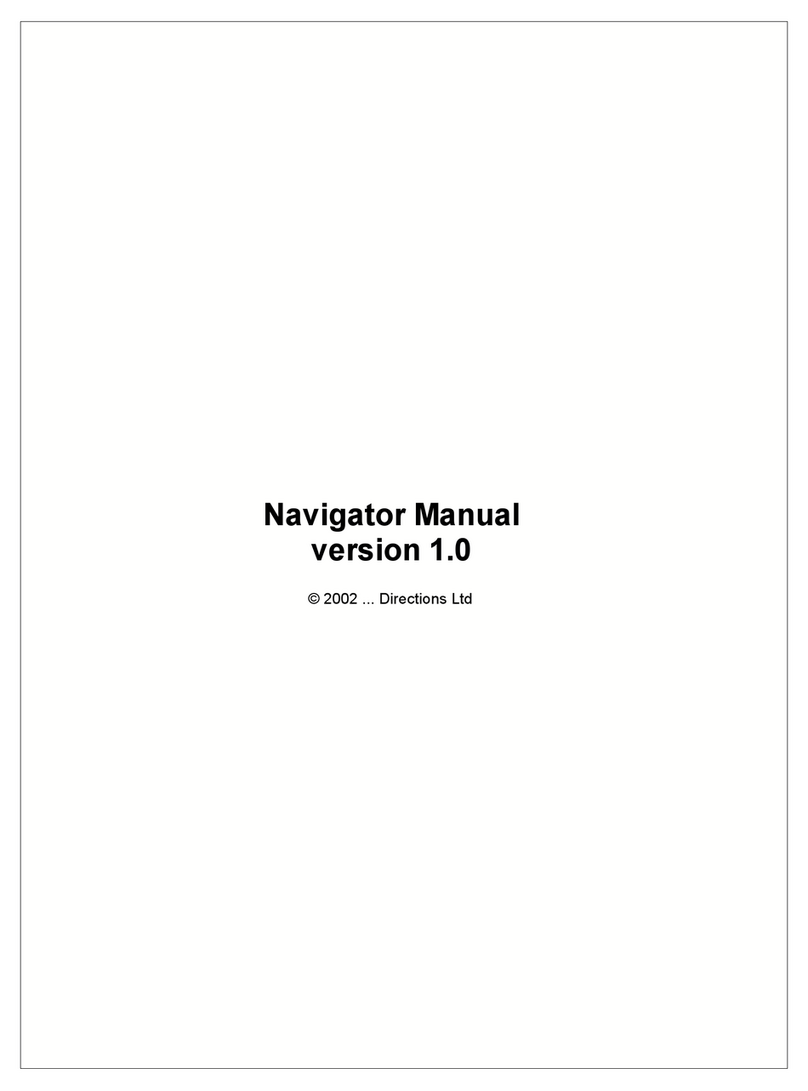Table of Contents
Foreword 0
Part I Introduction 4
................................................................................................................................... 41 Welcome
Part II Installing Navigator 6 for PDA 6
................................................................................................................................... 61 Overview
.......................................................................................................................................................... 6Installing Navigator 6
.......................................................................................................................................................... 10Installing Maps
Part III Installing Navigator 6 for PC 17
Part IV Using Navigator 6 19
................................................................................................................................... 191 Connecting your GPS receiver
................................................................................................................................... 232 Setting your navigation preferences
................................................................................................................................... 263 Setting your destination
.......................................................................................................................................................... 31Address .......................................................................................................................................................... 34City/Region .......................................................................................................................................................... 35POI .......................................................................................................................................................... 36Postcode
................................................................................................................................... 384 Navigating
Part V Using the map 42
Part VI Navigator 6 Menu 46
Part VII Favourites 48
................................................................................................................................... 501 Adding Favourites
................................................................................................................................... 532 Using Favourites
................................................................................................................................... 563 Managing Groups
Part VIII Odometer 60
Part IX Routing 63
Part X Nightmode 68
Part XI Saving and Replaying your journeys 70
Part XII Entering special characters with the on screen
keyboard 74
Navigator 6I
© 2006 ... Directions Ltd