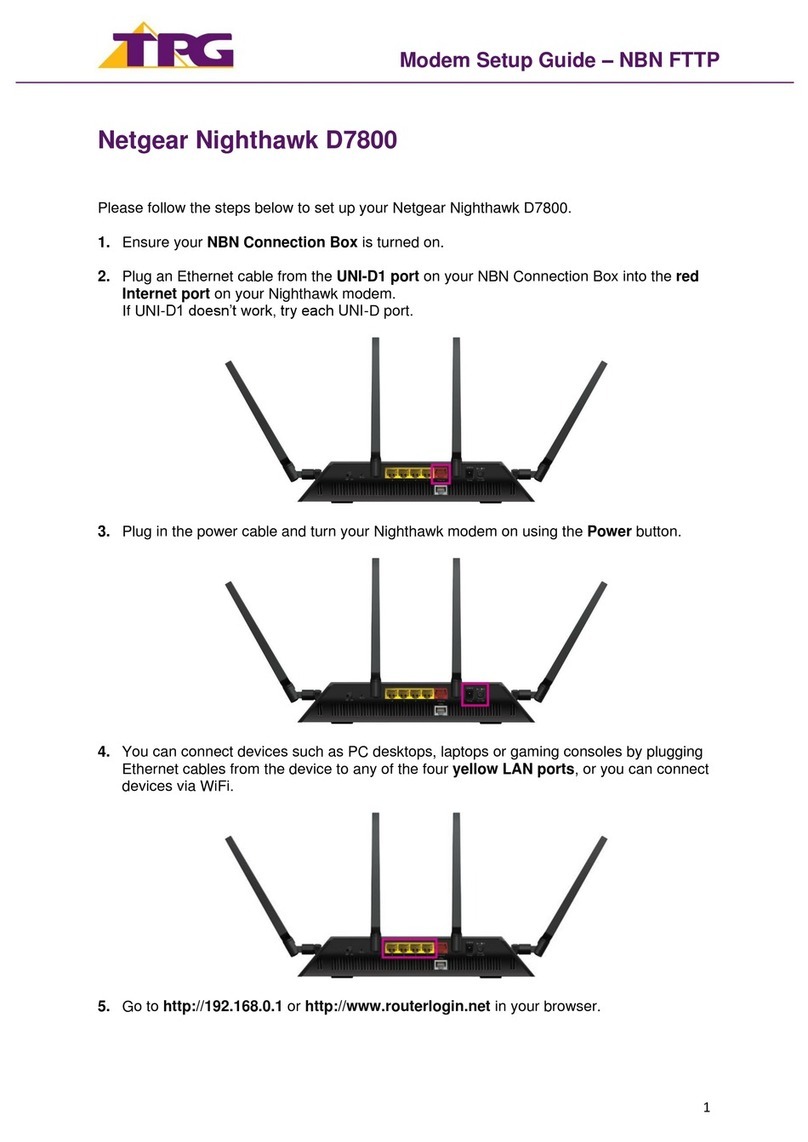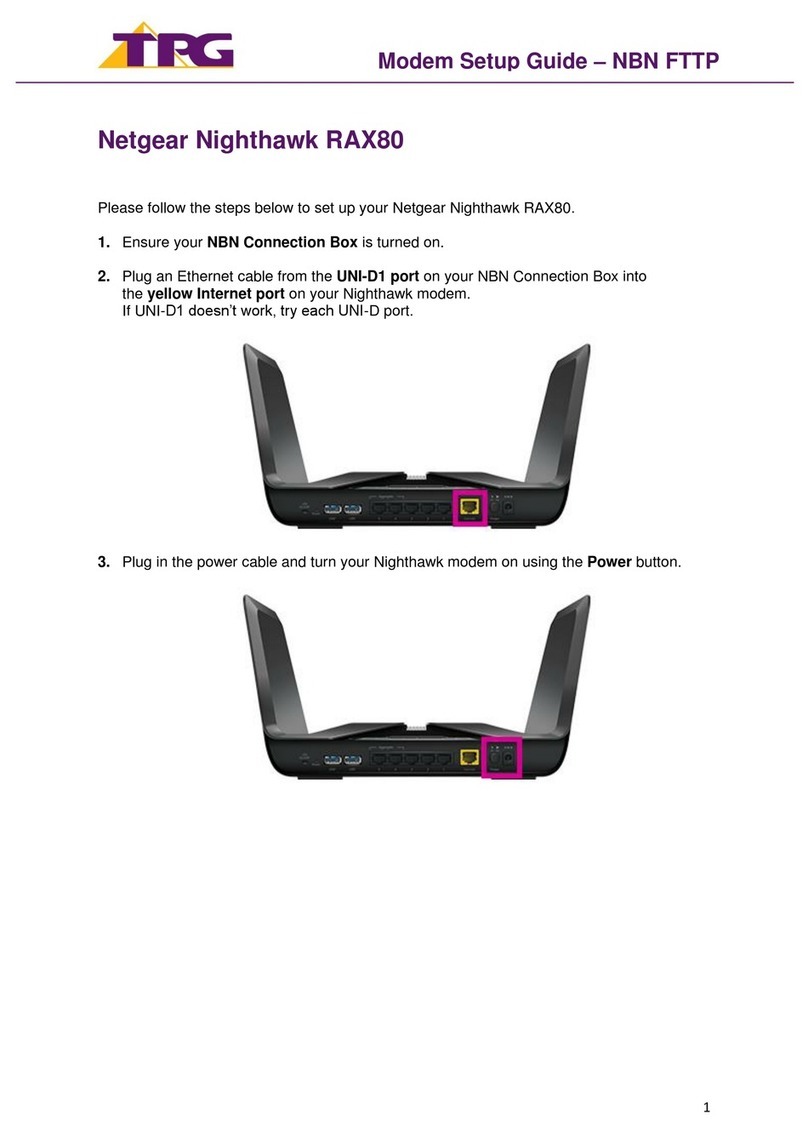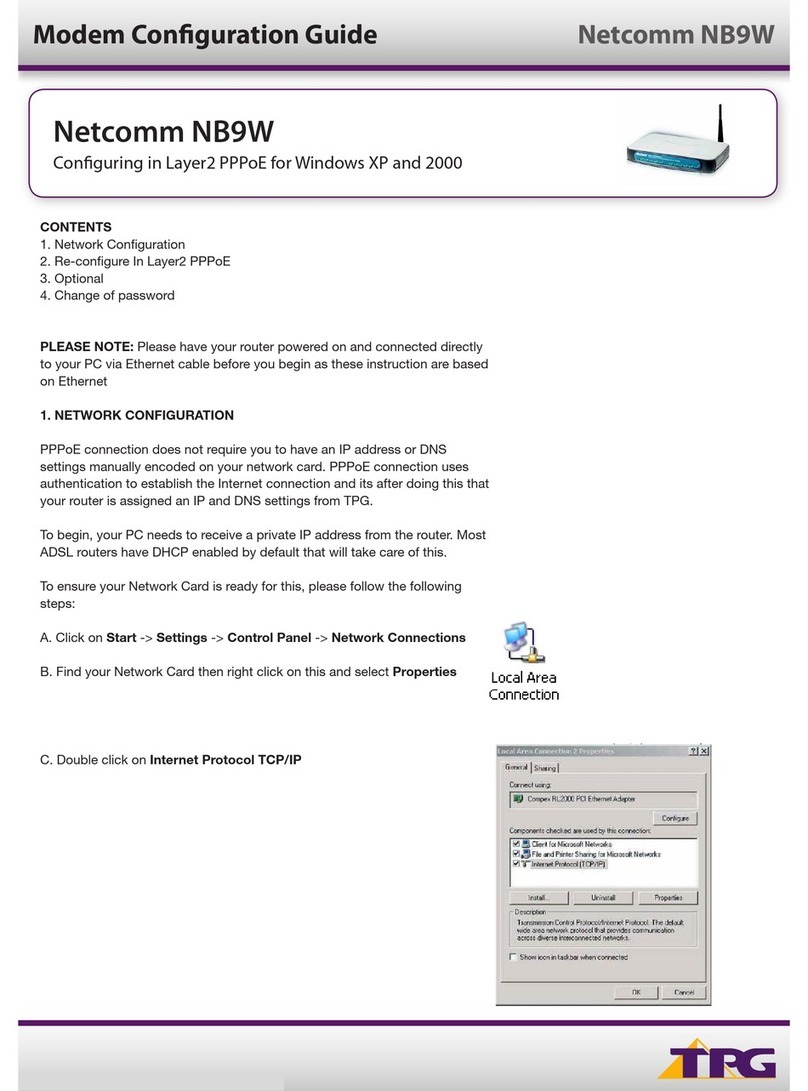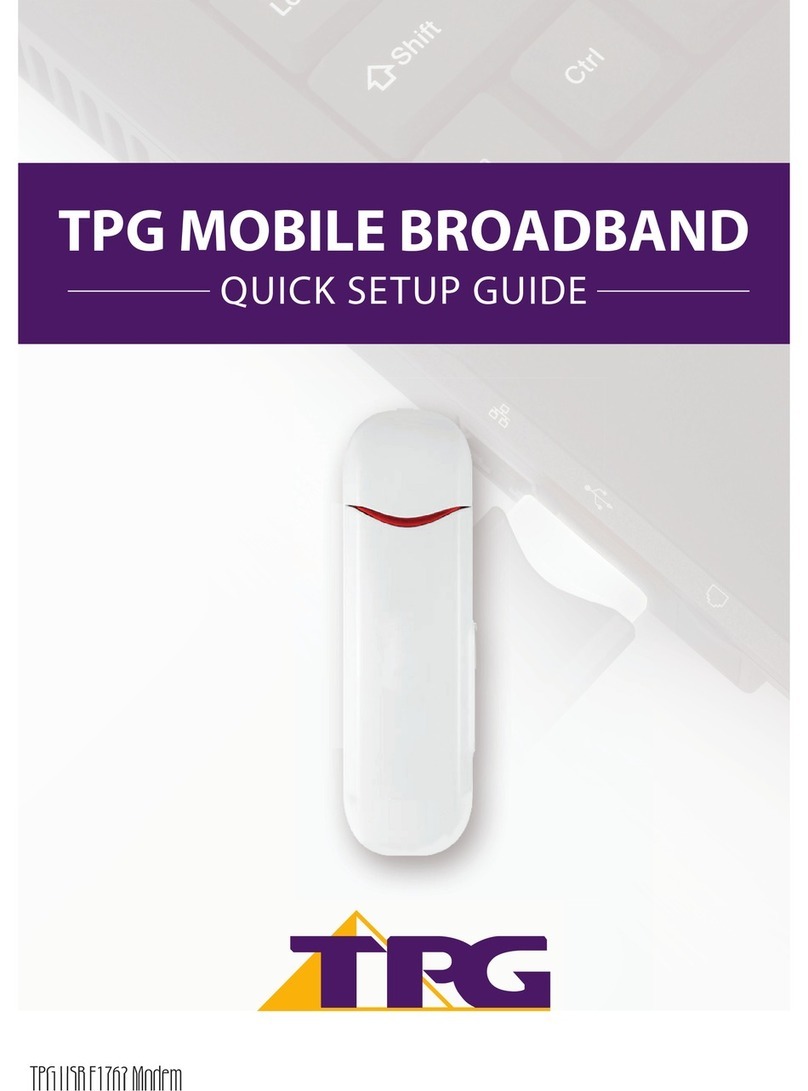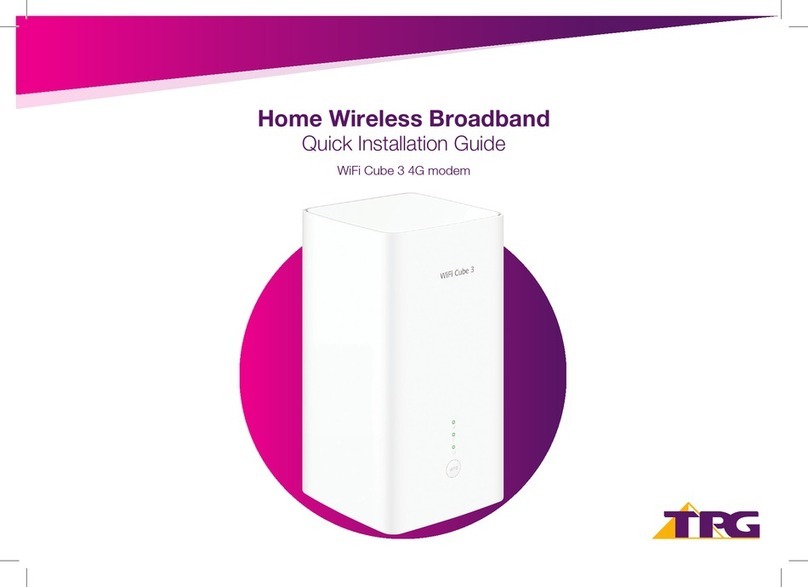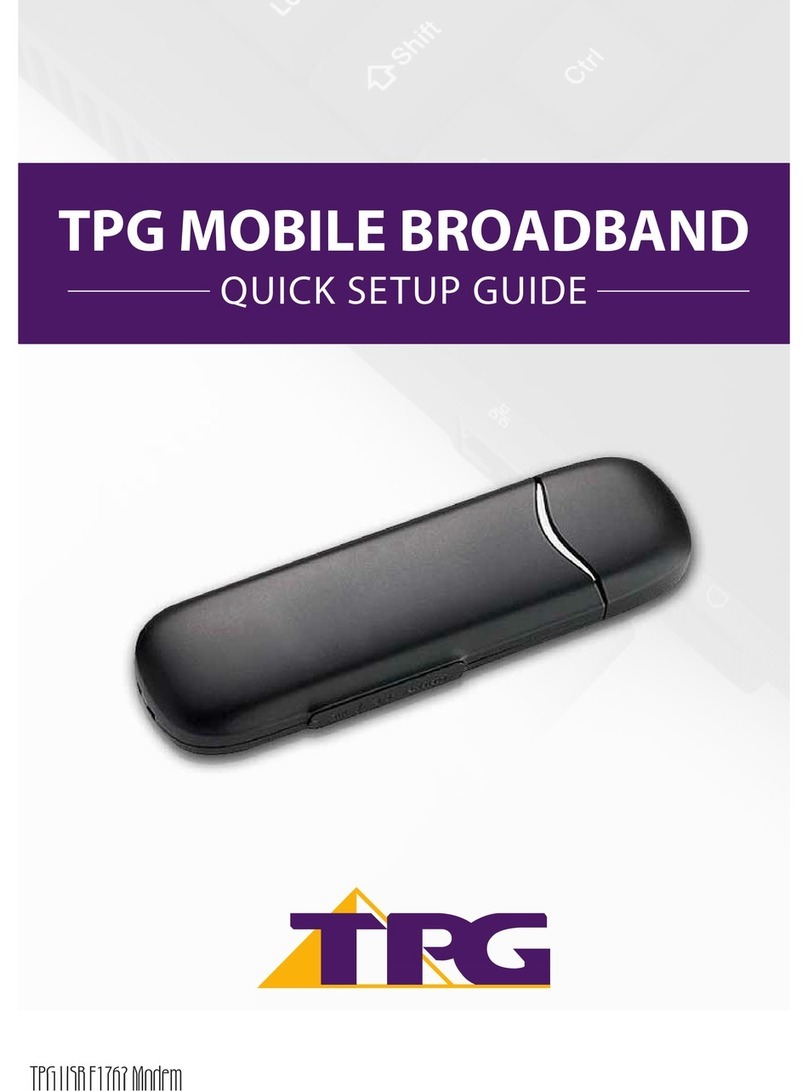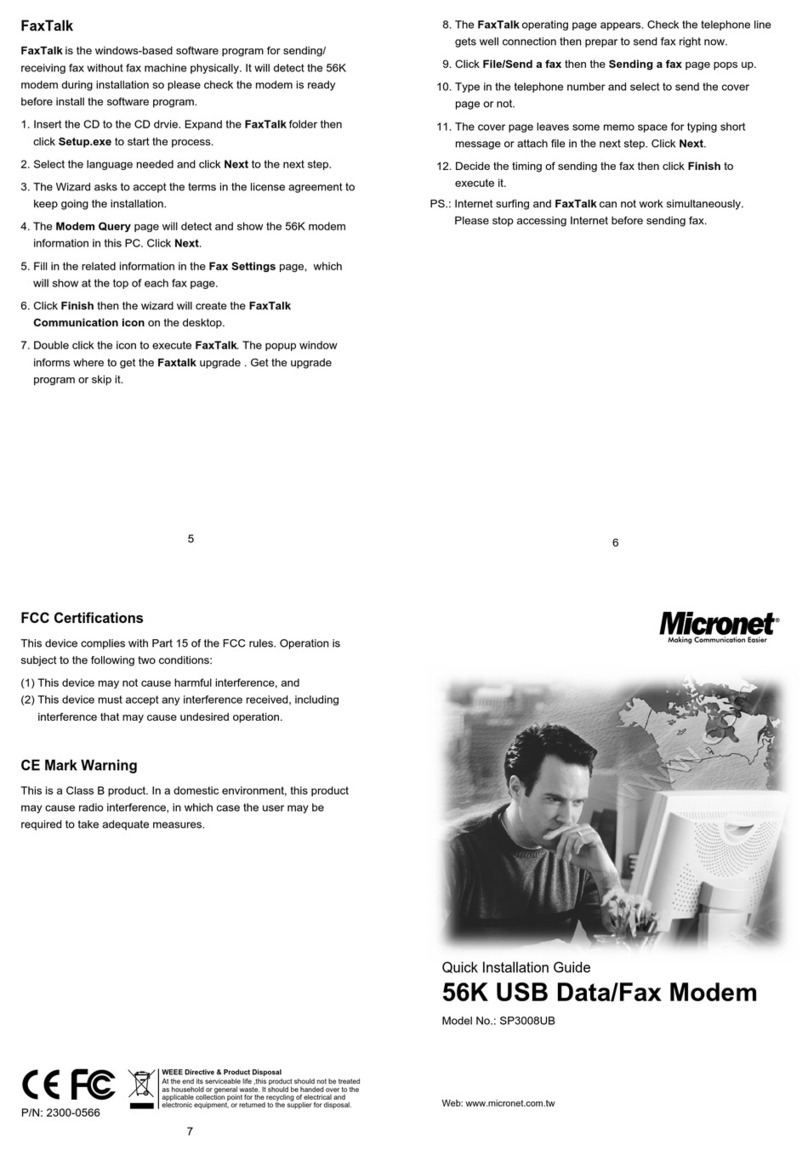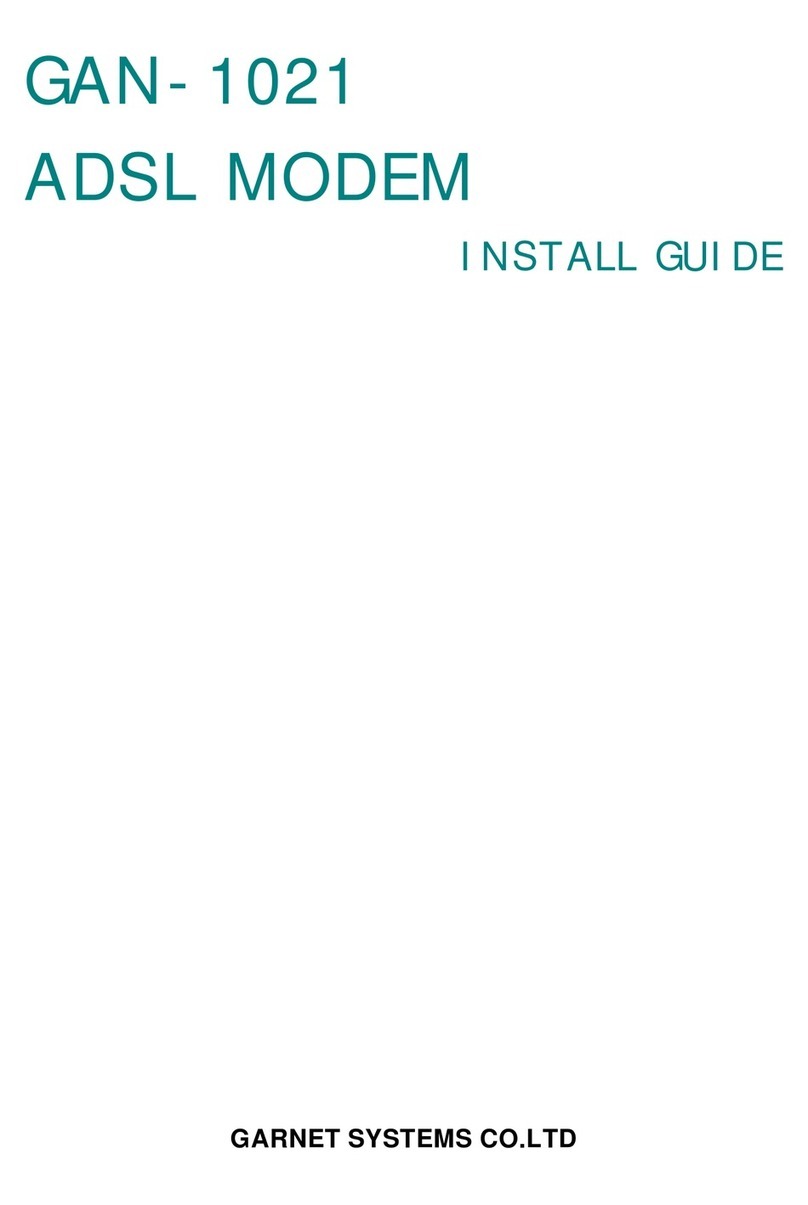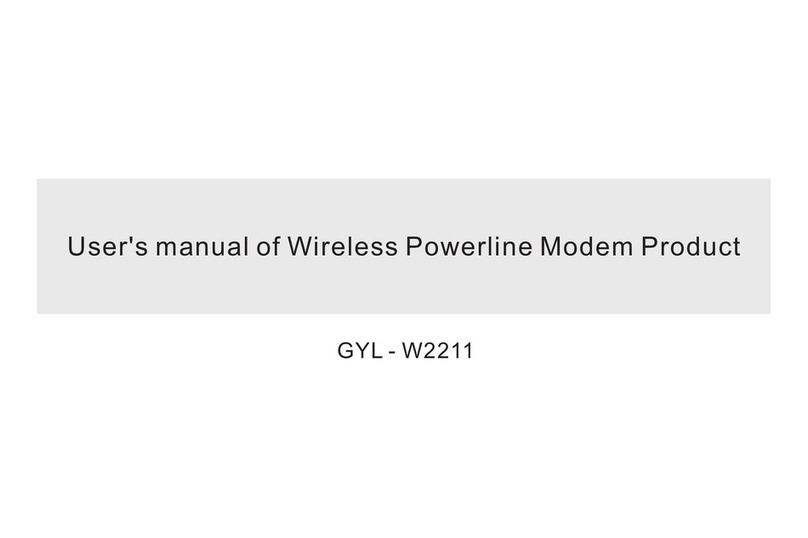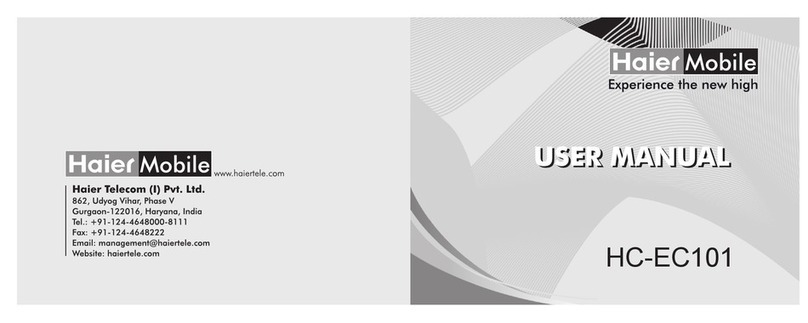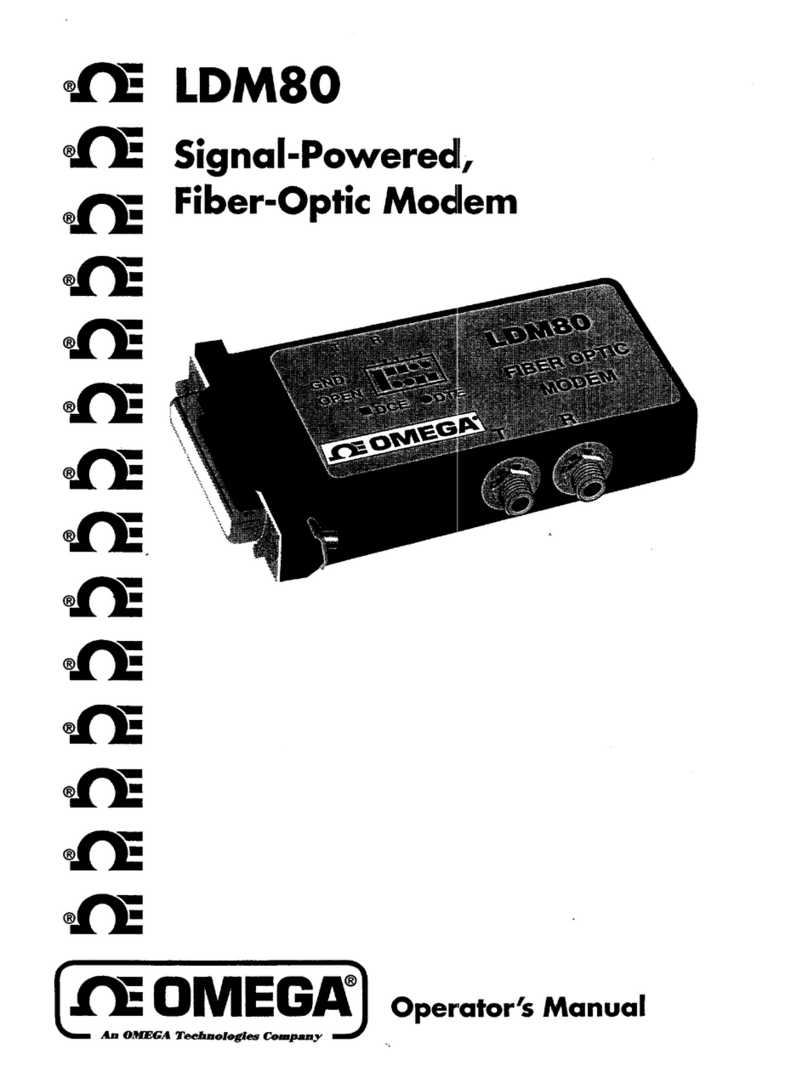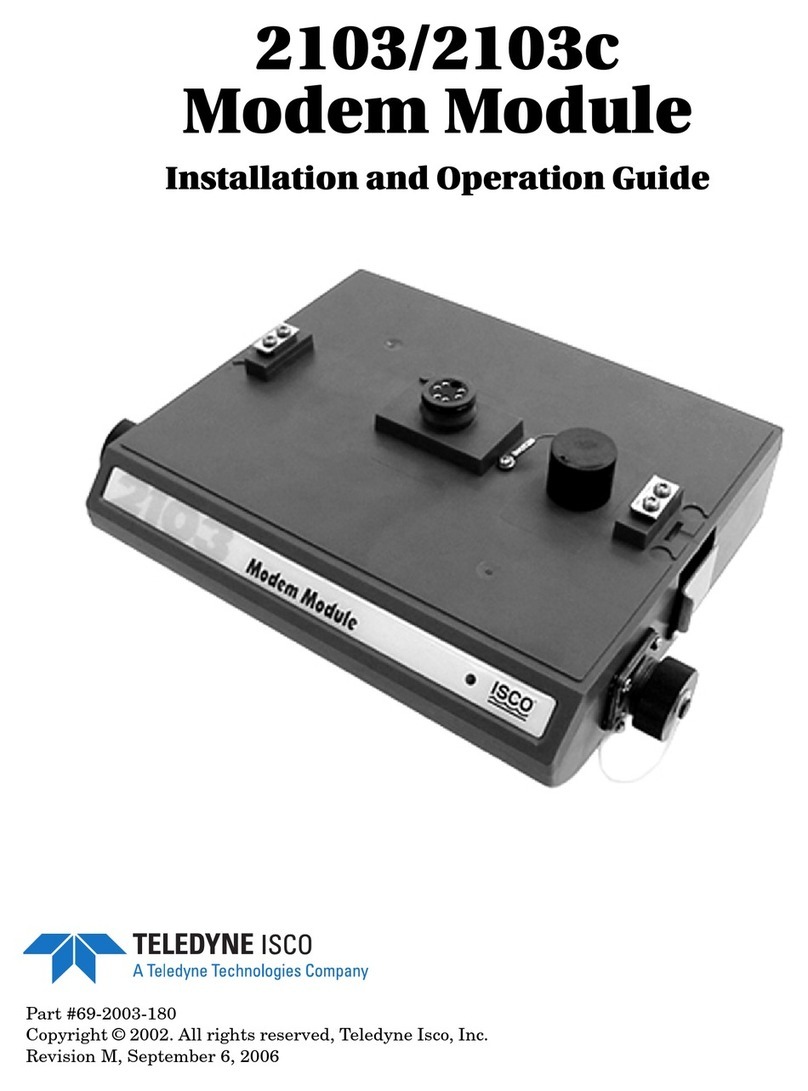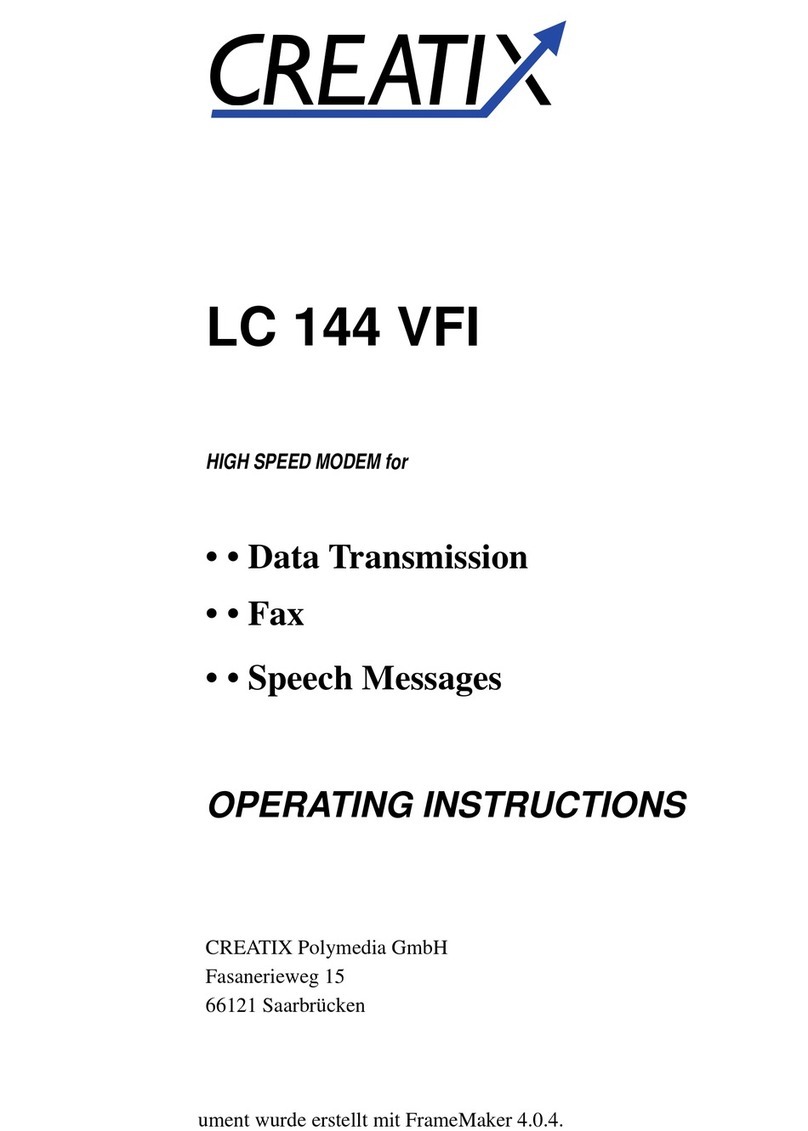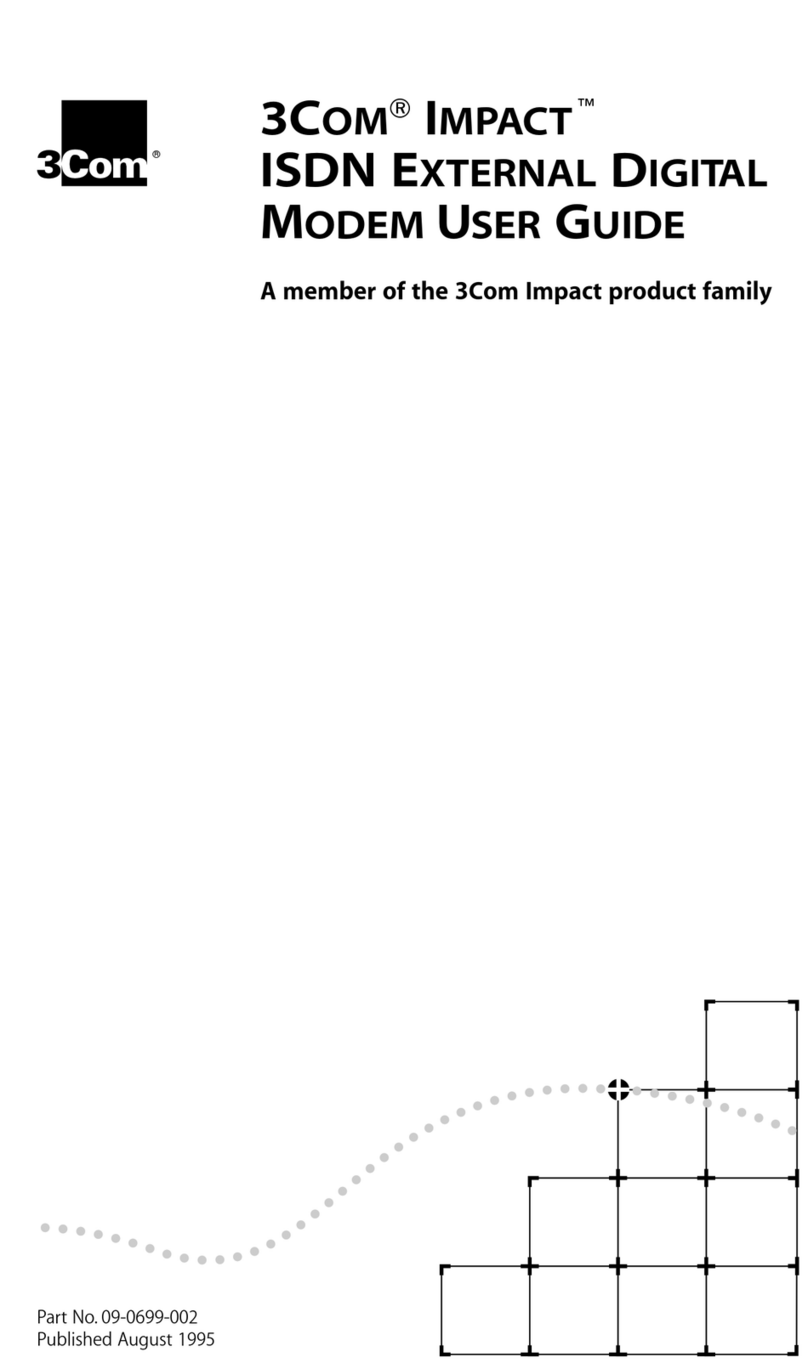4. You can connect devices such as PC desktops, laptops or gaming consoles by plugging
Ethernet cables from the device to any of the four yellow LAN ports, or you can connect
devices via WiFi.
5. Go to http://192.168.0.1 or http://www.routerlogin.net in your browser.
6. Log in with your Netgear modem username and password.
By default, these are:
Username: admin
Password: password
7. On the home screen, click Advanced.
8. Click Setup.
9. Click Advanced Setup.
10. Click WAN Setup.
11. Select Must use Ethernet WAN from the WAN Preference drop-down.
12. Click Apply.
13. Click Basic.
14. Click Internet.
15. Select Australia from the Country drop-down.
16. Select TPG from the ISP drop-down.
17. Click Yes under Does your Internet connection require a login?
18. Select PPPoE (PPP over Ethernet) from the Encapsulation drop-down.
19. Enter your TPG username and password.
20. Leave the other settings as they are and click Apply.