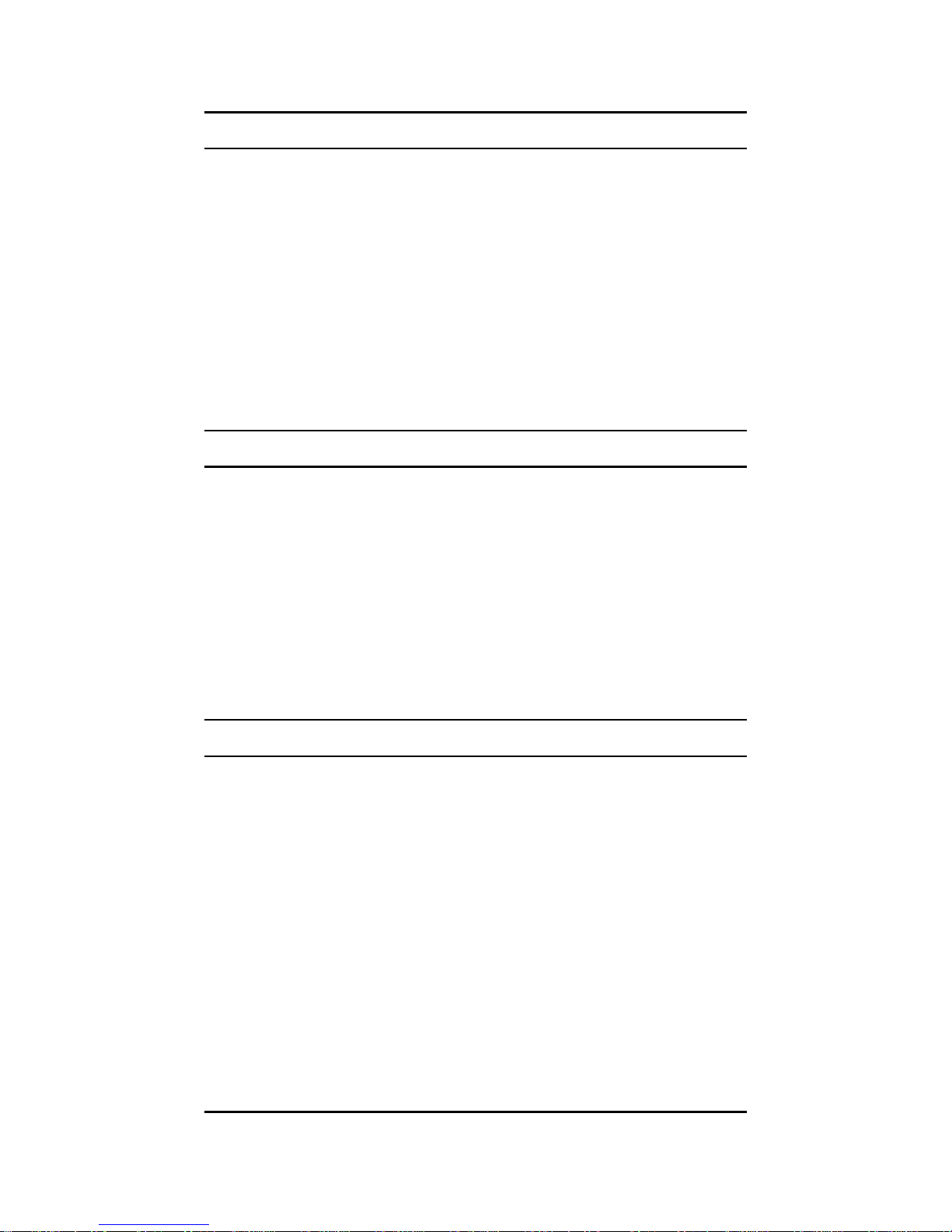5
Product Featues
Designed for versatility and performance, the 32-bit
PCI bus 10/100Mbps Fast Ethernet Adapter
provides the following features:
•Compliant to IEEE 802.3, 10BASE-T standard
•Complaint to IEEE 802.3u 100BASE-TX standard
•Compliant to IEEE ANSI/802.3 NWay
Auto-negotiation standard
•Compliant to PCI 2.1, 2.2 standards
•Compliant to PC99 standard
•Supports Wake-On-LAN function for remote
wake-up (AMD Magic Packet, LinkChg and
Microsoft wake-up frame)
•Supports 4 Wake-On-LAN (WOL) signals (active
high, active low, positive pulse, and negative pulse)
•Supports ACPI, PCI power management.
•Half/Full duplex capability
•Supports Full Duplex Flow Control (IEEE 802.3x)
•Built-in FIFO buffers reduce overhead of memory
transfers.
•Drivers for all leading Network Operating Systems.
•Two LED indicators: 100M, Link/Activity.
•100M Indicator
A steady green LED indicates that the link speed
is 100Mbps otherwise it is 10Mbps.
•Link/Activity Indicator
A steady green LED indicates good linkage
between the 32-bit PCI bus 10/100Mbps
Fast Ethernet Adapter and its supporting
hub/switch. A flashing green LED indicates that
the adapter is sending or receiving data.