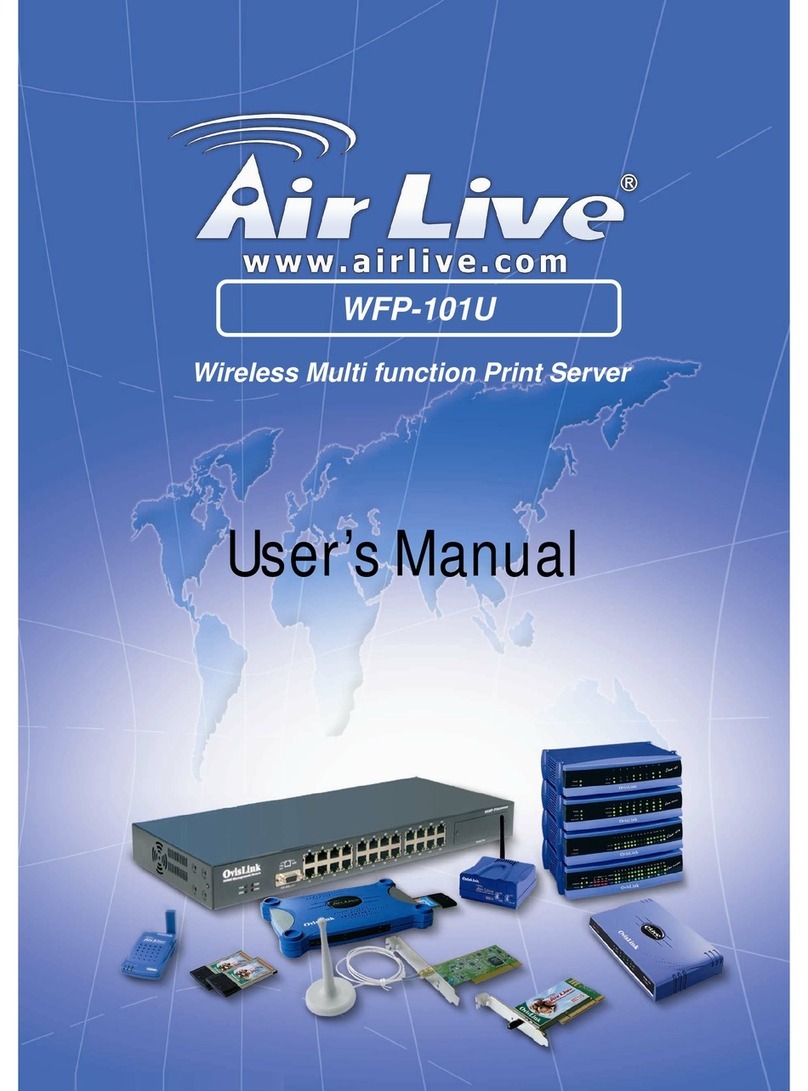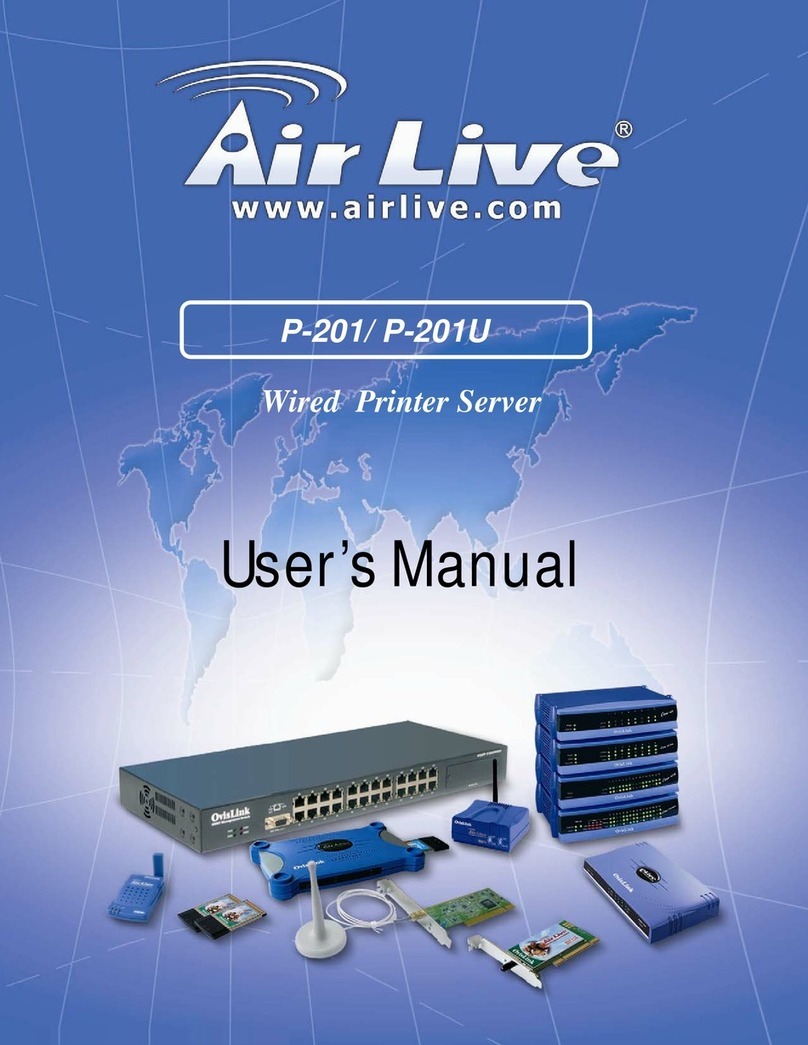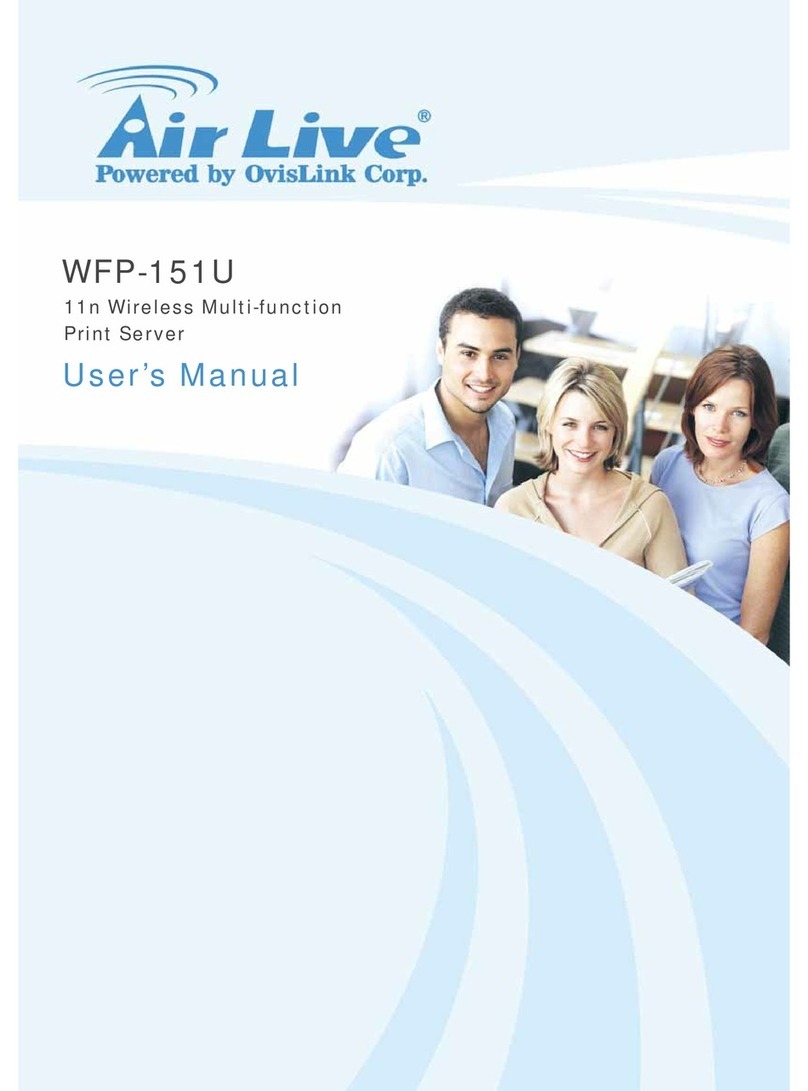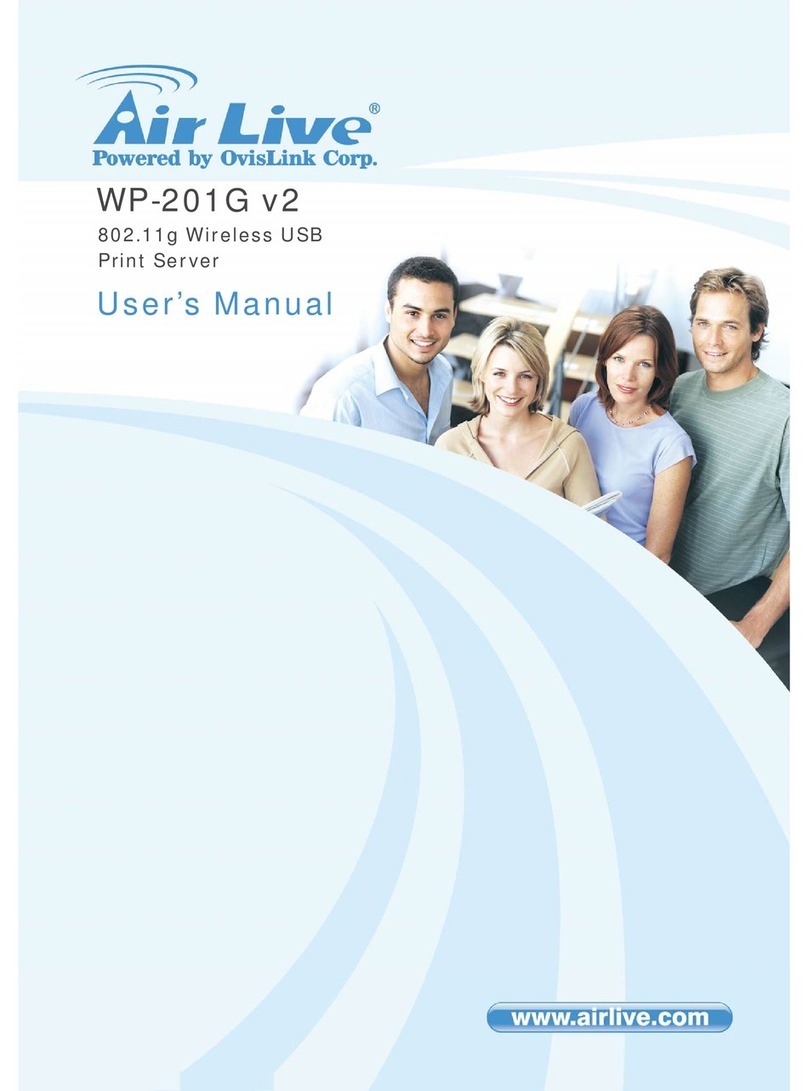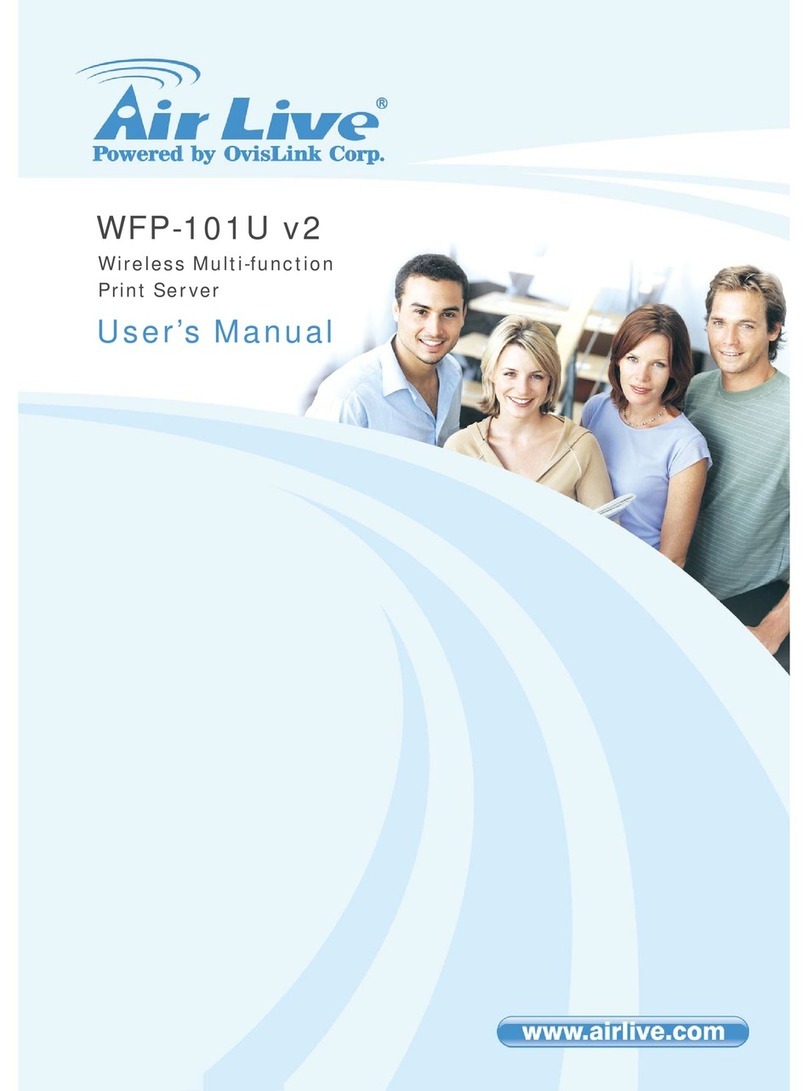7
7
Multi-Function Printer Server
MFP-101U / WFP-101U Polski
Ważne:
Konieczne jest wykorzystanie zasilacza dostarczonego wraz z
serwerem WUD, nie wolno używaćzasilaczy pochodzących z
innych źródeł.
Aby wykluczyćproblemy z kompatybilnościąpomiędzy
serwerem WUD a WUD lub drukarkązaleca sięwłączenie
serwera WUD przed WUD lub drukarką
Przed rozpoczęciem należy sprawdzićsystem operacyjny komputera. Ten
program może byćużyty wraz z systemem Windows 2000 SP4 (lub
wyższym) i Windows XP SP1 (lub wyższym). Prosimy o zastosowanie się
do przedstwionych poniżej kroków przed instalacją. Procedury instalacyjne
dla systemów Windows 98SE/ME/NT i innych zamieszczone są
podręczniku użytkownika serwera WUD
Instalacja oprogramowania
Wskazówka:
Konieczne jest odinstalowanie wszystkich sterowników i programów
użytkowych serwerów WUD, jeśli były instalowane ich poprzednie
wersje.
Poniżej znajdująsiękroki rozpoczynające instalacje programu
instalacyjnego WUD.
1. WłóżinstalacyjnąpłytęCD do napędu CD-ROM.
2. kliknij przycisk „utility” w menu Auto-Run.
Po rozpoczęciu, program Setup rozpakuje pliki, aby uruchomićkreatora
instalacji. Następnie krok po koku należy za nim podążaćby zakończyć
proces instalacji i uruchomićsetup drukarki.
Po zakończeniu procesu instalacji pojawi sięekran „MFP Server
Configuration”. Aby skonfigurowaćserwer WUD, należy kliknąć przycisk
“Next”. Można równieżwybraćprzycisk “No, I will configure the MFP
Server later”, po którym należy kliknąć “Next”, aby zakończyćinstalacje.
Następne kroki służą konfiguracji serwera WUD
Polski