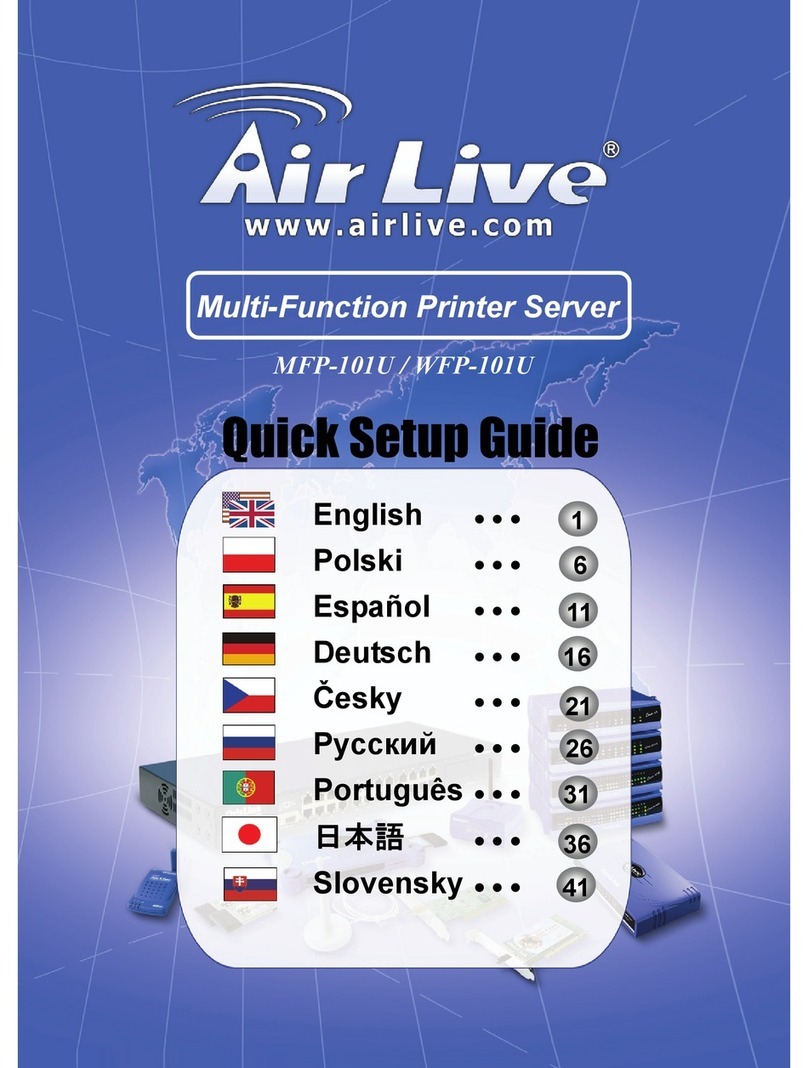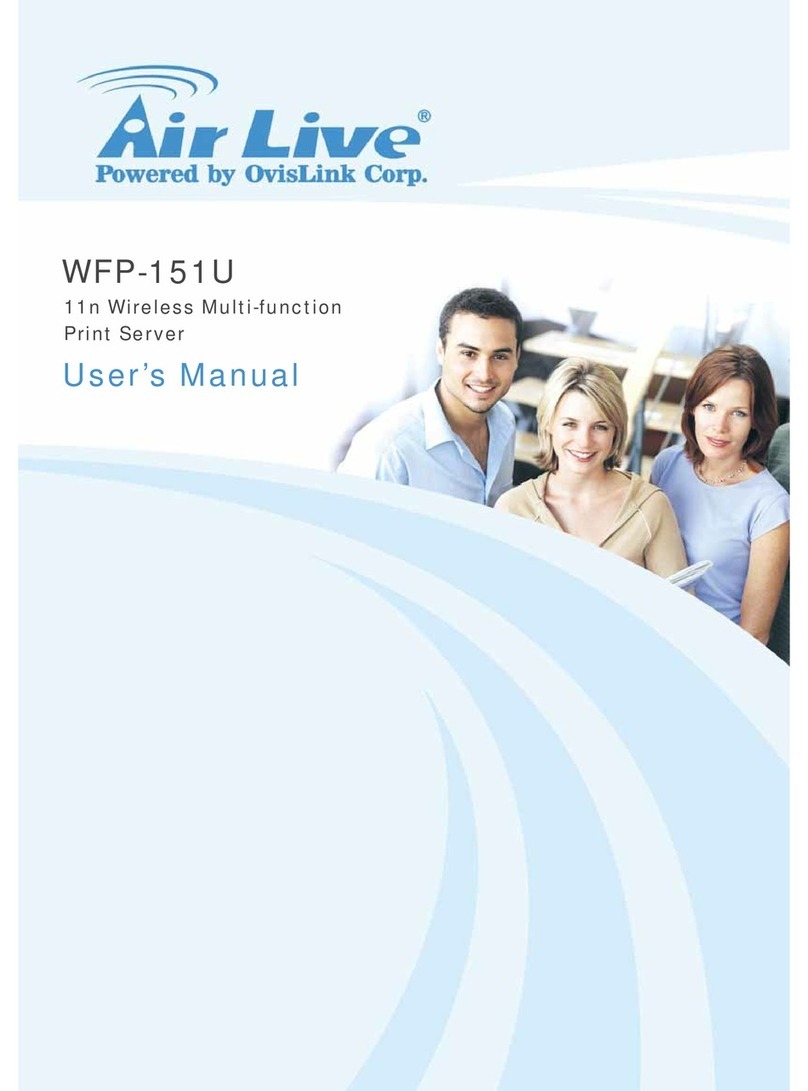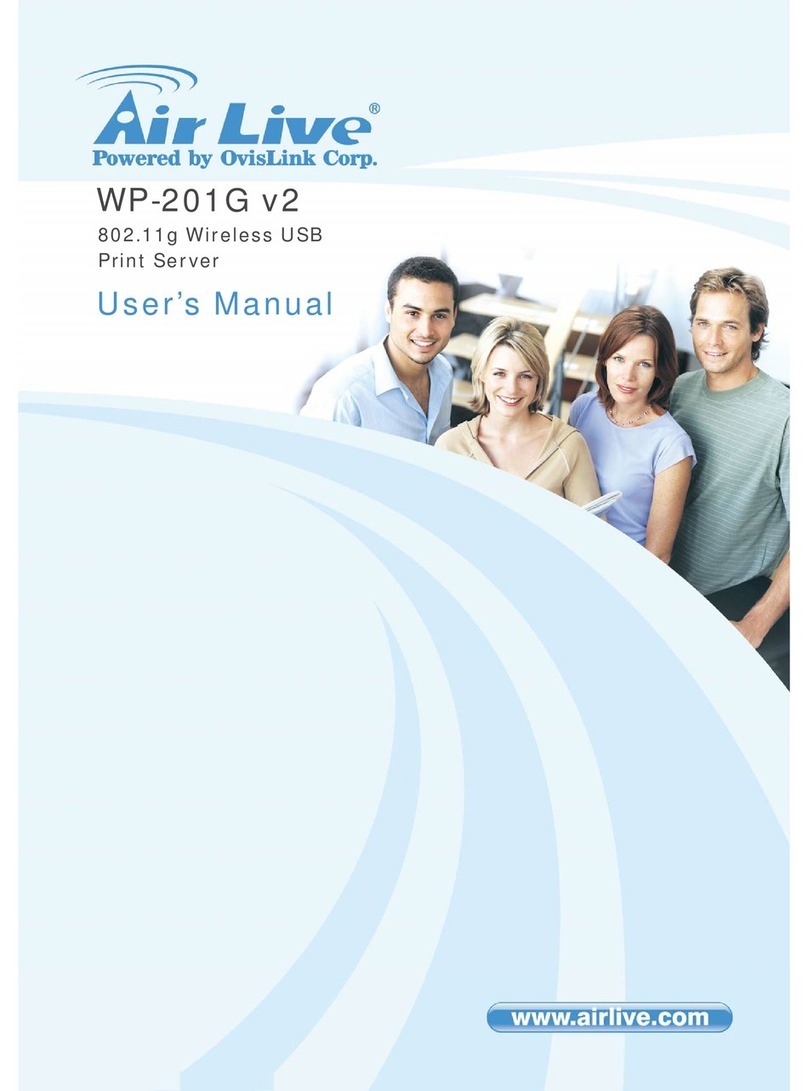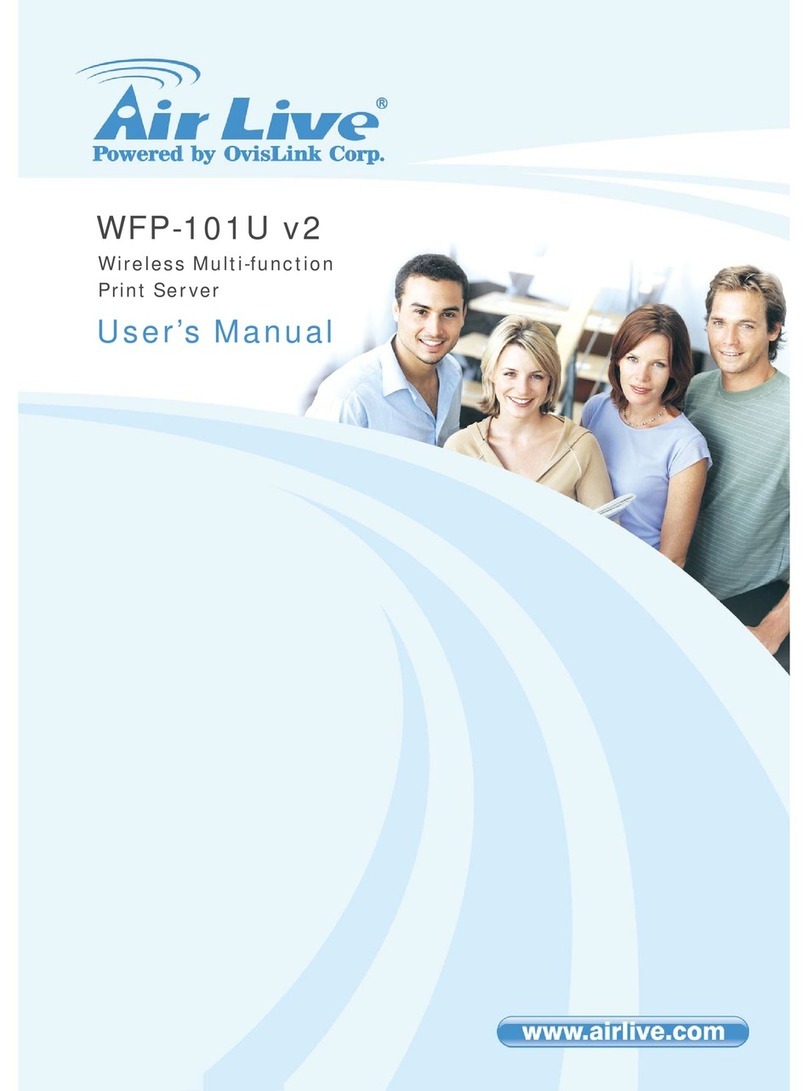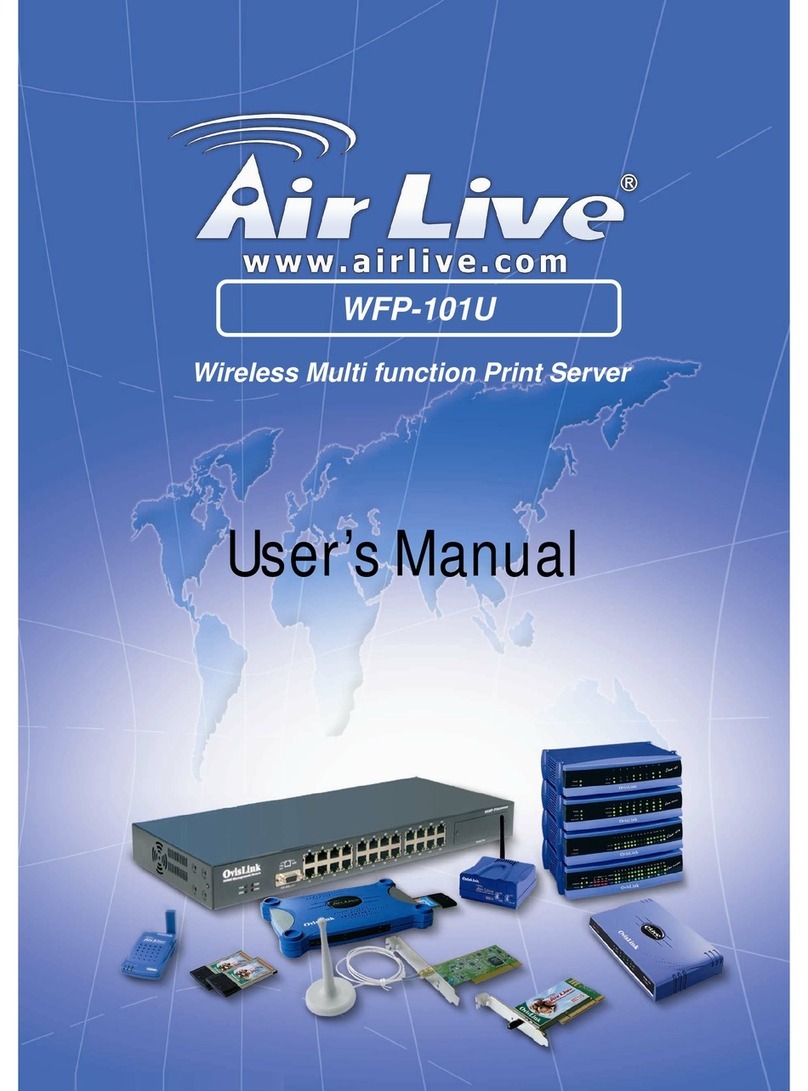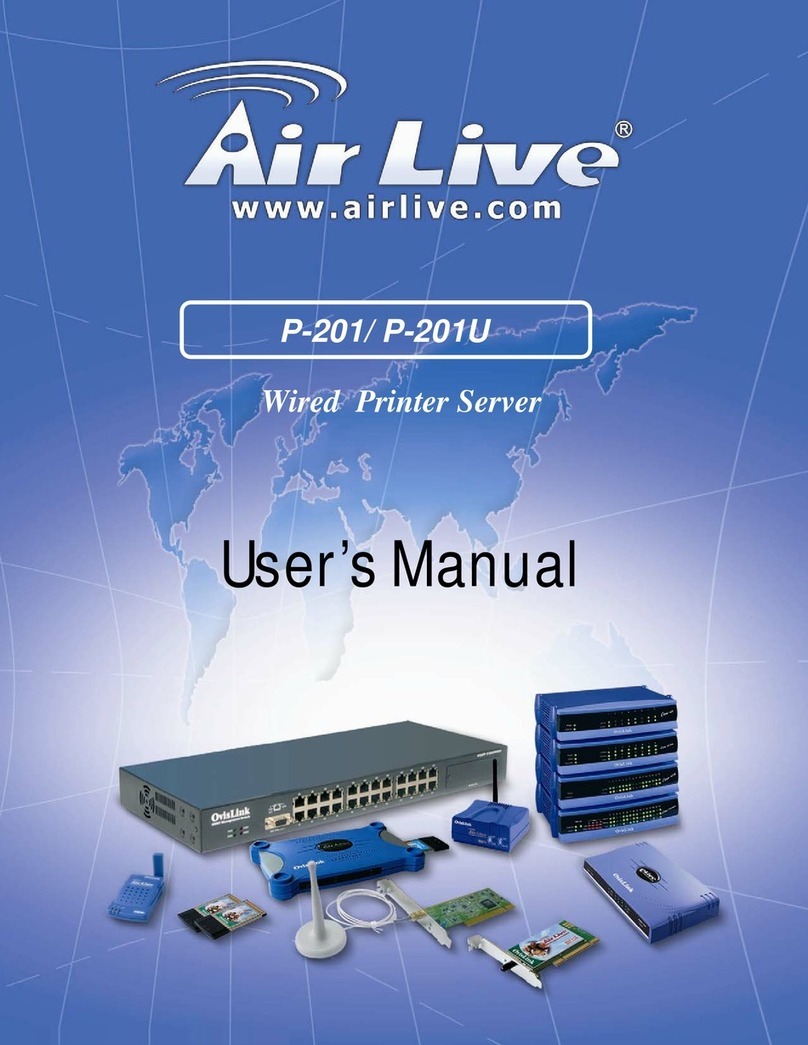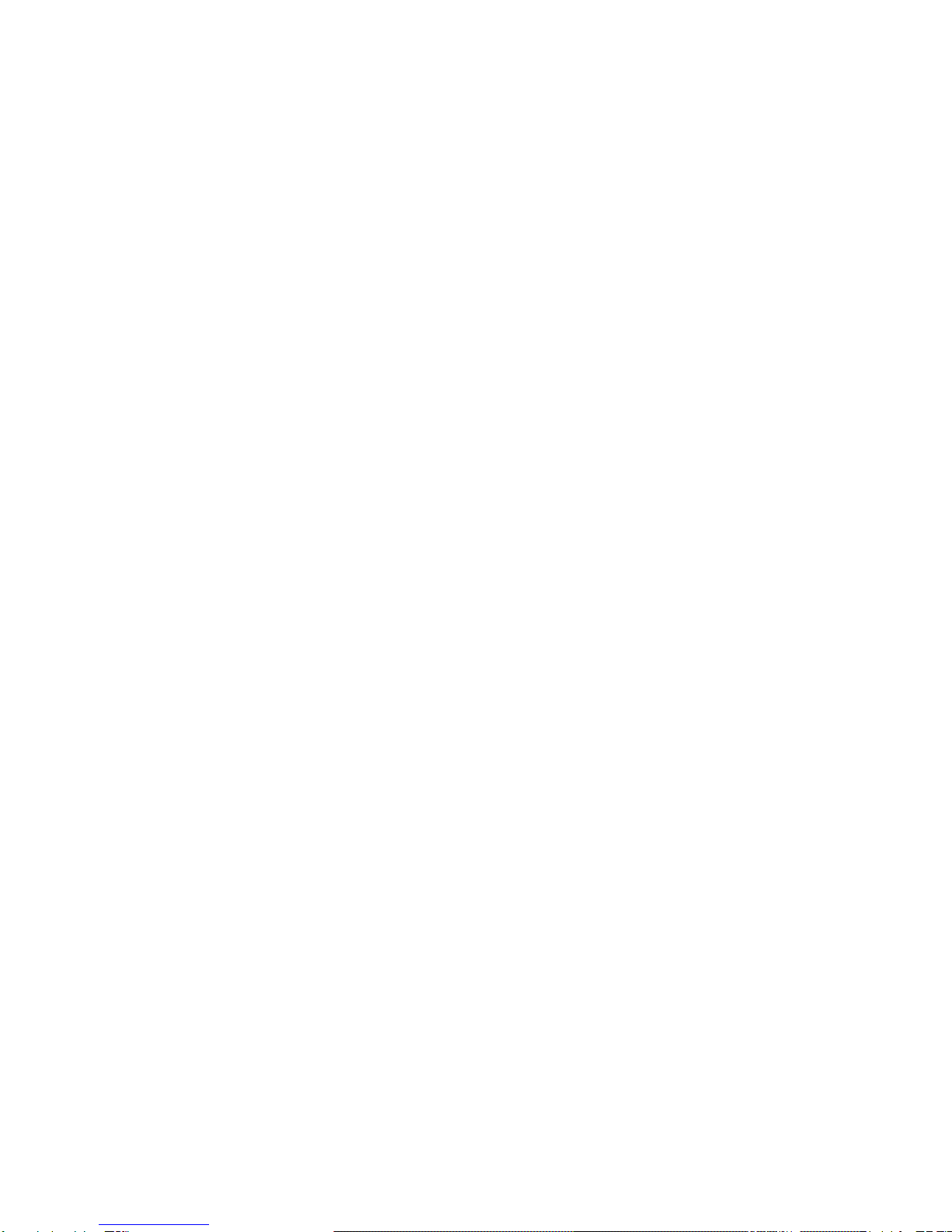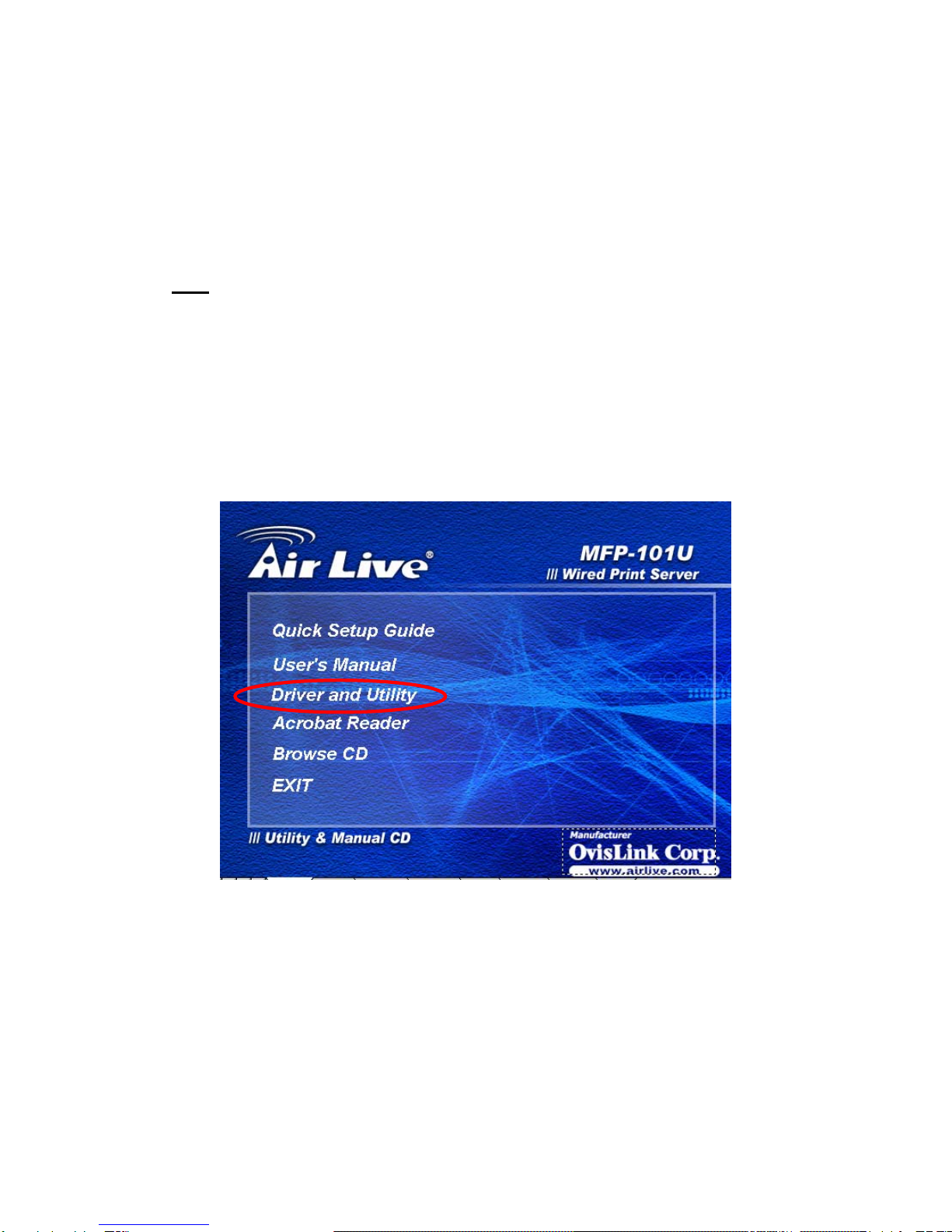Contents
1. Introduction......................................................................1
2. Product Package .............................................................2
3. MFP Server with Print Server ..........................................3
4. MFP Server Installation in Windows 2000/XP .................5
4.1 Hardware Installation Procedure......................................5
4.2 Software Installation Procedure.......................................6
4.3 MFP Server Utilities .......................................................14
4.4 Install the MFP Drivers/Utilities ......................................16
5. Using the MFP...............................................................22
5.1 Share Print.....................................................................23
5.2 Share Scan....................................................................24
5.3 Share Card Reader........................................................25
5.4 Fax a File.......................................................................26
6. MFP Server Control Manager........................................28
6.1 MFP Server List .............................................................28
6.2 My Favorite....................................................................31
6.3 Auto Connect List...........................................................33
6.4 Quick Setup ...................................................................36
6.5 Option Settings ..............................................................38
6.5.1 General Setting .................................................................38
6.5.2 Installed MFP List..............................................................40
6.5.3 Search for MFP Server......................................................41
7. Server Configuration......................................................42
7.1 Introduction....................................................................42
7.2 Search for All Available MFP Server ..............................43
7.3 Status of MFP Server.....................................................44
7.4 Setup the MFP Server....................................................45
7.5 General Configuration....................................................46
7.6 TCP/IP Configuration.....................................................47
7.7 System Configuration.....................................................49
7.8 MFP Server Management..............................................50
7.9 Report............................................................................51
8. Web Management .........................................................52
8.1 Introduction....................................................................52
8.2 Login..............................................................................53