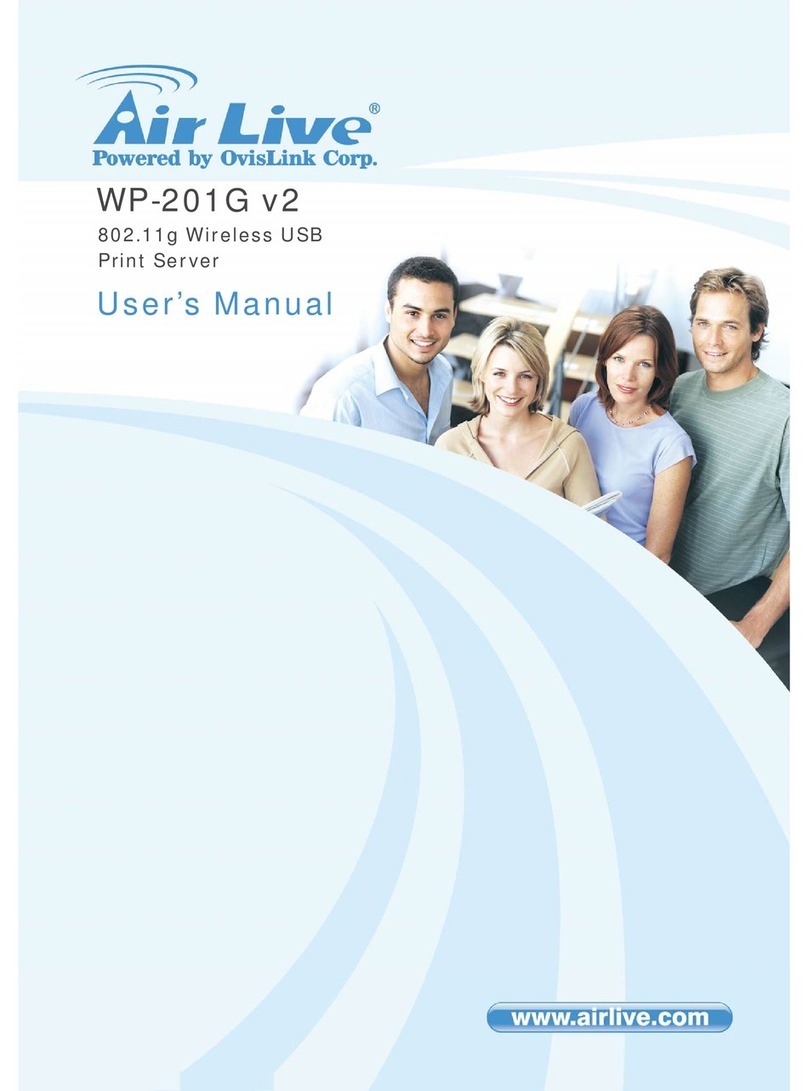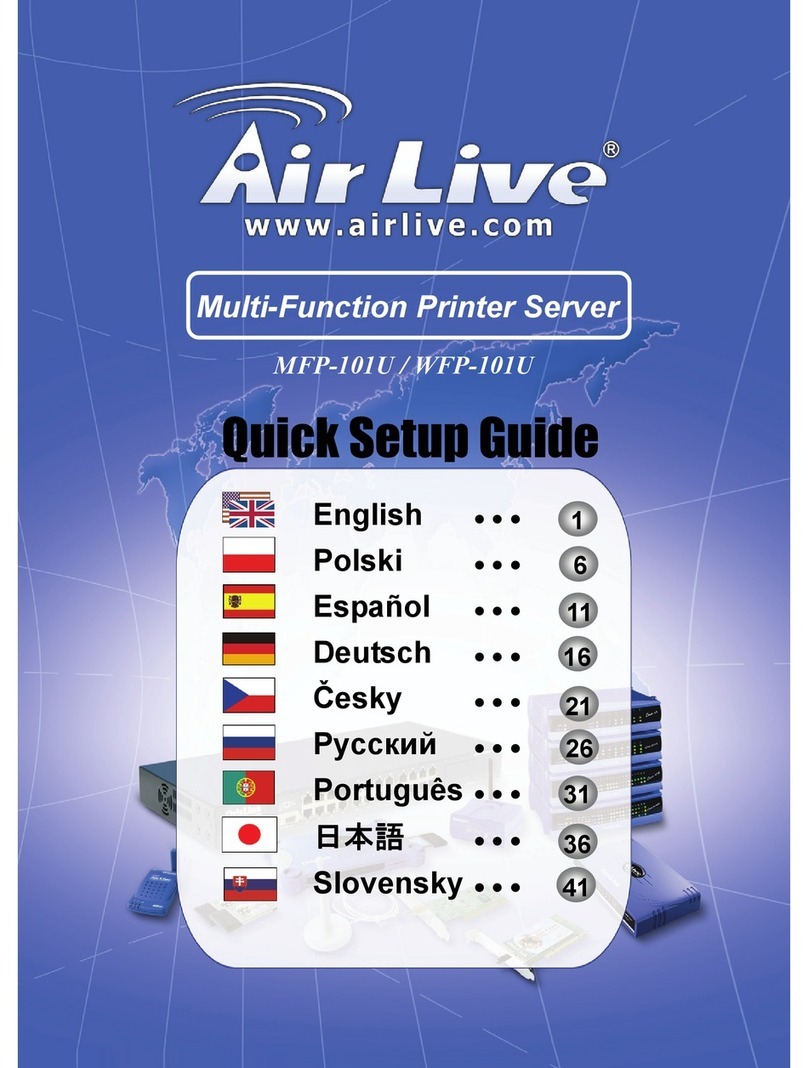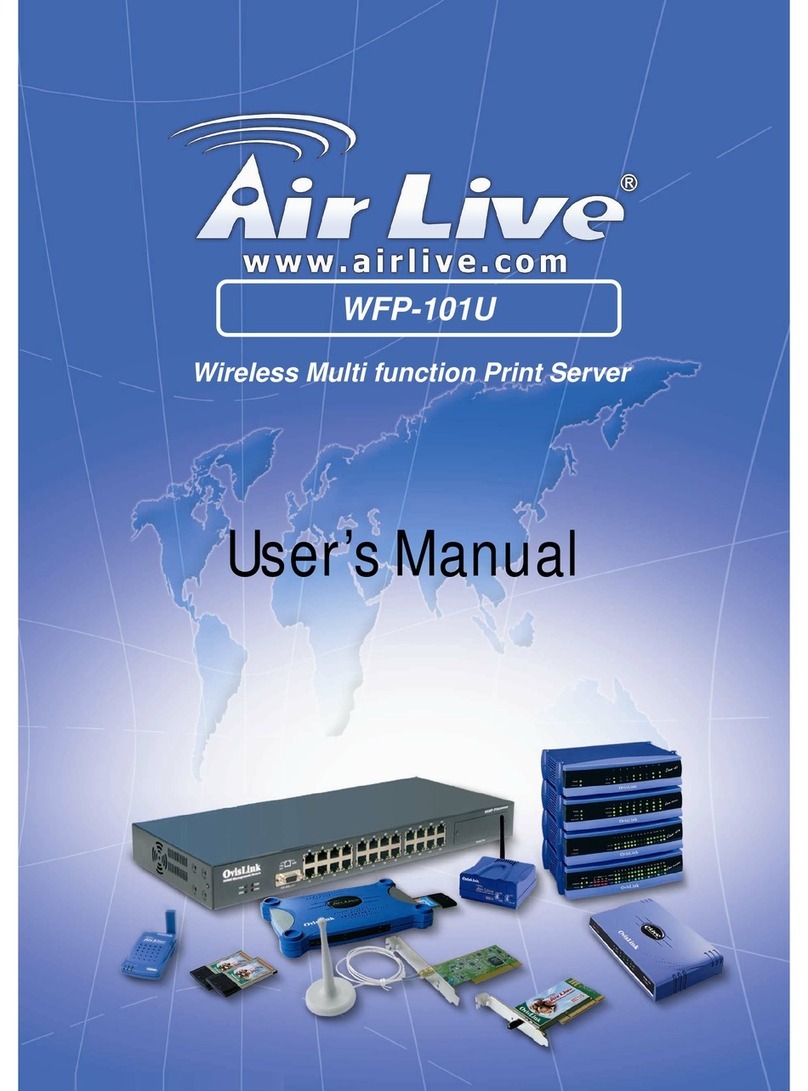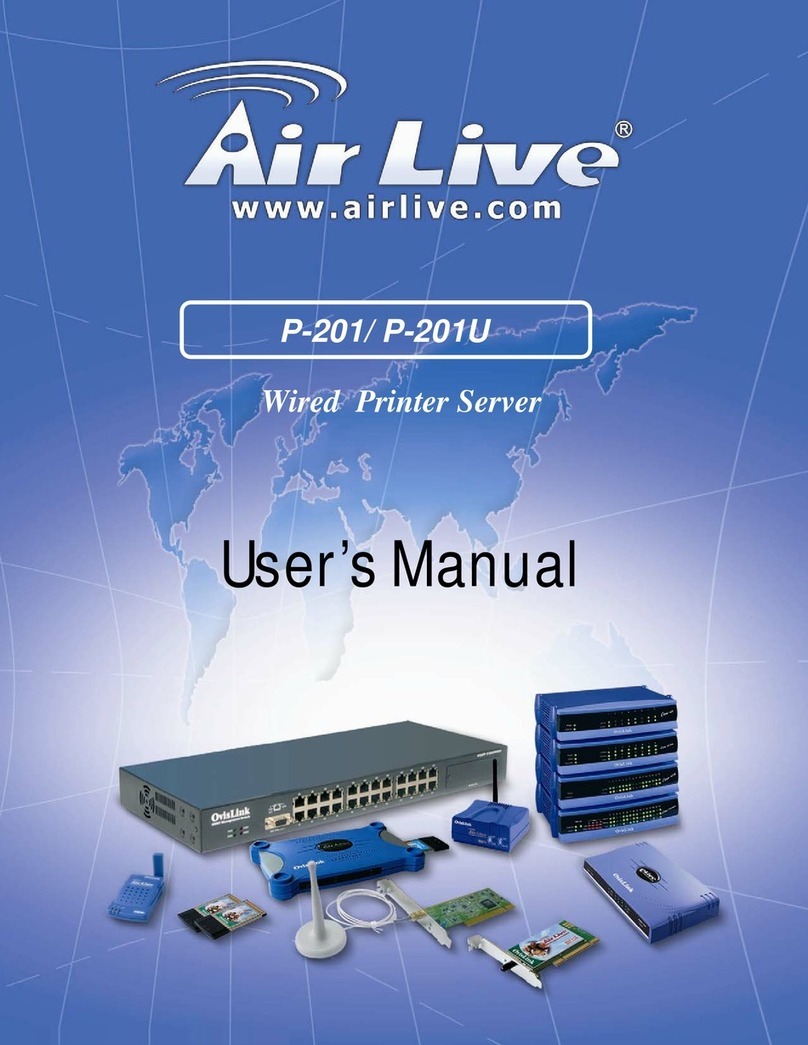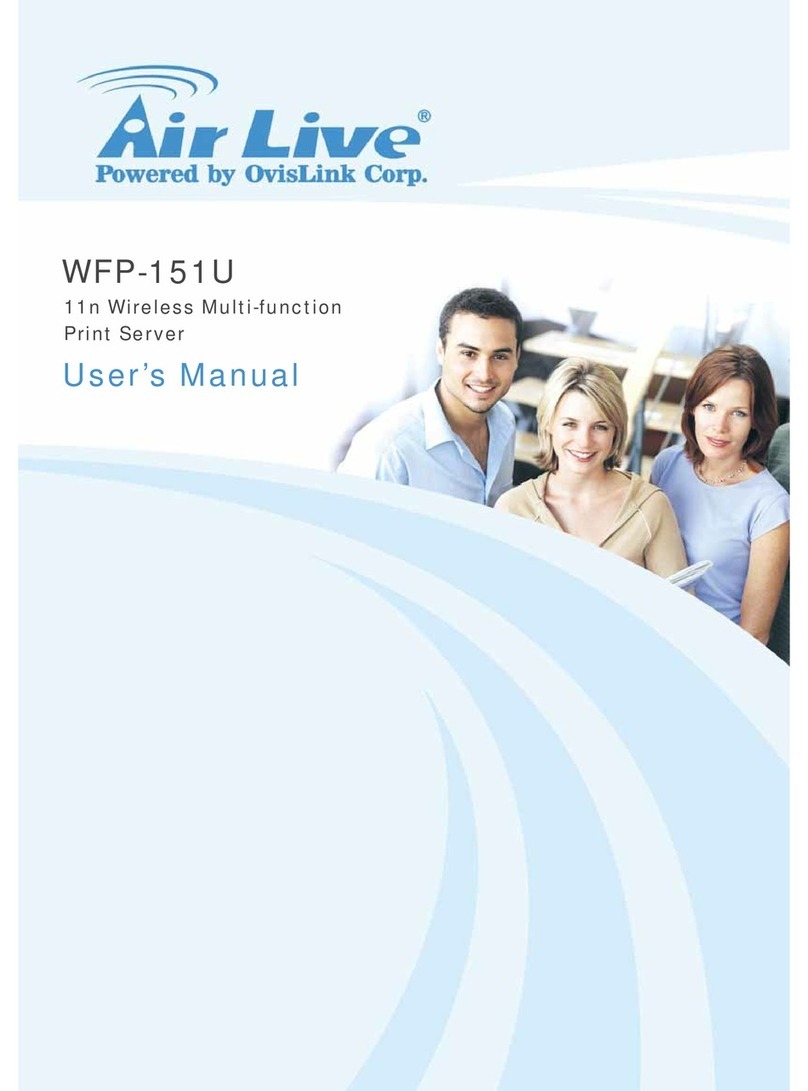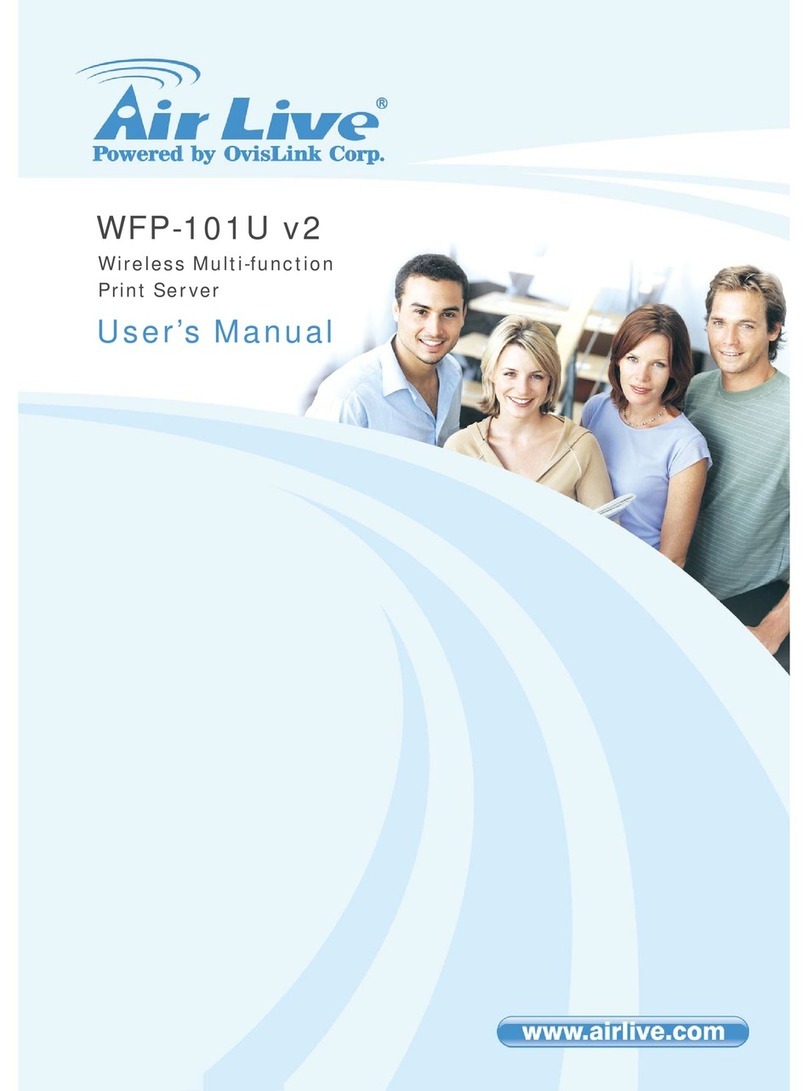2 WFP-101U v2
English
English
Note on the FCC standard
This equipment has been tested and found to comply with the limits for a Class B digital device pursuant to Part
15 of the FCC Rules. These limits are designed to provide reasonable protection against harmful interferences
when the equipment is operating in a commercial area. This equipment generates uses and may radiate radio
frequency energy, and if not installed in accordance with the user guide, may cause interference in the
transmission of radio communications. If operating in a residential area, it is probable this equipment will cause
harmful interference, in which case the user will be required to try to correct this interference using his own
means.
Note on CE Marking
This is a Class B product. In a residential area this product may cause radio interference, in which case the user
can be required to take the appropriate measures. OvisLink Corp. hereby declares that AirLive WFP-101U v2
meets the basic requisites of directive 99/05/CE, and is therefore liable for the accuracy of these data:
OvisLink Corp.
5F, No.6 Lane 130,
Min-Chuan Rd, Hsin-Tien City,
Taipei, Taiwan
TEL: +886-2-2218-6888
Warranties
This product has undergone various quality controls to ensure proper operation.
This product is covered by a two-year warranty for countries inside European Union. For other countries, the
warranty period is one year only. In the event of any manufacturing fault or breakdown, it will be repaired by
OvisLink Corp. Please contact your supplier for details on the procedure to follow. This warranty shall not be
applicable in the event of damage caused by improper use of the product, accidents, faulty handling or
manipulation nor any future incompatibility with third party products.