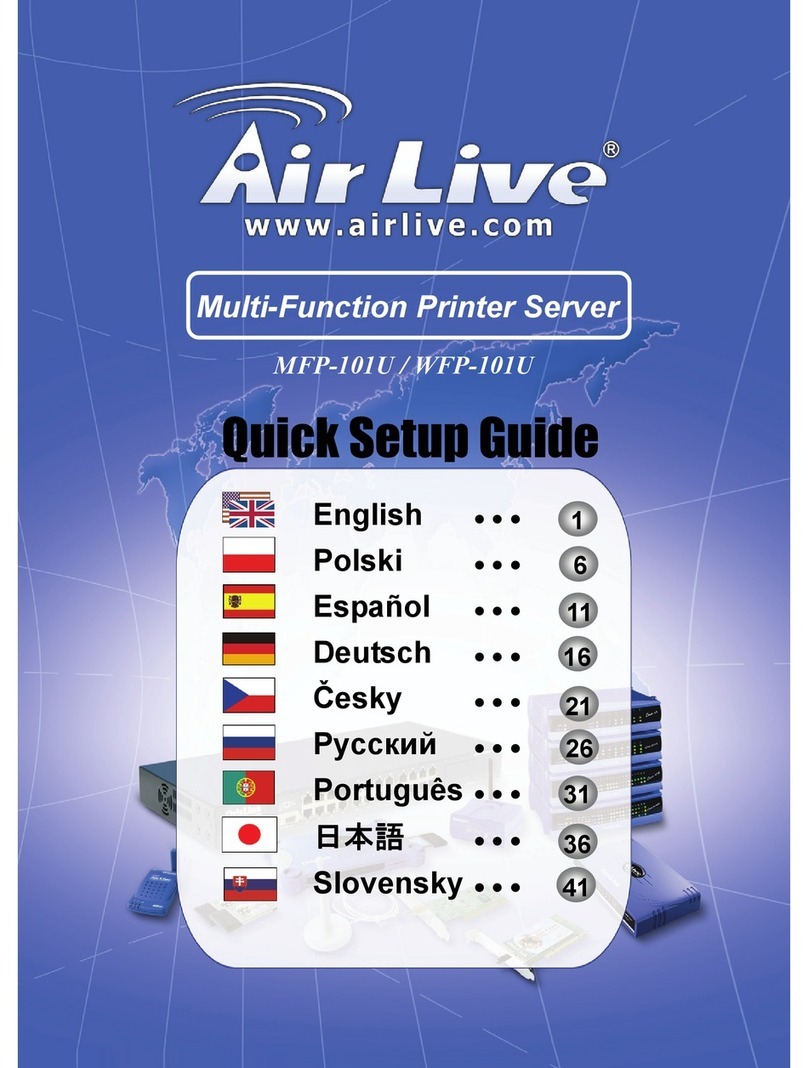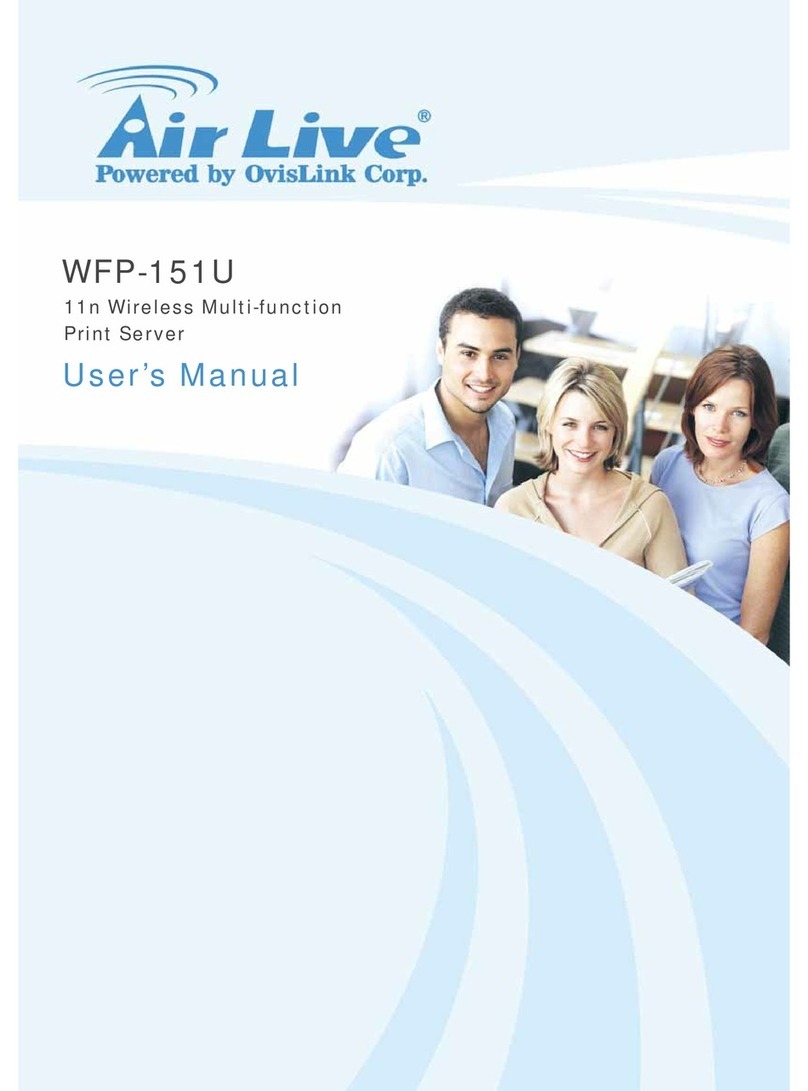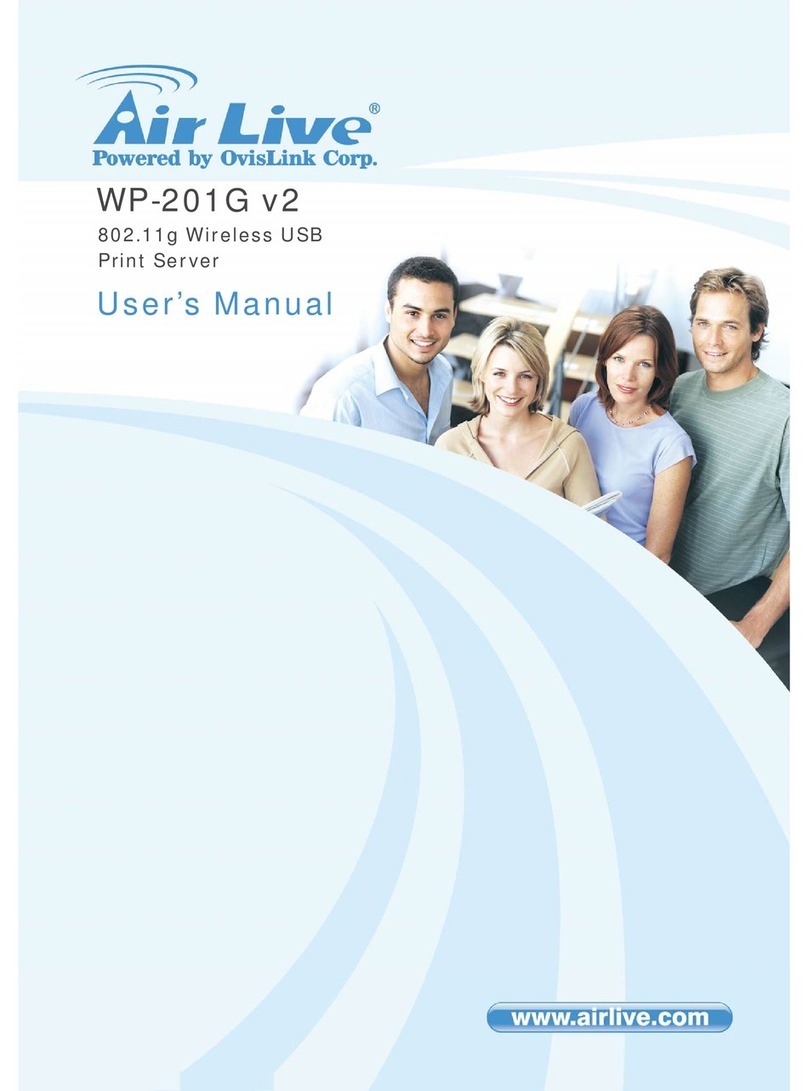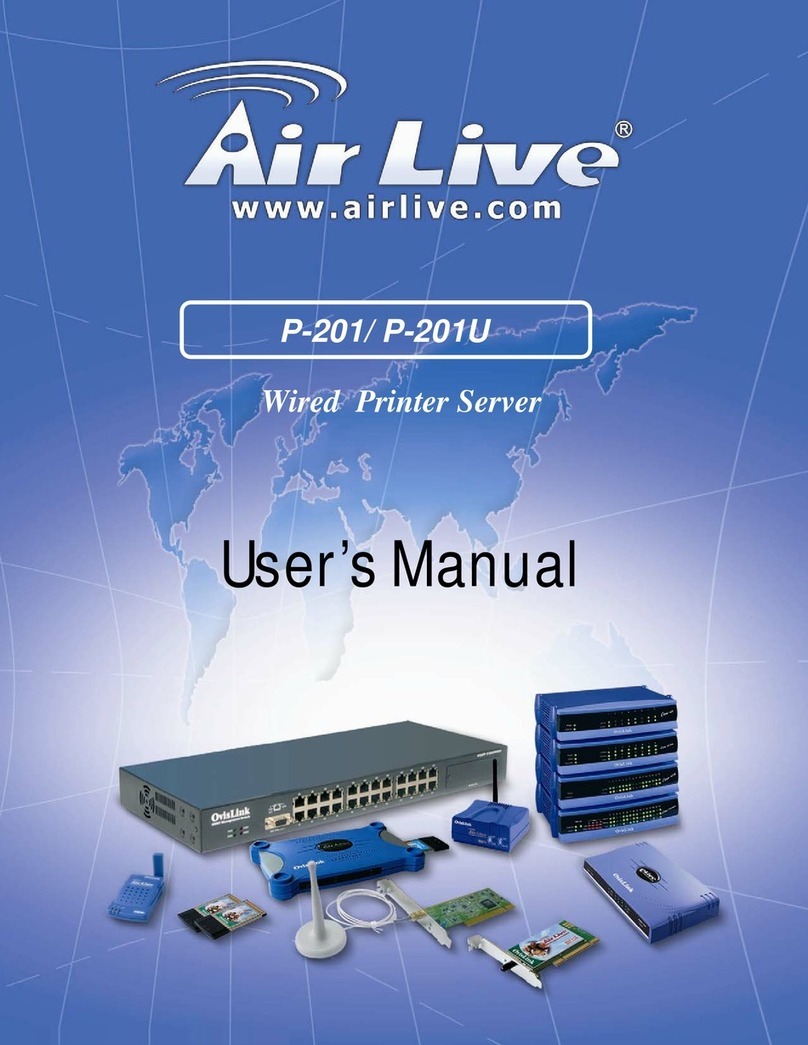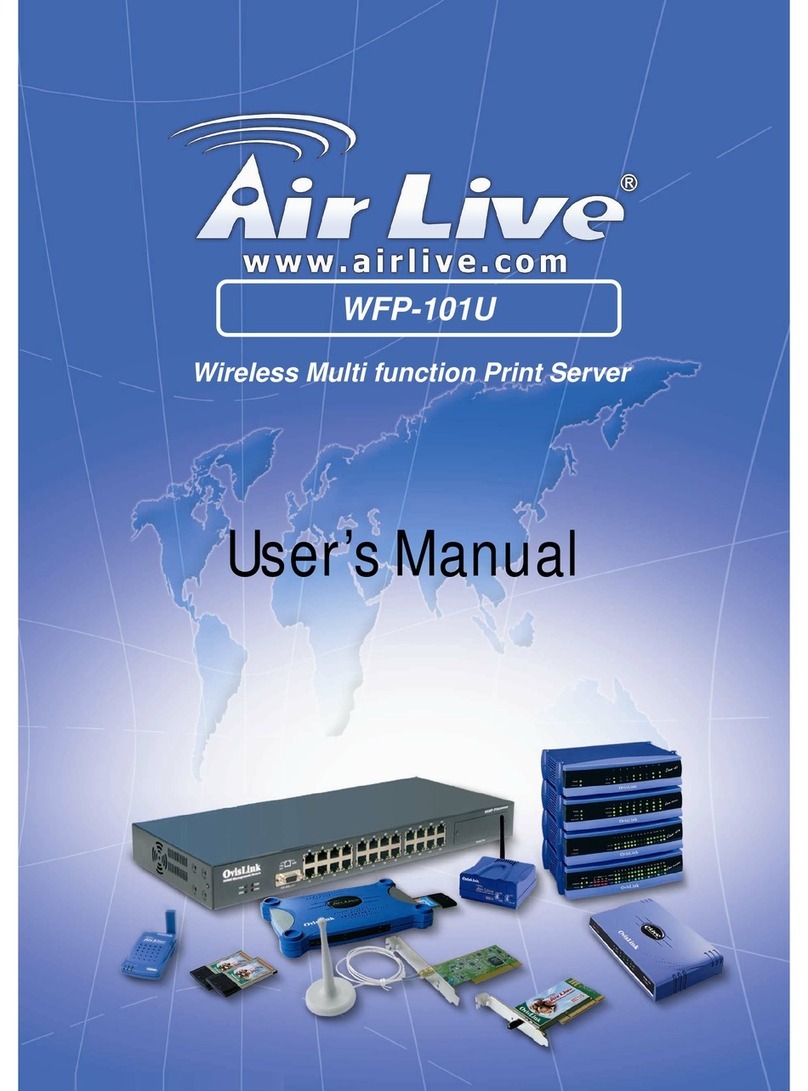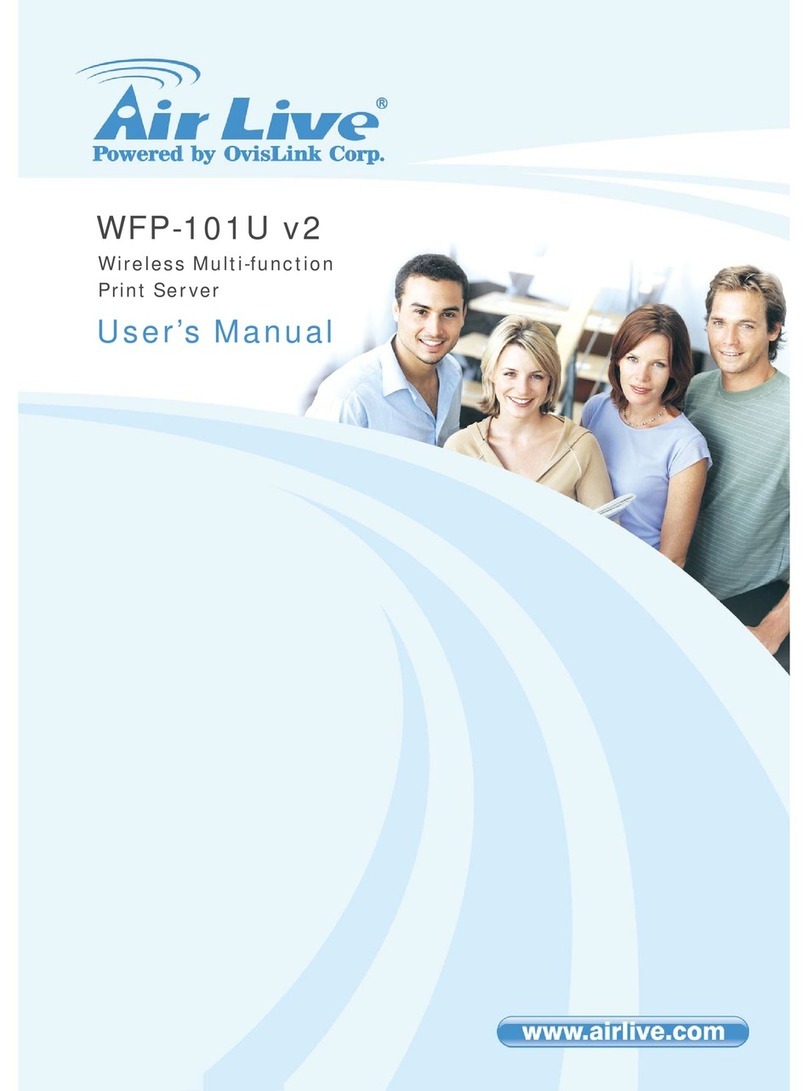8
8
Wired / Wireless Printer Server Español
Instalación de Hardware
Instalación de Controlador y Software
El programa de instalación del controlador y utilitario ejecuta procedimiento
guiado por un menú wizard con las siguientes tareas::
Instala todos los Controladores y Utilitarios del Servidor de
Impresión necesarios.
Automáticamente agrega todos los puertos de red a tu PC.
Español
El paquete contiene los siguientes elementos:
Un Servidor de Impresión
Una Antena (solo en servidores inalámbricos)
Un adaptador de Corriente
Una Guía Rápida de Instalación
Un CD-ROM (que incluye software utilitario, controladores y
Manual de Usuario)
1. Destape los envoltorios del servidor de impresión y verifica que todos los
elementos indicados anteriormente se encuentren allí contenidos.
2. Conecte el Servidor de Impresión a la impresora que deseas compartir en
red.
3. Conecte el Servidor de Impresión a la red colocando el cable de red en el
Puerto UTP del servidor de impresión y el Puerto del switch/hub de la red.
4. Enchufe y conecte el adaptador de corriente al Servidor de Impresión. El
Servidor de Impresión realizará el test de inicio Power-On-Self-Test
(POST) luego de ser encendido. Durante este test los LEDs del Servidor
de Impresión estarán encendidos. Cuando estos se apaguen el Servidor de
Impresión estará listo para operar.
Nota: Debes utilizar el adaptador de corriente incluido con el Servidor de
Impresión. NO utilice cualquier otro adaptador de otra índole.