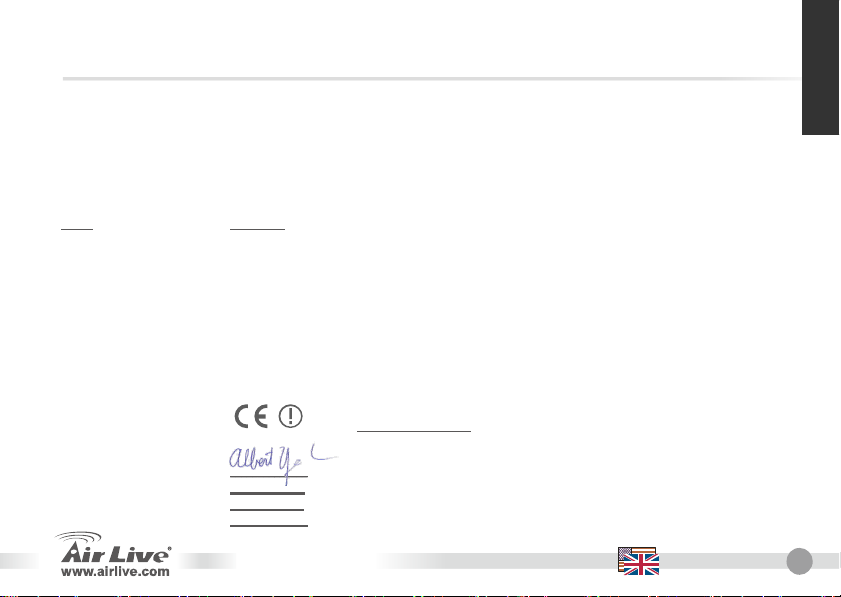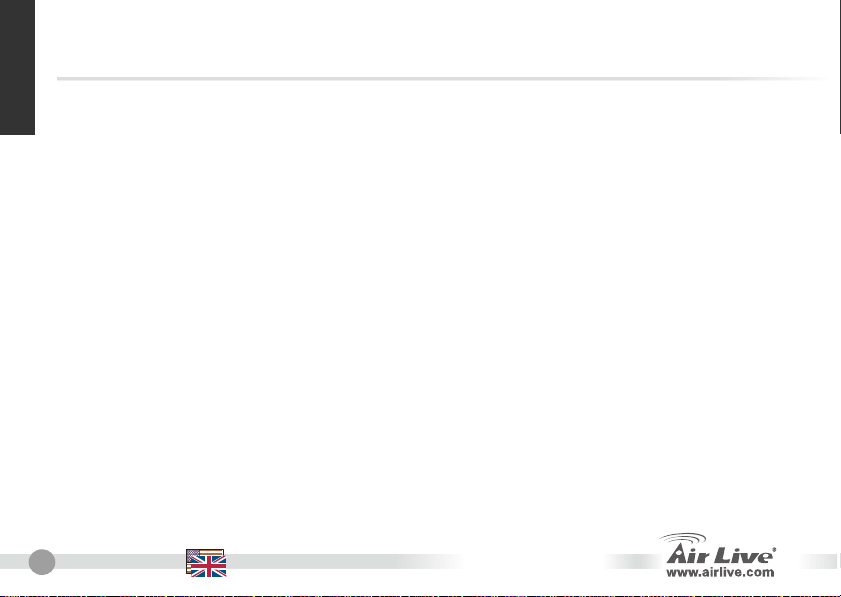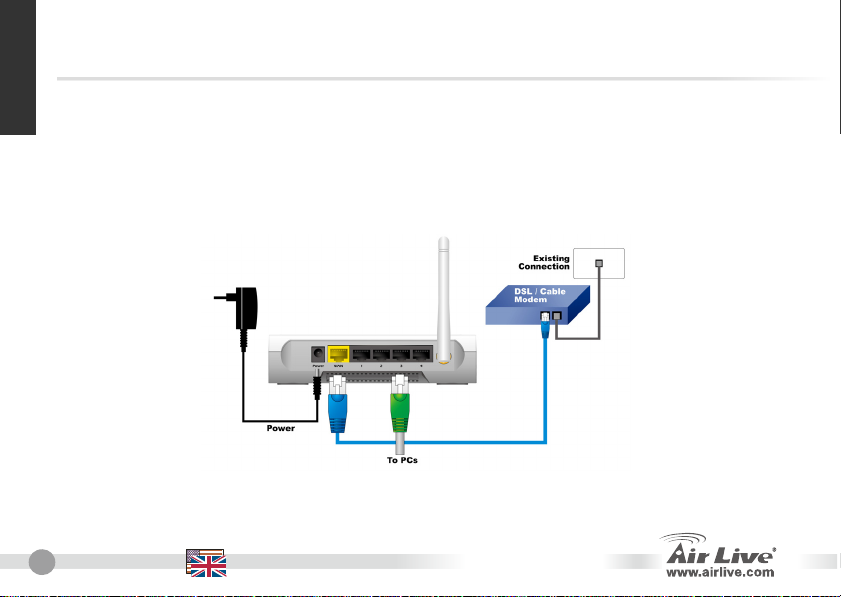5
5
WN-200R English
Installation Steps
1. Please install your network cards first before
the Router.
2. Connect the power, LAN cable and WAN
cable to the back.
3. Use your wireless card to do a site survey, the
default SSID is “airlive” and Channel is “6”.
4. If you need to change router configuration,
please follow the procedure below:
zThe Router default IP address is
192.168.1.254 Please make sure your
computer IP is in the same subnet as the
router (i.e. 192.168.1.X)
zOpen the web browser and enter
192.168.1.254 When asked for the Login
and Password, just type admin for login
name and airlive for Password.
Wireless Mode Setting
This page includes all primary and major
parameters for the wireless mode setting. Any
parameter change will cause the device to
reboot for the new setting to take effect
Wireless Modes:
AP, Bridge-Point to Point, AP Bridge -Point
to Multi-Point, WDS-Repeater,
Station-Infrastructure, Universal-Repeater.
The default mode is set to AP. You can change
it to another mode.
English