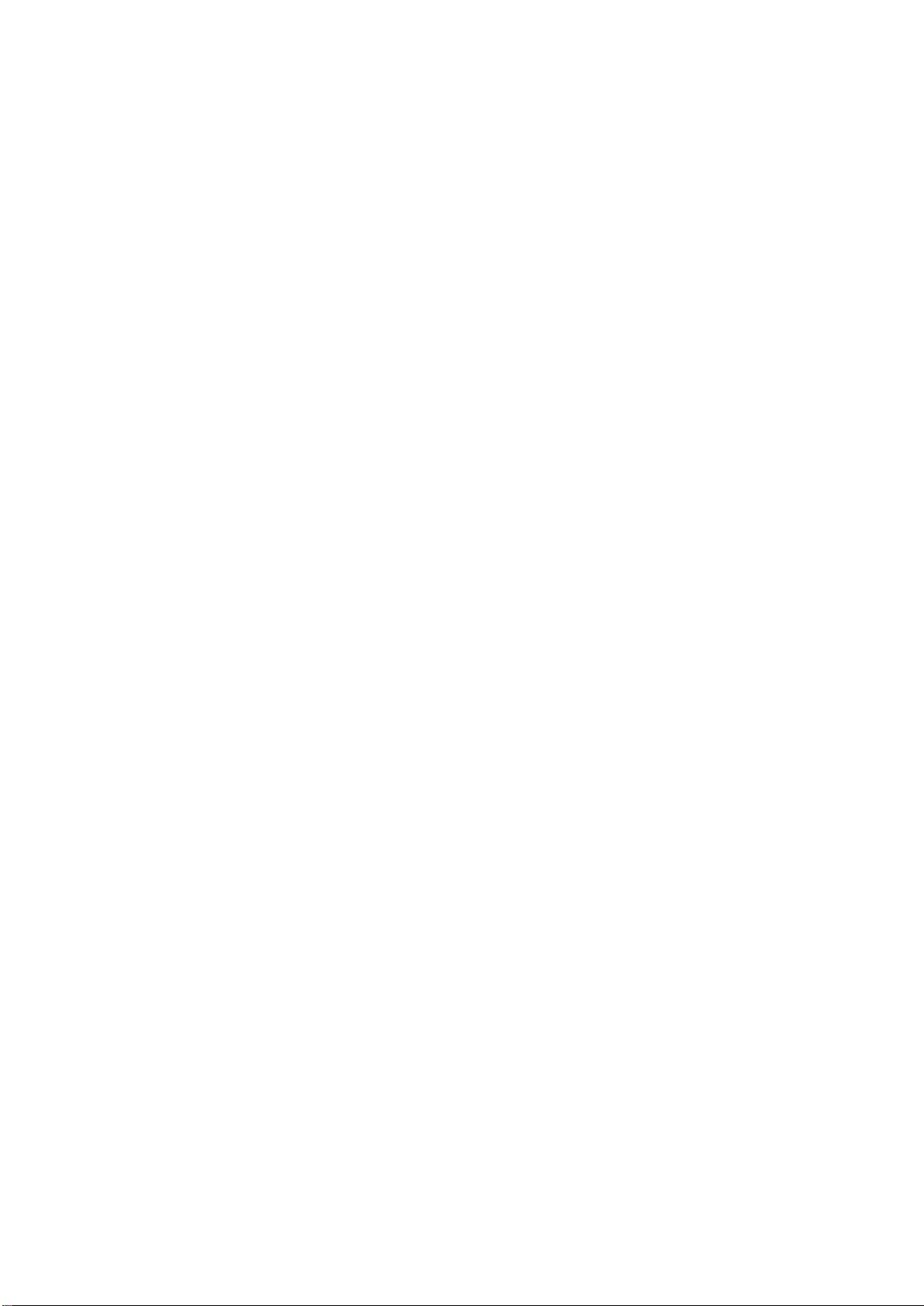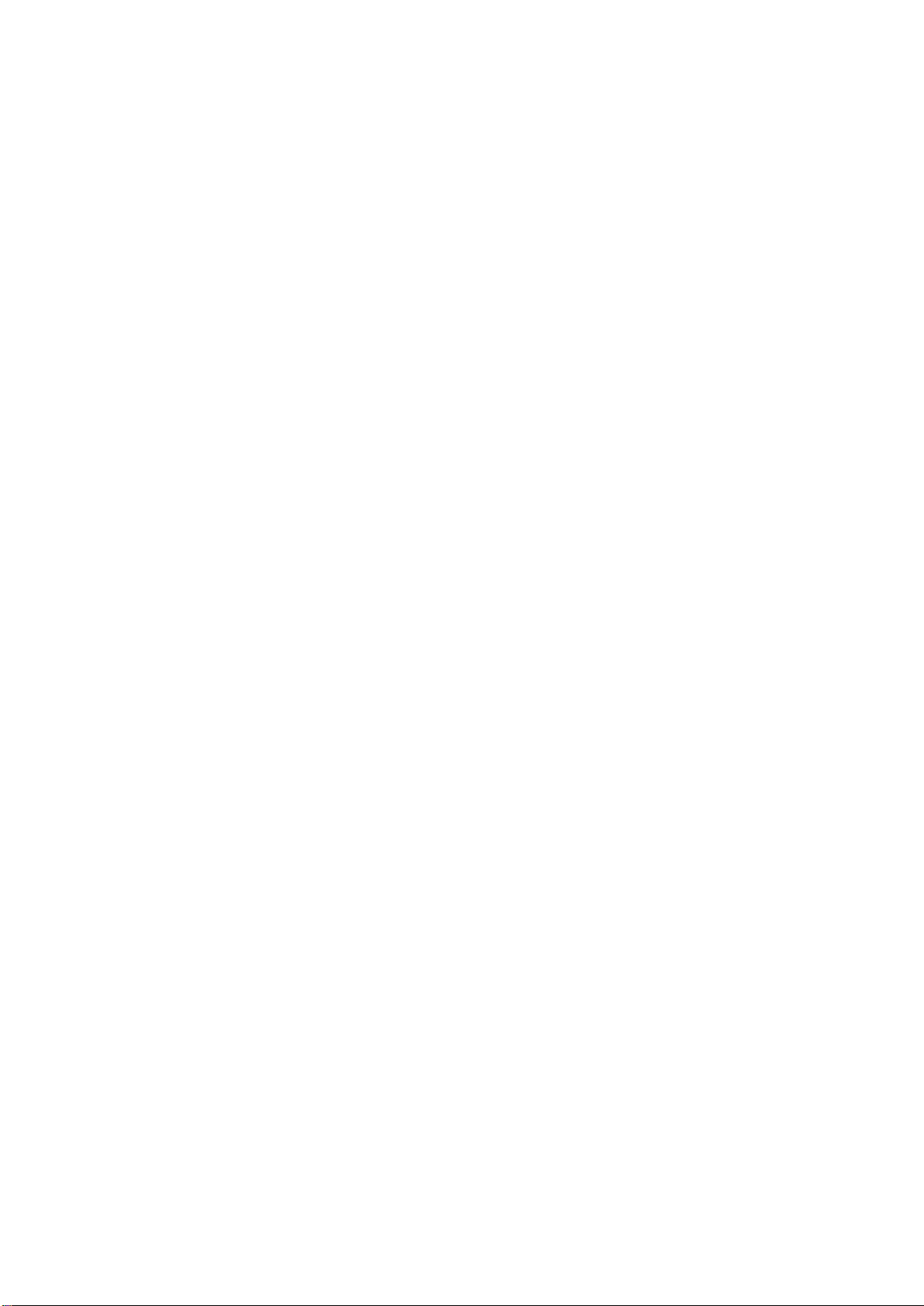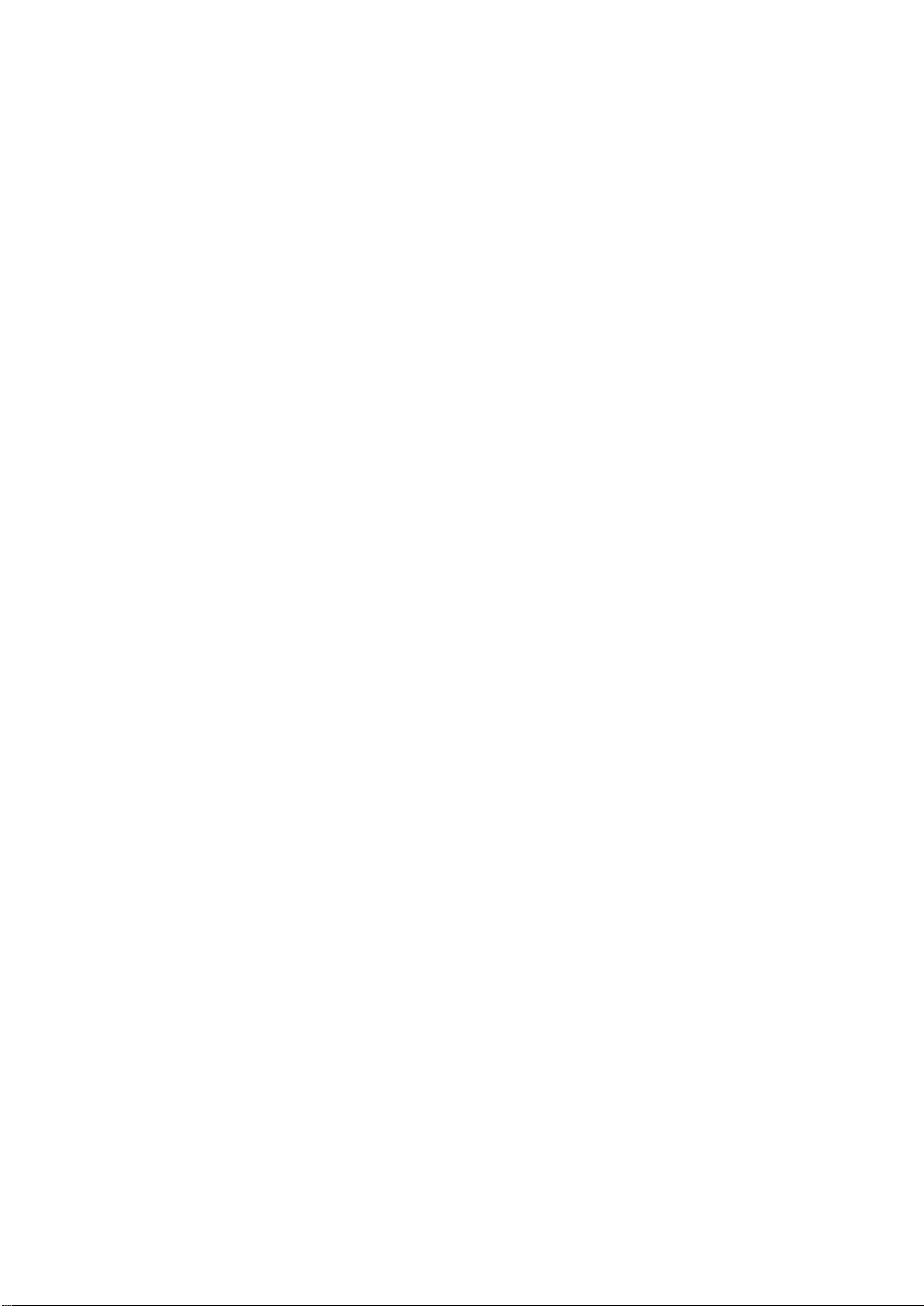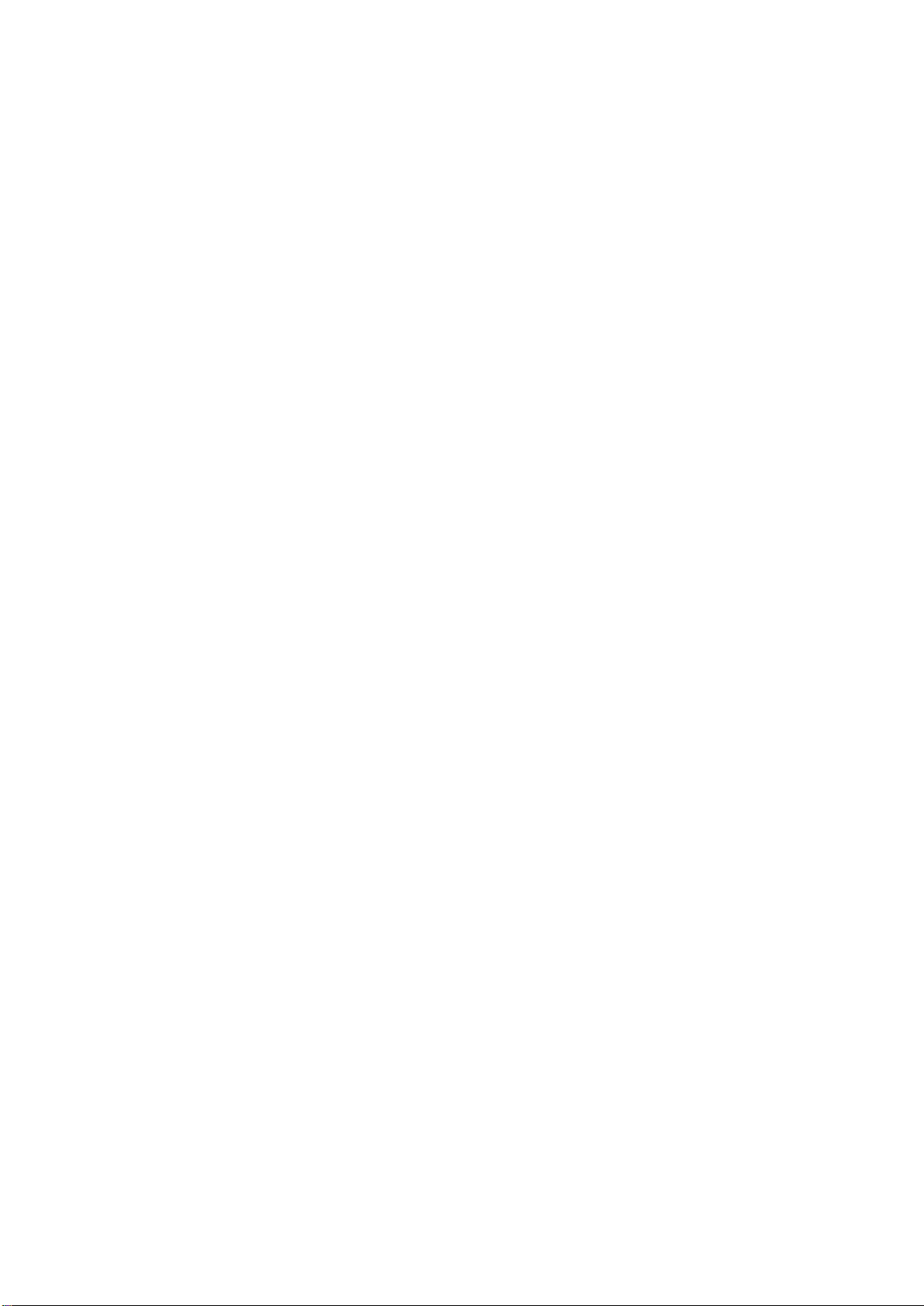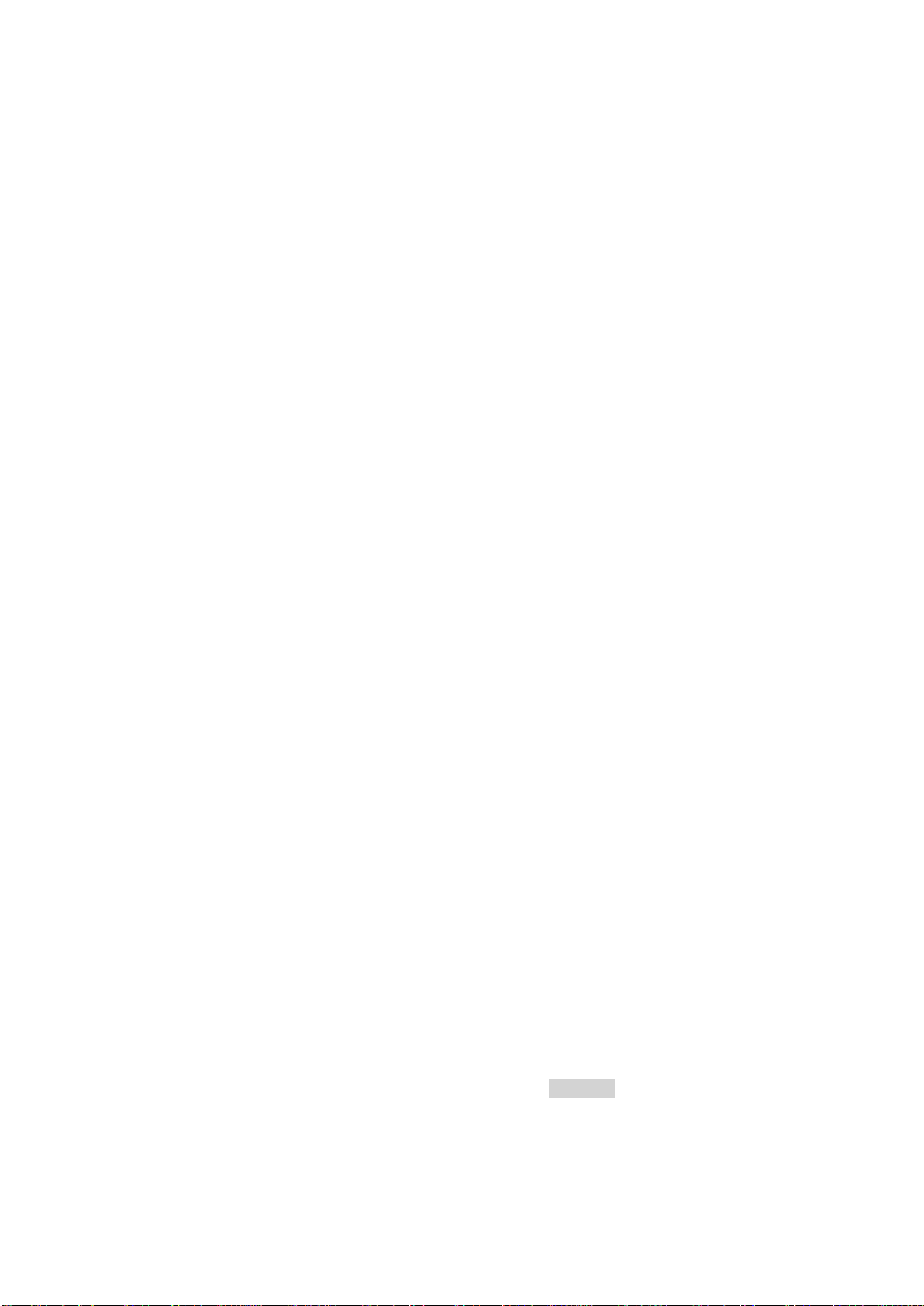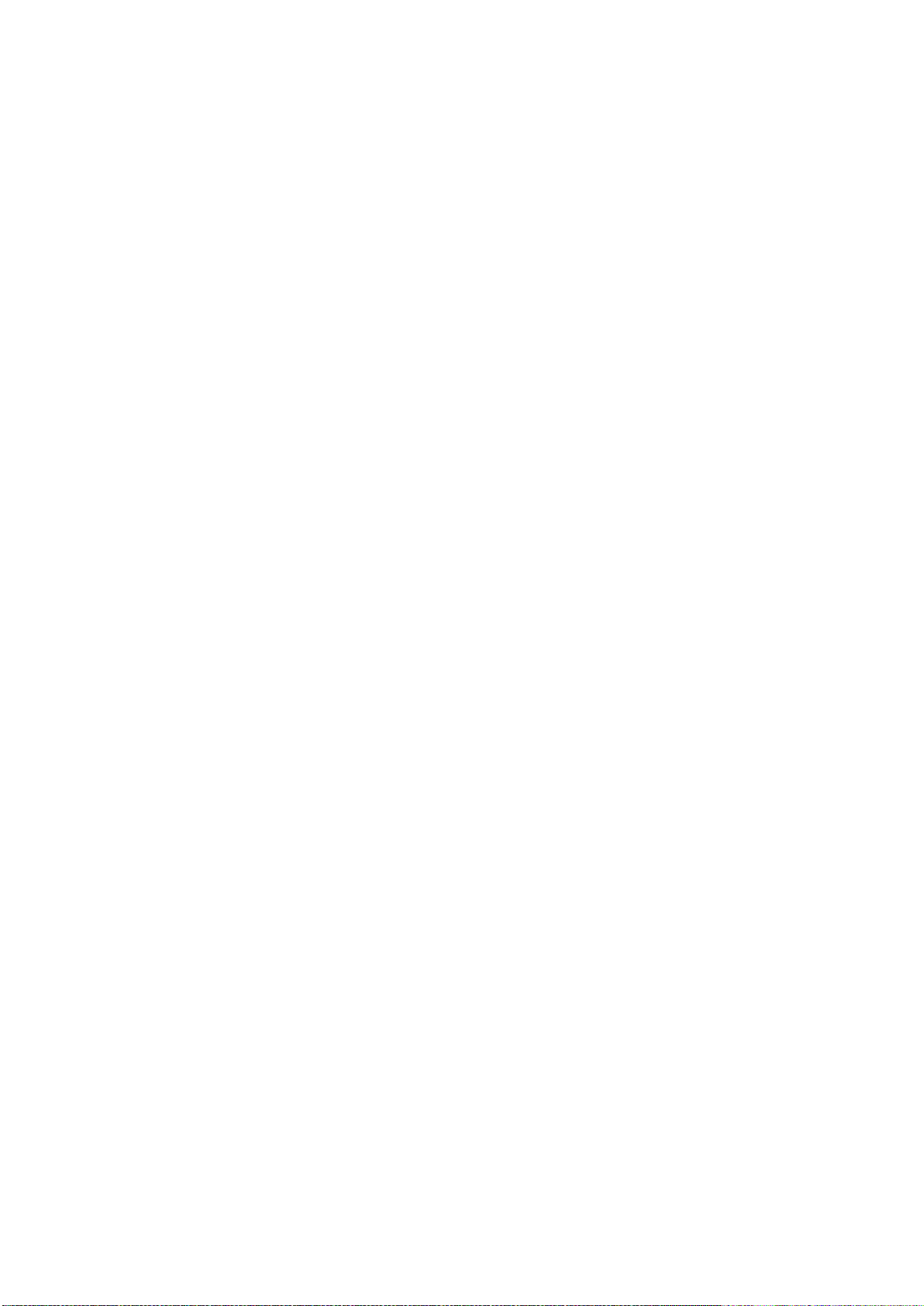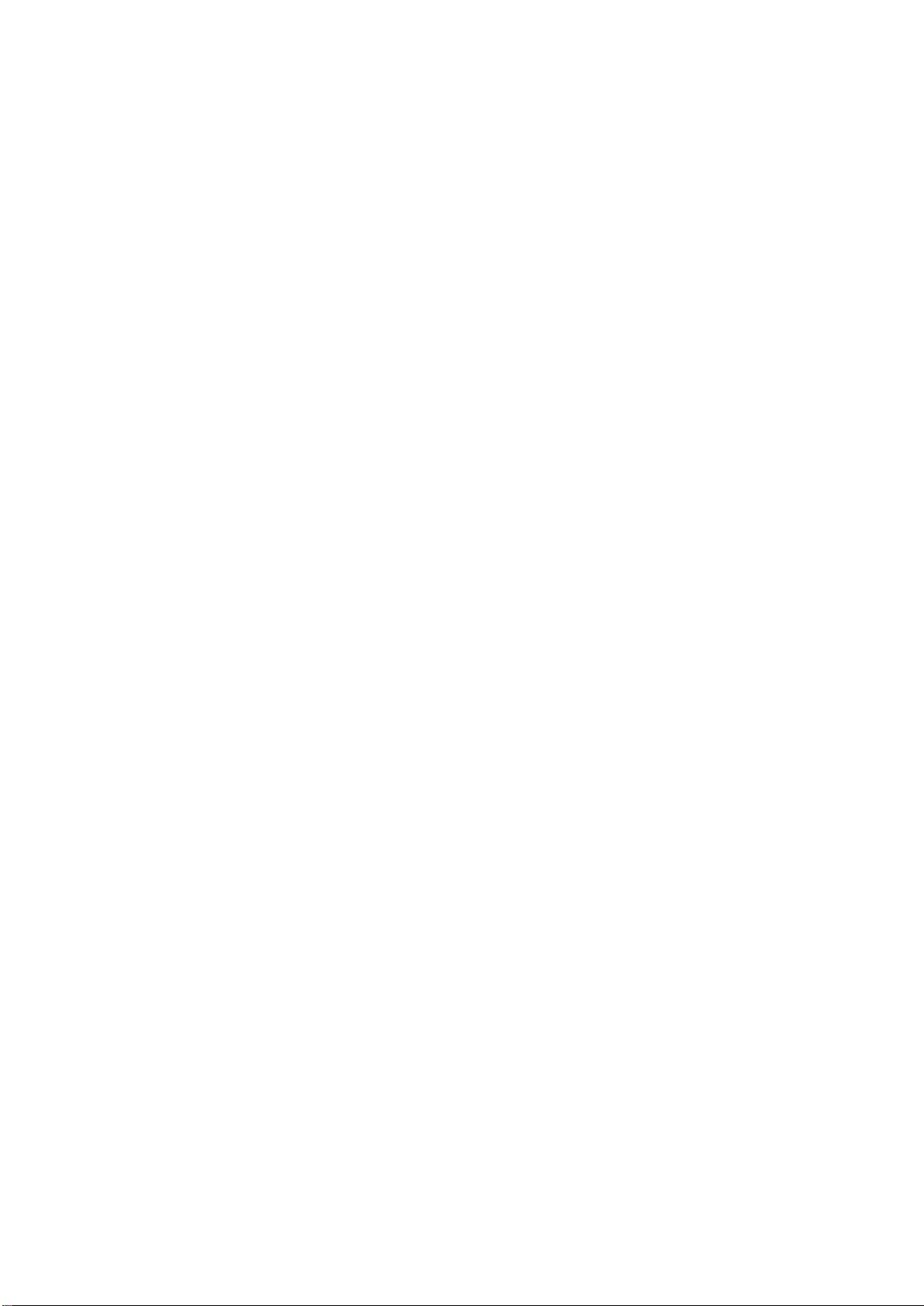
Table of Contents
_______________________________________________________________________________________________________
_______________________________________________________________________________________________________
© Virtual Access 2017
GW7304 Series User Manual
Issue: 1.9 Page 2 of 336
1Introduction .................................................................................................8
1.1 Document scope .......................................................................................8
1.2 Using this documentation...........................................................................8
2GW7304 Series hardware ...........................................................................11
2.1 Hardware specification............................................................................. 11
2.2 Power supply.......................................................................................... 12
2.3 Serial port.............................................................................................. 12
2.4 GSM technology...................................................................................... 13
2.5 Dimensions ............................................................................................ 13
2.6 Operating temperature range ................................................................... 14
2.7 Antennas ............................................................................................... 14
2.8 Components........................................................................................... 14
2.9 Getting started ....................................................................................... 15
3GW7304 Series LED behaviour....................................................................21
4GW7304 Series safety and approvals..........................................................22
4.1 Safety ................................................................................................... 22
4.2 Product disposal ..................................................................................... 22
4.3 Approvals............................................................................................... 23
5Factory configuration extraction from SIM card .........................................24
6Accessing the router...................................................................................25
6.1 Configuration packages used.................................................................... 25
6.2 Accessing the router over Ethernet using the web interface.......................... 25
6.3 Accessing the router over Ethernet using an SSH client ............................... 26
6.4 Accessing the router over Ethernet using a Telnet client .............................. 27
6.5 Configuring the password......................................................................... 27
6.6 Configuring the password using the web interface....................................... 27
6.7 Configuring the password using UCI.......................................................... 28
6.8 Configuring the password using package options......................................... 28
6.9 Accessing the device using RADIUS authentication...................................... 29
6.10 Accessing the device using TACACS+ authentication ................................... 30
6.11 SSH ...................................................................................................... 33
6.12 Package dropbear using UCI..................................................................... 35
6.13 Certs and private keys............................................................................. 36
6.14 Configuring a router’s web server ............................................................. 37
6.15 Basic authentication (httpd conf) .............................................................. 42
6.16 Securing uhttpd...................................................................................... 43
7Configuring Dynamic DNS...........................................................................44
7.1 Overview ............................................................................................... 44
7.2 Configuration packages used.................................................................... 44
7.3 Configuring Dynamic DNS using the web interface ...................................... 44