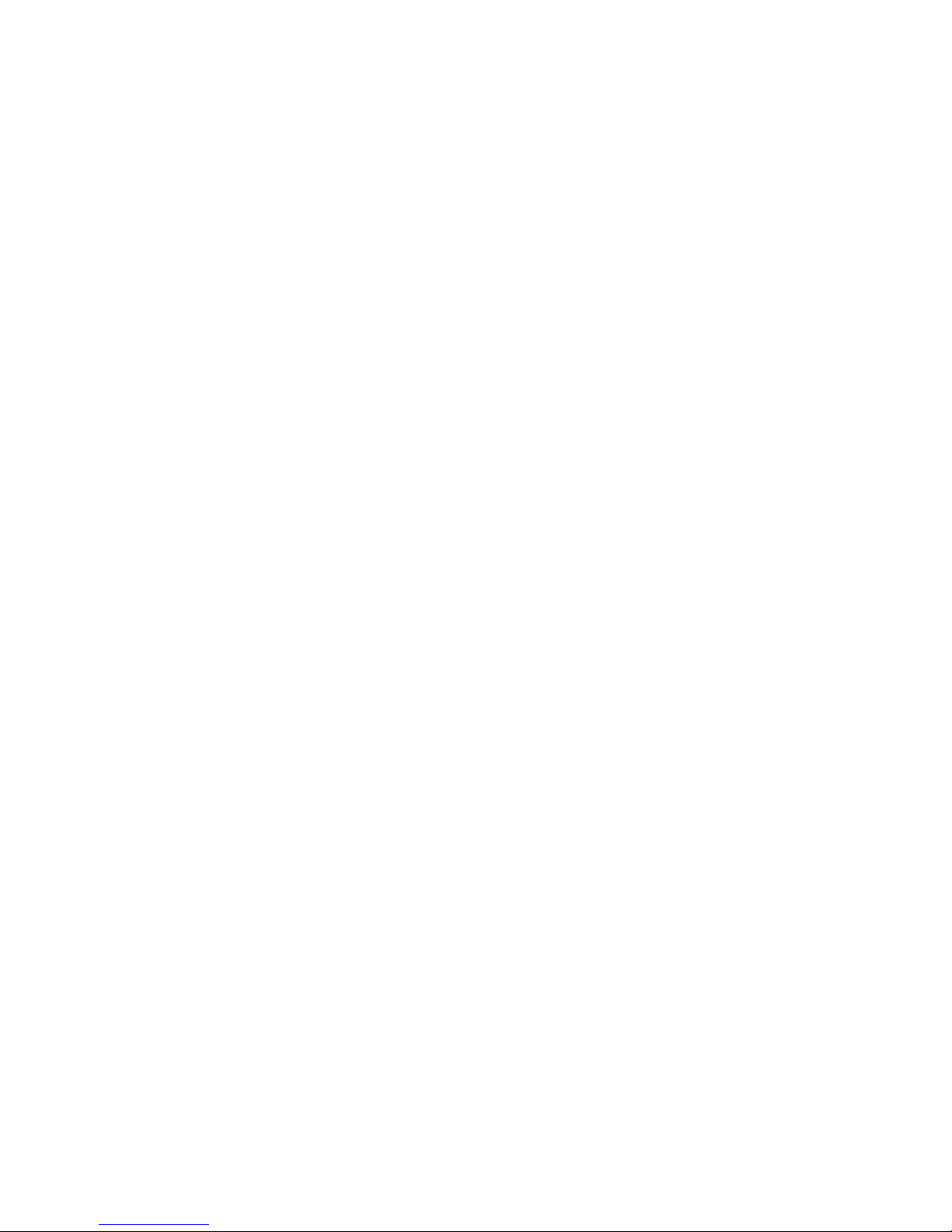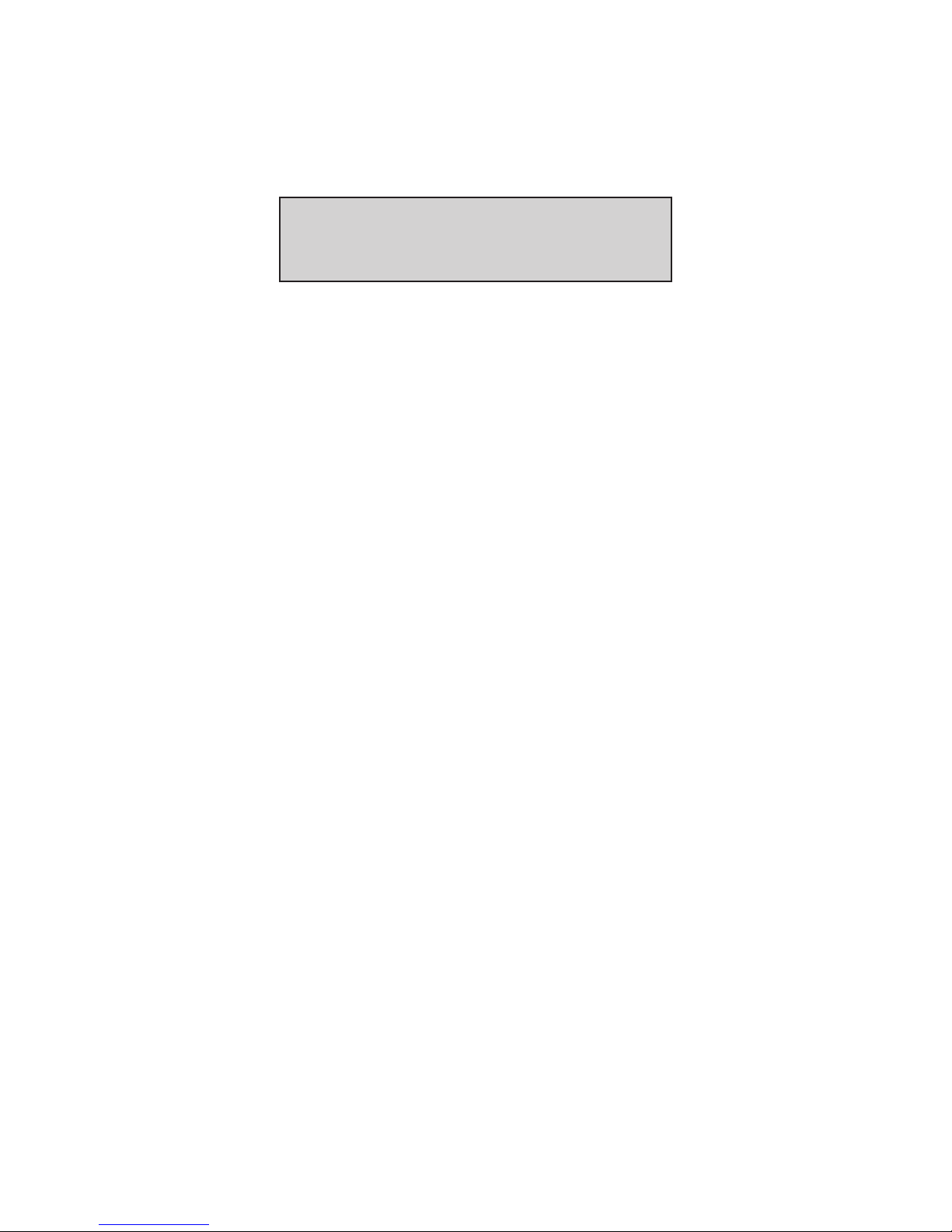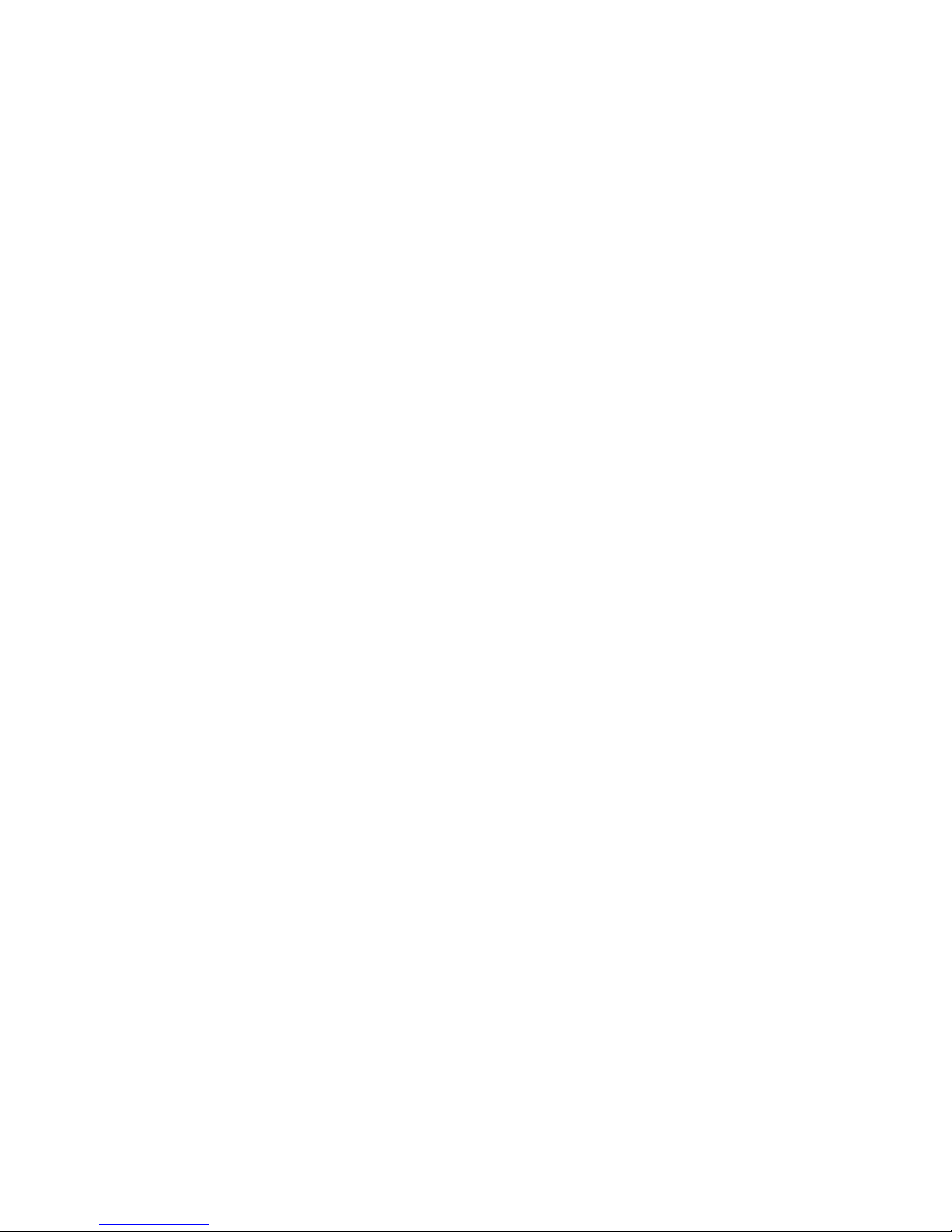Airmar PB100 WeatherStation User manual
Other Airmar Weather Station manuals
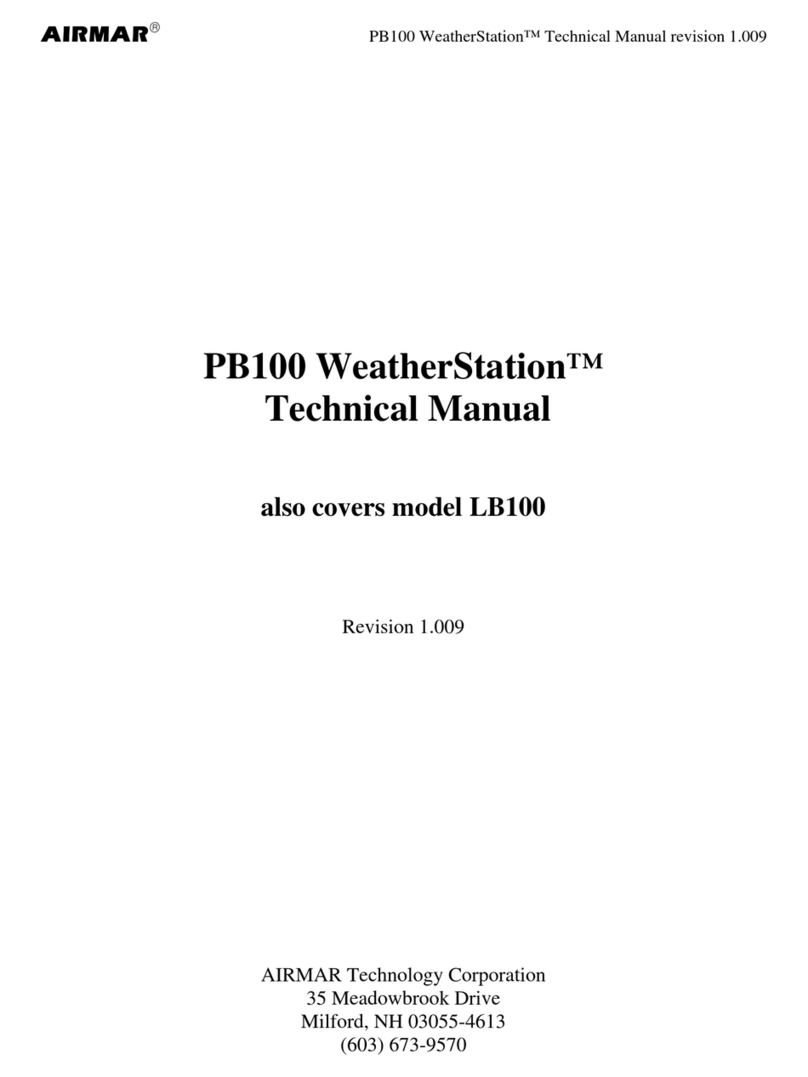
Airmar
Airmar PB100 WeatherStation User manual

Airmar
Airmar PB200 Instruction Manual

Airmar
Airmar 300WXR, 300WX, 150WX, 100WX w/CAN,100WX User manual

Airmar
Airmar PB200 User manual

Airmar
Airmar 300WXR Instruction Manual

Airmar
Airmar WeatherStation 110WX User manual
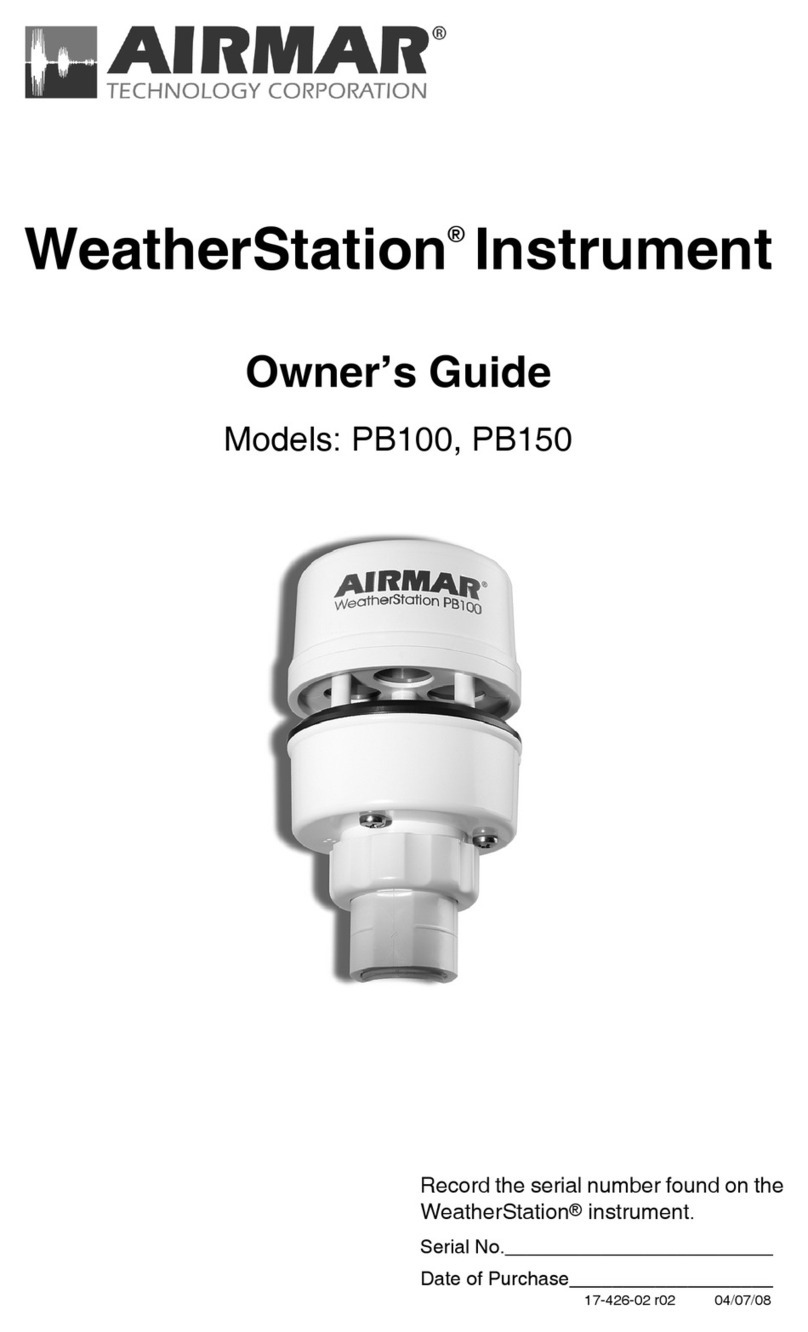
Airmar
Airmar PB100 WeatherStation User manual

Airmar
Airmar WeatherStation 200WXR Instruction Manual

Airmar
Airmar PB100 WeatherStation User manual
Popular Weather Station manuals by other brands

ADE
ADE WS 1711 operating instructions

WAREMA
WAREMA EWFS Weather station eco Operating and installation instructions

Auriol
Auriol z29592 Operation and safety notes

Auriol
Auriol 296289 Operation and safety notes

Hyundai
Hyundai WS 2266 instruction manual

La Crosse Technology
La Crosse Technology WS-2210 Operation manual

La Crosse Technology
La Crosse Technology WS-811561 manual

Ventus
Ventus W177 owner's manual

National Geographic
National Geographic VA Colour RC instruction manual

Instant Transmission
Instant Transmission MA 10410 instruction manual

Lutron Electronics
Lutron Electronics PHB-318 Operation manual

Oregon Scientific
Oregon Scientific Alizé BAR266 user manual