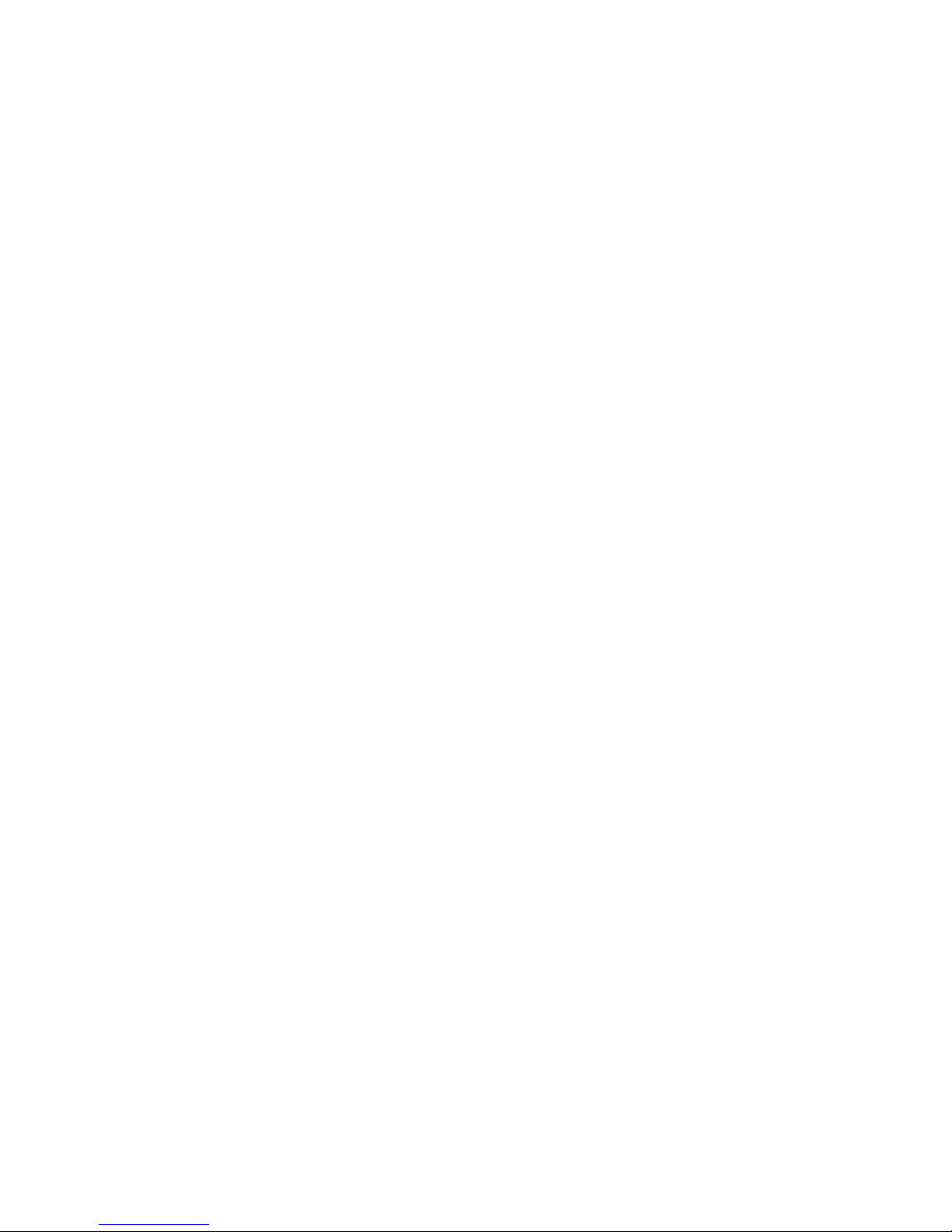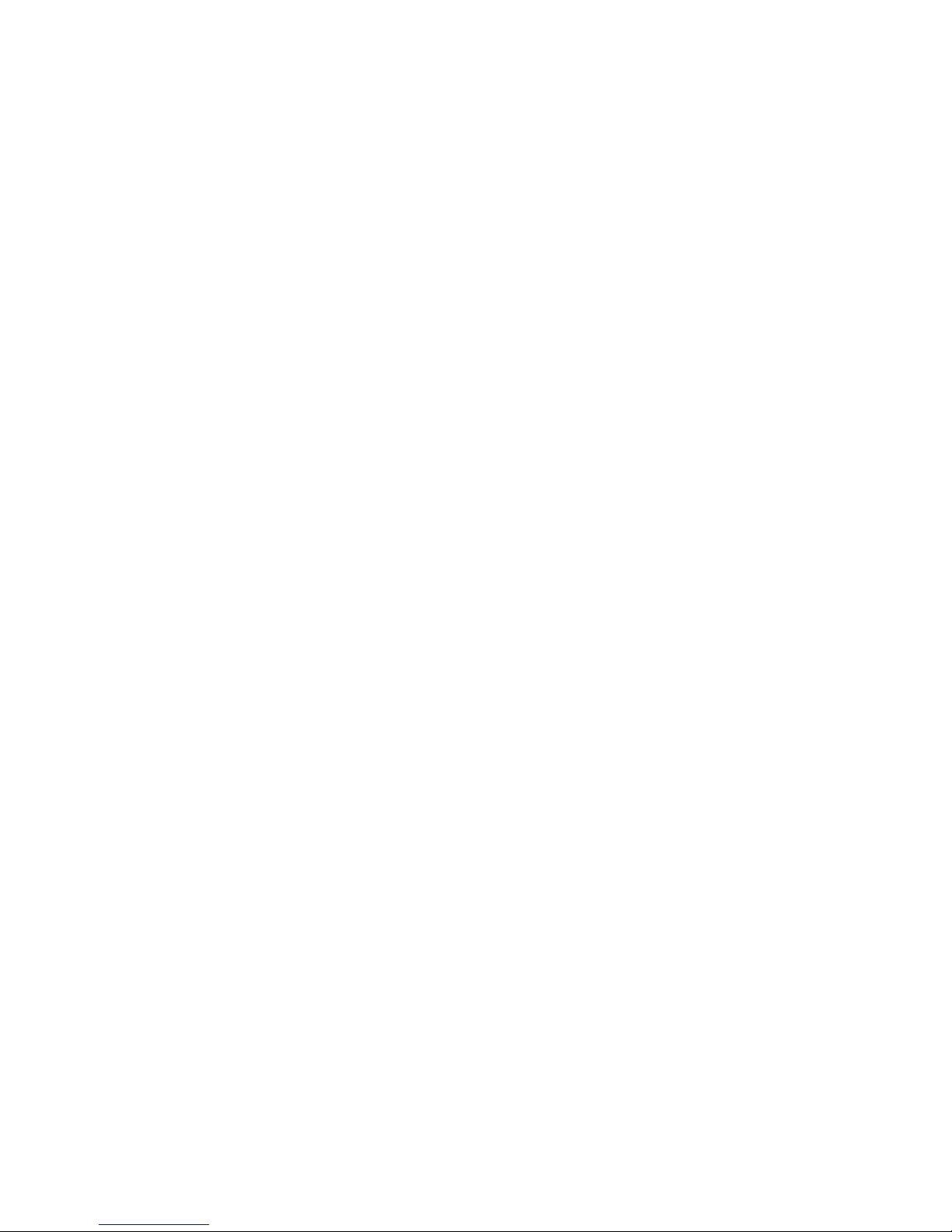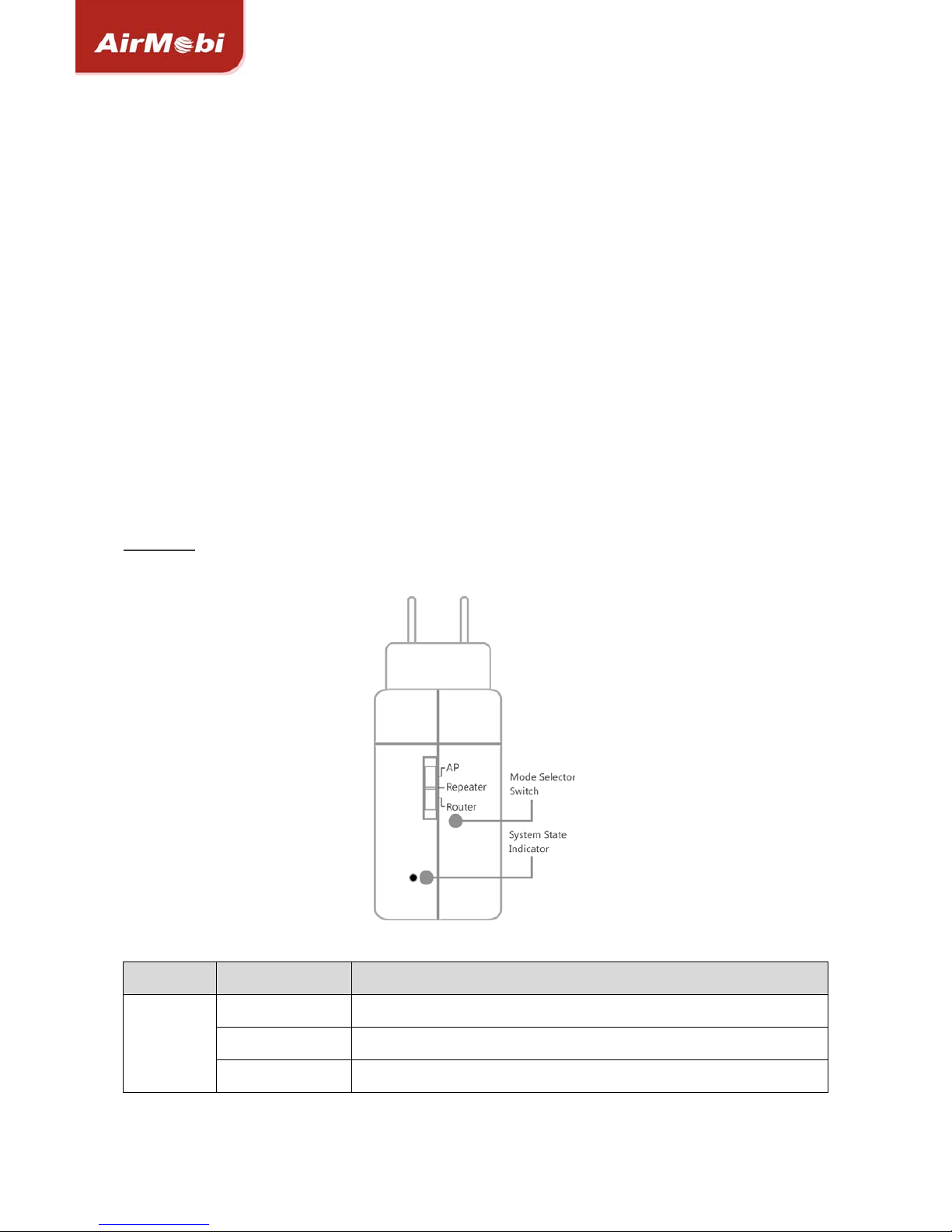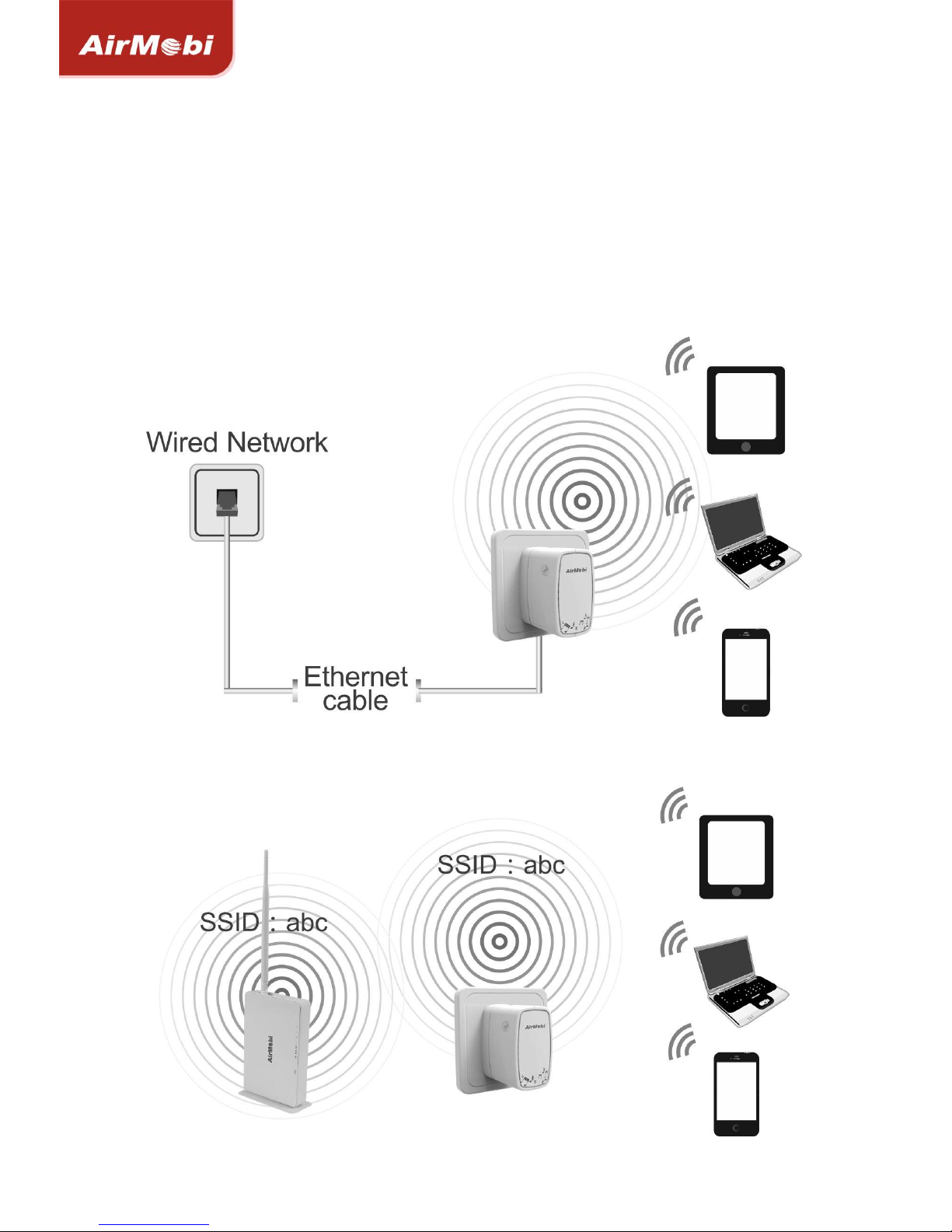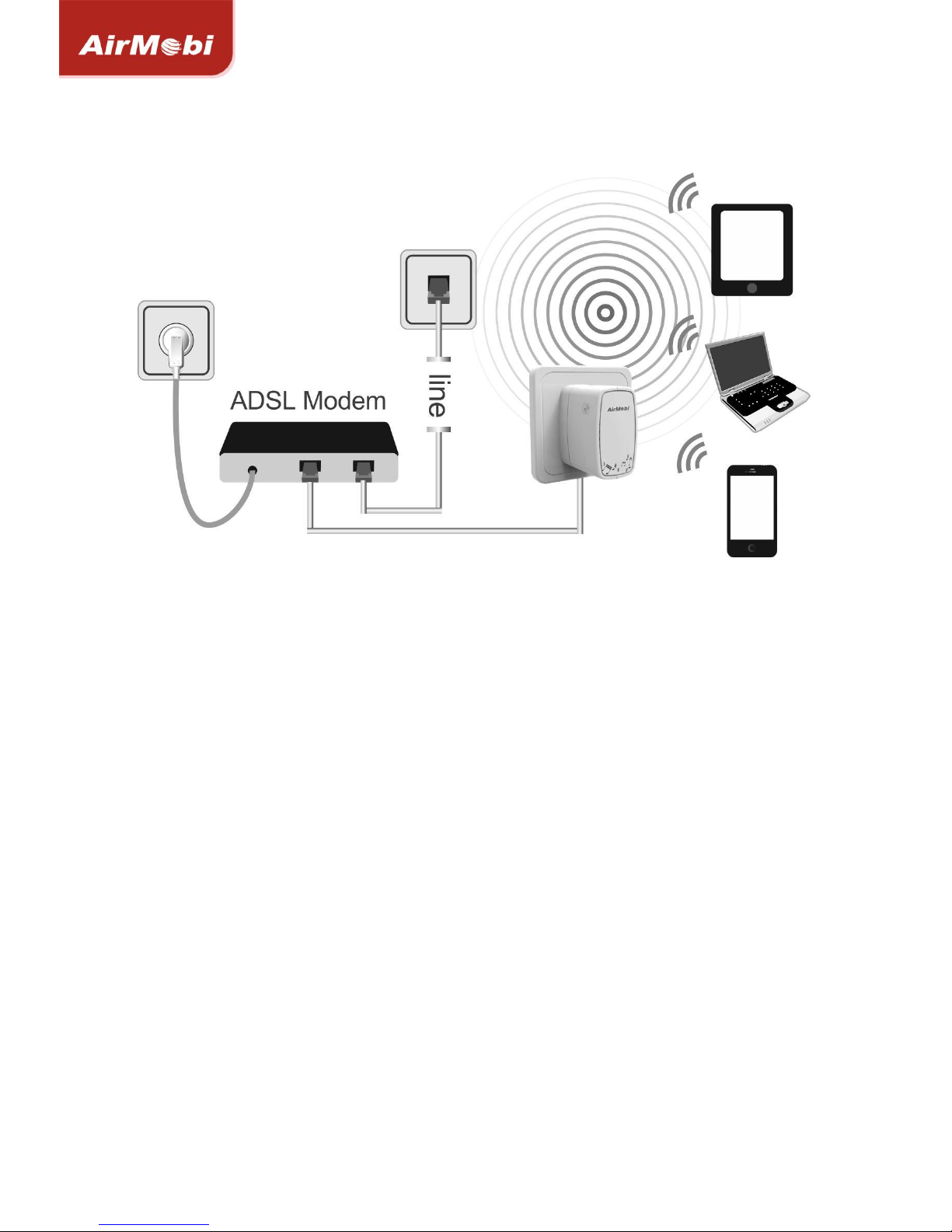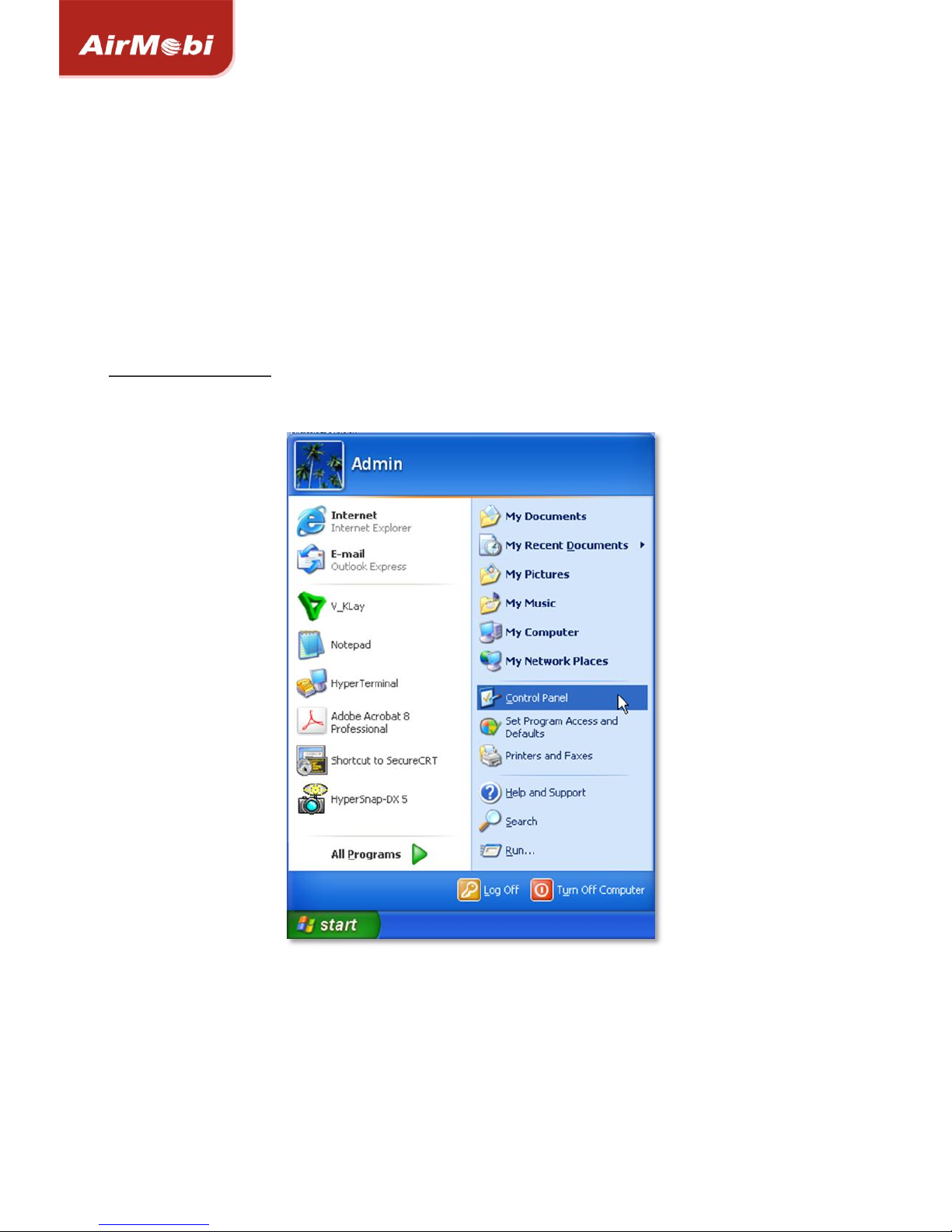WirelessMusicRouterwww.cctairmobi.com
2
BottomPanel
Button/InterfaceDescription
AUDIOConnectstereoorspeakers.
USBConnectaUSBstickorchargeyourSmartPhoneorTablet.
RSTLongpressandholdthebuttonfor5seconds,theRouterwill
reboottoitsfactorydefaultsettings.
LAN/WANThisEthernetportcanbeusedasaLANorWANport.
MainFeatures
yIEEE802.11n,wirelessspeedupto150Mbps
yTravel‐sizeddesign,lightweight,greatforhomeortraveluse
ySendsmusiconyouriPhone,iPadorAndroidmobiledevicestostereoorspeakers
ySharesfilesfromanyUSBdrivewirelessly
yUSBportcanbeusedforchargingtheSmartPhoneorTablet
ySupportsmultipleoperationmodesindifferentenvironment
ySwitchesoperationmodeeasilybyModeSelectorSwitch
ySupportsWEP,WPA/WPA2,WPA/WPA2‐Personal(TKIP/AES)Encryptions
yQuickwirelesssecurityconnectionbysimplypressingtheWPSbutton
yBackwardcompatiblewith802.11b/gproduct
yFreeiPlayShareAppforiPhone®,iPad®andAndroid®mobiledevices