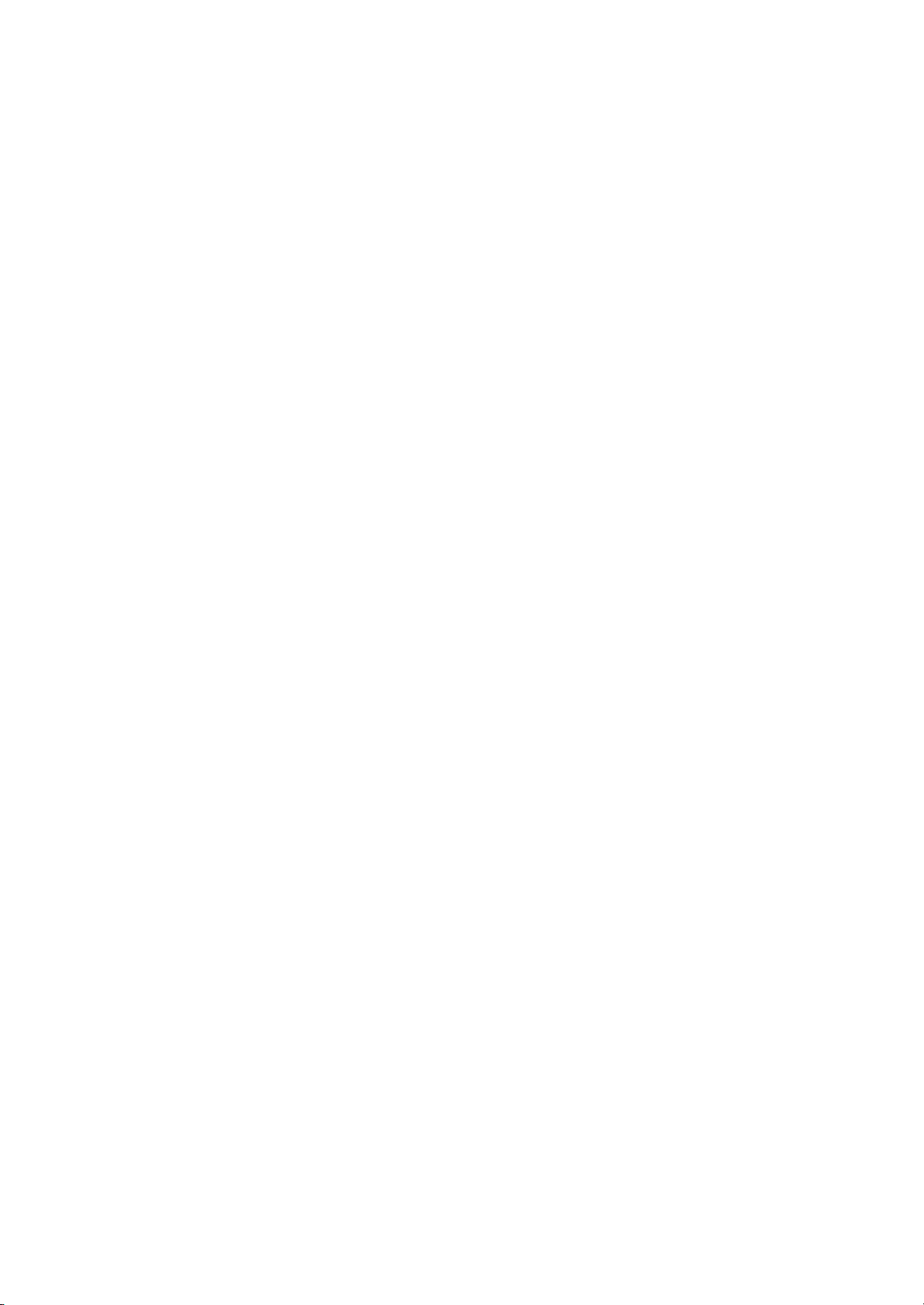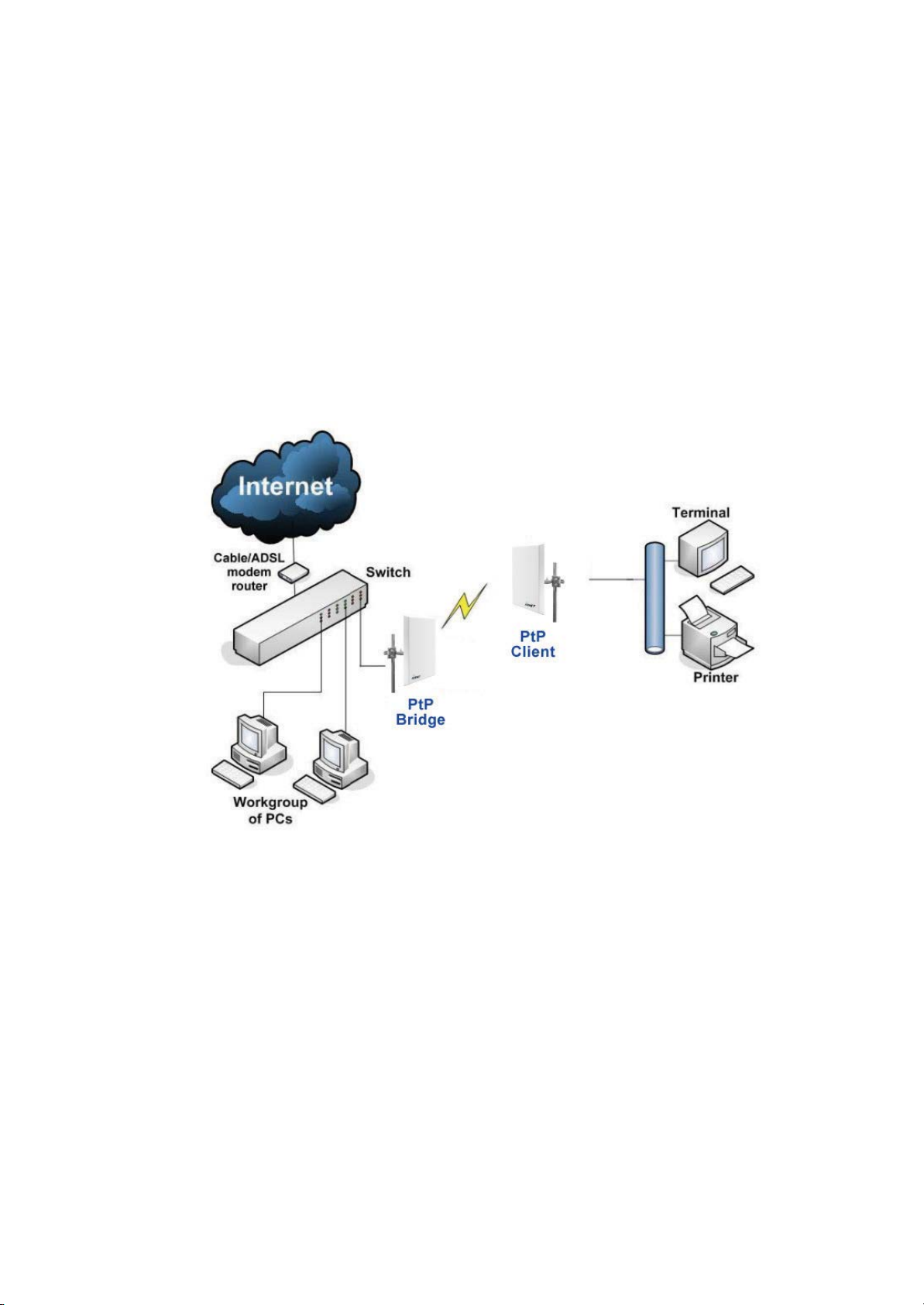Table of Contents
Overview the Product..................................................................................................7
Introduction..................................................................................................................7
Features and Benefits................................................................................................................8
Operation Modes and Connection Examples............................................................................9
Hardware Installation ...............................................................................................14
Package Contents....................................................................................................................14
Setup Requirements ................................................................................................................15
AIRNET MIMO Outdoor Bridge Point to Point Installations ................................................16
Mounting AIRNET MIMO Outdoor Bridge in the pole or tower...........................................19
Access the Web Interface...........................................................................................24
Access with uConfig...............................................................................................................24
Access with a Web Browser....................................................................................................27
Navigation...................................................................................................................29
Main Menu Bar.......................................................................................................................29
How to save changes...............................................................................................................29
Basic Network Tab.....................................................................................................30
Network Mode: Bridging and Routing ...................................................................................30
LAN Setup..............................................................................................................................30
Basic Wireless Tab......................................................................................................33
Basic Wireless Settings...........................................................................................................33
Access Point Parameters Settings ...........................................................................................35
Station Parameters Settings.....................................................................................................37
Wireless Security ....................................................................................................................39
Virtual Access Point (VAP).....................................................................................................44
Advance Wireless Tab................................................................................................45
Long Range Parameters Setup................................................................................................45
Advanced Network Tab.............................................................................................47
Spanning Tree Setup ...............................................................................................................48
NAT Setup...............................................................................................................................48
Firewall Setup.........................................................................................................................50
Multicast Routing Setup..........................................................................................................51
Remote Management Setup ....................................................................................................51
UPNP:.....................................................................................................................................51
Services Tab................................................................................................................52
Ping Watchdog........................................................................................................................53
Auto-Reboot............................................................................................................................53
SNMP Setup............................................................................................................................54
NTP Setup...............................................................................................................................54
Web HTTP Security................................................................................................................54
TelnetAccess Setup.................................................................................................................55
SSH AccessSetup...................................................................................................................55
System Log Setup ...................................................................................................................55