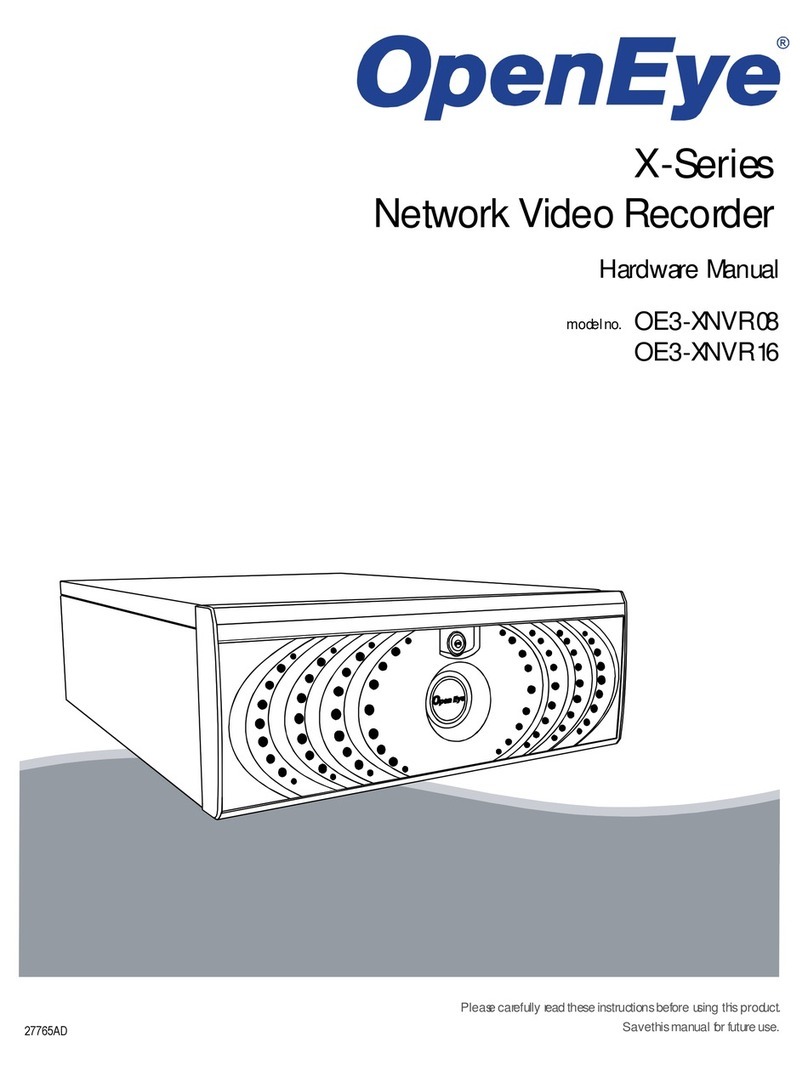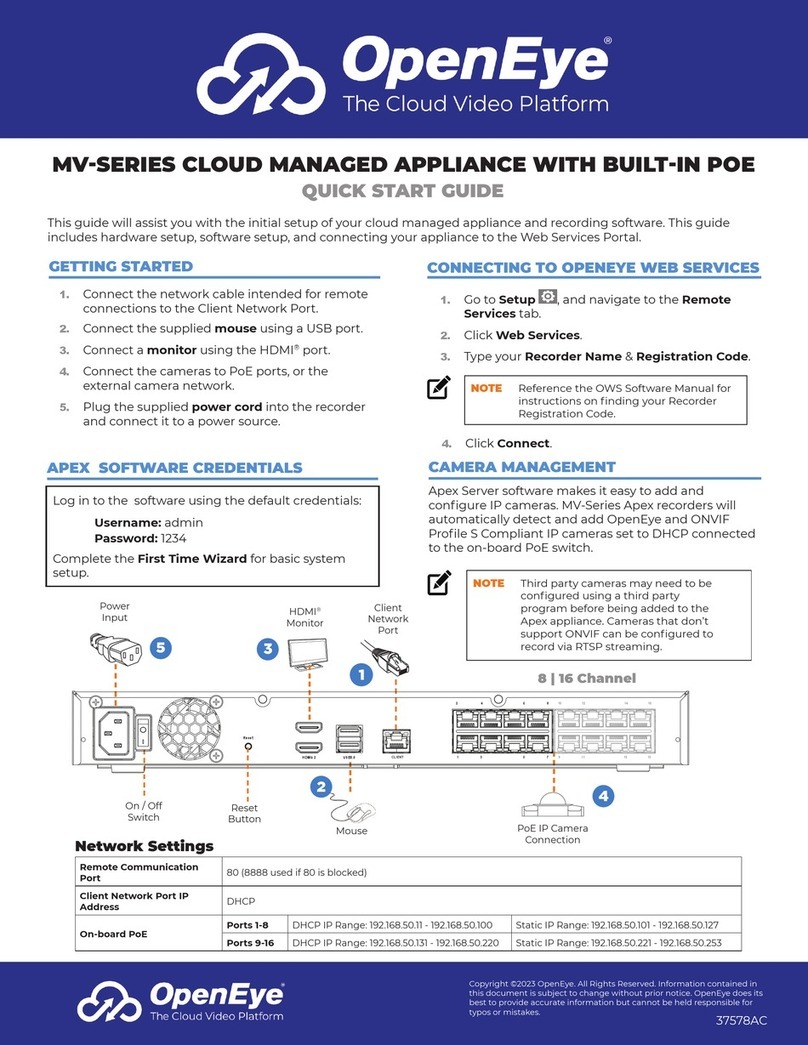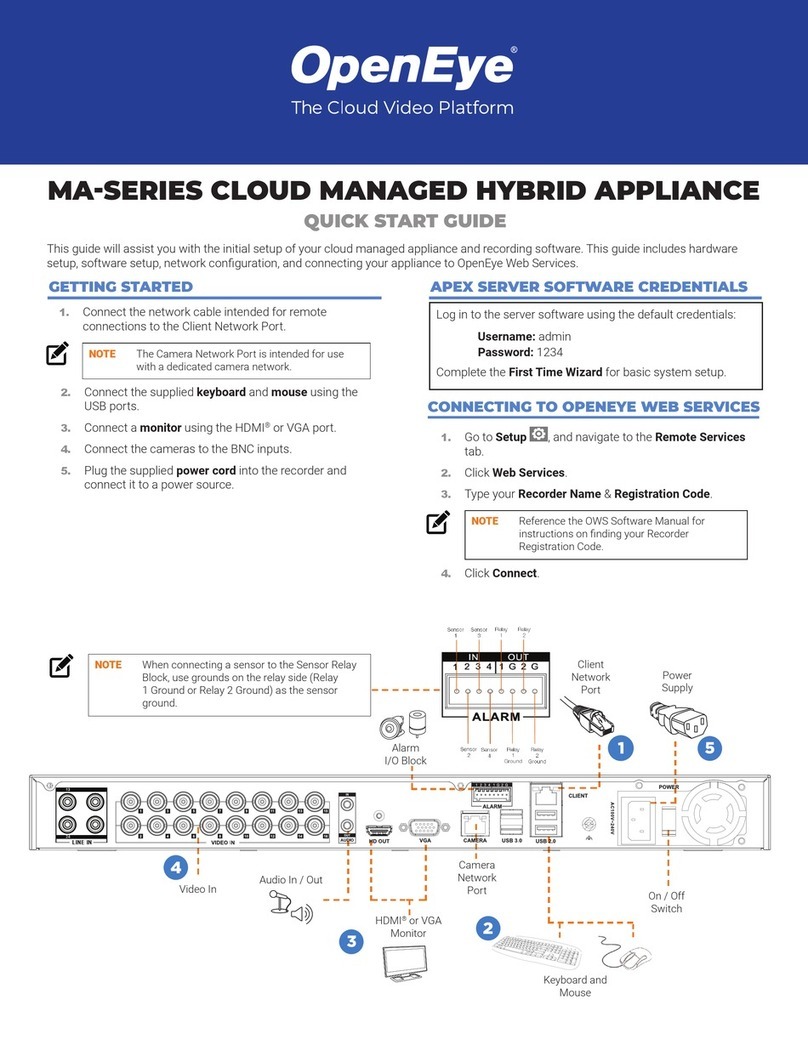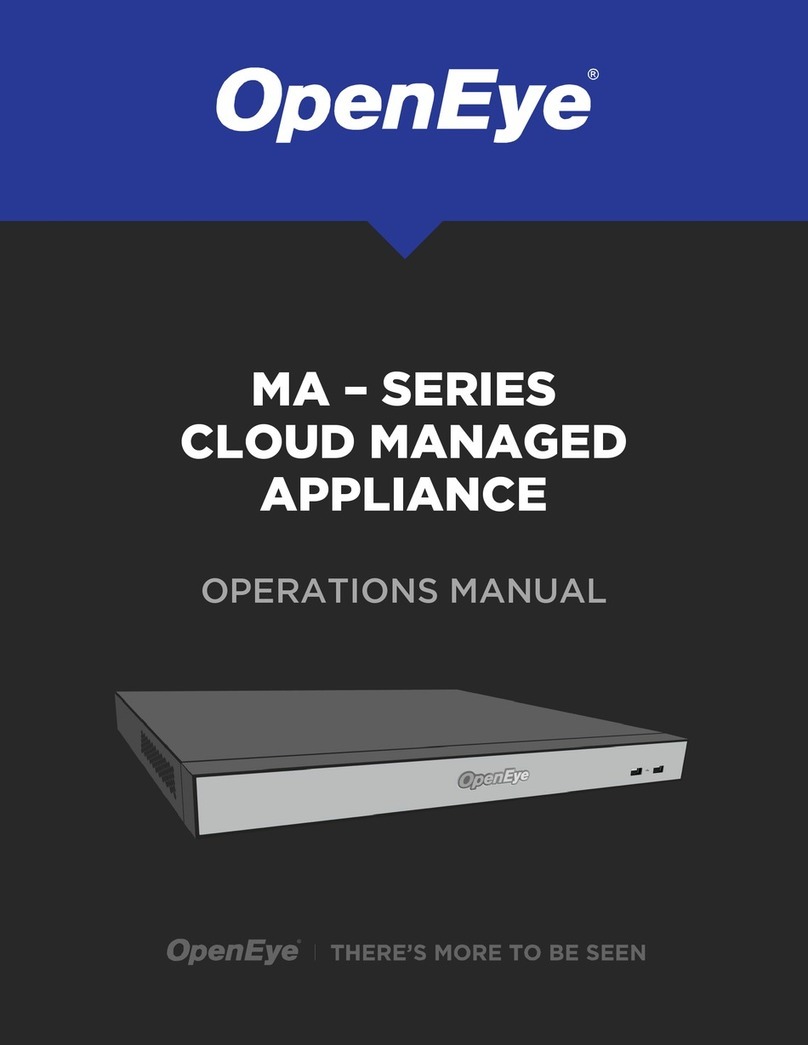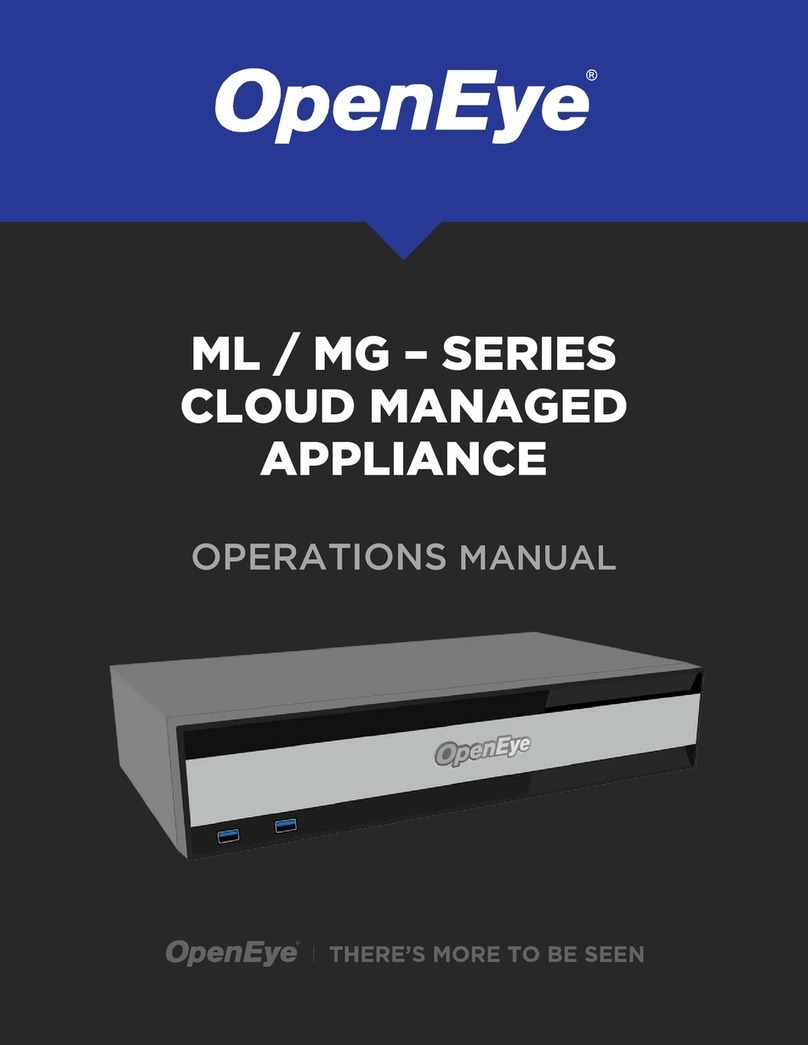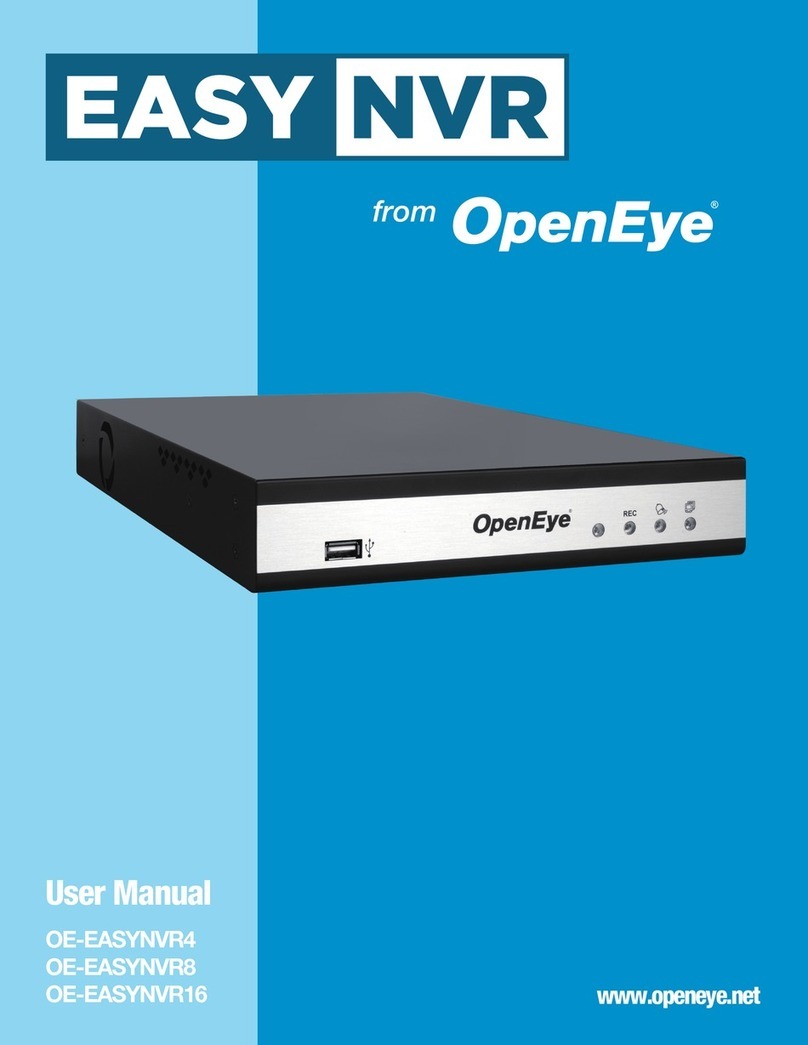Copyright ©2023 OpenEye. All Rights Reserved.
Information contained in this document is subject to
change without prior notice. OpenEye does its best
to provide accurate information but cannot be held
responsible for typos or mistakes. 37580AB
CAMERA MANAGEMENT
Apex Server software automatically detects OpenEye
and other ONVIF Profi le S compliant cameras with
an IP address in the same range: 192.168.51.x. Cameras
not meeting these requirements must be confi gured
manually.
1. Click Setup , and then click Cameras.
2. Click Add Cameras.
3. For automatically detected cameras, select the
camera(s) using the check boxes, and then type
the appropriate Username and Password.
4. Click Add Selected Cameras.
1. Click Setup , and then click Add Cameras.
2. Click Manually Add a Camera.
3. Select the ONVIF or the RTSP protocol, and then
type the appropriate Username,Password,IP
Address and Port.
4. If you have more cameras to add manually, click
Save and Add New; if you do not have more
Adding Cameras through the Camera
Network Port
Apex Server software makes it easy to add and confi g-
ure IP cameras. MV-Series Apex recorders will detect
cameras connected to the camera network.
Adding Cameras Manually
1. Click Setup to open the Cameras menu.
Setting a Static IP Address with
Network Camera Manager
NOTE Selecting multiple cameras will set a static
IP on all cameras, starting at the IP address
entered and increasing with each camera.
If necessary, reference the Network Camera
Manager User Manual for additional
instructions.
Adding Third Party Cameras
Third party cameras may require installing a manufac-
turer camera discovery tool on a separate PC. Once the
camera discovery tool is installed, follow the steps for
adding a camera with a static IP address or using DHCP
as outlined above.
Adding Cameras Not Supported by ONVIF
Cameras which are not ONVIF compliant must be add-
ed via RTSP stream. Consult the manufacturer’s camera
manual for more detailed information regarding RTSP
streams. When you know the URL for the RTSP stream
of your camera, follow the steps in the Adding Cameras
Manually section, selecting RTSP protocol.
NOTE Third party cameras may need to be
confi gured using a third party program
before being added to Apex Server. Cameras
that don’t support ONVIF can be confi gured
to record via RTSP streaming.
NOTE When using RTSP, specify the individual
URL streams for your cameras. For
instructions regarding these streams, consult
the camera manual.
Network Settings
Remote Communication Port 80 (8888 used if 80 is blocked)
Client Network Port IP Address DHCP
Camera Network Port (External Switch) 192.168.51.1 / 255.255.255.0 (Gateway and DNS blank)
This product must be powered only from the type of
power source indicated on the label. If uncertain of the
type of power supply to the building, consult product
dealer or local power company.
This equipment must be connected to a properly
grounded outlet.
This device is to be connected only to PoE networks
without routing to the outside plant.
CAUTION: Risk of explosion if battery is replaced by an
incorrect type. Dispose of used batteries according to
the instructions.
Maintenance must be performed by qualifi ed
personnel only.
NOTICES
Warning Notes:
2. Click Advanced.
3. Select which camera(s) you want to change from
the current IP address to a static IP address.
4. Exit Network Camera Manager.
5. Follow the steps in the Adding Cameras Manually
section, typing the Static IP Address.