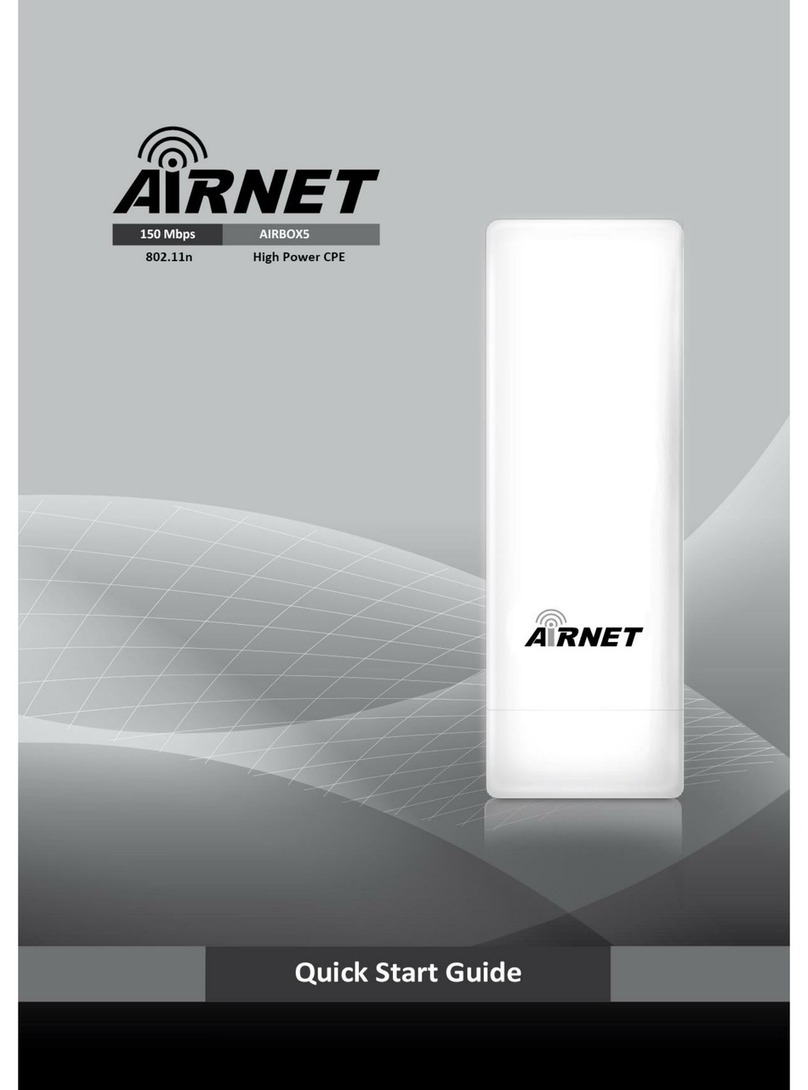Note
T1. How do I restore my Router’s configuration to its factory default settings?
T2. What can I do if I forget my password?
1) Restore the AP’s configuration to its factory default settings. If you don’t know
how to do that, please refer to previous section T1;
2) Use the default user name and password: admin, admin;
3) Try to reconfigure your AP by following the instructions of this QSG.
Now, try to log on to the Web-based configuration page again after configuring the
settings above. If you still cannot access the configuration page, please restore your
AP to its factory default settings and reconfigure your router following the instructions
of this QSG. Please feel free to contact our Technical Support if the problem
persists.
T3. What can I do if I cannot access the web-based configuration page?
1) Make sure your wired device’s IP address is set as “Obtain an IP address
automatically”.
2) Check to see if you have input the correct address http://192.168.1.254 in the
address bar of your browser.
3) Please make sure your hardware connection is OK. You can confirm this by
the LAN LED on the front panel of AIR-AP54GH. If the LED of the LAN port,
which your Ethernet cable is connected to, is lighting green, your hardware
connection is OK; otherwise, please check your hardware connection
carefully.
4) If the problem still persists, please feel free to contact our technical support.
With the AP powered on, press
and hold the Reset button on the
rear panel for 8 to 10 seconds
before releasin