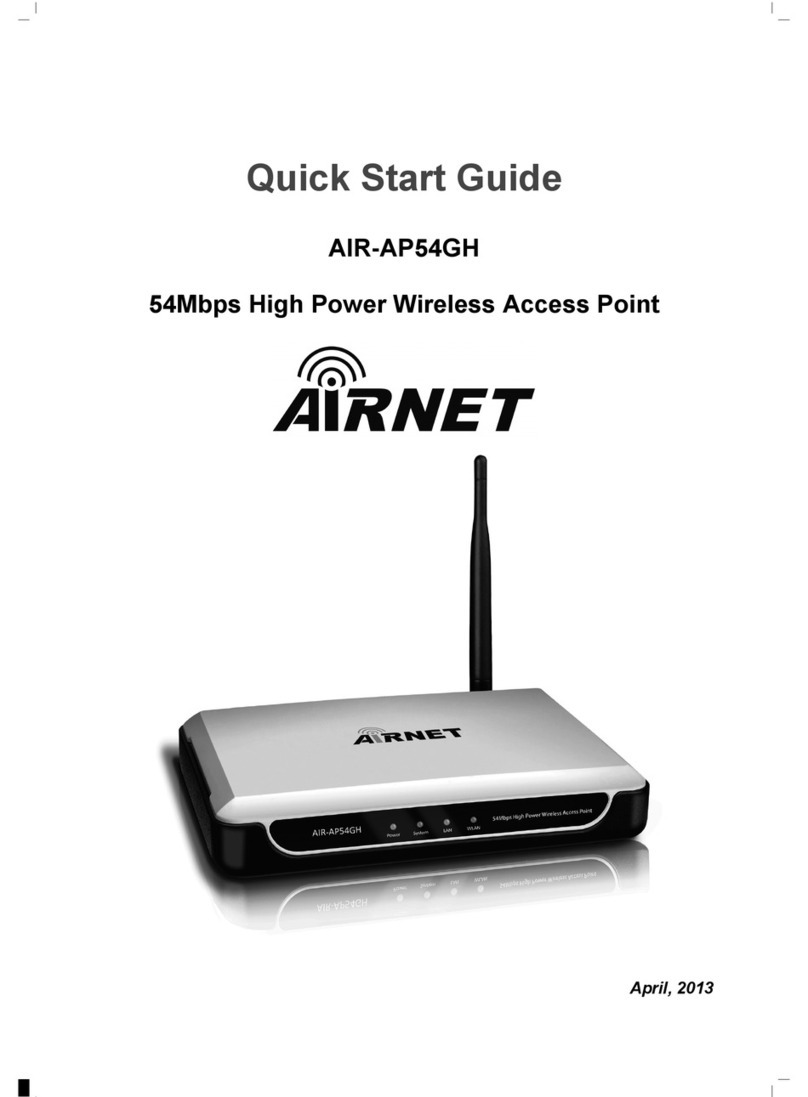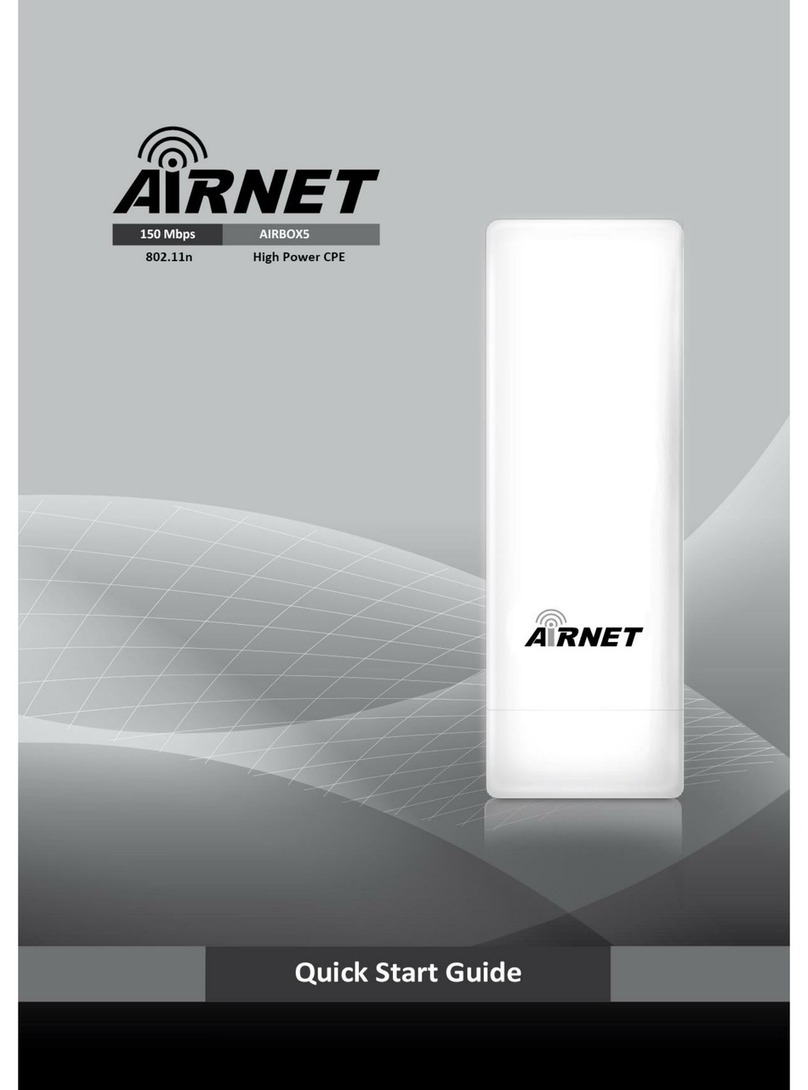Warnings
Hardware
Installaon
1
Quick
Installaon
Guide
NETKROM shall not be liable for incidental or consequenal damages resulng from the furnishing, performance, or use of
this manual.
Do not locate the antenna near overhead power lines or other electric light or power circuits, or where it can come into
contact with such circuits. When installing the antenna, take extreme care not to come into contact with such circuits, as they
may cause serious injury or death.
Only trained and qualified personnel should be allowed to install, replace, or service this equipment.
To meet regulatory restricons, the radio and the external antenna must be professionally installed. The network
administrator or other IT professional responsible for installing and configuring the unit must be a suitable professional
installer. Following installaon, access to the unit should be password protected by the network administrator to maintain
regulatory compliance.
The AIRNET Indoor High Power Access Point can be damaged by incorrect power applicaon. Read and carefully follow the
installaon instrucons before connecng the system to its power source.
2
High Capacity Wireless Networks www.netkrom.com
300 Mbps AIR-AP600GHP