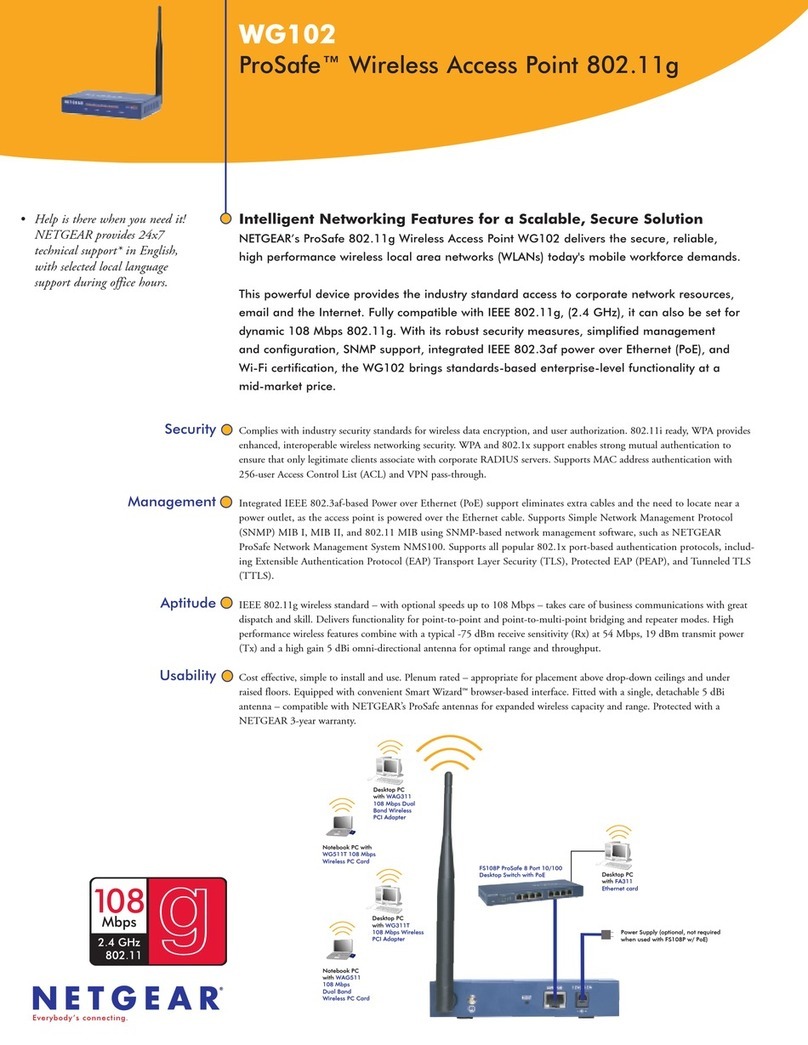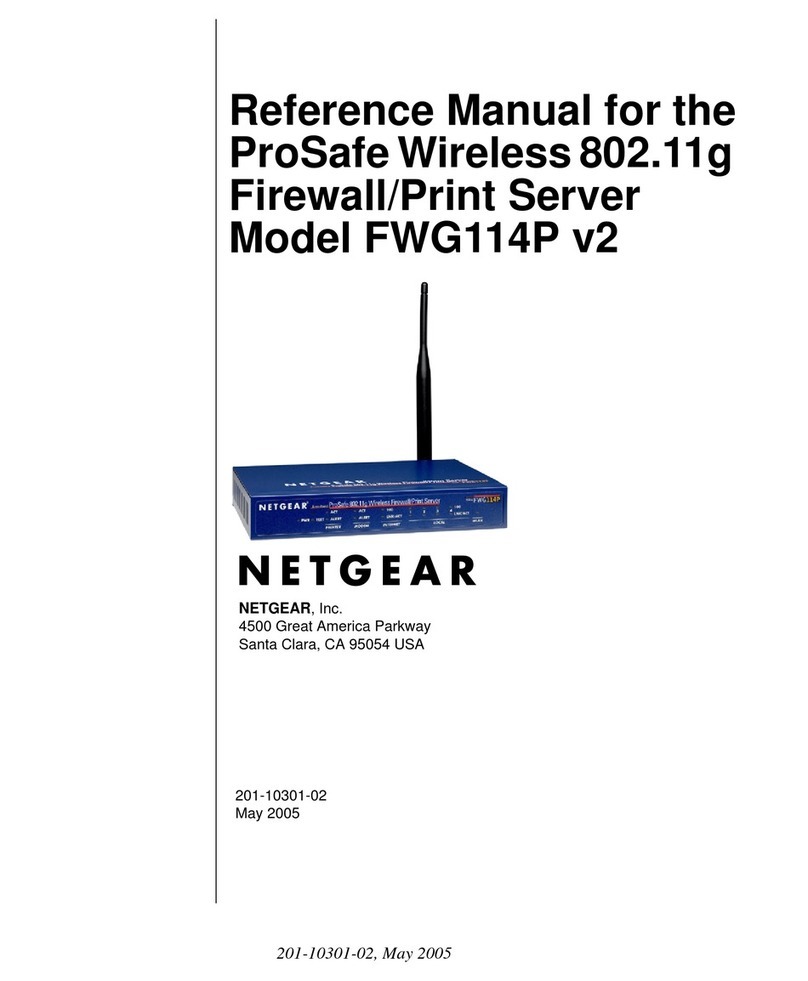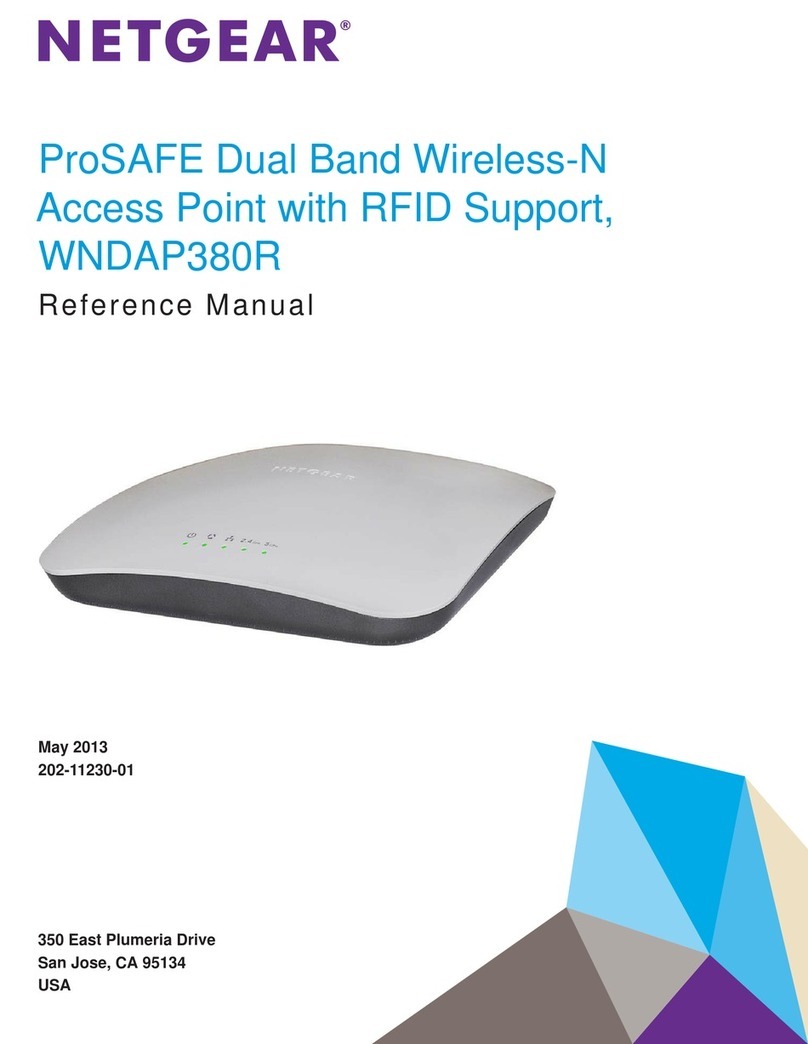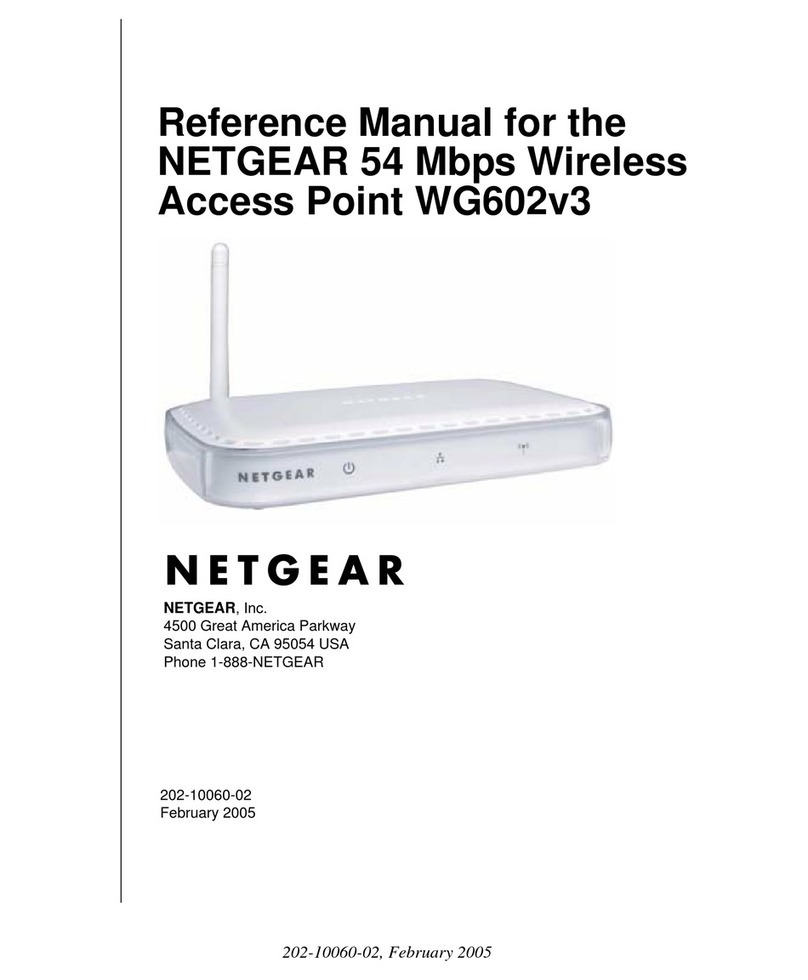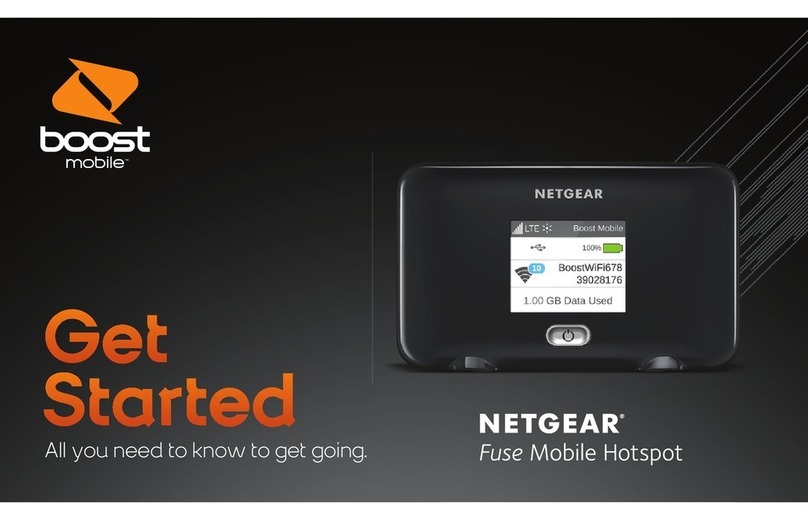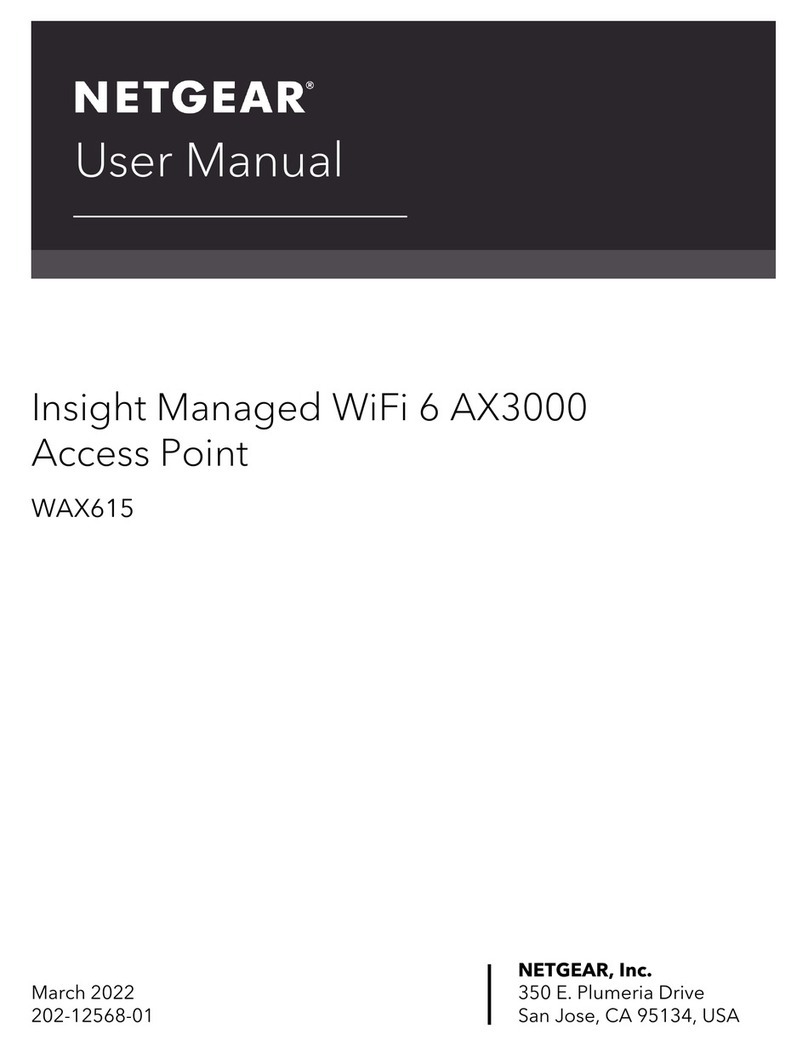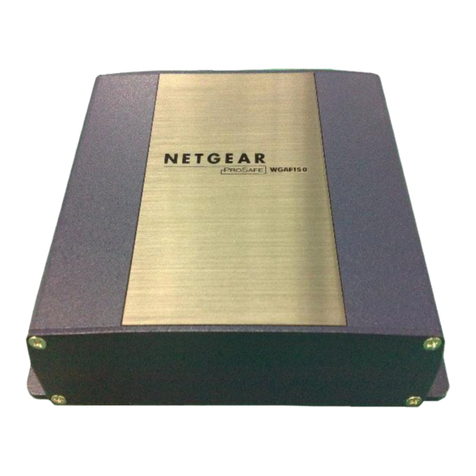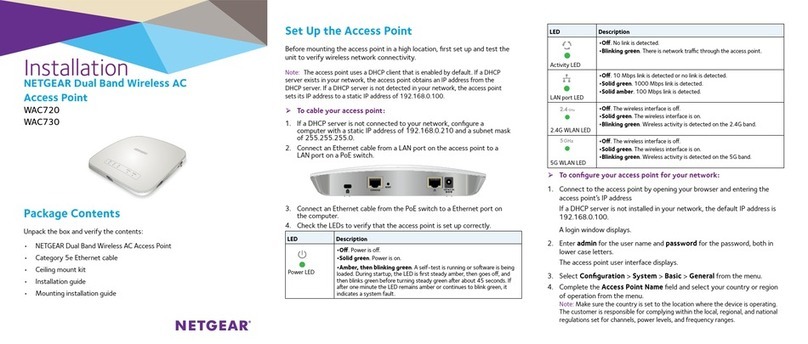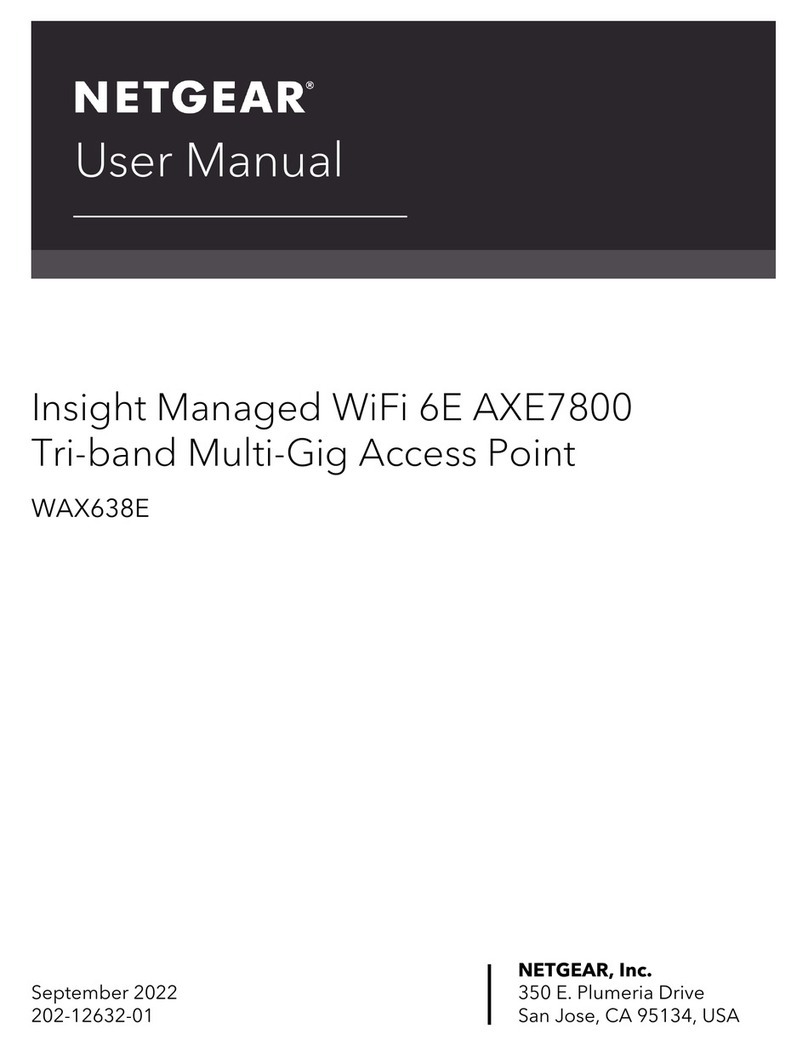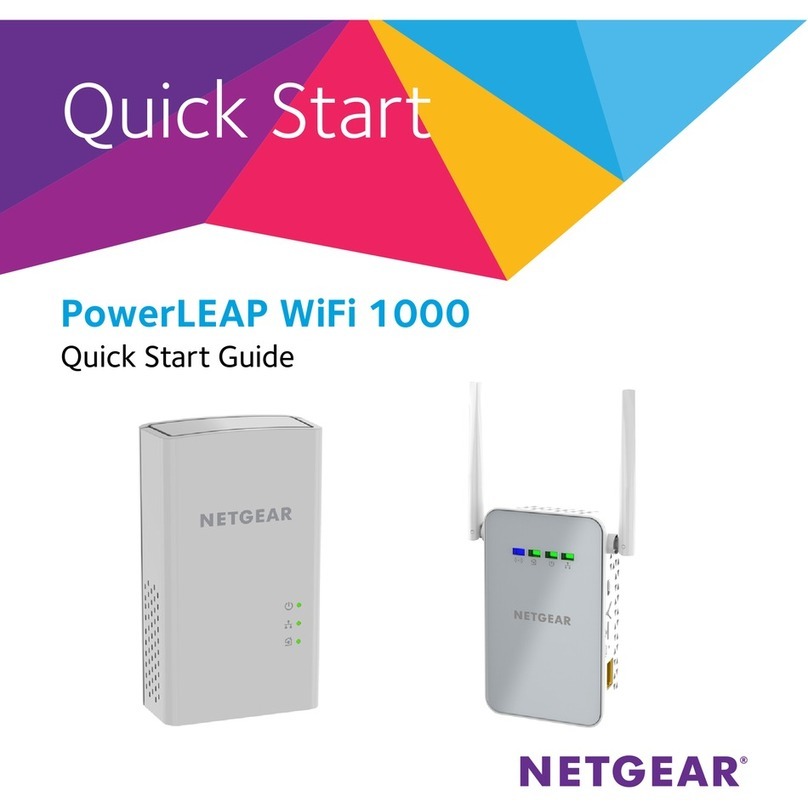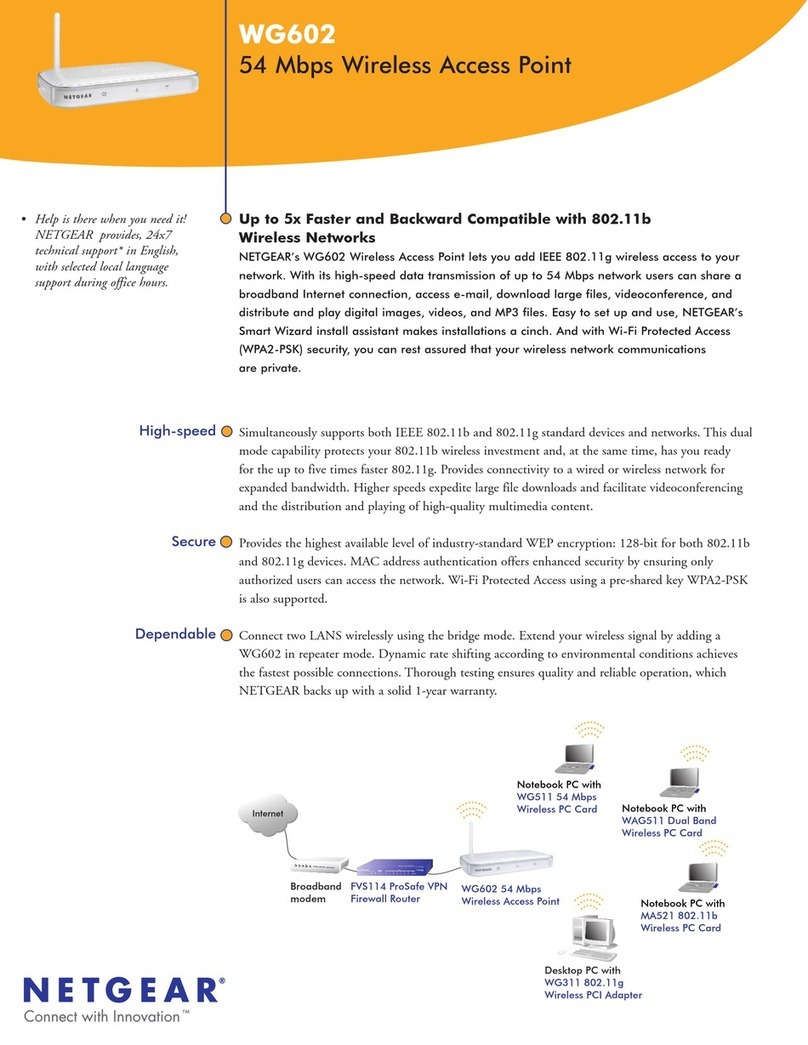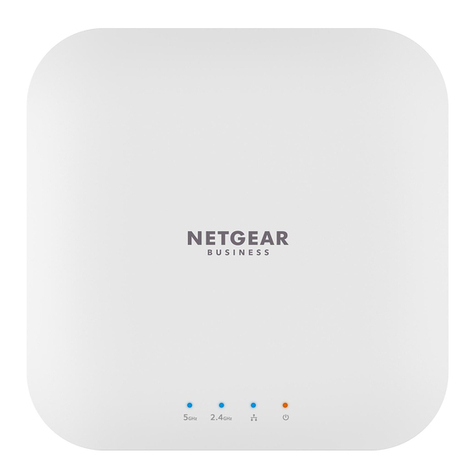June 2013
NETGEAR, the NETGEAR logo, and Connect with Innovation are trademarks and/or registered trademarks of
NETGEAR, Inc. and/or its subsidiaries in the United States and/or other countries. Information is subject to
change without notice. © NETGEAR, Inc. All rights reserved.
NETGEAR, Inc.
350 East Plumeria Drive
San Jose, CA 95134 USA
Test Wireless Connectivity
Using a computer or another wireless device, verify that you can establish a
wireless connection to the access point. By default, the wireless radio of the access
point is on and the default wireless mode is ng (that is, 802.11ng).
Now that you have finished the setup, you are ready to deploy the access point in
your network. You can reconfigure the computer that you used to configure the
access point back to its original TCP/IP settings.
Deploy the Access Point
1. Disconnect the access point and position it where you plan to deploy it.
The best location is elevated such as wall or ceiling mounted, at the center of
your wireless coverage area, and within line of sight of all wireless devices.
2. Connect an Ethernet cable from the Ethernet LAN port on your access point to
a LAN port on your router, switch, or hub.
3. Connect the power adapter to the access point and plug the power adapter
into a power outlet.
The Power and LAN LEDs should light.
Tip: The access point supports Power over Ethernet (PoE). If you have a
switch that provides PoE, you do not need to use the power adapter
to power the access point. This can be especially convenient when
the access point is installed in a high location far from a power outlet.
4. Using a computer or another wireless device, verify the following:
•You can establish a wireless connection to the access point.
•You can connect to the Internet through a browser.
•You can access files and printers on your network.
Troubleshooting Tips
This section provides some tips for correcting simple problems that you might
encounter. For more troubleshooting information, see the troubleshooting chapter in
the reference manual.
Problem Cause Possible Solution
No LEDs are lit
on the access
point.
The access point
has no power.
• Make sure that the power cord is connected to the
access point and plugged in to a working power
outlet or power strip.
• Make sure that you are using the correct NETGEAR
power adapter supplied with your access point.
• If the access point is using PoE, make sure that the
PoE switch is providing power to the access point.
The LAN LED
is off.
There is a
hardware
connection
problem.
• Make sure that the cable connectors are securely
plugged in to the access point and to the network
device (hub, [PoE] switch, or router).
• Make sure that the network device is turned on.
The WLAN
LED is off.
The wireless
connection does
not work.
• If the WLAN LED stays off, disconnect the power
adapter from its power source and then plug it in
again.
• Log in to the access point and verify that the radio or
radios are turned on.
• Contact NETGEAR if the WLAN LED remains off.
You cannot
configure the
access point
from a browser.
Multiple causes. • Make sure that the access point is correctly
installed, it is powered on, and the LAN connections
are good. Check that the LAN LED is lit to verify that
the Ethernet connection is good.
• Ensure that your computer is using an IP address in
the range of the access point. The access point
default IP address is 192.168.0.100, and the default
subnet mask is 255.255.255.0.
• Quit the browser, clear the cache, delete the
cookies, and launch the browser again.
Support
Thank you for selecting NETGEAR products.
After installing your device, locate the serial number on the label of your product and
use it to register your product at https://my.netgear.com.
You must register your product before you can use NETGEAR telephone support.
NETGEAR recommends registering your product through the NETGEAR website.
For product updates and web support, visit http://support.netgear.com.
NETGEAR recommends that you use only the official NETGEAR support
resources.
You can get the user manual online at http://downloadcenter.netgear.com or
through a link in the product’s user interface.
For the current EU Declaration of Conformity, visit
http://support.netgear.com/app/answers/detail/a_id/11621/.
You cannot
access the
Internet or the
LAN from a
wireless
device.
There is a
configuration
problem.
• You might not have restarted the wireless device to
let the TCP/IP changes take effect. Restart the
computer.
• Make sure that the SSID and wireless security
settings of the wireless device are the same as
those of the access point.
• The wireless device might not have the correct
TCP/IP settings to communicate with the network.
Restart the wireless device and check that TCP/IP is
set up correctly for that network. In Windows, the
usual setting for Network Properties is to obtain an
IP address automatically.
• The access point default values might not work with
your network. Check the access point default
configuration against the configuration of other
devices in your network.
For information about changing the default values of
the access point, see the reference manual.
Problem Cause Possible Solution