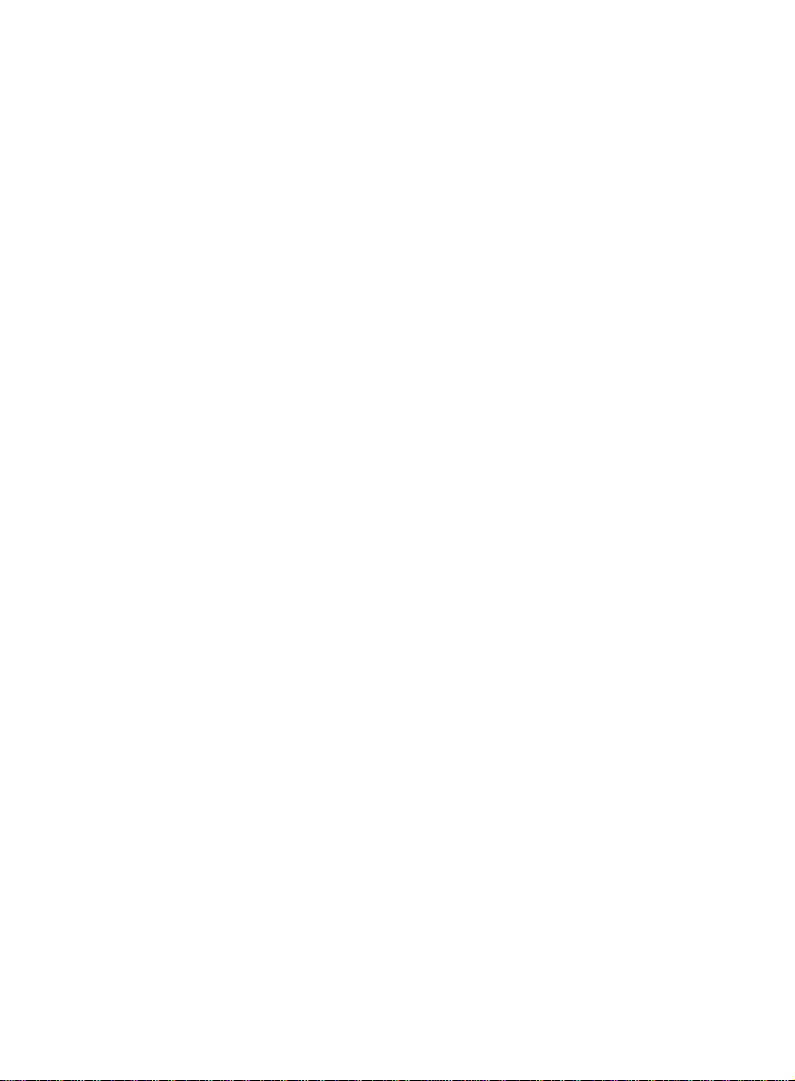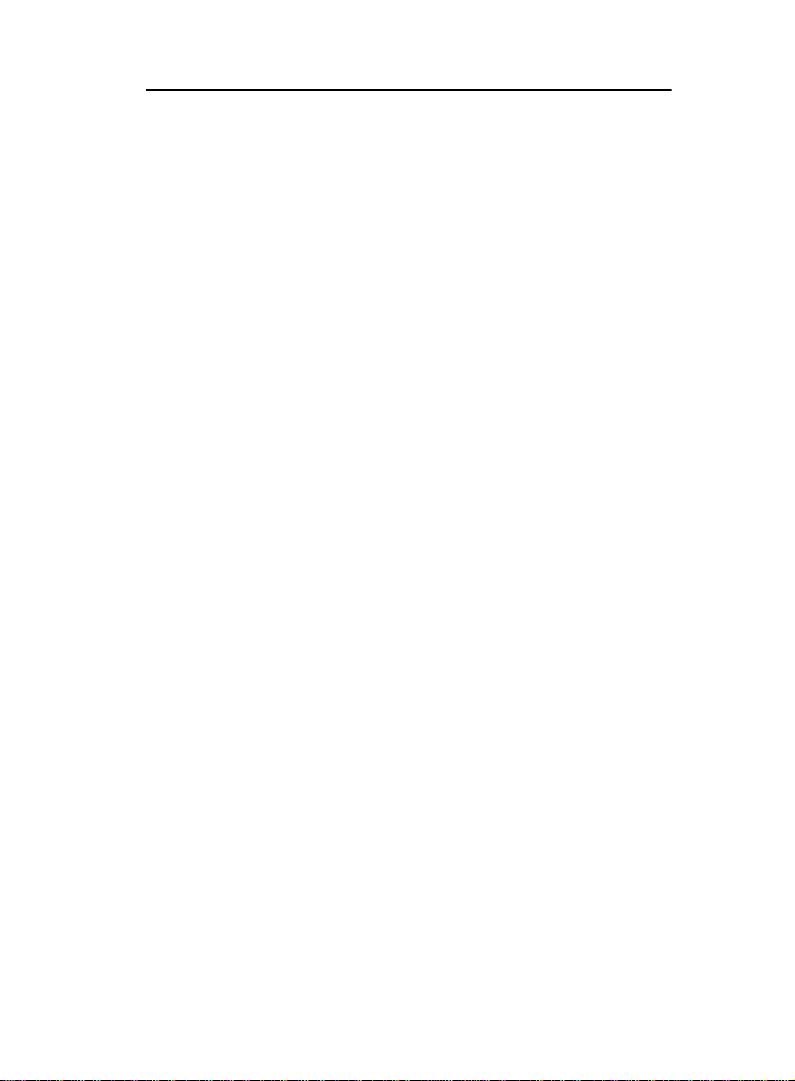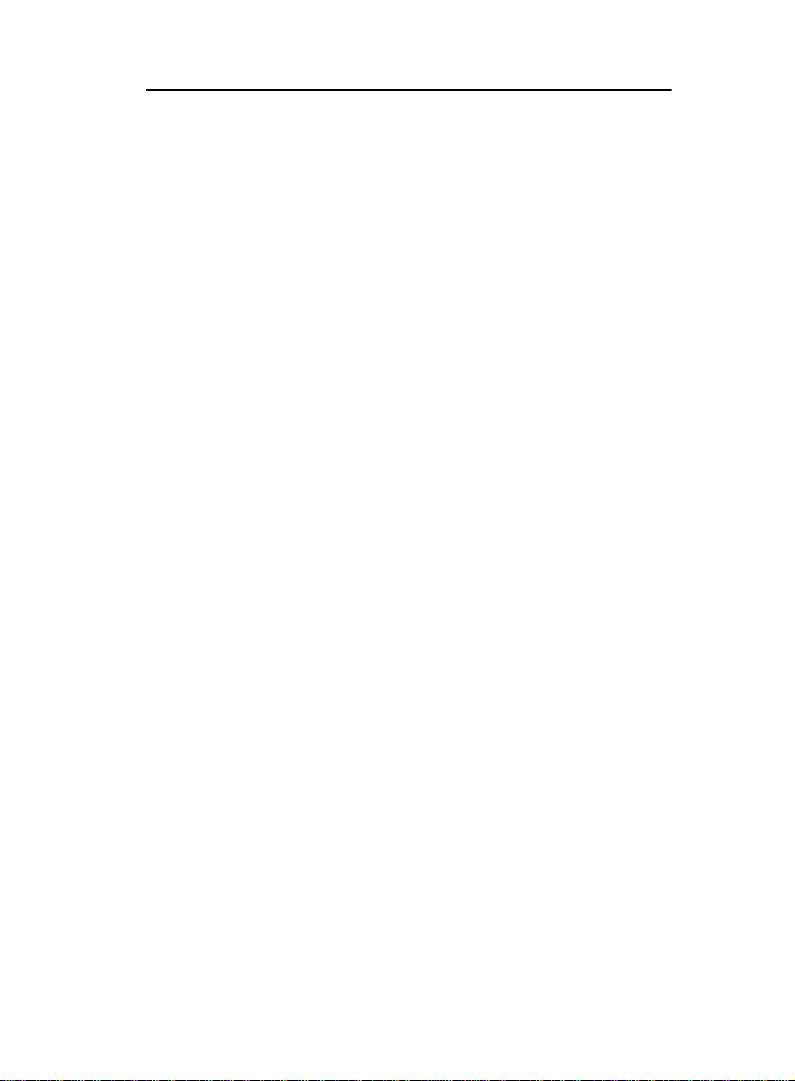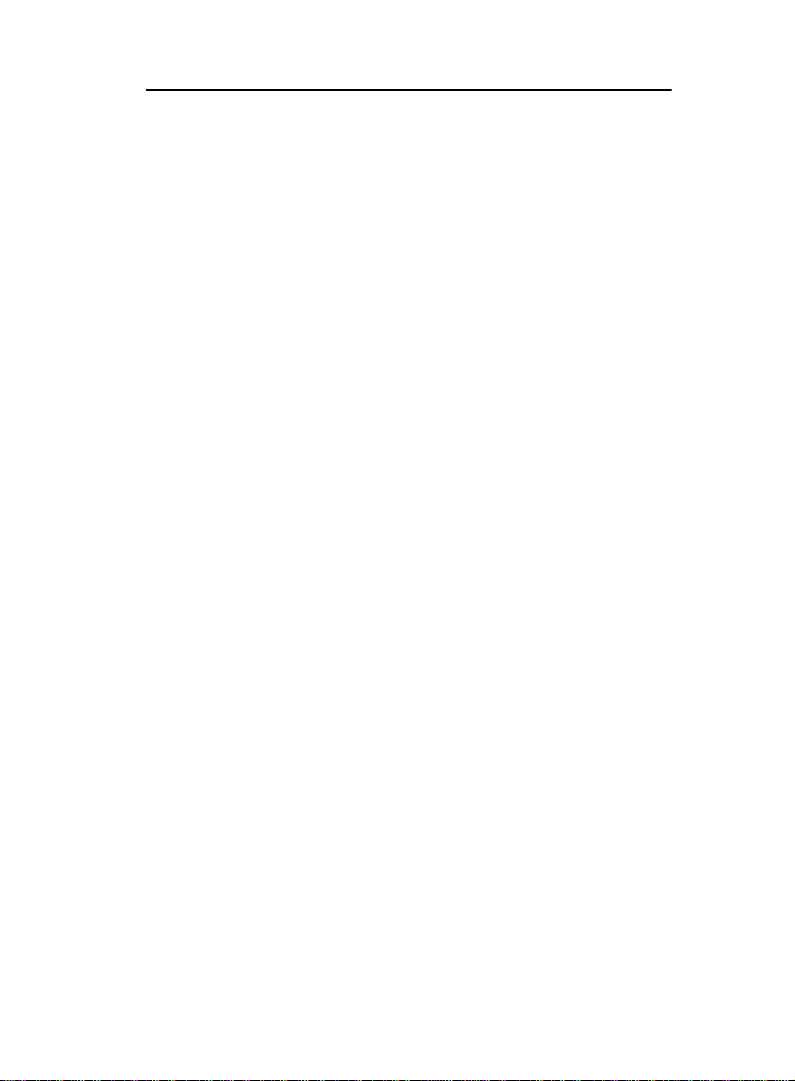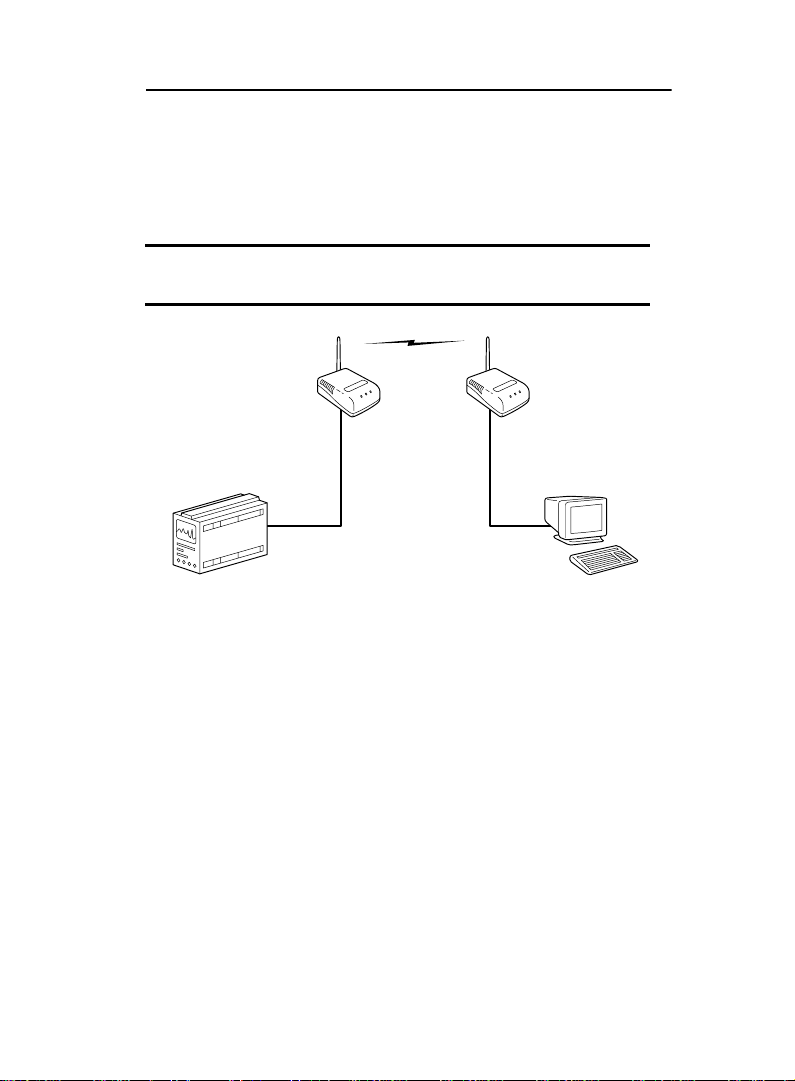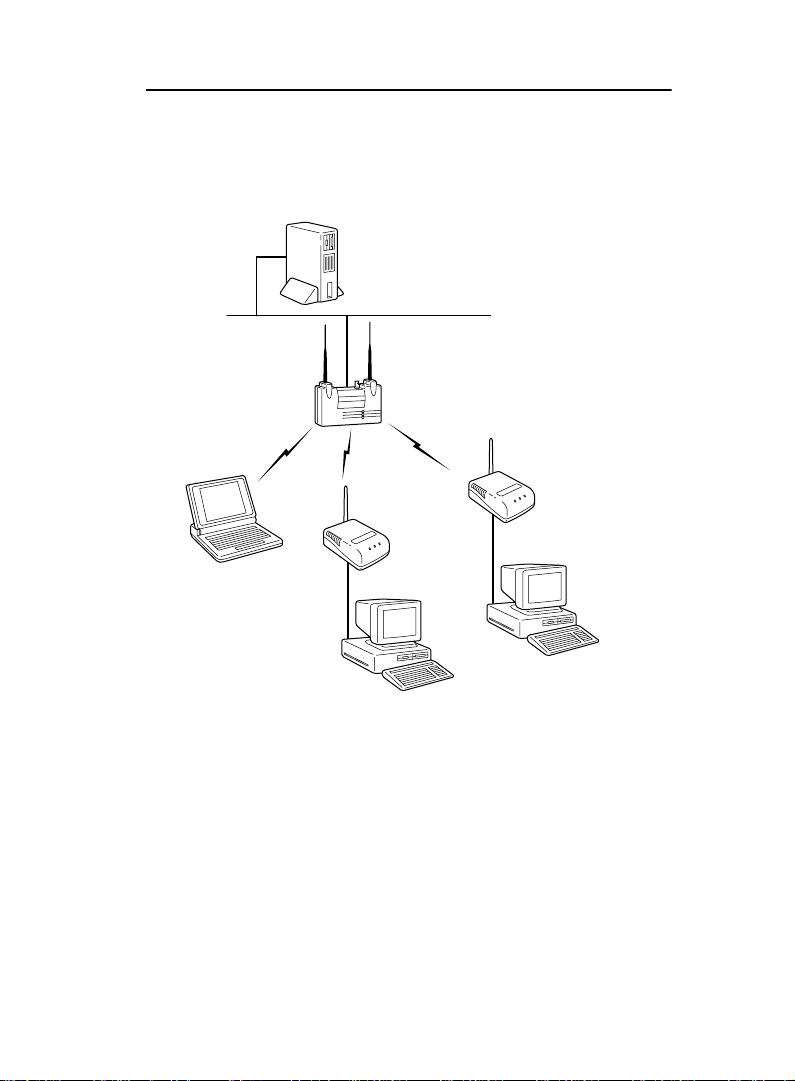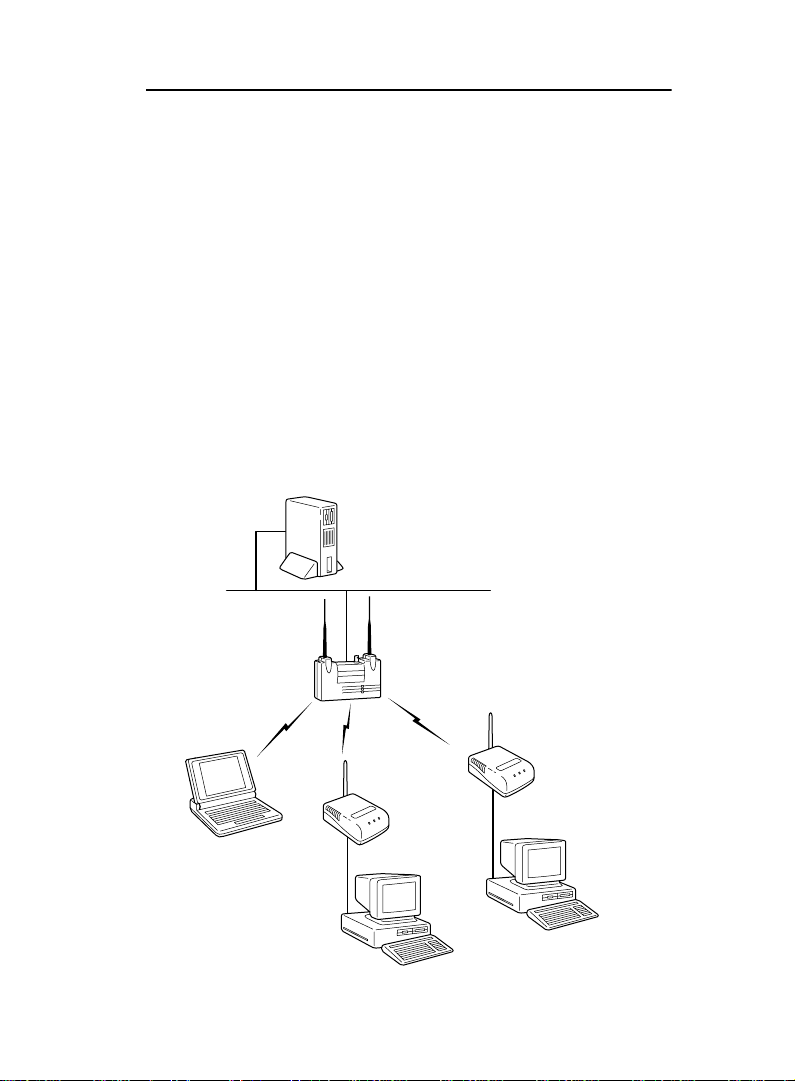Introduction
1-1
Introduction
The Wireless Client from Aironet is another member of the
company’s broad array of wireless LAN solutions.Aironet
has pioneered the design and manufacture of wireless LAN
products that use advanced spread spectrum radio technol-
ogies for reliable data communications.
By using RF technology to rapidly send and receive data
over the airwaves, Aironet’s wireless LAN products enable
portable and mobile users to access all the resources of a
wired infrastructure without sacrificing roaming and mobility
capabilities.These wireless users enjoy network connectiv-
ity with the “real-time” speed and response that users have
come to expect from wired LANs.The mobility and portabil-
ity of Aironet’s wireless LAN products has spurred imple-
mentation among many vertical markets – including retail,
health care, manufacturing, and distribution.
The Aironet Wireless Client system is compliant with IEEE
802.11 standards for wireless LAN. Compliance with this
standard provides assurance of technical excellence as well
as capability of interoperability with products from other
wireless vendors.
All Aironet products include the company’s patented soft-
ware architecture that enables users to roam seamlessly
between Access Points without losing infrastructure con-
nections.This exclusive software also provides load balanc-
ing, easy network expansion, and advanced power
management for battery-powered mobile devices.Aironet’s
array of wireless LAN solutions (including Access Points,
Bridges, Adapters, PC Cards, Universal Clients, antennas,
and infrastructure management software) enables you to
experience infrastructure performance while enjoying the
mobility and portability of wireless communications.