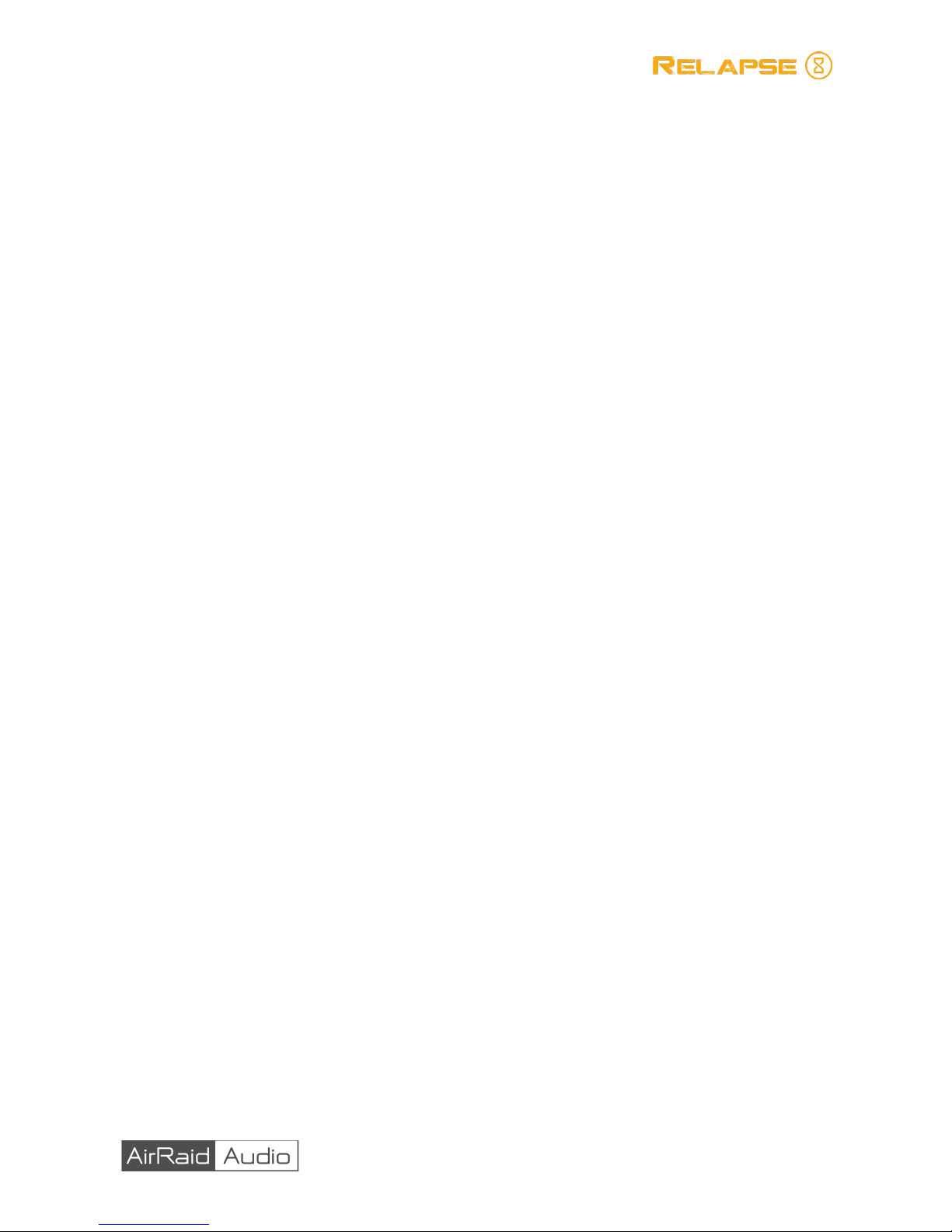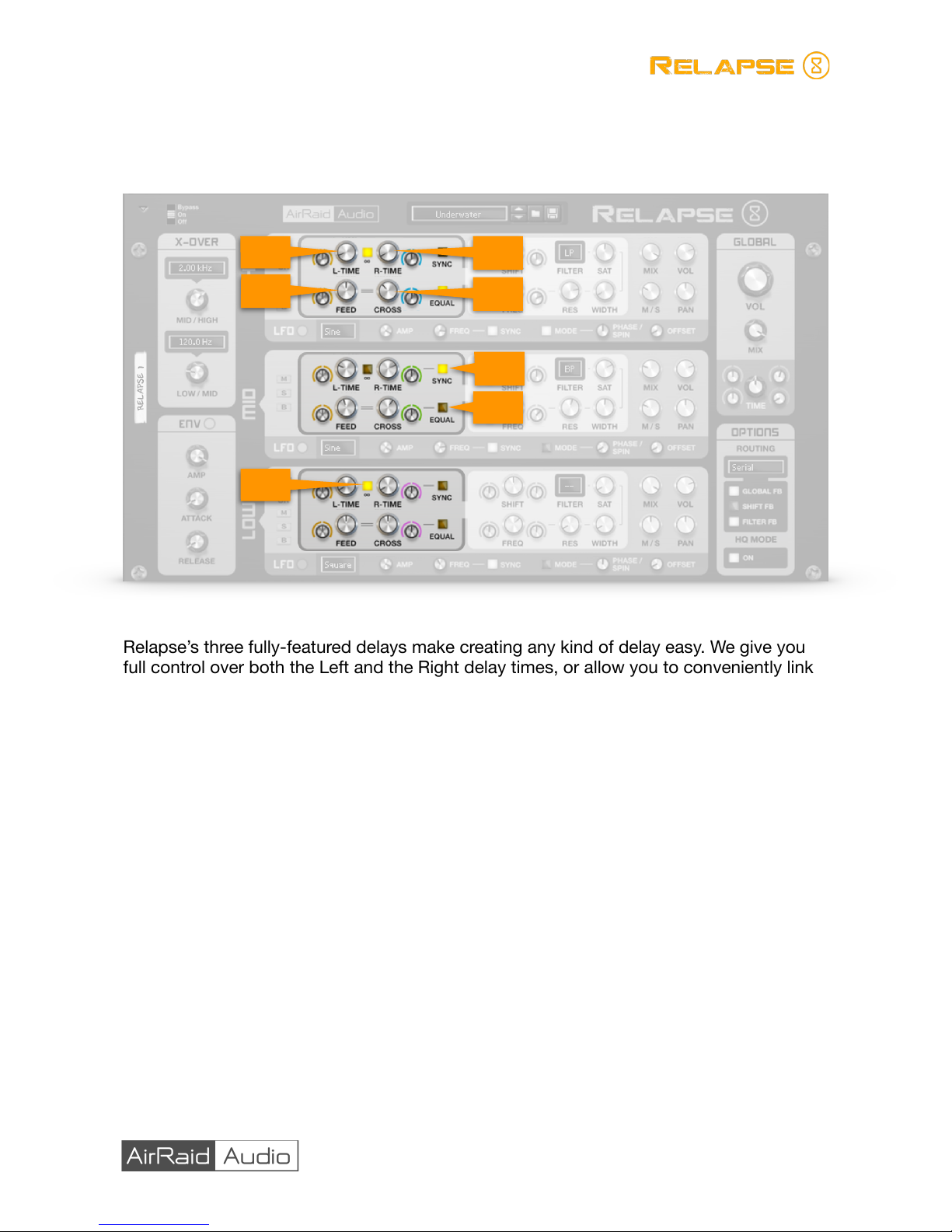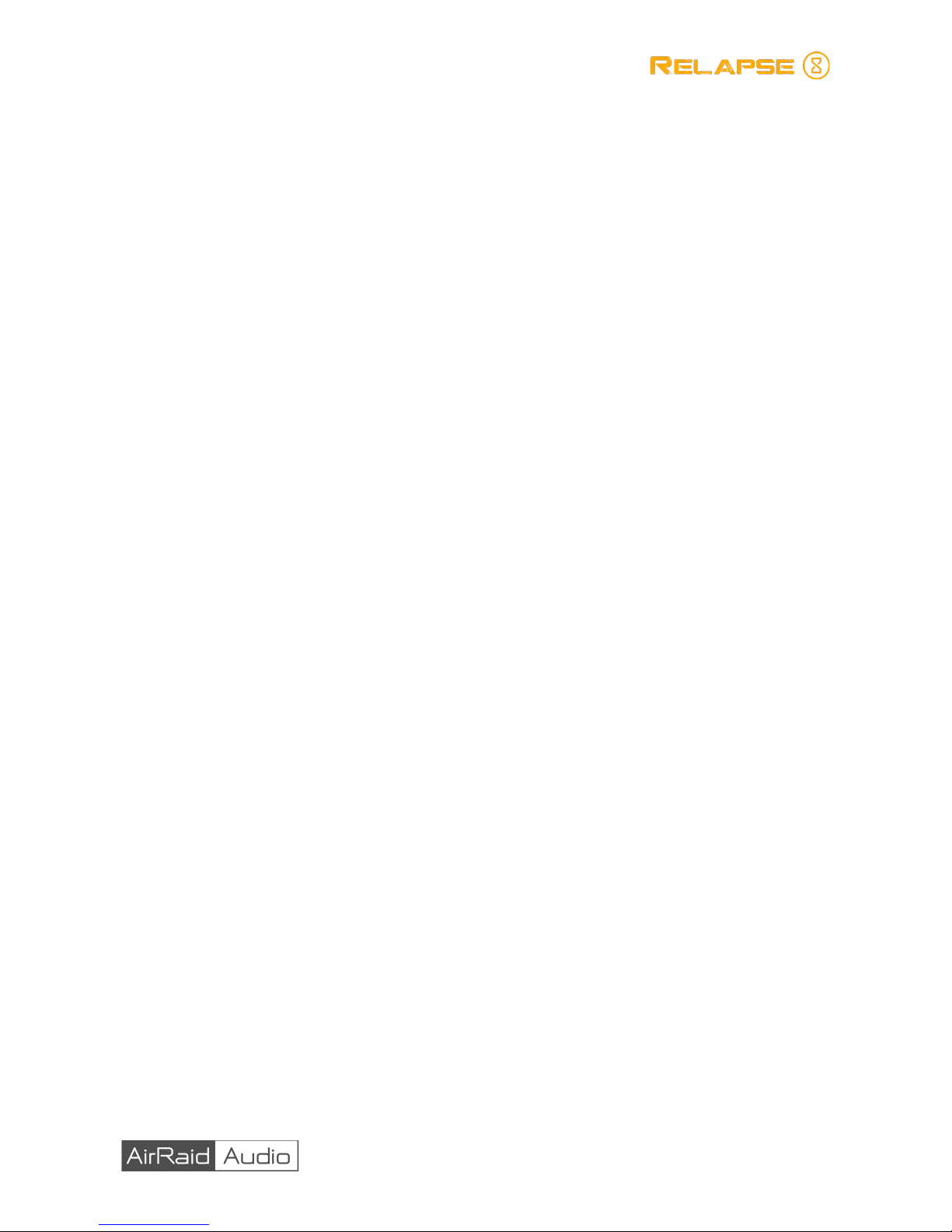4.1. Shift — A bi-polar knob which controls the amount of frequency shifting. If turned
counterclockwise, or left, it will shift the frequency of both channels downwards. If
turned clockwise, or right, it will shift the frequency of both channels upwards.
Values range from -6kHz to 6kHz. !
Tip: While typically suited for creating atonal, metallic sounds, the frequency
shifter can be placed within the feedback loop to create multiple stages of
shifting, which can produce surprisingly musical, “arpeggiated” effects. (see: 9.3).
4.2. Filter — Selects the filter type of our multi-mode filter. Types include LP, HP, BP
BR and EQ (a peak filter). Each mode has been carefully tuned for “musical”
results. !
Tip: As per the frequency shifter, the Filter can be placed within the feedback
loop, which is ideal, in this case, for creating long, self-degrading dub delays.
(see: 9.4).
4.3. Sat — Controls the amount of pre-filter saturation. This effect has been designed
to mimic the sound of tape-saturation, and comes with a built-in compression—
ideal not just for warming your sound, but also taming runaway feedback!!
Tip: Even though the saturator is part of the filter block, it is still active even when
no filter type is selected. This allows you to create warm, saturated effects which
are completely unfiltered. A practical use for this would be, for example, adding
subtle, multiband warmth to a master track or fattening up a beat.
4.4. Freq — Controls the frequency of the multi-mode filter. Values range from 50Hz to
10kHz.!
4.5. Res — Controls the resonance of there filter in all modes, except EQ mode, in
which in controls the gain of the EQ node.!
4.6. Width — Only active in BP, BR and EQ modes, Width controls the width of the
filter. In BP mode, the greater the width, the less sound is filtered, and therefore
the more subtle the effect; whereas in BR and EQ modes, greater widths result in
a more stated effect. !