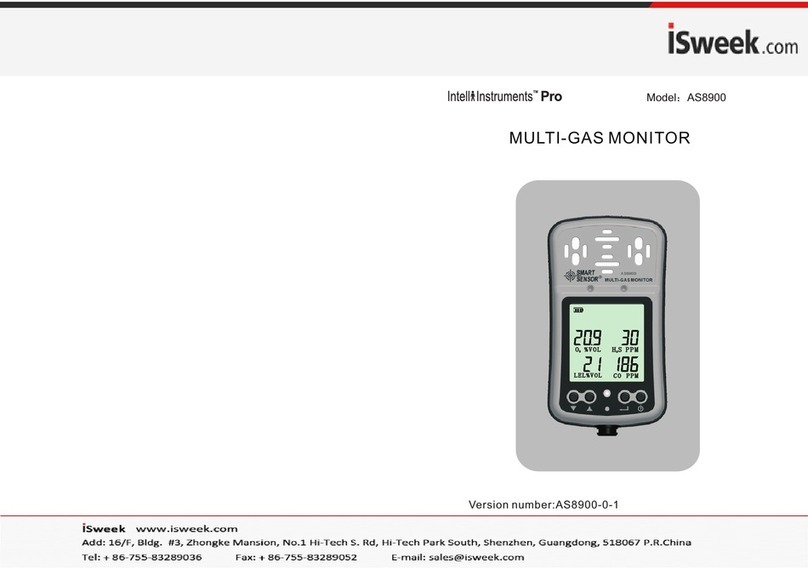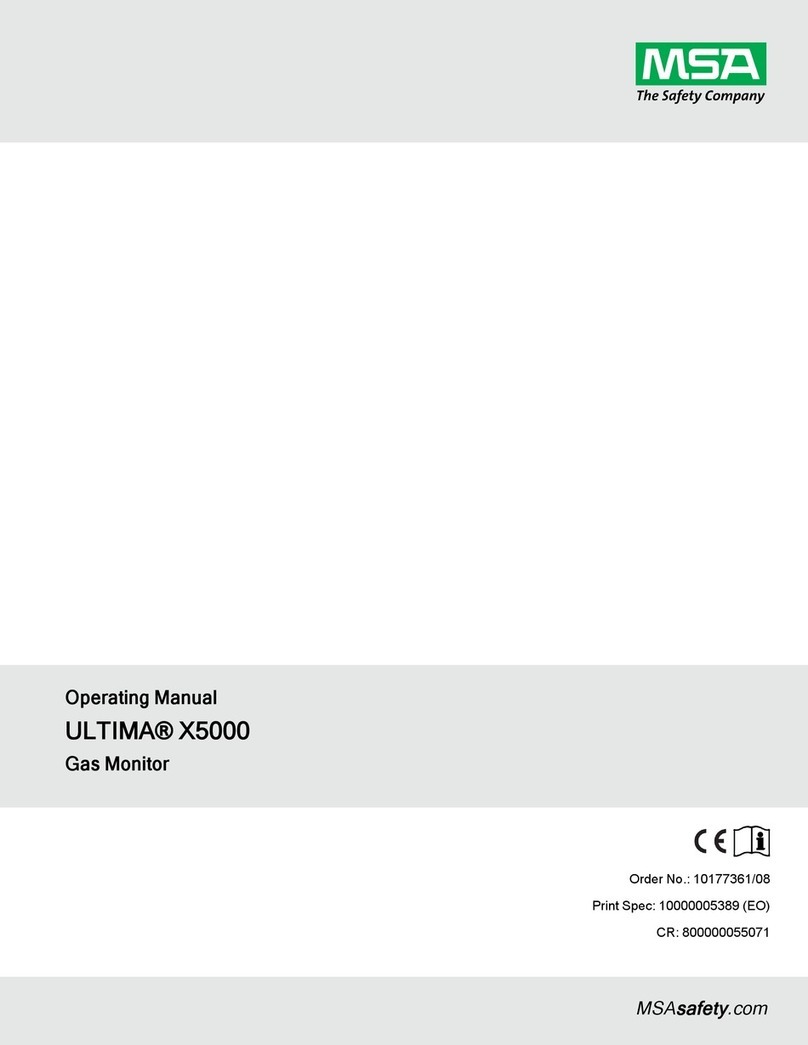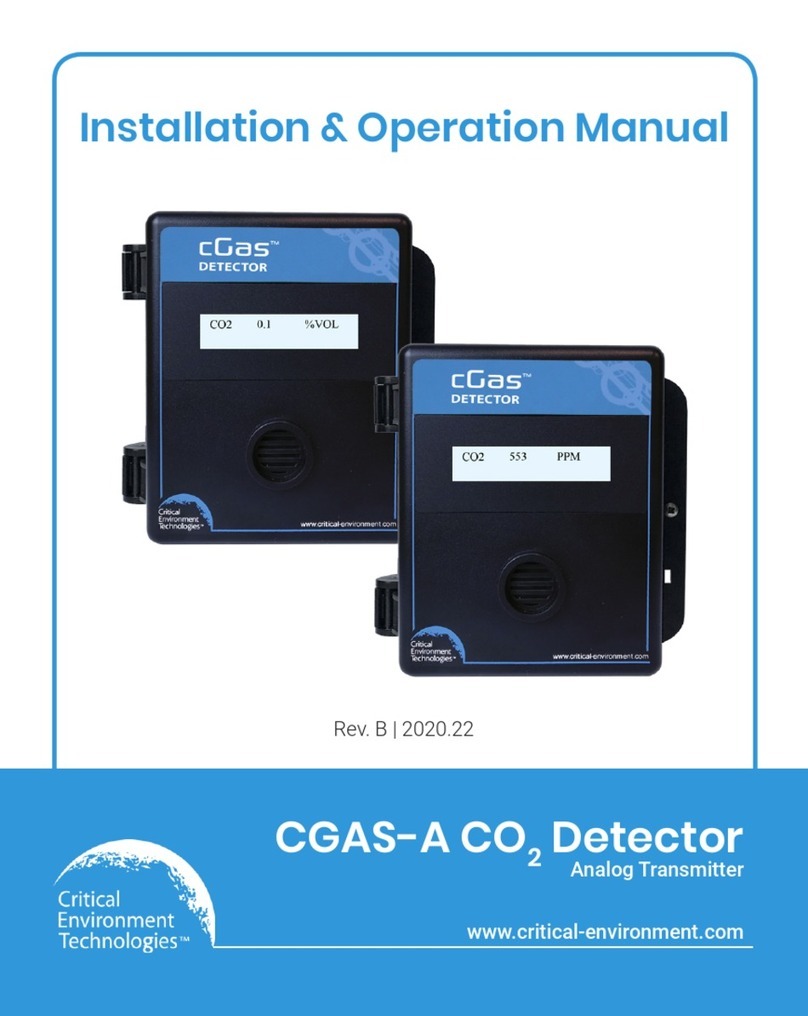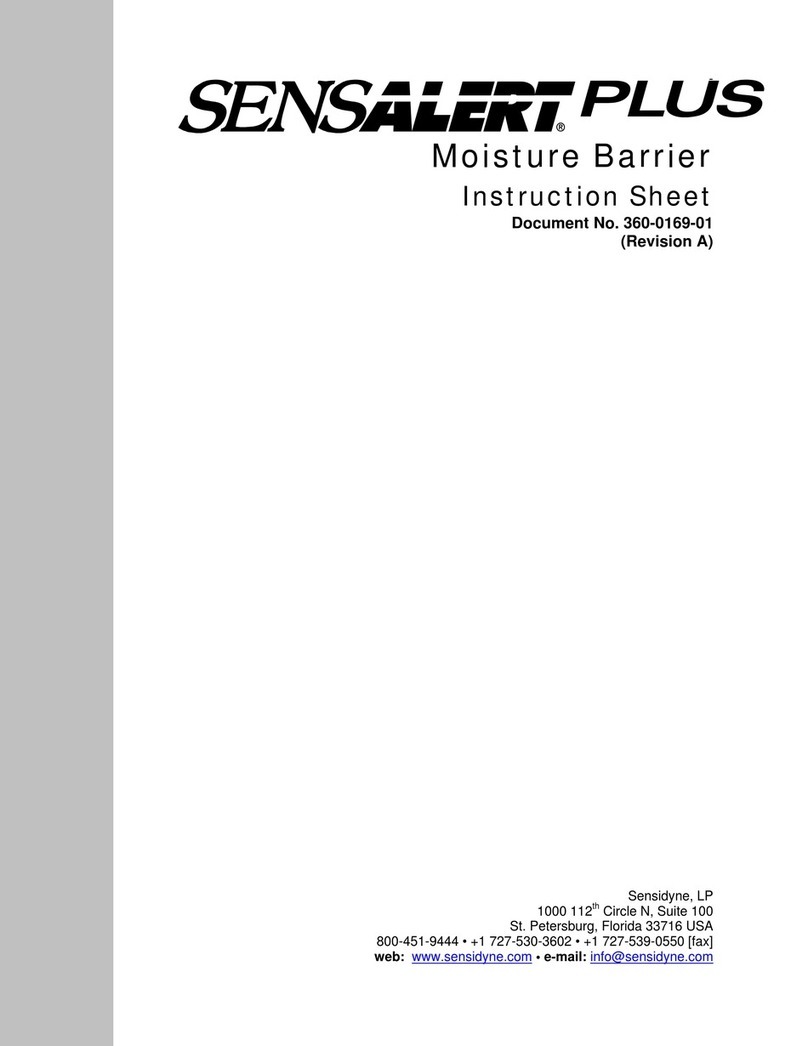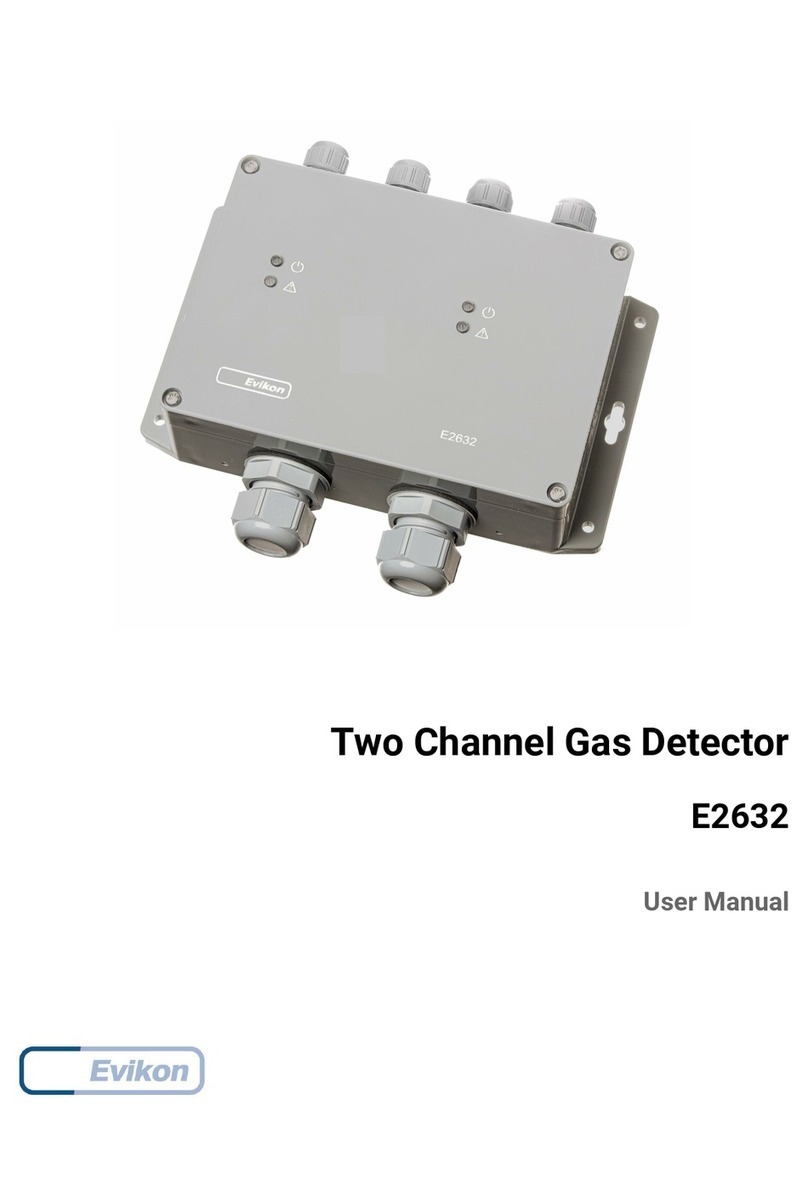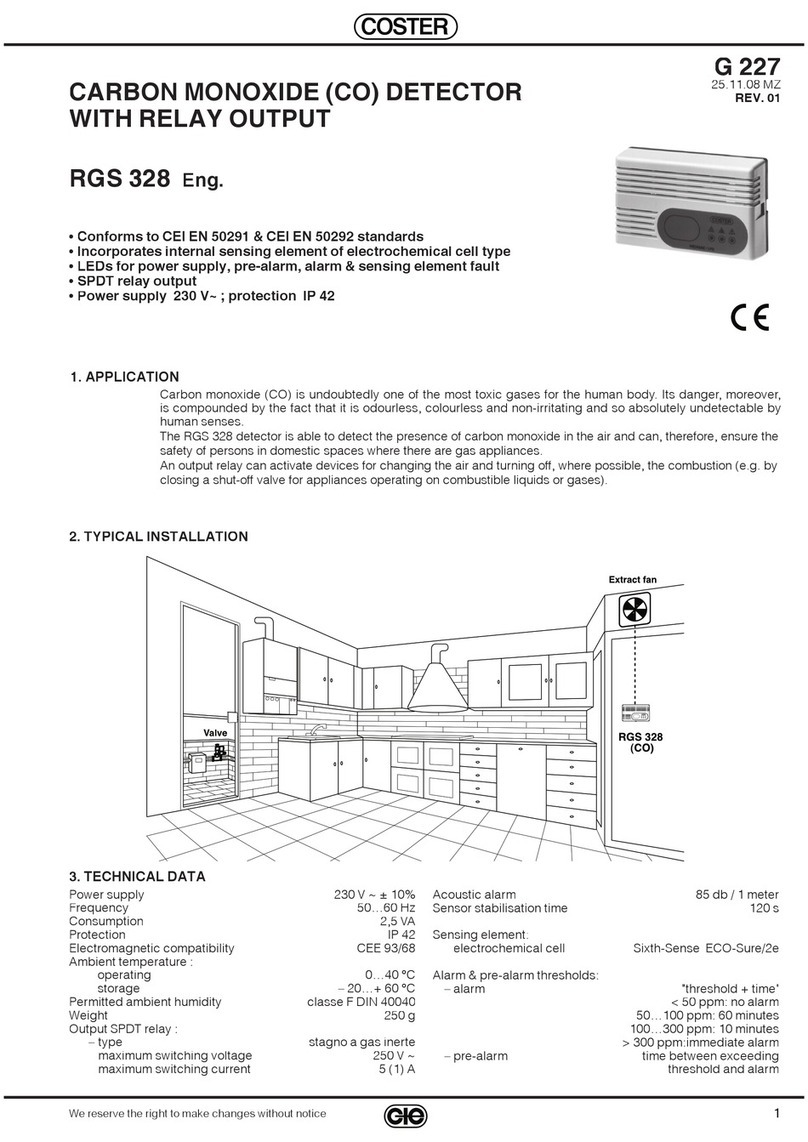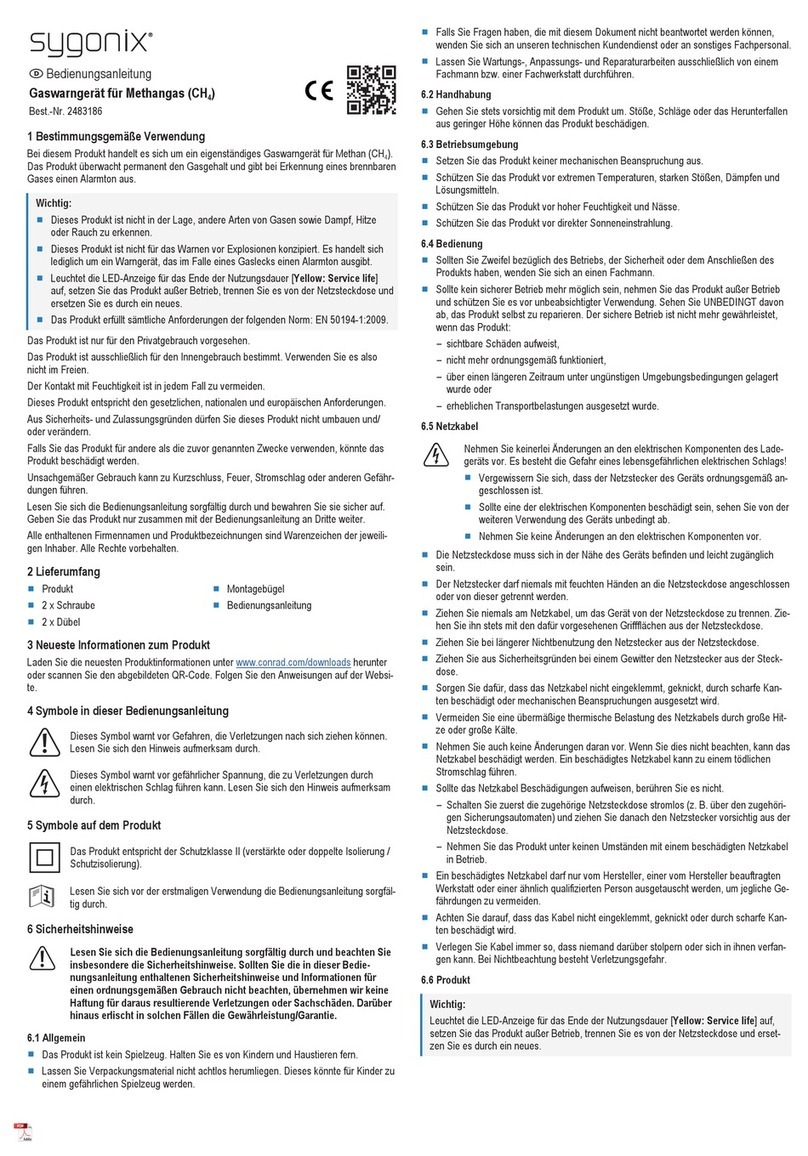•Insert the batteries. A measurement is
started automatically.
• To start another measurement either:
- press the button A indicated in the Figure,
- or
schedule a new measurement in the App.
• Allow 45 seconds for a self test phase.
Start a meaSurement
a
Corentium PRO app is the default tool for
analysis and reporting.
• Search for Corentium PRO app in the
App Store / Google Play.
• Open the Corentium PRO app. In the rst
screen, wait until the monitor is discovered and
it appears in the list of devices; then, select the
monitor and connect. Congure your prole in
Settings&Prole.
• The reporting option can be used after 24
hours of measurement.
BLuetOOtH COnneCtIOn
B
StatuS LIgHtS (LeDS)
C
•Flashinggreen,
yellowandred: Monitor self-test.
•Flashinggreen: Operation mode.
•Flashingyellow: Attention. Connect to the
Corentium PRO app for instruction.
•Flashingred: Error. Connect to the Corentium
PRO app for instructions.
•Blueashandbeep: Bluetooth connect.
•Blueash(once): Bluetooth disconnect.
•Continuousblue: USB connected.
trIpOD mOunt
tHreaD
4
CaLIBratIOn
LaBeL
5
SerIaL numBer
LaBeL
6
Battery
COmpartment
3
Use a torx 6 screw
driver to open
battery compartment.
uSB COnneCtIOn
2
CRA PC software is an
optional analysis and
reporting tool.
• Open CRA PC
Software (refer to
Installation Guide
and Software Manual).
• Connect monitor
to PC via USB.
1KenSIngtOn LOCK
For securing the
monitor from theft,
being moved during
measurement, etc.
3 4C
a 1
B
2
5 6