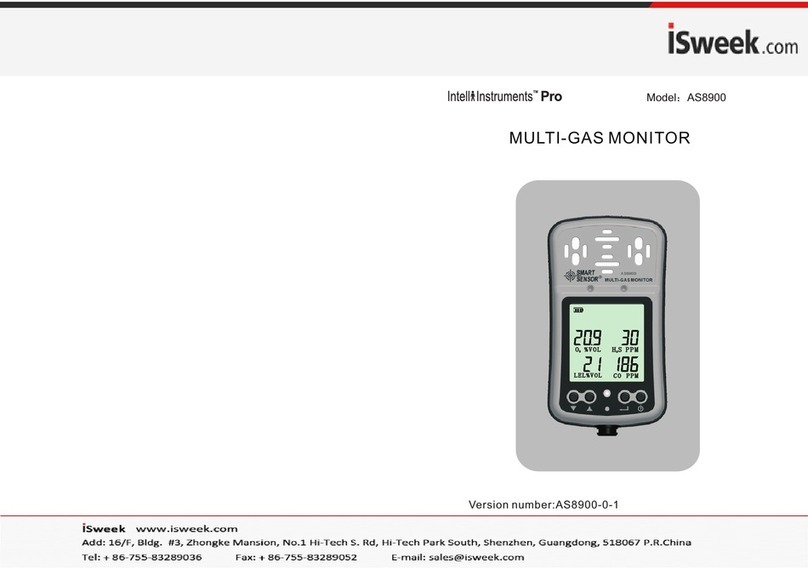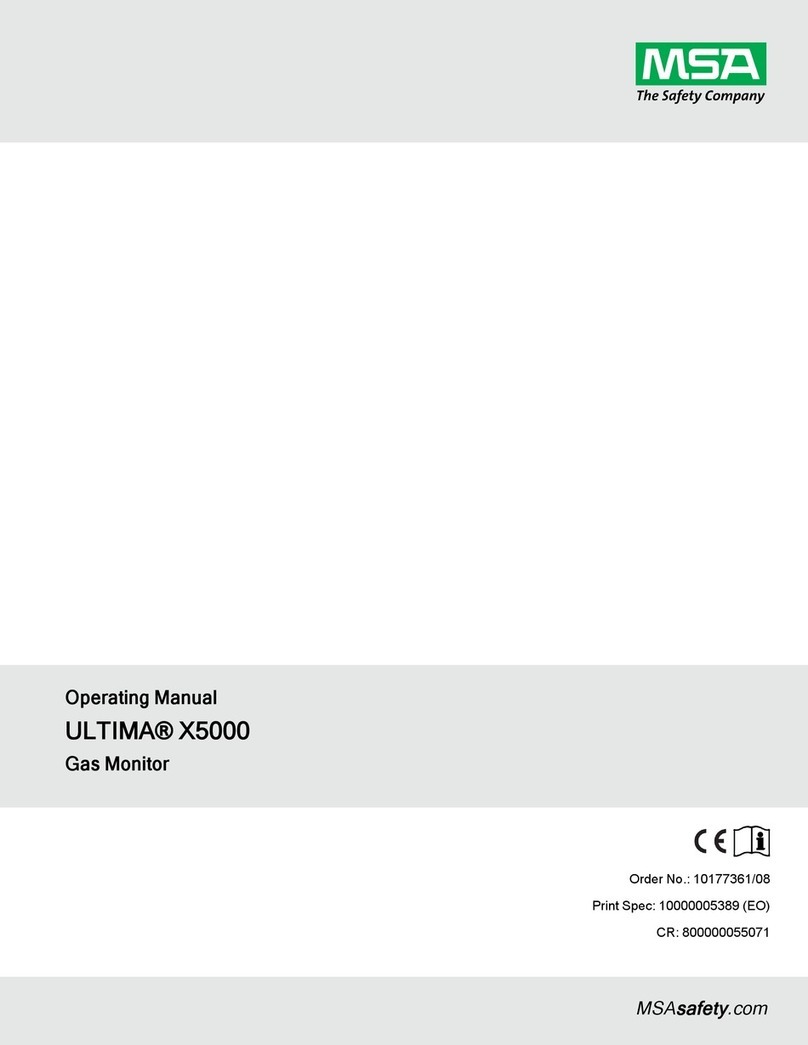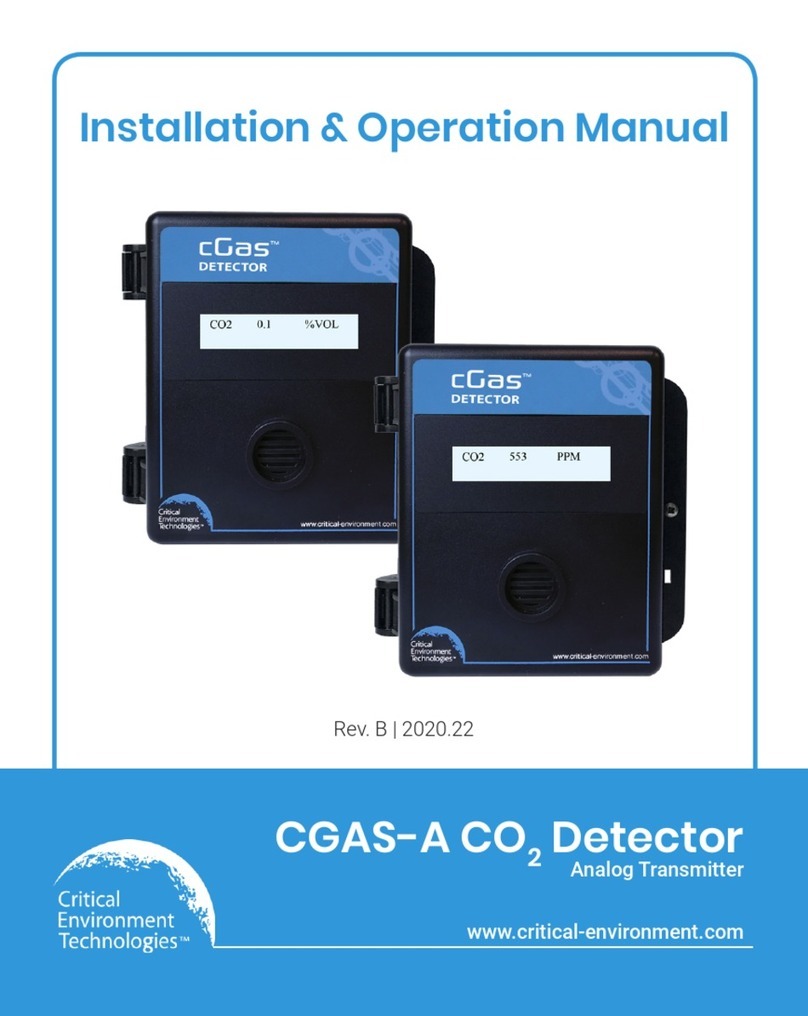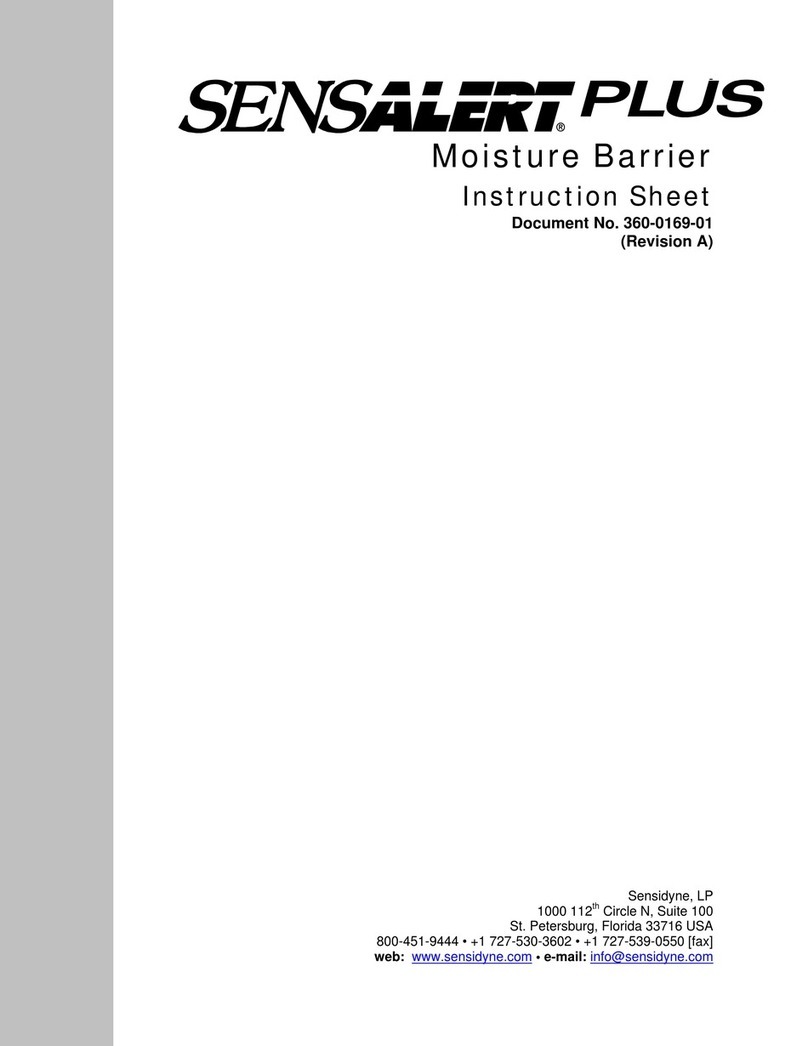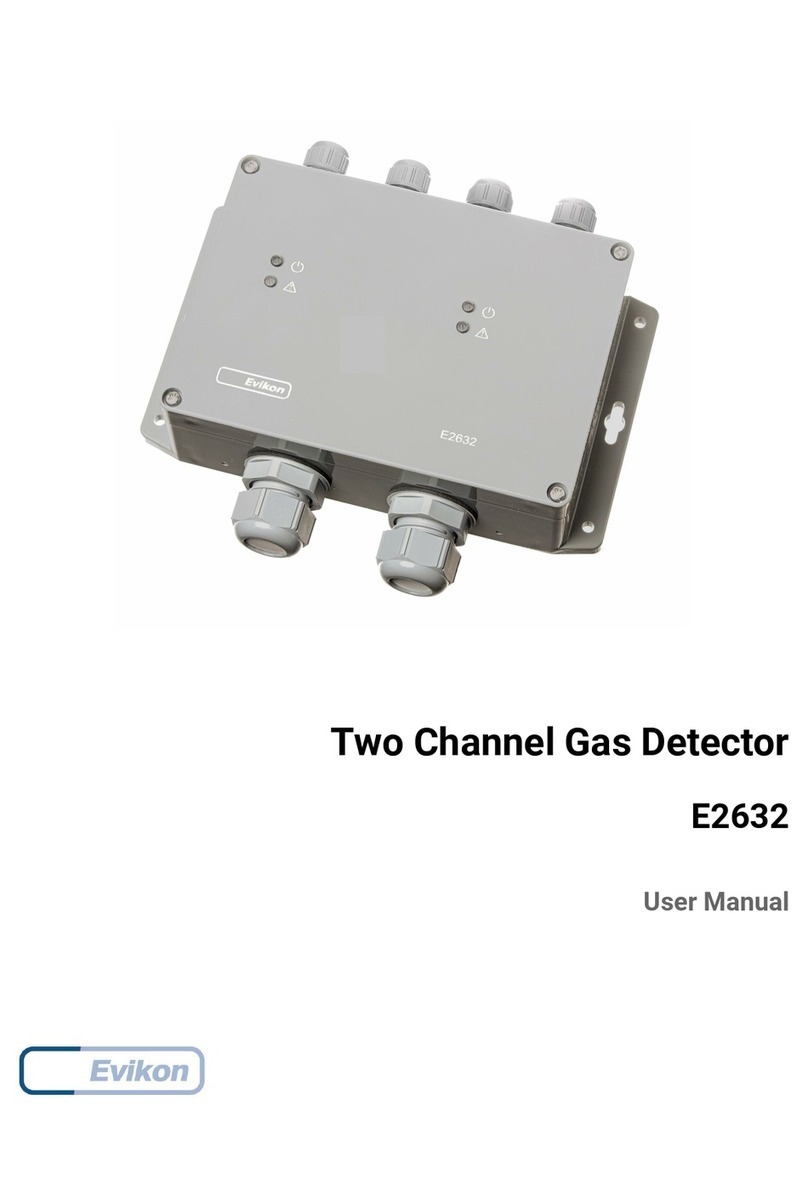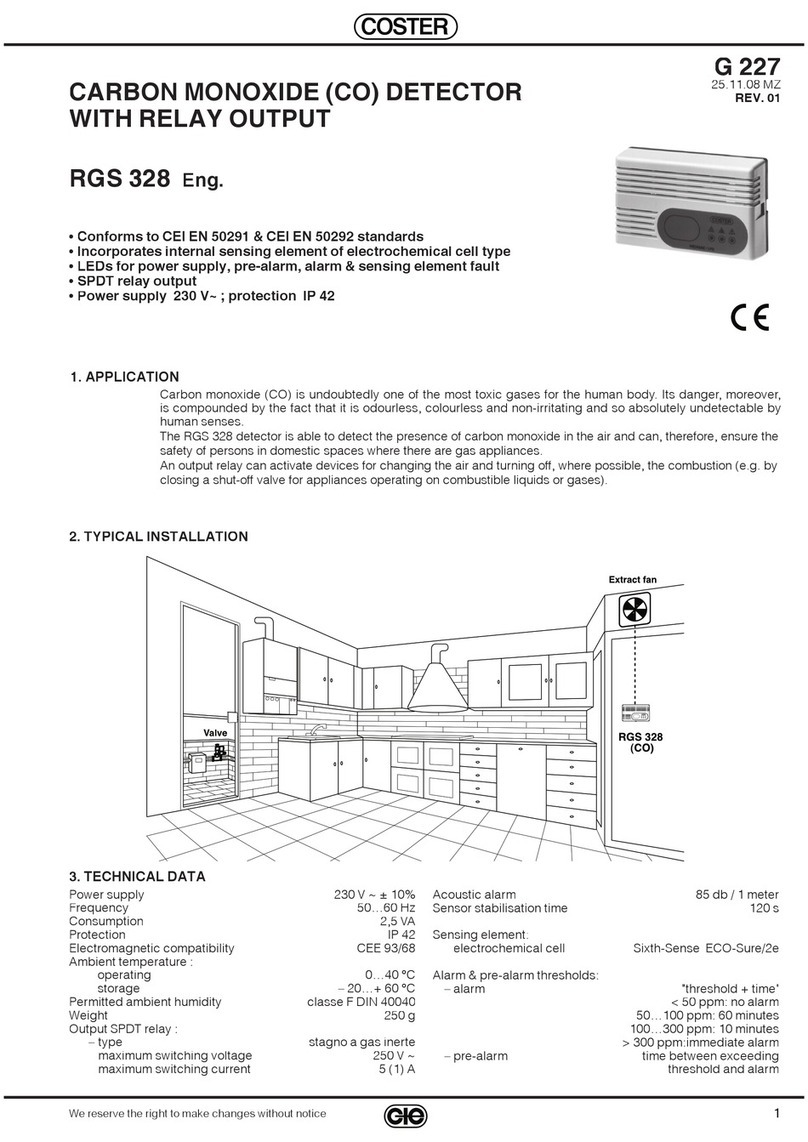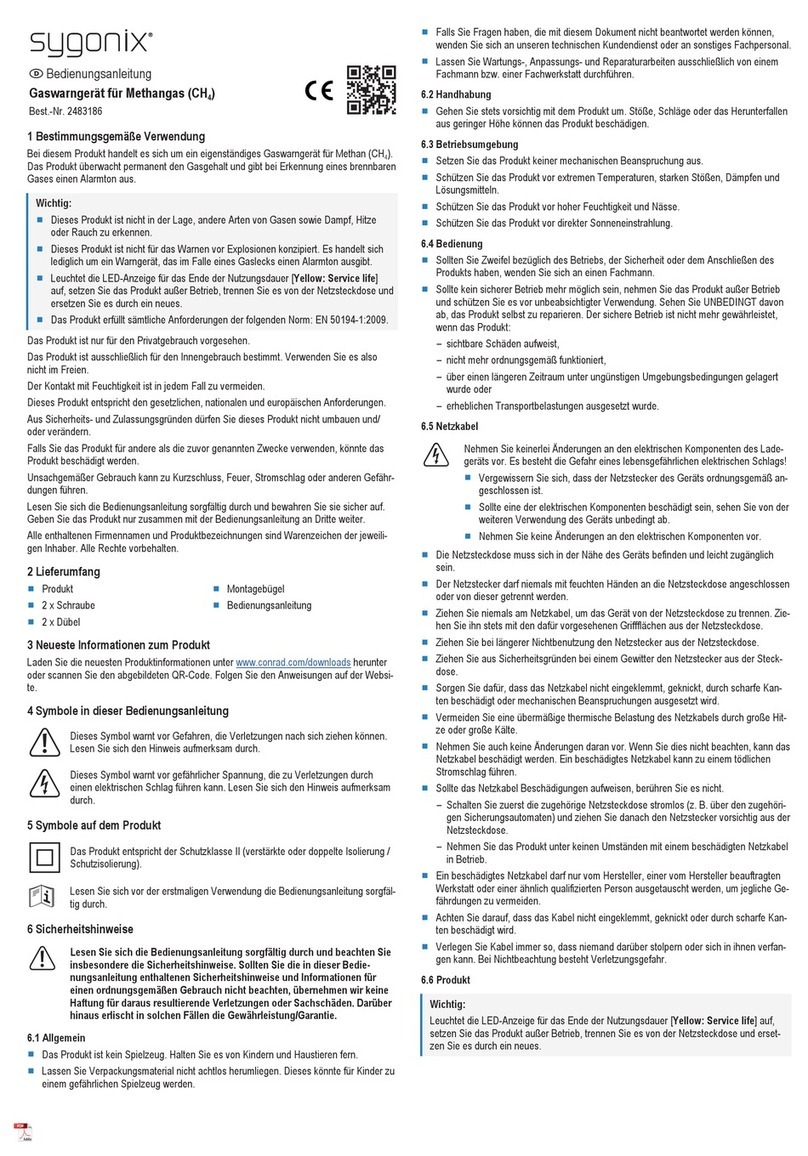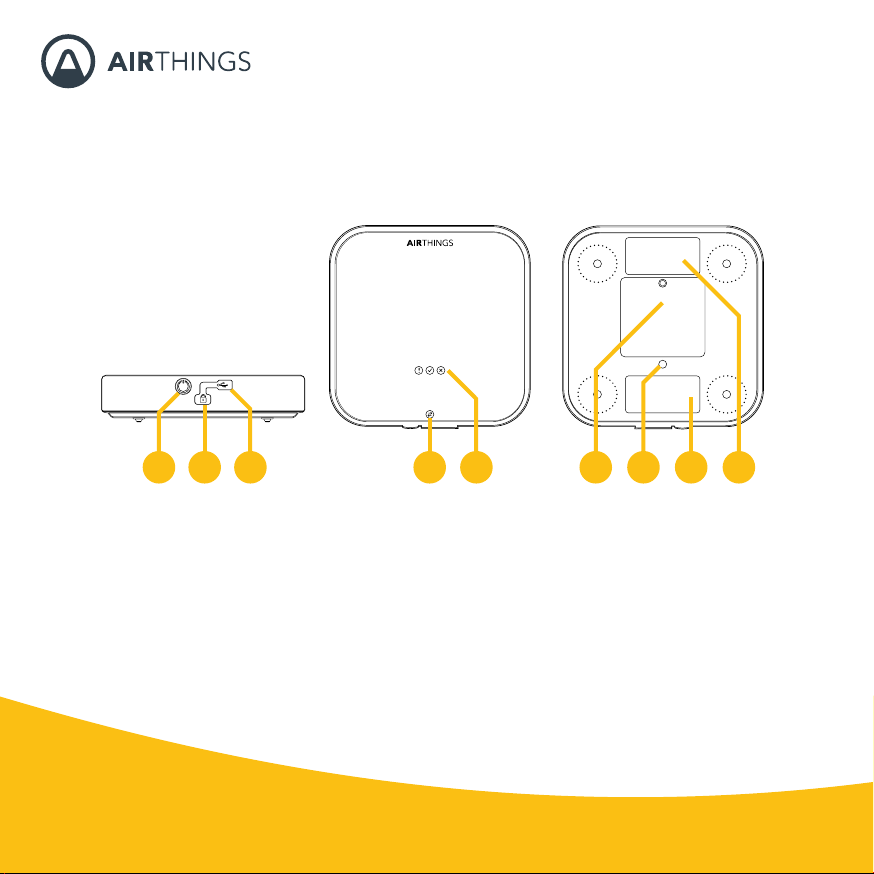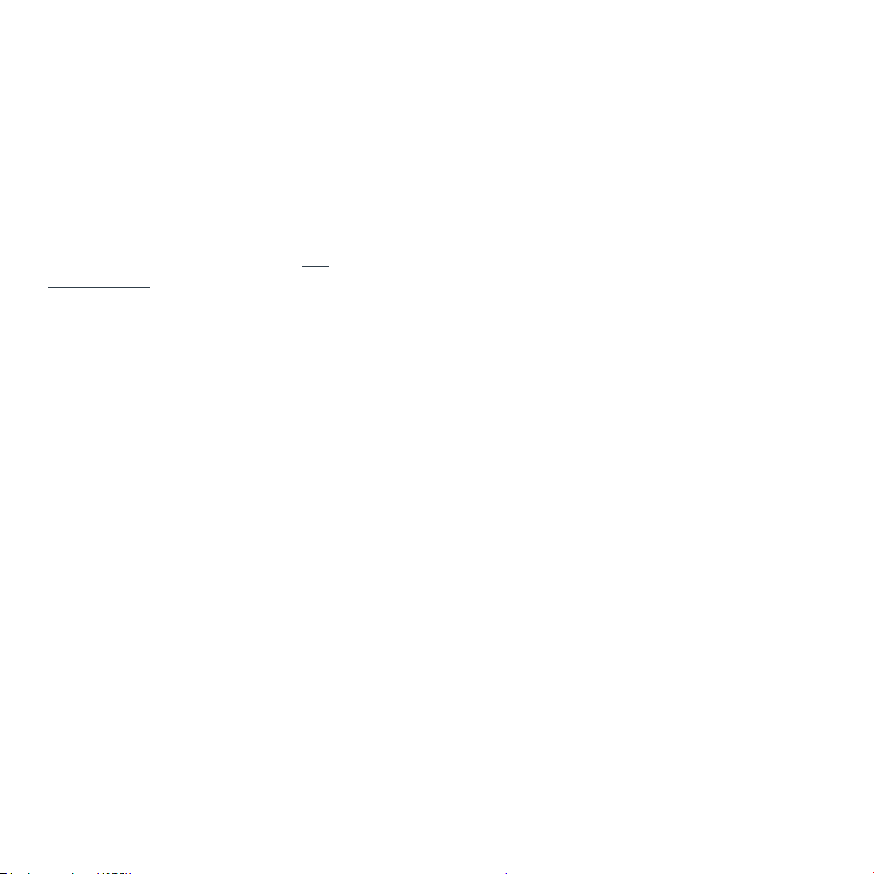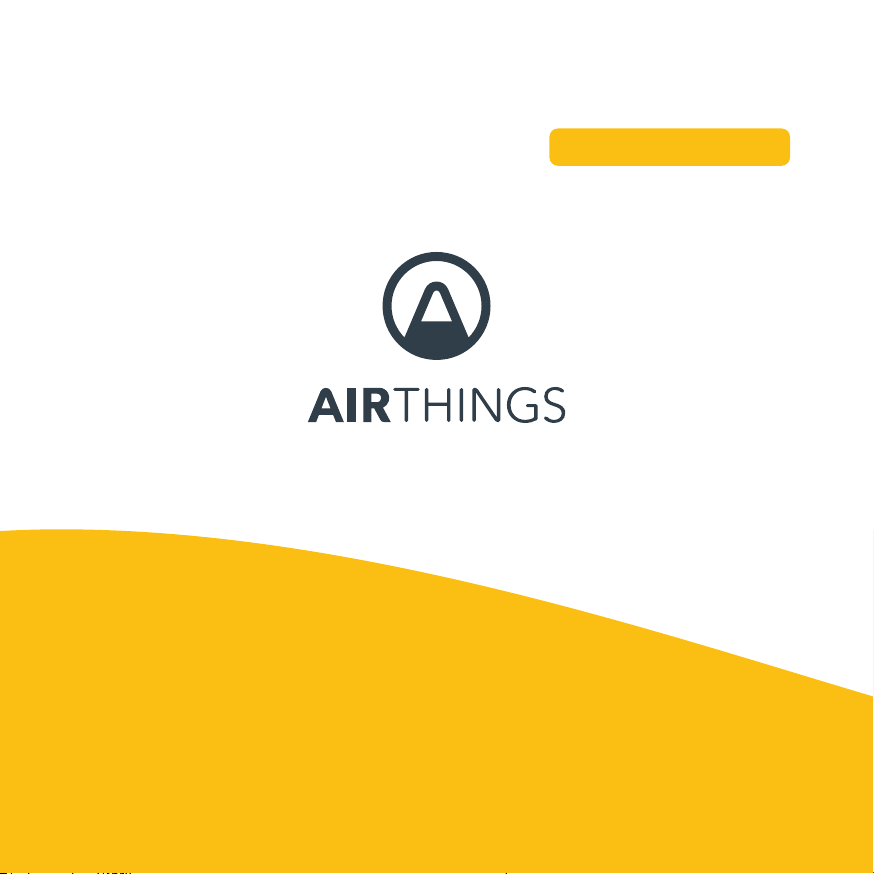added through the Dashboard and are awaiting
conrmation to be added to the company. Simply tap
on the monitors in this section to conrm adding them
to the company. Monitors under section 2 are those
which have been added to the company and are in
Bluetooth range and can be connected to. Monitors
under section 3 are those which are registered to the
company and have datasets cached on the mobile
device, but are not nearby. These cached datasets can
still be accessed to generate a report even when the
monitor is not in range. Please note that this is cached
data only and does not allow for live, remote access to
the monitor. Monitors under section 4 are nearby and
are not accessible, either because they have not been
added to the company yet through the Dashboard, or
because they are registered to another company.
The proper monitor can be identied by the serial
number on the monitor, which is also listed in the
app. Additionally, the monitor can be identied by a
custom nickname assigned to the monitor through
the Dashboard. The monitor will beep once, and the
blue light will ash once to conrm the connection and
help you identify that you are connecting to the correct
monitor. The app will begin transferring the dataset
information from the monitor to the mobile device.
Recent datasets are stored locally on the mobile device.
INITIATING A RADON TEST
Corentium Pro, like all radon testing devices, must be
placed and used in accordance with all radon testing
protocols required by the jurisdiction where the radon
test is taking place.
Note: This information is not exhaustive, and does not
contain any protocol or requirements for placement of
the monitor. Please become familiar with, and comply
with all regulations and requirements of your jurisdiction.
Scheduling a Radon Test
To start a radon test, connect to a monitor as described
in the Connecting to Corentium Pro section. If the
monitor is available to use for a radon test, a green
button that says “Start Test” will be seen at the bottom
of the screen, tap on this button to begin the scheduling
process. You will be prompted to enter some mandatory
information while the rest are optional.
Airthings recommends a minimum 48-hour
measurement duration and 4 hours delay for all short-
term radon tests. Radon tests should terminate in
24-hour increments to better account for day-to-night
uctuations of indoor radon concentrations.
Once all information about the property has been
entered in the various elds spread across several
pages, as indicated at the top of the screen, tap the
“Start” button at the bottom of the last scheduling
page. The monitor will beep, and the lights will ash for
approximately 45 seconds as the monitor reboots and
performs self-tests. The monitor will beep again, and if
a delay was used, the green light will ash rapidly, once
per second, to indicate that the radon test has been
successfully scheduled. If no delay was scheduled the
green light will ash once every 5 seconds to indicate
that the monitor is currently recording information.
CONCLUDING A RADON TEST
Finalizing a Dataset
Once a radon test is complete, connect to the monitor.
After the datasets have loaded, locate the proper
dataset and tap on “Finalize Dataset”, here you can
add any photos to the dataset, such as a building
footprint diagram, or a photo showing that the
monitor was indeed placed at the property. You can
also add comments about deviations from protocol,
such as the monitor being moved, or if it could not be
placed according to protocol, and the reason for this
placement. Additionally, you can add comments about
temporary conditions, such as extreme weather which
may have affected the measurement, or temporary
radon reduction measures in place.
Once the photos and comments are added, or if you