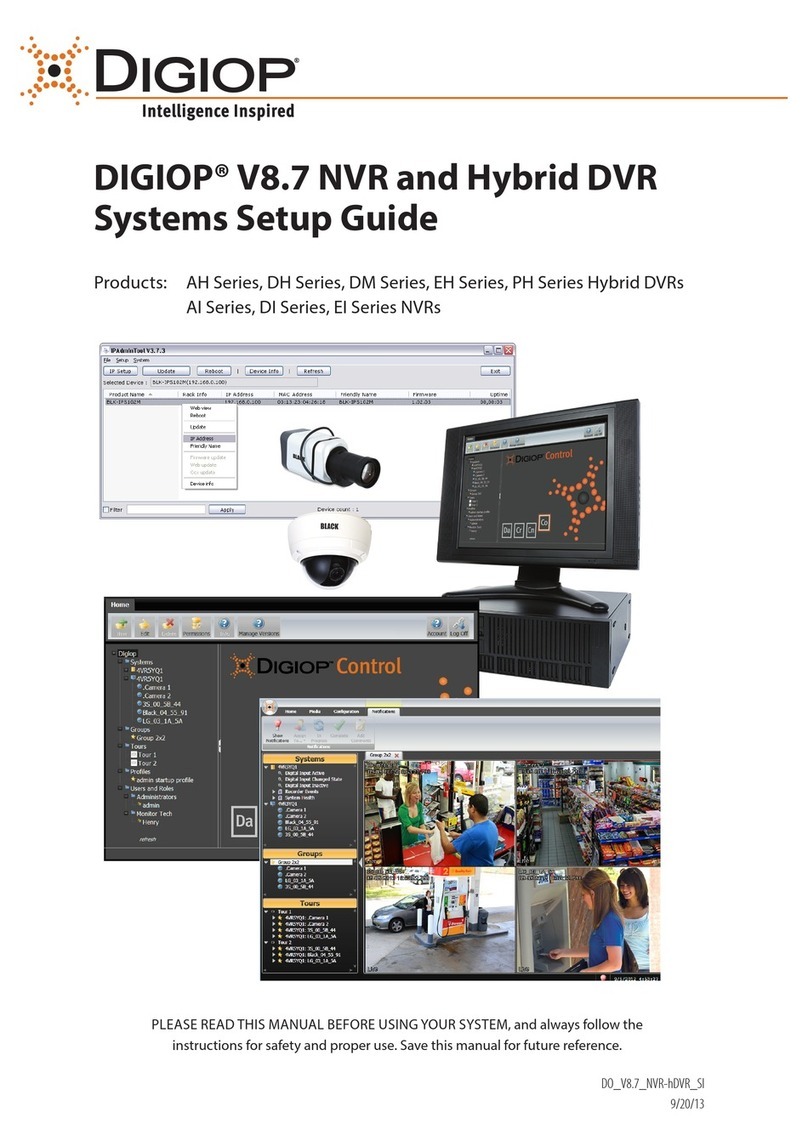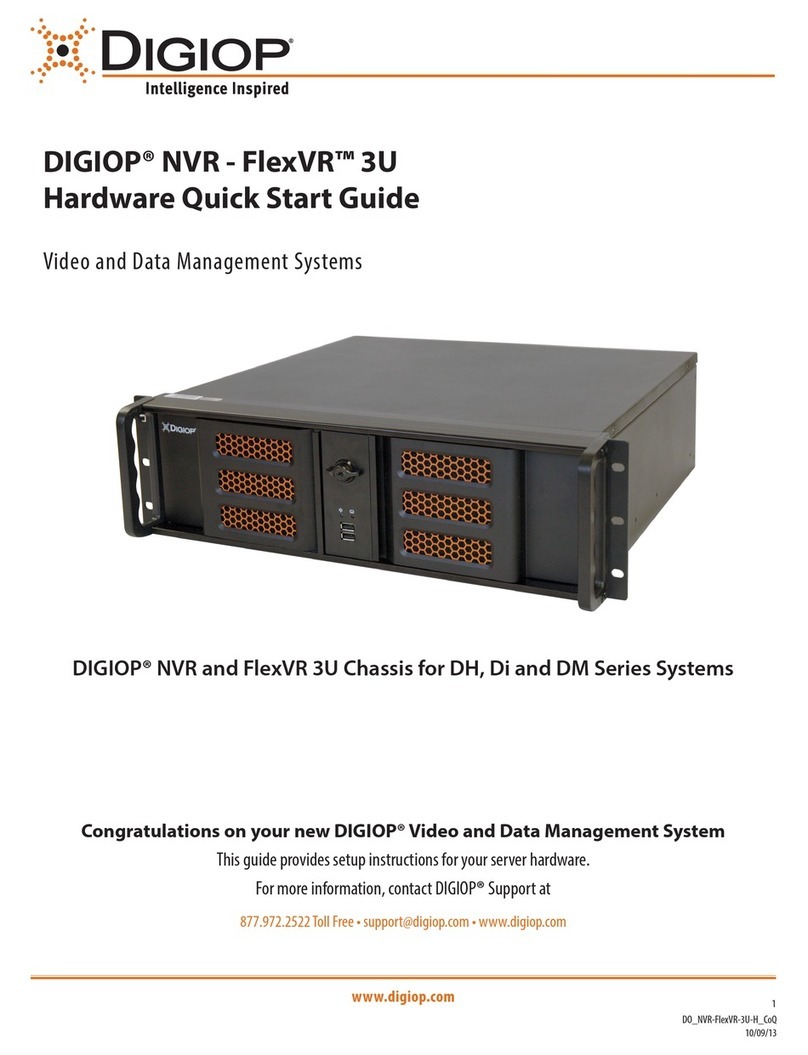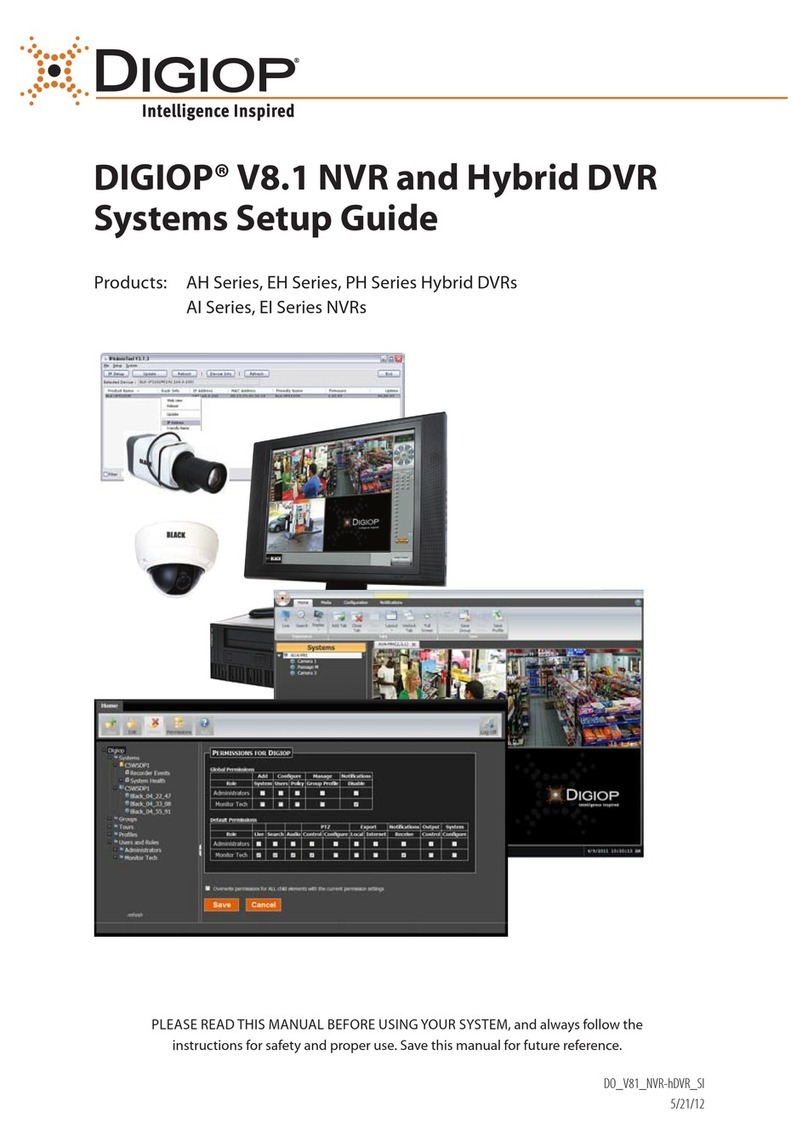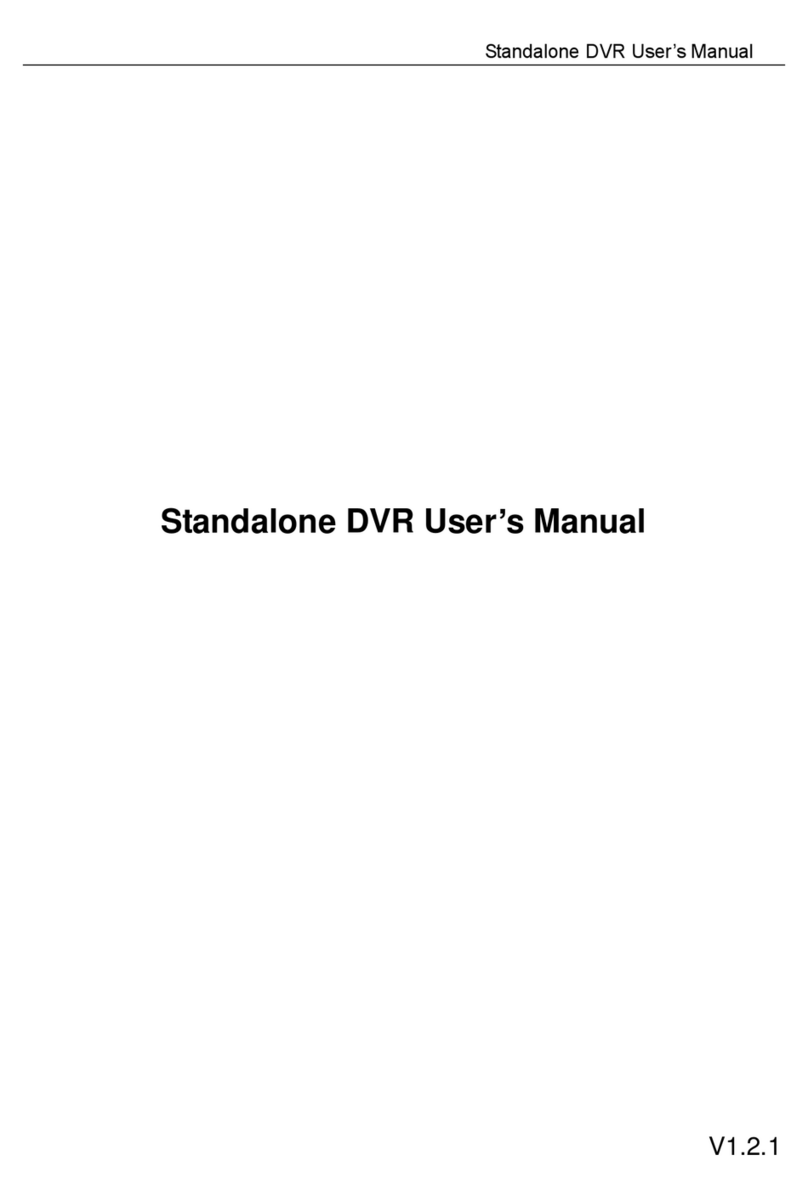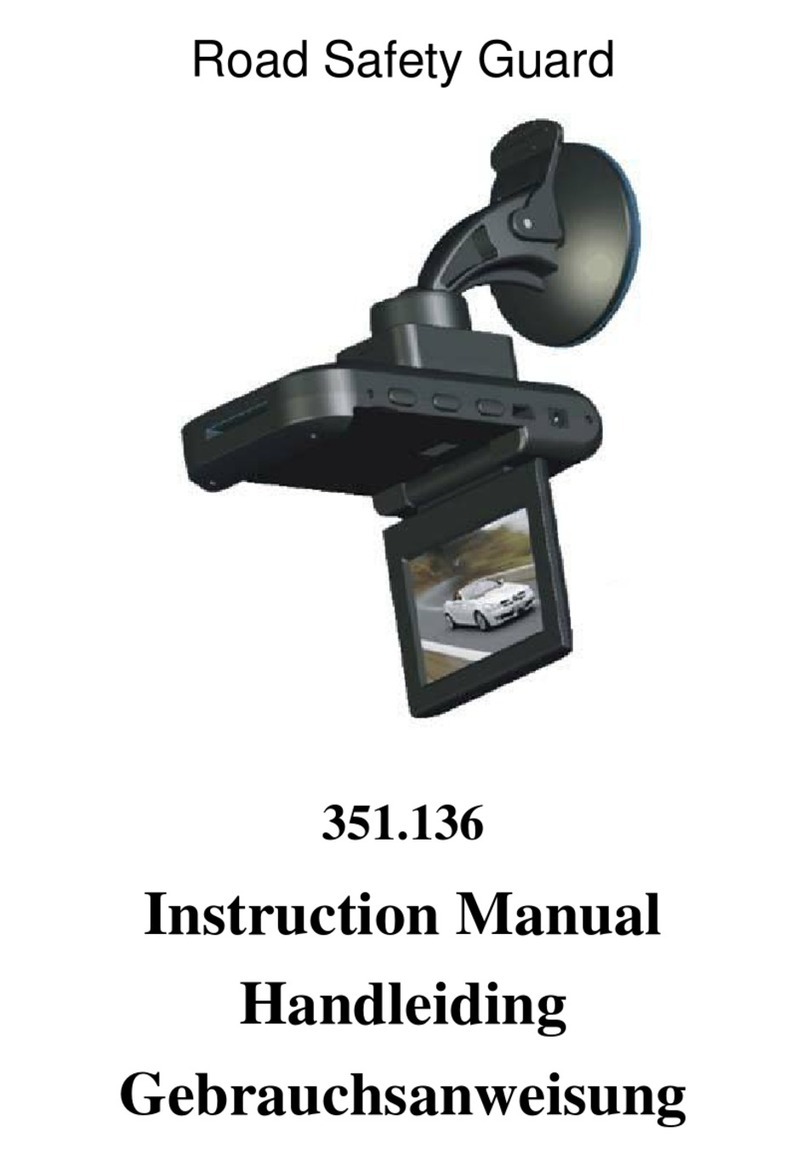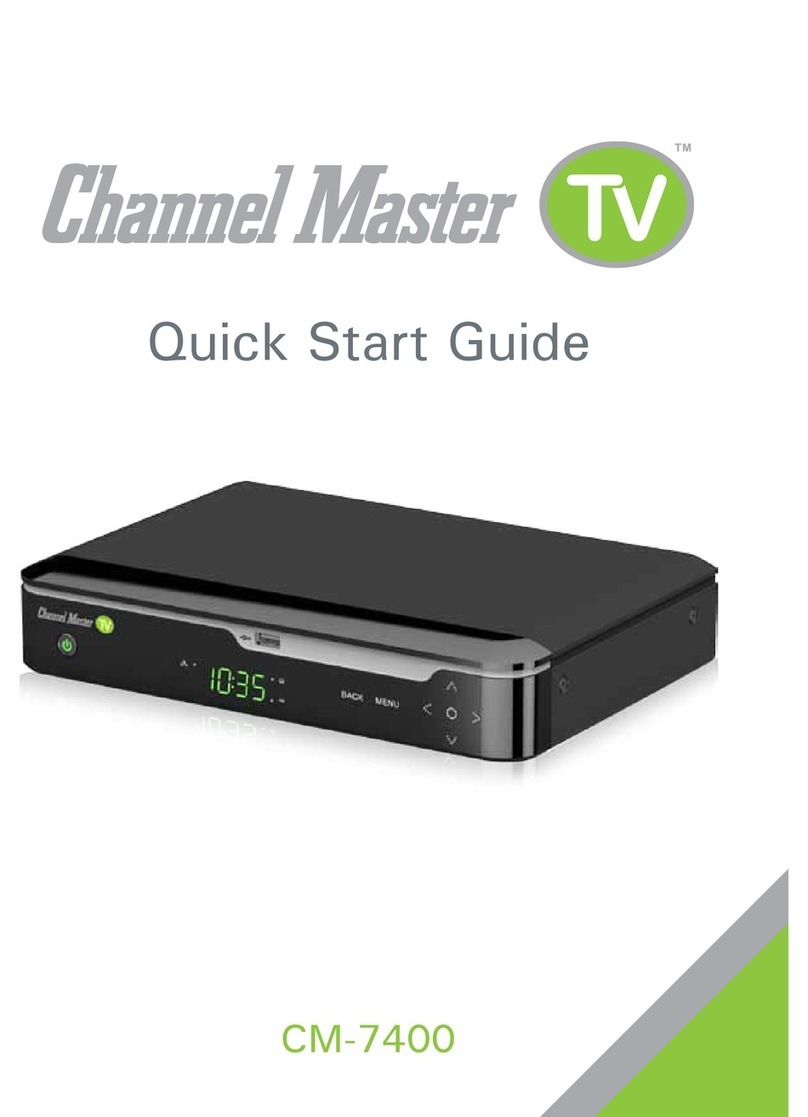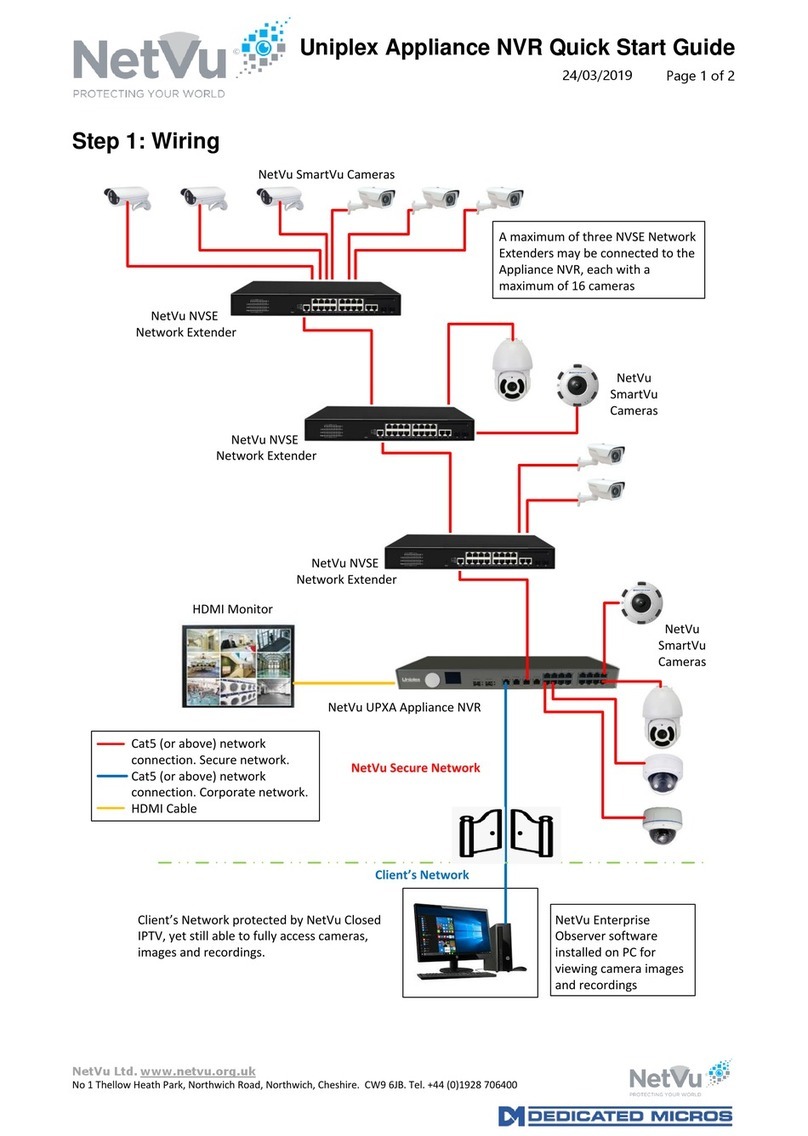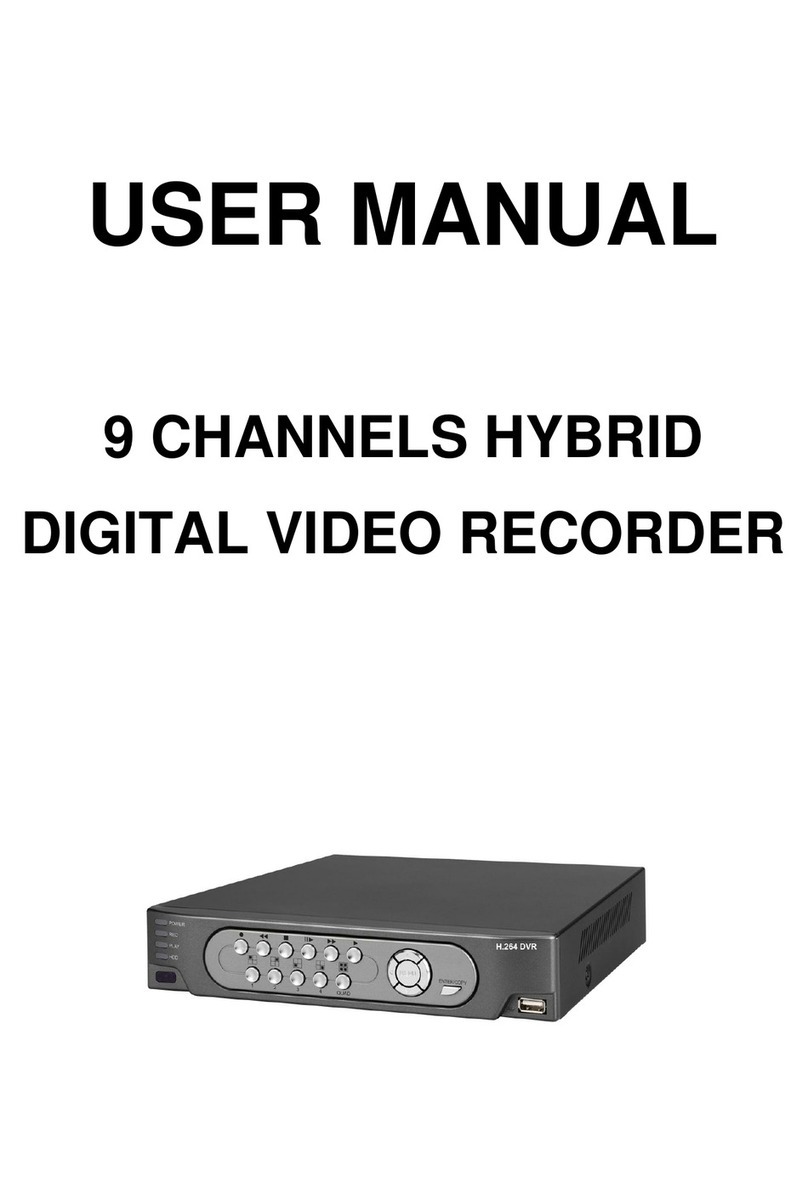Digiop BLK-DH200400D User manual

H.264 4/8/16-Channel DVR
User Manual
Products: BLK-DH200400D, BLK-DH200800D, BLK-DH201600D
PLEASE READ THIS MANUAL BEFORE USING YOUR RECORDER, and always follow the
instructions for safety and proper use. Save this manual for future reference.
BLK-DH20xx00D_RM
9/2/11

ii www.digiop.com
CAUTION
Operate this system only in environments where the temperature and humidity is within the recommended range.
Operation in temperatures or at humidity levels outside the recommended range may cause electric shock and shorten the
life of the product. Refer to the specications for each system component for more information.
LEGAL NOTICE
DIGIOP™ products are designed to meet safety and performance standards with the use of specic DIGIOP
authorized accessories. DIGIOP disclaims liability associated with the use of non-DIGIOP authorized accessories.
The recording, transmission, or broadcast of any person’s voice without their consent or a court order is strictly
prohibited by law.
DIGIOP makes no representations concerning the legality of certain product applications such as the making,
transmission, or recording of video and/or audio signals of others without their knowledge and/or consent. We
encourage you to check and comply with all applicable local, state, and federal laws and regulations before
engaging in any form of surveillance or any transmission of radio frequencies.
Microsoft, Windows, Windows Media, and Internet Explorer are either registered trademarks or trademarks of Microsoft
Corporation in the United States and/or other countries. Android is a trademark of Google Inc. Use of this trademark
is subject to Google Permissions. Apple, iPhone,iPod touch, and iPad are registered trademarks of Apple Inc. Intel and Pentium
are trademarks of Intel Corporation in the U.S. and/or other countries.
Other trademarks and trade names may be used in this document to refer to either the entities claiming the marks
and names or their products. DIGIOP, Inc. disclaims any proprietary interest in trademarks and trade names other
than its own.
No part of this document may be reproduced or distributed in any form or by any means without the express written
permission of DIGIOP, Inc.
© 2011 by DIGIOP, Inc. All Rights Reserved.
3850 Priority Way South Drive, Suite 200, Indianapolis, IN 46240
Sales/Support: 1.877.972.2522

iiiH.264 DVR User Manual
Table of Contents
SECTION1 Introduction .......................................................................1
SECTION2 HardwareOverview.................................................................2
2.1 Frontpanel .........................................................................2
2.2 Rearpanel..........................................................................4
2.3 RemoteControl......................................................................5
SECTION3 SystemSetup.......................................................................7
3.1 Startingthesystemforthersttime....................................................7
3.1.1 EnteringtheSETUPmenu.........................................................8
3.2 DISPLAYmenu......................................................................10
3.3 RECORDmenu......................................................................11
3.3.1 RecordingSchedules............................................................13
3.4 DEVICEmenu.......................................................................14
3.4.1 ALARMOUTsubmenu...........................................................15
3.4.2 SPOT-OUTsetup................................................................16
3.4.3 PTZSetup.....................................................................16
3.4.4 MOTIONZONESetup ............................................................17
3.5 STORAGEmenu.....................................................................18
3.6 SYSTEMmenu......................................................................19
3.7 SECURITY menu. . . . . . . . . . . . . . . . . . . . . . . . . . . . . . . . . . . . . . . . . . . . . . . . . . . . . . . . . . . . . . . . . . . . .22
3.8 NETWORKmenu....................................................................23
3.8.1 DHCPnetworks.................................................................25
3.8.2 ADSL (PPPoE) networks. . . . . . . . . . . . . . . . . . . . . . . . . . . . . . . . . . . . . . . . . . . . . . . . . . . . . . . . . .25
3.8.3 LANnetworks..................................................................26
3.8.4 DDNSoption...................................................................26
3.8.5 Networkports .................................................................27
3.8.6 Networkstream................................................................28
3.8.7 CONFIGmenu..................................................................28
3.9 Savesetup.........................................................................30
SECTION4 Live,Search,andPlayback...........................................................31
4.1 SEARCHmenu......................................................................33
4.1.1 TIME-LINEsearch...............................................................34
4.1.2 EVENTsearch ..................................................................35
4.1.3 GOTOFIRSTTIMEsearch.........................................................36
4.1.4 GO TO LAST TIME search. . . . . . . . . . . . . . . . . . . . . . . . . . . . . . . . . . . . . . . . . . . . . . . . . . . . . . . . . .36
4.1.5 GOTOSPECIFICTIMEsearch ......................................................36
4.2 ARCHIVEsearch ....................................................................36
4.3 PLAYmode.........................................................................37

iv www.digiop.com
SECTION5 PTZControl........................................................................39
SECTION6 Backup...........................................................................40
6.1 StillimagebackupontoUSBashdrive ................................................40
6.2 VideobackupontoUSBashdrive.....................................................40
6.3 Copy still images or video from the ARCHIVE list . . . . . . . . . . . . . . . . . . . . . . . . . . . . . . . . . . . . . . . . .41
6.4 Playingbackedupvideoclips.........................................................42
SECTION7 FirmwareUpgrade.................................................................43
SECTION8 UMSSingleClientSoftware..........................................................45
8.1 PCRequirements....................................................................45
8.2 InstallingtheUMSSingleClient.......................................................45
8.3 UMSSingleClientinitialdisplay.......................................................46
8.4 Setup .............................................................................48
8.4.1 GeneralSetup..................................................................48
8.4.2 SiteSetup.....................................................................49
8.4.3 EventSetup....................................................................50
8.4.4 EventSearchSetup .............................................................51
8.4.5 RecordSetup ..................................................................52
8.4.6 RecordDiskSetup ..............................................................52
8.4.7 LanguageSetup................................................................53
8.5 ConnectingtoaDVR.................................................................53
8.5.1 BidirectionalAudio .............................................................54
8.6 RemoteSearchmodeandfunctions ...................................................54
8.6.1 Searching for and playing video recorded by the DVR . . . . . . . . . . . . . . . . . . . . . . . . . . . . . . . .56
8.6.2 Backing up video from the DVR on the UMS Single Client PC. . . . . . . . . . . . . . . . . . . . . . . . . . .57
8.6.3 Imagecapture .................................................................59
SECTION9 UMSMultiClientSoftware..........................................................60
9.1 PCRequirements....................................................................60
9.2 InstallingtheUMSMultiClient........................................................60
9.3 UMSMultiClientinitialdisplay........................................................61
9.4 Setup .............................................................................63
9.4.1 GeneralSetup..................................................................63
9.4.2 EventSetup....................................................................64
9.4.3 EventSearchSetup .............................................................65
9.4.4 RecordSetup ..................................................................65
9.4.5 RecordDiskSetup ..............................................................66

vH.264 DVR User Manual
9.4.6 OSDSetup.....................................................................67
9.4.7 LanguageSetup................................................................67
9.5 ConnectingtoaDVR.................................................................67
9.5.1 BidirectionalAudio .............................................................69
9.5.2 Capture.......................................................................69
9.5.3 Record........................................................................70
9.6 Remoteplaybackandbackup.........................................................70
9.6.1 Remoteplayback...............................................................70
9.6.2 Backing up video from the DVR on the UMS Multi Client PC . . . . . . . . . . . . . . . . . . . . . . . . . . .72
9.7 Localplayback......................................................................74
9.7.1 AVIbackupduringplayback .....................................................75
SECTION10 WebViewer........................................................................77
10.1 ConnectingtotheDVRwithIE ........................................................77
10.2 Setup .............................................................................82
10.2.1 SetupDisplay..................................................................82
10.2.2 SetupRecord ..................................................................83
10.2.3 SetupDevice...................................................................83
10.2.4 SetupStorage..................................................................85
10.2.5 SetupSystem..................................................................85
10.2.6 SetupSecurity .................................................................87
10.2.7 SetupNetwork.................................................................88
10.3 DVR Search. . . . . . . . . . . . . . . . . . . . . . . . . . . . . . . . . . . . . . . . . . . . . . . . . . . . . . . . . . . . . . . . . . . . . . . . .88
10.3.1 Playingrecordedvideo..........................................................90
10.4 Backuprecordedvideo...............................................................90
10.4.1 Capture.......................................................................91
SECTION11 Specications.....................................................................92
APPENDIXA HDDReplacement..................................................................94
APPENDIXB DeviceLog........................................................................97
APPENDIXC DVRSetupMenuComponents .......................................................98

vi www.digiop.com

1H.264 DVR User Manual
SECTION 1: INTRODUCTION
SECTION 1
Introduction
Features
• H.264 Video Compression
• Reliable File System
• Live and Event Pop-up
• VGA display interface (1280 x 1024)
• 4 Channel Audio Recording
• Bidirectional Audio
• Individual Channel Operation
• Motion Detection
• Automatic Video Input and Video Loss Detection
• Covert Camera Operation Provides Enhanced Security
• Built-In PTZ Camera Control
• User friendly operator interface
• Record scheduler
• Software upgradable
• Backup via USB ash drive, Network or DVD-R/W
• Exclusive le format backup
• AVI backup
• Network Access via WebViewer (embedded browser-based client), UMS Client (for monitoring a single DVR), UMS Multi Client
(for monitoring multiple DVRs concurrently), and smartphone apps for Apple® iPhone® and Android™.
Your DVR includes:
• DVR with DVD-R/W drive and hard disk drive (HDD)
• Software CD containing the UMS Client, UMS Multi Client, and the DVR user manual (this document)
• Remote Control
• Battery 1.5V (2 x AAA)
• Power Adaptor (12VDC, 5A) and cable
• Mouse
• Quick Start Guide document

2www.digiop.com
SECTION 2: HARDWARE OVERVIEW
SECTION 2
Hardware Overview
2.1 Front panel
4/8/16 Channel DVR Front Panel
Table 1. Front Panel LED Indicators
No. Name Description
A CH1~16 Indicates that the channel is being recorded.
B HDD Indicates that the system is accessing the hard disk.
C ALARM Indicates when a sensor is triggered or motion is detected.
D NETWORK Indicates that a network client is connected.
E BACKUP Indicates that a USB or DVD-R/W storage device is storing images or video.
F POWER Indicates that the system is switched on.
Table 2. Front Panel Buttons
No. Name Description
1
Channel keys. For channel 10, press the 0 key. For channel 11, press the +10 and 1 key. For channel 16, press the +10
and 6 key.
2 Press to rewind the video in playback mode.
3
..
AUDIO
Press to select audio mode such as SINGLE (highlighted channel), MIX (combine all channels), or MUTE (all channels).

3H.264 DVR User Manual
No. Name Description
4
..
AUDIO
Jump/step backward. In playback mode, the playback position moves 60 seconds backward.
5 Press to fast forward the footage in playback mode.
6..
ALARM
Press to enable/disable ALARM operation.
7..
ALARM
Jump/Step forward. In playback mode, the playback position moves 60 seconds forward.
8
REC
Press to start or stop manual recording.
9/ll
SEARCH
Press to open the SEARCH menu in live display mode.
10 /ll
SEARCH
Press to play/pause the recording in playback mode.
11
SETUP
Press to enter SETUP menu.
12
SEQ
Enable/disable the automatic sequence display of channels in full screen, quad-split, and 9-split display mode.
13
PTZ
Press to control Pan/Tilt/Zoom operations.
14
BACKUP
Press to capture live or playback mode video in JPEG format.
15 t(LEFT) Press to move left or to change the values in Setup mode. When entering a password, it inserts a 4.
16 p(UP) Press to move up the menu in Setup mode. When entering a password, it inserts a 1.
17 u(RIGHT) Press to move right or to change the values in Setup mode. When entering a password, it inserts a 2.
18 q(DOWN) Press to move down the menu in Setup mode. When entering a password, it inserts a 3.
19
SEL
Press to select desired menu item or to store the setup value.
20
ESC
Press for temporary storage of the changed value or to return to the previous menu screen.
21 USB Port Use with a USB ash drive to archive still images and videos, and upgrade rmware, or use to connect a USB mouse to
the DVR.
22
To open and close the insert tray, press the button
23 DVD Drive To save video, insert a CD-R/DVD-R
SECTION 2: HARDWARE OVERVIEW

4www.digiop.com
2.2 Rear panel
4-Channel DVR Rear Panel
8-Channel DVR Rear Panel
16-Channel DVR Rear Panel
Table 3. Rear Panel Connectors
No. Name Description
1 VIDEO IN 16 connectors for video input.
2 CVBS Spot out 1: Live view screen.
Spot out 2: One channel screen with an event image.
3 AUDIO IN 4 RCA connectors for audio input.
4 AUDIO OUT RCA connector for audio output.
5 VGA Connector for a VGA monitor.
6 RS-232 For factory use only.
SECTION 2: HARDWARE OVERVIEW

5H.264 DVR User Manual
No. Name Description
7 ETHERNET RJ-45 connector for LAN connection.
8 SENSOR IN 4 connectors for sensor device connection.
9 ALARM OUT Connector for alarm reporting device. Provides simple On/O switching by using a relay. 0.5A/125V, 1A/30V
10 RS-485 RS-485 control terminal
11 POWER SOCKET Connect DC12V 5A adaptor
12 USB Use with a USB ash drive to archive still images and videos, and upgrade rmware, or use to connect a USB mouse to the
DVR.
13 SATA Connector for external SATA device
14 COOLING FAN
2.3 Remote Control
Typical Remote Control
NOTE The remote control provided with your DVR may appear dierent from the one shown above. However, the buttons function as
described in the table below.
Table 4. Remote Control Button Functions
No. Name Function
1 ID When a remote control ID number is setup in DVR, press this button before the number.
2 REC To start and stop manual recording.
3 0 .. 9 To select channel (1, 2, 3, ..) or to enter a DVR ID number.
4 F/REW During Playback – To move the playback position 60 seconds back.
During Pause – To move the playback position 1 frame back.
5 F/ADV During Playback – To move the playback position 60 seconds forward.
During Pause – To move the playback position moves 1 frame forward.
SECTION 2: HARDWARE OVERVIEW

6www.digiop.com
No. Name Function
6 REW To rewind the recording. Press again to increase the rewind speed.
7 PLAY/PAUSE To play or to pause the recording in playback mode.
8 FF To fast forward the recording. Press again to increase the fast forward speed.
9Direction
Buttons Press to move to menu items or select a channel.
10 SETUP To open the SETUP menu.
11 SEARCH To go to the SEARCH menu.
12 ESC
During setup – To return to the previous menu screen.
During playback – To exit playback mode
System lock – To lock a system when pressing ESC button for 5 seconds.
System unlock – To unlock a system when pressing ESC button for 5 seconds.
13 BACKUP To start a backup operations in live or playback mode.
14 SEQ To start auto sequencing the screen in full screen mode. (Toggle)
SECTION 2: HARDWARE OVERVIEW

7H.264 DVR User Manual
SECTION 3
System Setup
3.1 Starting the system for the rst time
When booting the system for the rst time, the following messages appear. After the initialization sequence completes, select your
preferred language and set the date and time.
When the Set date and time window opens, use the dropdown lists to show the correct date and time, then click Finish. The
date and time setting is used to timestamp recordings.
SECTION 3: SYSTEM SETUP

8www.digiop.com
Typical System Desktop Display With One Camera Active
3.1.1 Entering the SETUP menu
1. To enter the SETUP menu, right click on the desktop or
press the SETUP button on the remote control, then click
the Setup entry in the pop-up menu. A LOG-IN window
will open.
2. In the LOG-IN window, open the virtual keyboard and enter the PASSWORD, or use the direction buttons on the front panel.
The default password is “1111”. For improved security, DIGIOP recommends that you change the password at this time. You
can select a new password through the SECURITY tab in the SETUP menu.
SECTION 3: SYSTEM SETUP

9H.264 DVR User Manual
Virtual
Keyboard
Button
After entering the password, the SETUP window will open.
Shift
Tab List
Left/Right
Buttons
You can shift the tab list by clicking the left or right buttons in the upper-right corner of the window. Open a menu by
clicking the tab. To close the window, click Cancel. To save changes made to the menus before closing the window, click OK.
The SETUP menus include the following tabs:
—DISPLAY
—RECORD
—DEVICE
—STORAGE
—SYSTEM
—SECURITY
—NETWORK
—CONFIG
—QUICK SETUP
For a summary of the elements in each SETUP submenu (tab), refer to Appendix C.
SECTION 3: SYSTEM SETUP

10 www.digiop.com
SECTION 3: SYSTEM SETUP
Navigating the menus
Navigate through the menu items using the direction button, p, q, t, or uand change option values with the SEL
button. You can also navigate through the menu system, change option values, and click buttons with the mouse. Always
select (or click) OK to save new settings and close the SETUP menus. Press the ESC button at any time to exit the SETUP
menus.
NOTE In the following descriptions of the SETUP menus, the instructions for navigating the system includes use of the front panel
buttons only. Using a mouse for menu navigation and setup of system options can be easier and faster.
3.2 DISPLAY menu
Opening the SETUP menu, or clicking the DISPLAY tab, opens the DISPLAY menu.
Open
Submenu
Button
Table 5. DISPLAY menu options
Item Description
OSD Enable/disable the on-screen display.
OSD CONTRAST Set the visibility level of the OSD. (0 ~ 100)
SEQUENCE Enable/disable sequential display of video in full screen mode.
SEQ-DWELL TIME Set the dwell time of each quad-split or 9-channel display in sequential display mode. (3 - 60 seconds)

11H.264 DVR User Manual
SECTION 3: SYSTEM SETUP
Item Description
CHANNEL Highlight the eld with the por qbuttons, use the tor ubuttons to display a channel you want, then press SEL. You can
also highlight and select the submenu button to open the DiSPLAY PROPERTY window.
In the DiSPLAY PROPERTY window, use the p, q, t, and ubuttons to highlight a parameter, press SEL, use the p, q, t,
and ubuttons to change the parameter value, then press SEL. Highlight the OK button and press SEL to conrm the settings
and close the window.
NAME Specify the channel name. Press SEL to open the virtual keyboard, use the p, q, t, and ubuttons and SEL button to enter
the channel name. Highlight the OK button and press SEL to conrm the settings and close the keyboard window. The channel
name can have 10 characters at most.
COVERT Enable/disable display of the specied video channel in live display mode.
BRIGHTNESS Change the brightness value of the selected channel. (0 ~ 100)
CONTRAST Change the contrast value of the selected channel. (0 ~ 100)
HUE Change the hue value of the selected channel. (0 ~ 100)
SATURATION Change the saturation value of the selected channel. (0 ~ 100)
3.3 RECORD menu
Clicking the RECORD tab opens the RECORD menu.

12 www.digiop.com
SECTION 3: SYSTEM SETUP
Table 6. Menu Items in Recording Mode Setup
Menu Item Description
CHANNEL Highlight the eld with the pqbuttons, use the tubuttons to display a channel you want, then press SEL. You can also
highlight and select the submenu button to open the RECORD PROPERTY window.
In the RECORD PROPERTY window, use the p, q, t, and ubuttons to highlight a parameter, press SEL, use the p, q, t,
and ubuttons to change the parameter value, then press SEL. Highlight the OK button and press SEL to conrm the settings
and close the window
.
RESOLUTION Select either CIF, Half D1, or D1 using the p, q, t, and ubuttons.
FRAME RATE Set the frame rate for the specied channel. The sum of the frame rate values from each channel cannot exceed the maximum
frame rates for a specic recording resolution. The maximum video frame rate is 120 fps.
QUALITY Select the recording quality for the specied channel. Options are: Network, Standard, High, Superior and Ultra.
RECORDING Assign the recording mode for each channel. Options are: Continuous, By Motion, By Sensor, By Schedule, or Disable.
PRE RECORD Enable/disable pre-event recording. Pre-event recording time is 5 seconds (video from 5 seconds before the event is recorded
with the eventt). Only intra-frames are recorded during pre-event recording.

13H.264 DVR User Manual
SECTION 3: SYSTEM SETUP
13
Menu Item Description
POST EVENT RECORD Set the post event recording time duration for the specied channel. (10 ~ 30 seconds)
SENSOR RECORDING Enable setting up to 4 sensors for the specied channel using the p, q, t, or ubuttons.
AUDIO Enable/disable audio recording for the specied channel. Available only on channel 1 through channel 4.
SCHEDULE Set the recording schedule. Press SEL to open the SCHEDULE window. .
3.3.1 Recording Schedules
To setup a recording schedule, select SCHEDULE in the RECORD menu. Navigate through the items using the p, q, t, and u
buttons.
[CHANNEL]: Select the specic channel.
[SETUP]: Use pand qbuttons to highlight a record type (None, Continuous, Motion, Sensor), then press SEL to select it. Use the
p, q, t, and ubuttons to highlight a timeslot in the schedule, then press SEL to apply the record type to that timeslot. Repeat
this to apply other record types to other time slots. Select the ALL option to apply the schedule to all cameras channels. You can
select or deselect any option by clicking it with a mouse, and you can select a block of timeslots by clicking and dragging the mouse
across them. Timeslots are color coded for the record type applied to them: CONTINUOUS - green, MOTION - yellow, and SENSOR -
red, None - white.
[COPY Schedule]: To copy the schedule setup on channel 1 to channel 2, select the channel 1 schedule, select COPY using the p, q,
t, and ubuttons, select CH2 using the p, q, t, and ubuttons, then press the SEL button.
To return to SETUP menu screen, press the ESC button.

14 www.digiop.com
SECTION 3: SYSTEM SETUP
3.4 DEVICE menu
Clicking the DEVICE tab opens the DEVICE menu. To return to SETUP menu, press the ESC button.
Table 7. Menu Items in Device Setup Screen
Item Description
VIDEO OUT Opens a submenu to select the VGA video resolution: 1024 x 768 or 1280 x 1024
This manual suits for next models
2
Table of contents
Other Digiop DVR manuals