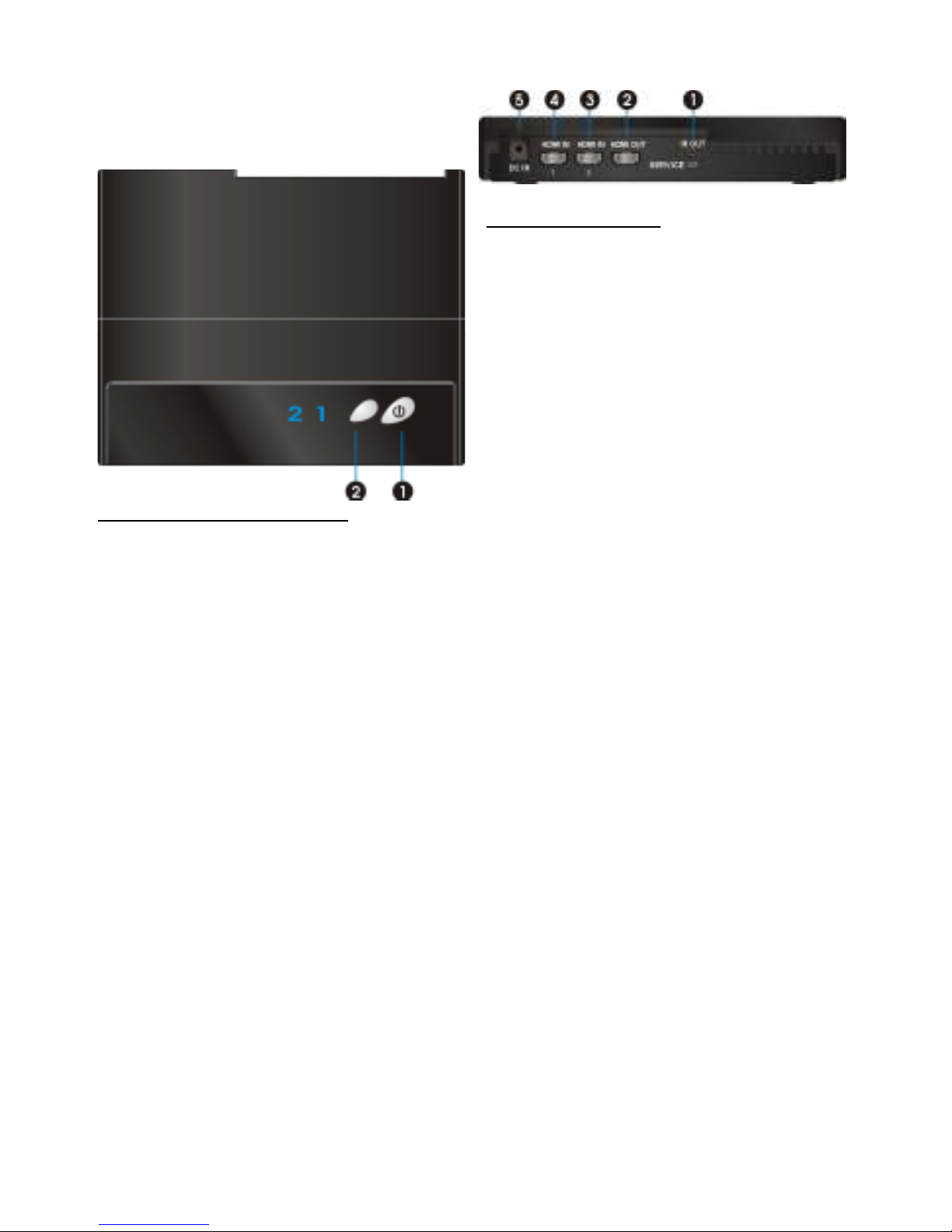CAUTION of RF module on US
region
Any changes or modi ications not
expressly approved by the grantee o this
device could void the user's authority to
operate the equipment.
This equipment must be installed and
operated in accordance with provided
instructions and the antenna(s) used or
this transmitter must be installed to
provide a separation distance o at least
20 cm rom all persons and must not be
co-located or operating in conjunction
with any other antenna or transmitter.
End-users and installers must be provide
with antenna installation instructions and
transmitter operating conditions or
satis ying RF exposure compliance.
Outdoor operations in the 5150 ~
5250MHz, 5600~5650MHz band are
prohibited.
This device has no Ad-hoc capability or
5250~5350MHz and 5470~5725MHz.
Outdoor operations in the
5470~5725MHz band are prohibited. This
device could not be used in the
5600~5650MHz.
The Device not operation in
5600~5650MHz.
Industry Canada regulatory in ormation
Operation is subject to the ollowing two
conditions: (1) this device may not cause
inter erence, and (2) this device must
accept any inter erence, including
inter erence that may cause undesired
operation o the device.
The user is cautioned that this device
should be used only as speci ied within
this manual to meet RF exposure
requirements. Use o this device in a
manner inconsistent with this manual
could lead to excessive RF exposure
conditions.
The ollowing statement must be included
with all versions o this document
supplied to an OEM or integrator, but
should not be distributed to the end user.
This device is intended or OEM
integrators only.
Please See the ull Grant o
Equipment document or other
restrictions.
This device must be operated and
used with a locally approved access
point.
The ollowing regulatory and Sa ety
notices must be published in
documentation supplied to the end user
o the product or system incorporating an
adapter in compliance with local
regulations, Host system must be labeled
with “Contains FCC ID: XXX-XXXXX”, FCC
ID displayed on label.
System Warning
FEDERAL COMMUNICATIONS COMMISSION
INTERFERENCE STATEMENT
This equipment has been tested and ound to
comply with the limits or a Class B digital device,
pursuant to Part 15 o the FCC Rules. These
limits are designed to provide reasonable
protection against harm ul inter erence in a
residential installation. This equipment
generates, uses and can radiate radio requency
energy and, i not installed and used in
accordance with the instructions, may cause
harm ul inter erence to radio communications.
However, there is no guarantee that
inter erence will not occur in a particular
installation. I this equipment does cause
harm ul inter erence to radio or television
reception, which can be determined by turning
the equipment o and on, the user is
encouraged to try to correct the inter erence by
one or more o the ollowing measures:
Reorient or relocate the receiving
antenna.
Increase the separation between the
equipment and receiver.
Connect the equipment into an outlet on
a circuit di erent rom that to which the
receiver is connected.
Consult the dealer or an experienced
radio/TV technician or help.