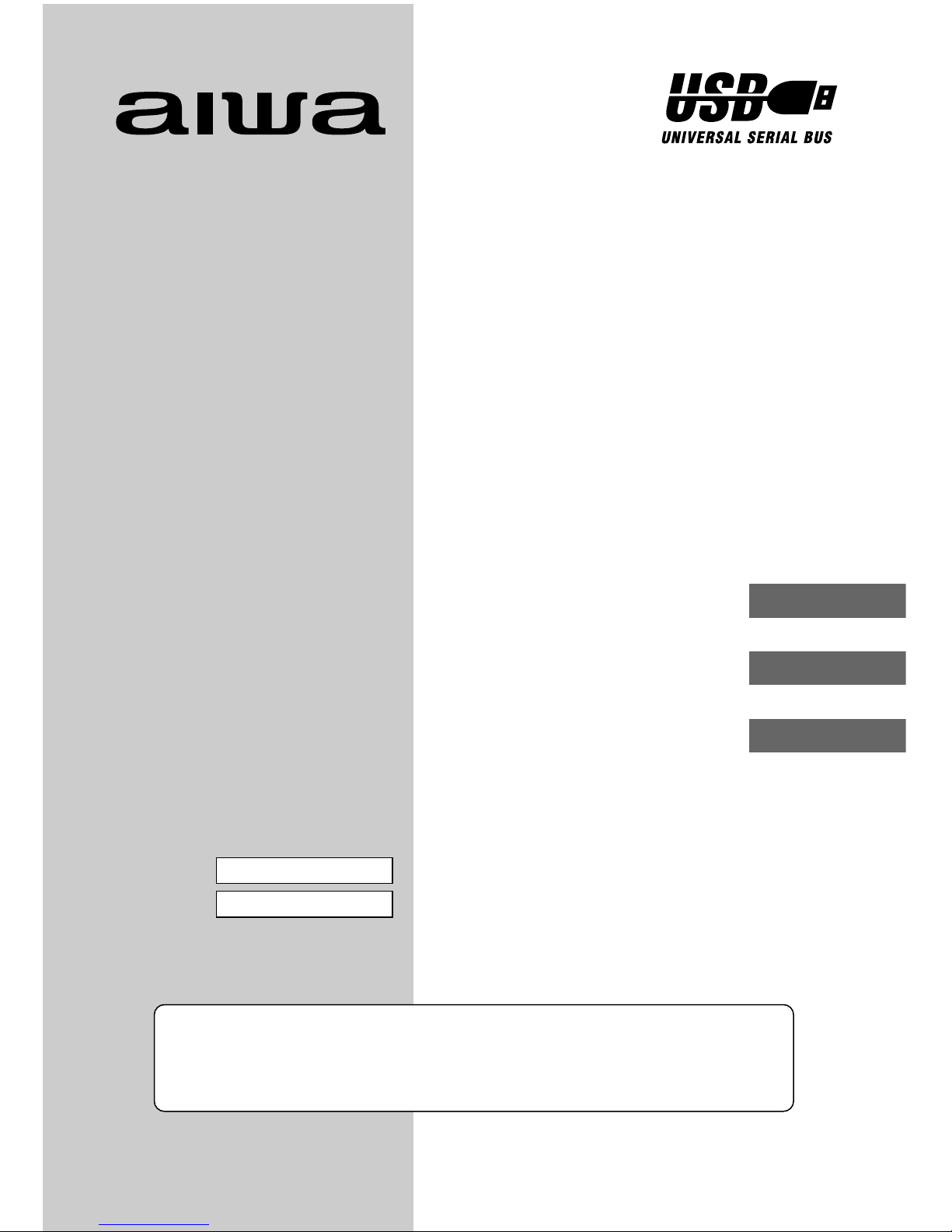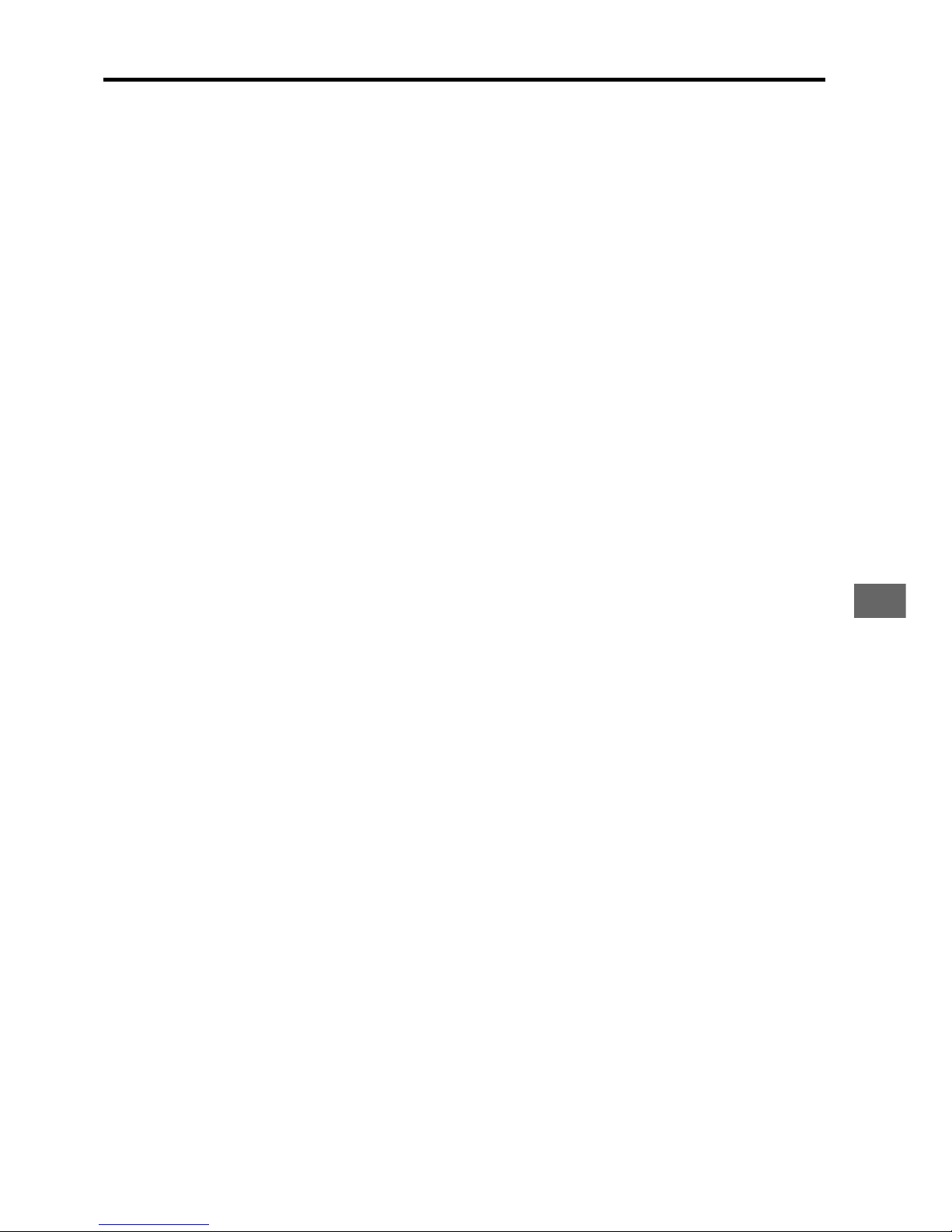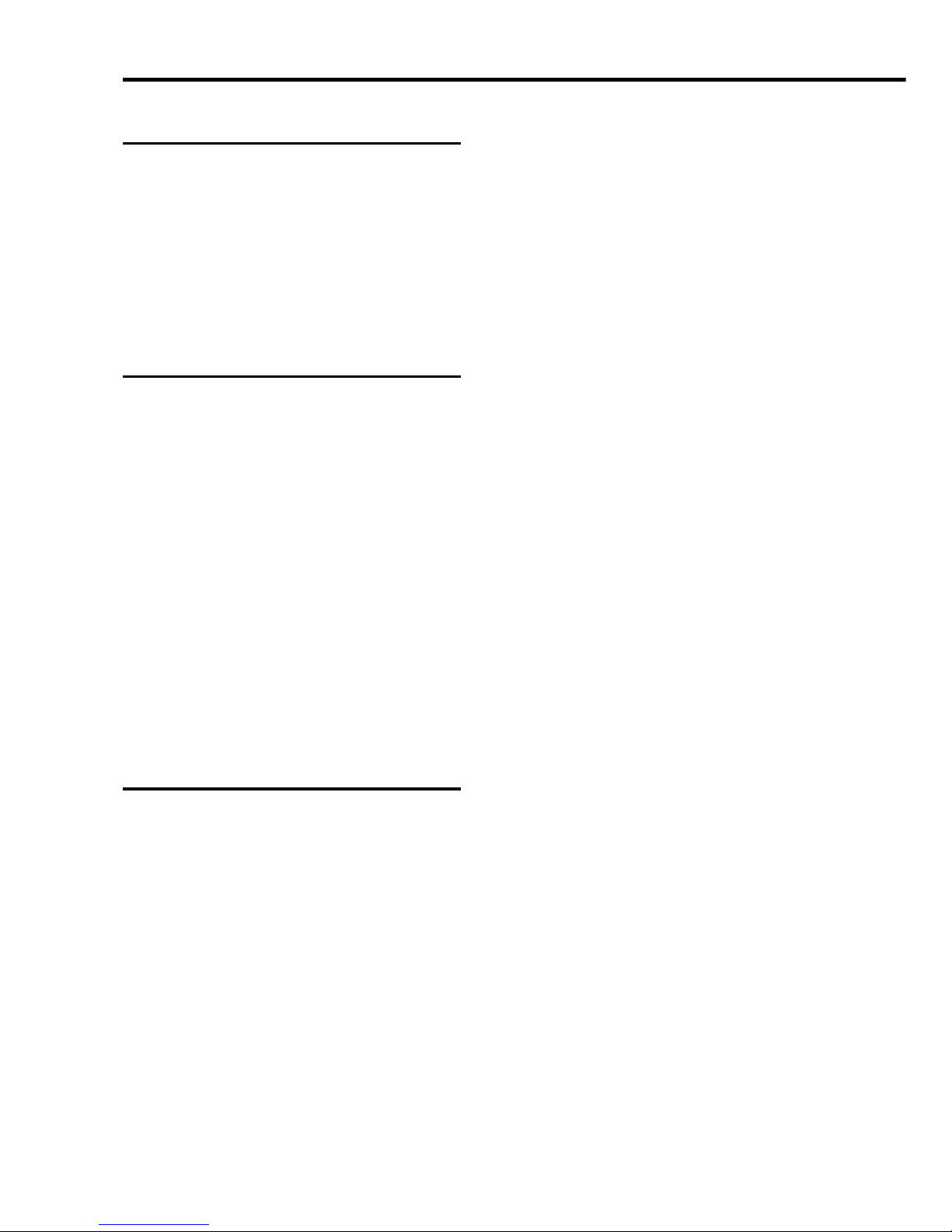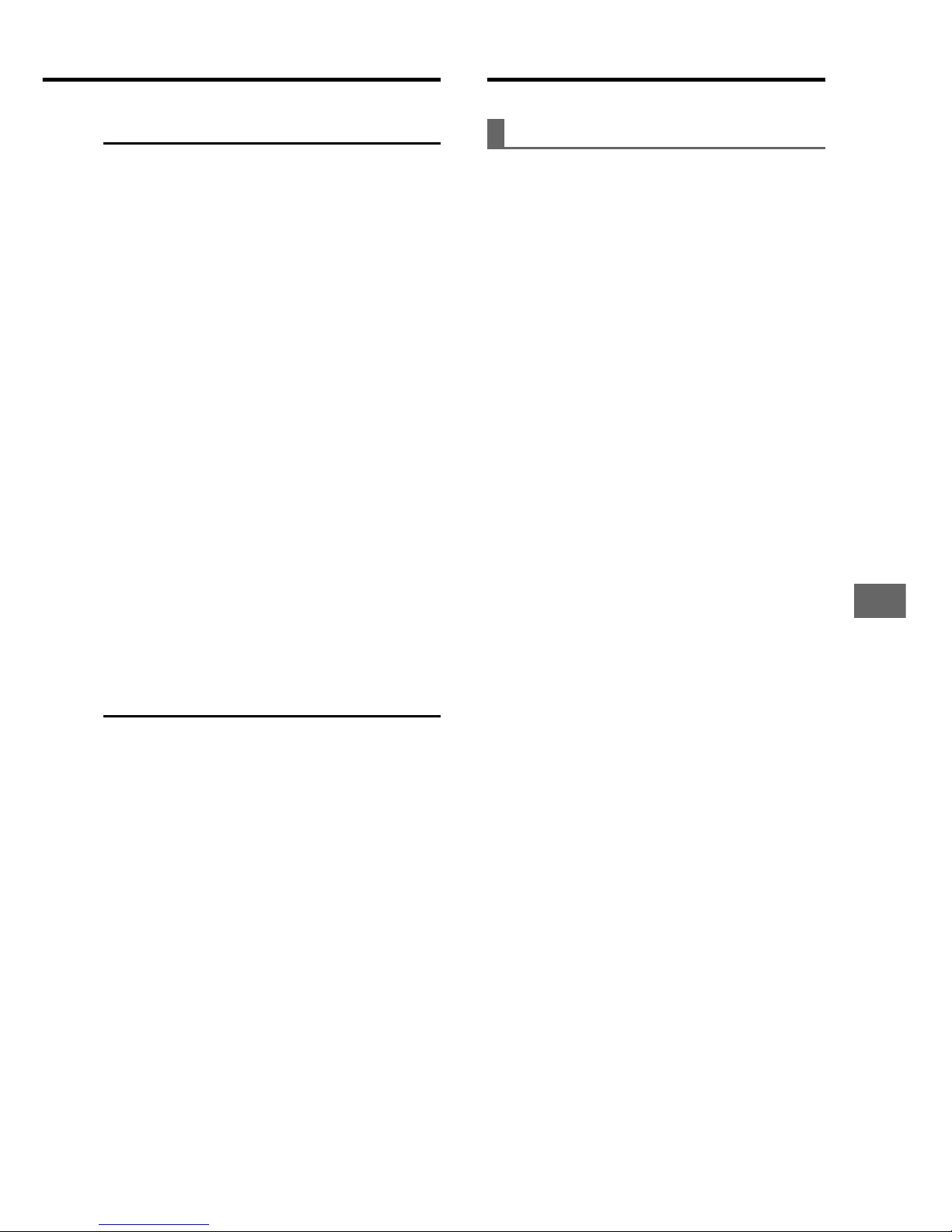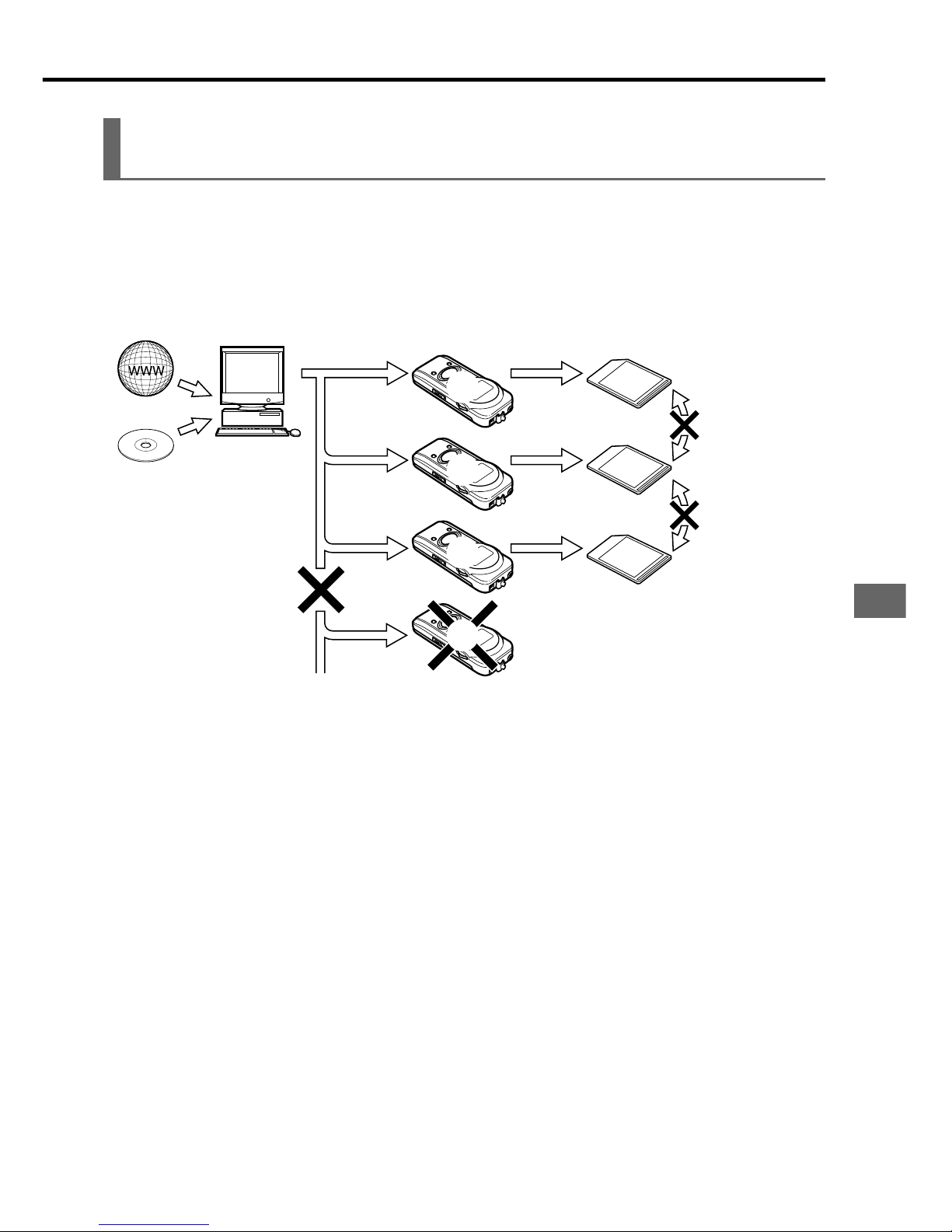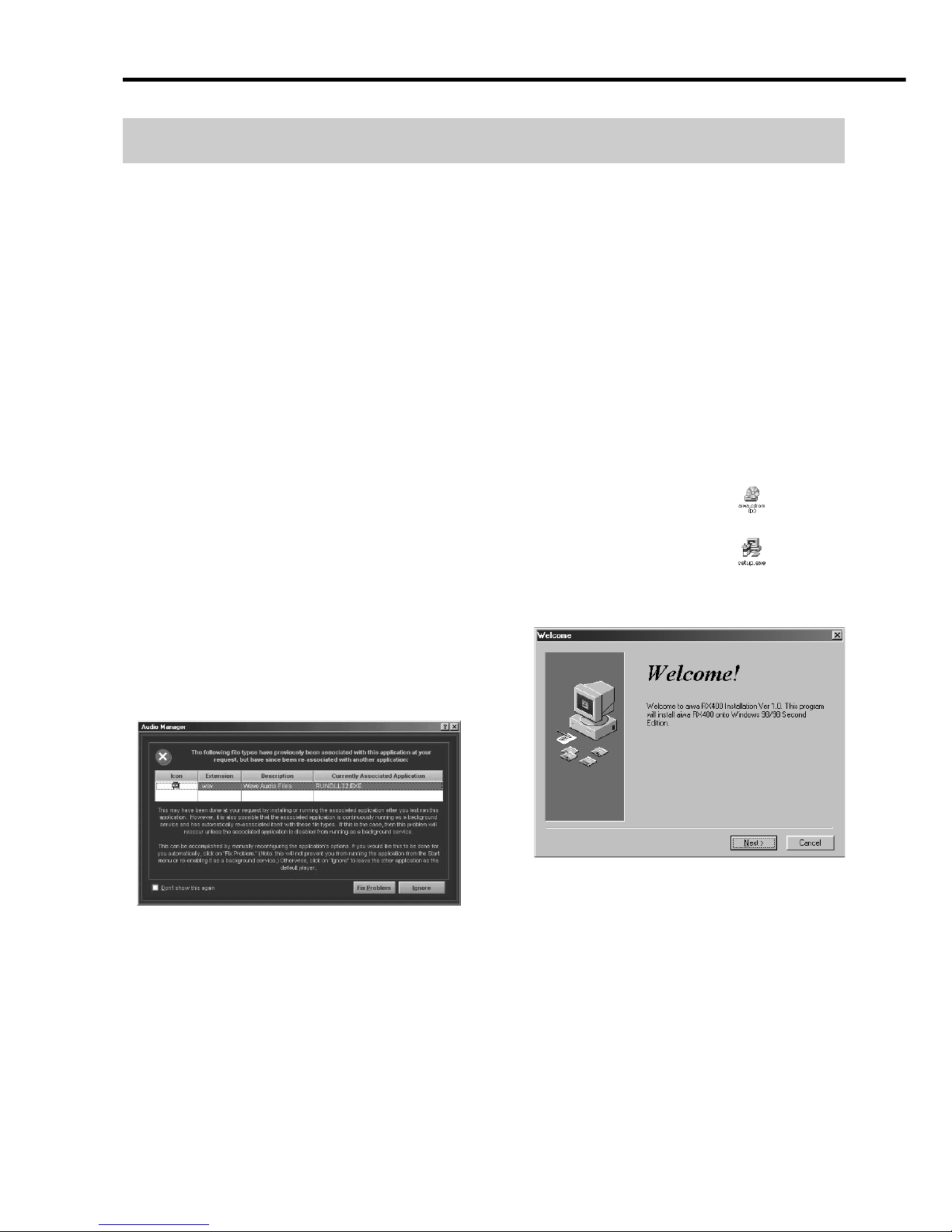4
ENGLISH
TABLE OF CONTENTS
INTRODUCTION
Main features ........................................ 5
Accessories........................................... 6
System requirements ............................ 7
About this manual ................................. 7
Viewing Help ......................................... 8
Restrictions on transferring music files
and using MultiMediaCards ................ 9
PREPARATION
Installing the Audio Manager and
driver software .............................. 10
Uninstalling the Audio Manager and
driver software .................................. 12
Preparing the MM-RX400 player .... 13
Charging the battery ........................... 13
Installing the battery............................ 13
Installing a MultiMediaCard................. 14
Formatting a MultiMediaCard.............. 14
Connecting the MM-RX400 player to
your computer ............................... 15
Disconnecting the MM-RX400
player ................................................16
Installing the USB driver ..................... 16
USING AUDIO MANAGER
Starting Audio Manager..................18
Switching between the Audio Manager
window and small player ...................18
To exit Audio Manager ........................18
Changing the appearance of the Audio
Manager window ...............................19
Identification of Audio Manager
controls ..........................................20
Audio Manager window.......................20
Recording tracks from a music CD 22
Read a CD window ............................. 22
Recording tracks ................................. 23
Obtaining track information about a
music CD automatically .................... 27
Obtaining music files via
the Internet..................................... 28
Organizing tracks using play
list ...................................................30
Play List window ................................. 30
Creating a play list .............................. 32
Creating a play list so that it contains
music files already on your
computer ........................................... 34
Adding tracks to the previously created
play list .............................................. 35
Deleting tracks from the previously
created play list ................................. 36
Deleting tracks and play lists from
your database ................................... 36
Editing track information ..................... 38
Playing the tracks in the play list......... 38
Playing the tracks on the music CD .... 38
Shortcut menus................................... 39
Transferring tracks to the
MM-RX400 player .......................... 40
Copy to Devices window..................... 40
Transferring tracks to the MM-RX400
player ................................................ 42
Viewing current memory usage status
of the memory media ........................ 45
Deleting tracks from the memory
media ................................................ 45
Increasing the number of files that
can be transferred to the MM-RX400
player ................................................ 45
Formatting the internal Flash Memory
and MultiMediaCard .......................... 46