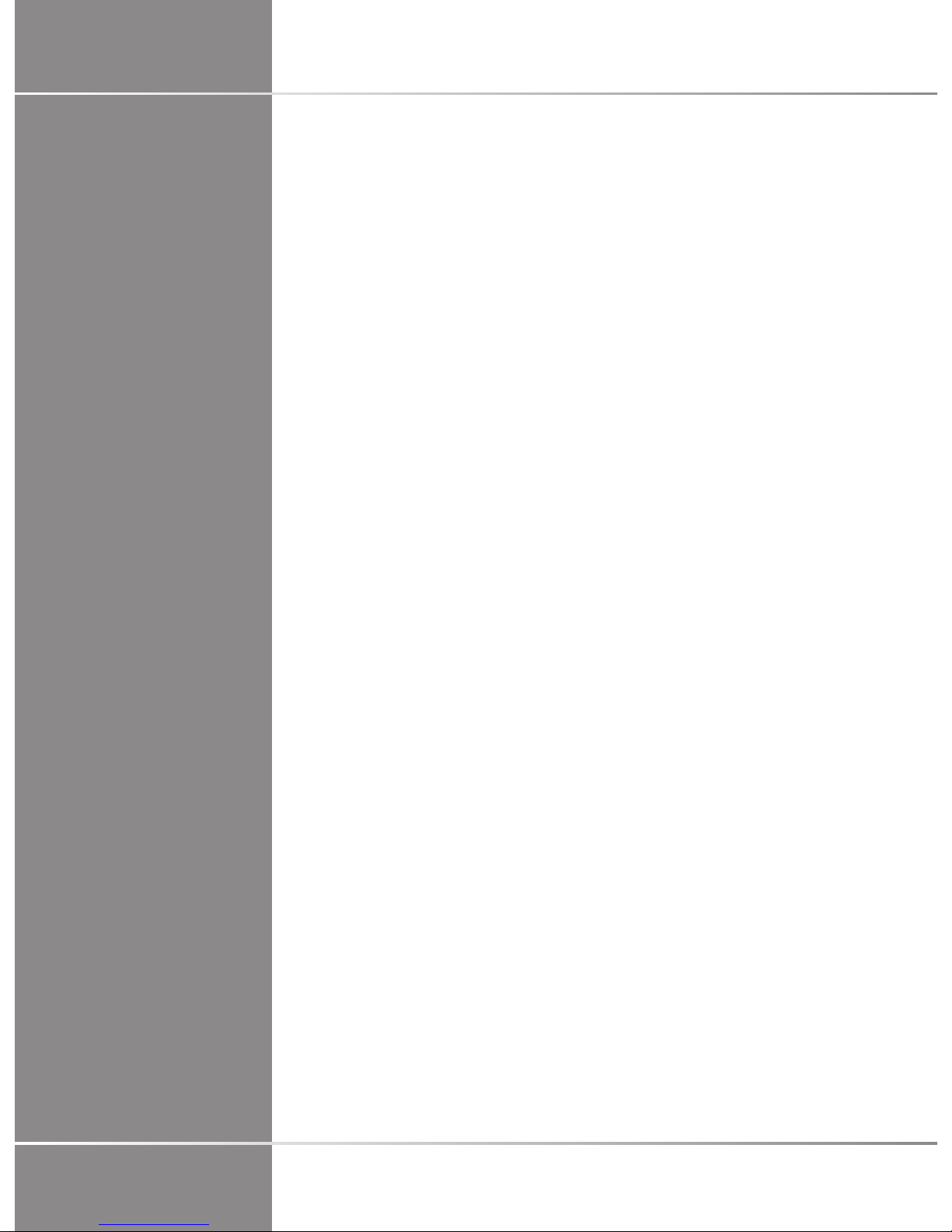Table of Contents
1. Welcome! ...................................... 1
................................................................ 3
2. SonicResearch ............................... 5
Introduction .............................................. 7
Description of the SonicResearch™ application ......... 7
Ultrafast Imaging ...................................... 7
Description ............................................................ 7
Setting up the mode .............................................. 7
Trigger Parameters ................................................ 9
Choosing the Research Application ........................ 10
Acquisition ........................................................... 11
Acquisition with trigger enabled ............................ 11
Saving data ......................................................... 11
Saved data .......................................................... 12
Focused B-mode ...................................... 13
Description .......................................................... 13
Setting up the mode ............................................ 13
Choosing the Research Application ........................ 14
2D Acquisition ..................................................... 15
3D Acquisition ..................................................... 15
Saving data ......................................................... 15
Saved data .......................................................... 16
3. Advanced Research Package ......... 19
Introduction and Functionalities ............... 21
Recommendations and Important Information
About Aixplorer Research Package ........... 21
Non-diagnostic Use .............................................. 21
Patient Safety ..................................................... 22
Patient Data Protection ....................................... 22
Clinical Data Export (optional) ................. 23
Exporting Clinical Measurements ........................... 23
Exporting Raw SWE Data with DICOM ................... 24
Remote Access to the System with
Matlab ................................................... 26
Requirements ....................................................... 27
Installation ........................................................... 27
Sending a Command to the System or Server ......... 27
Aixplorer® Research Guide iii