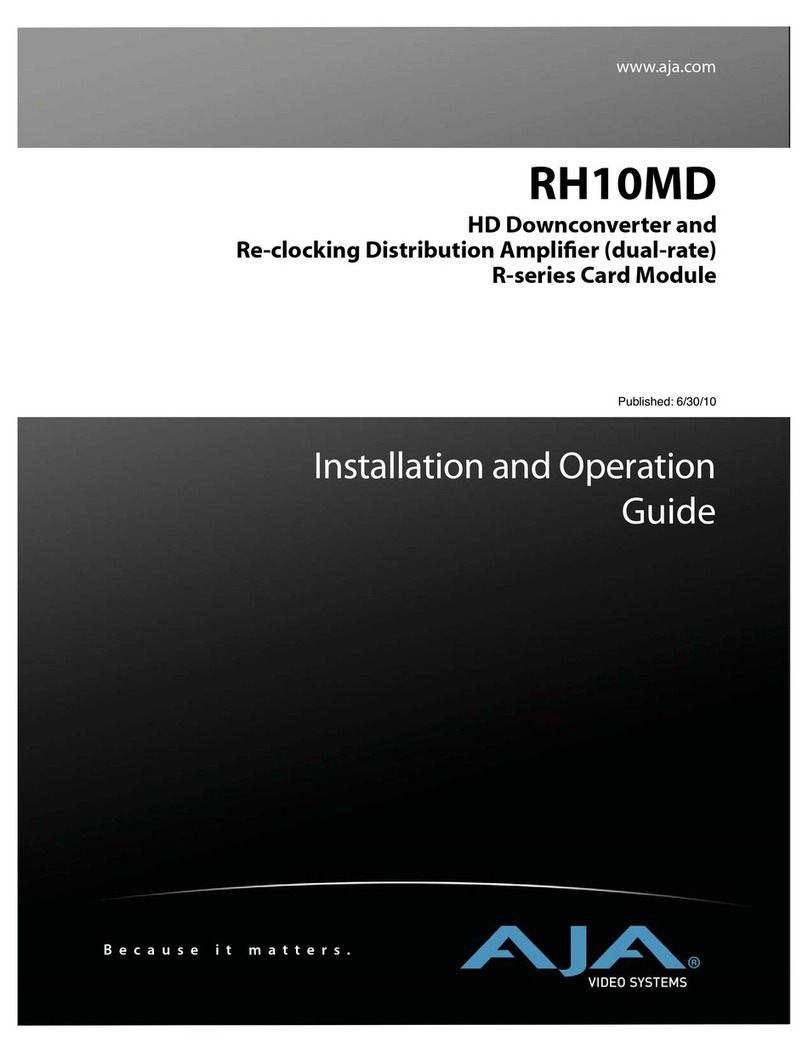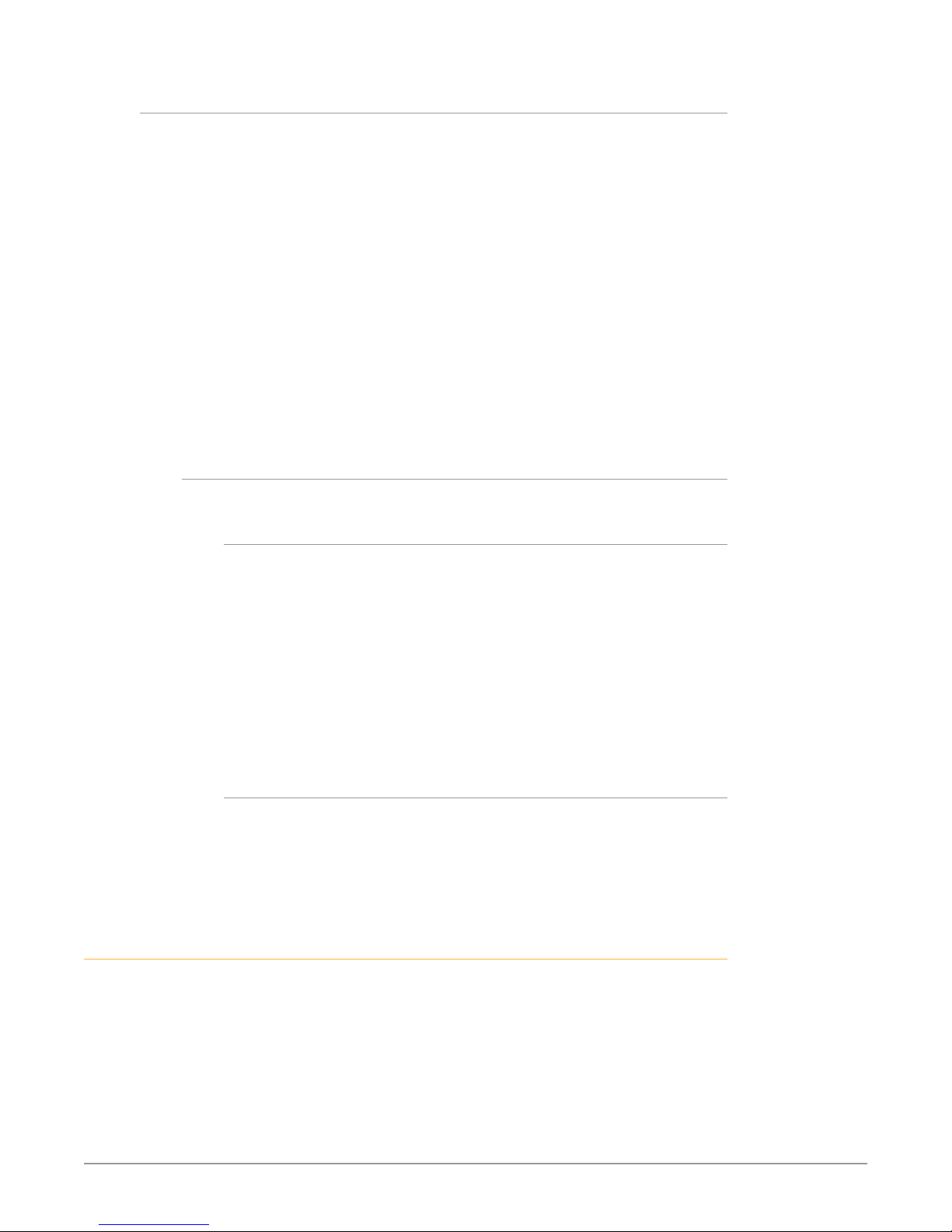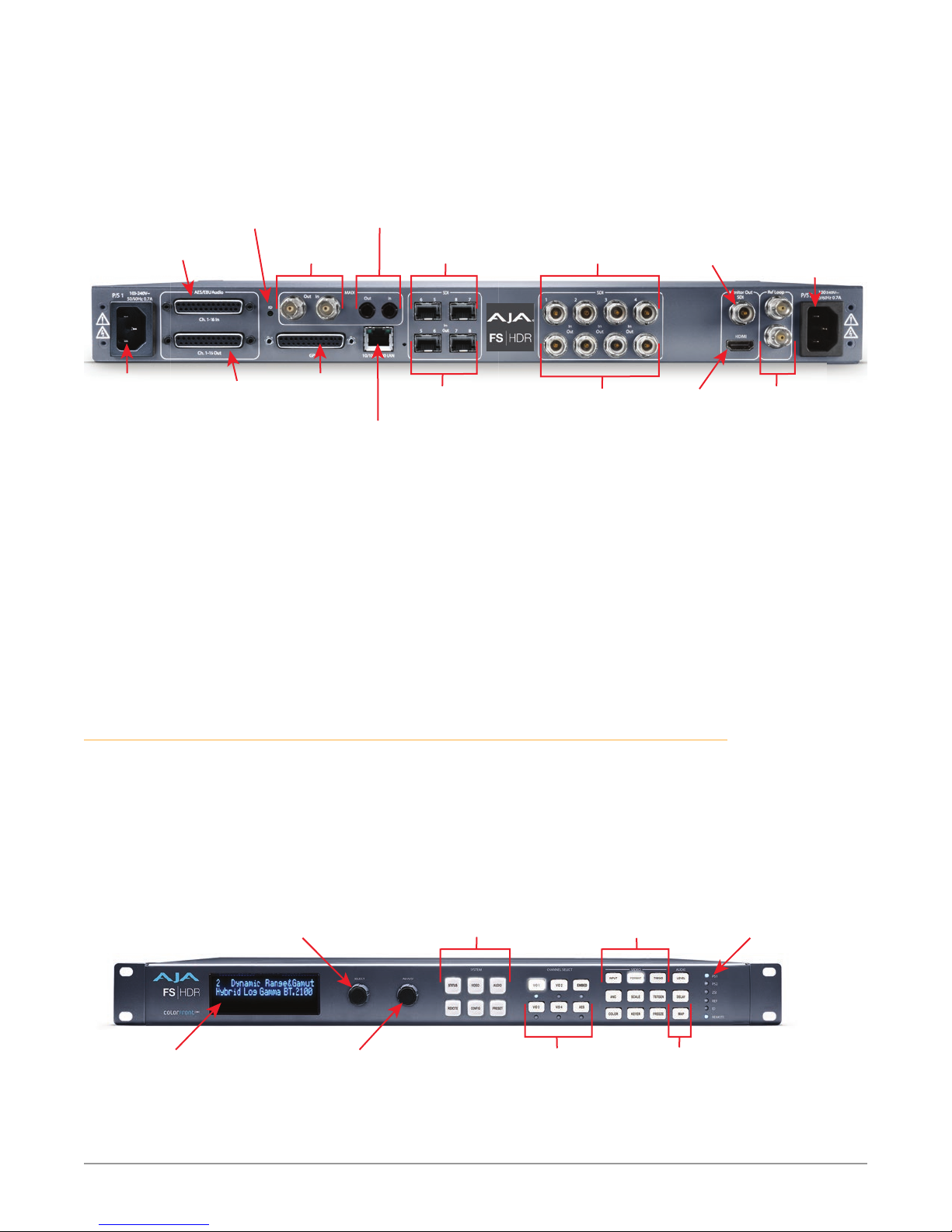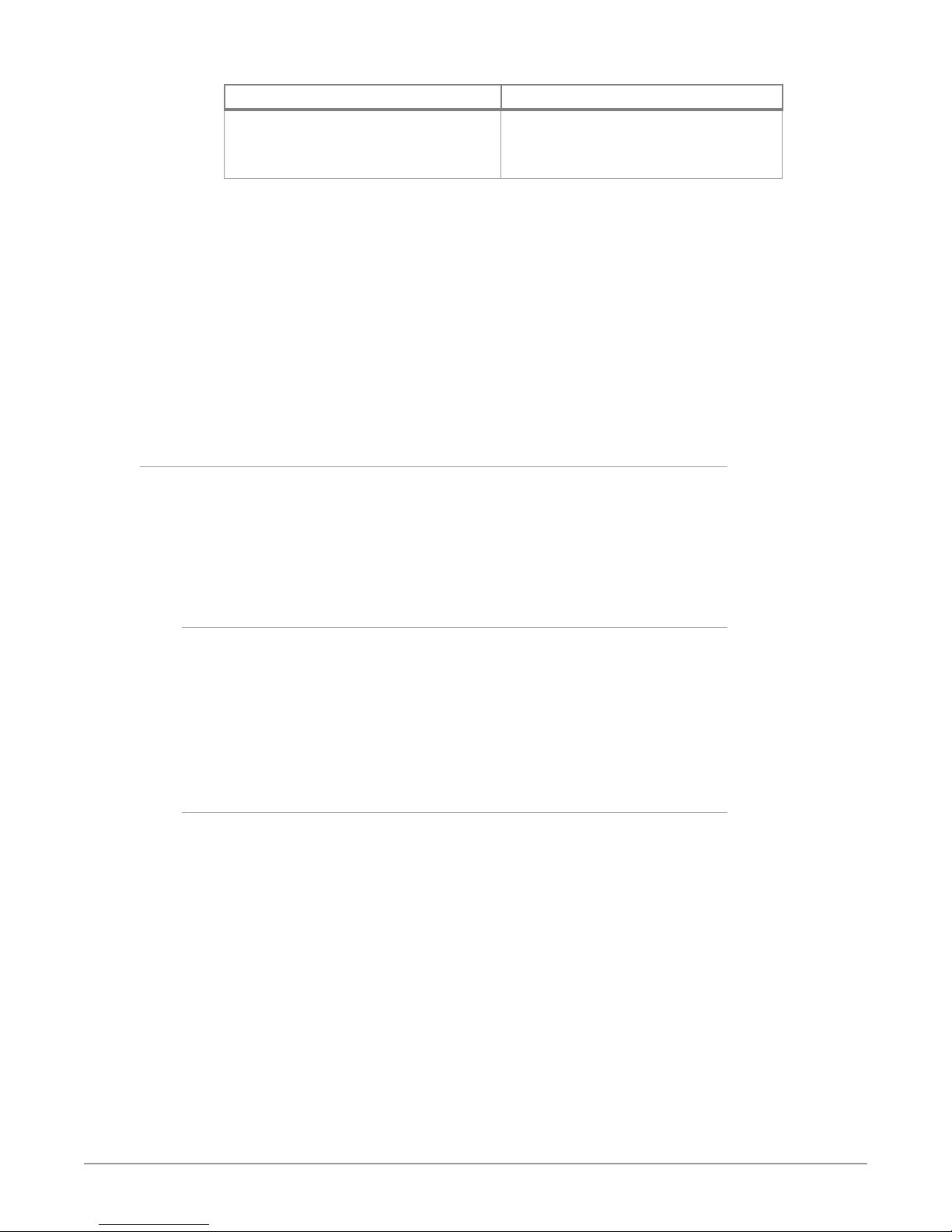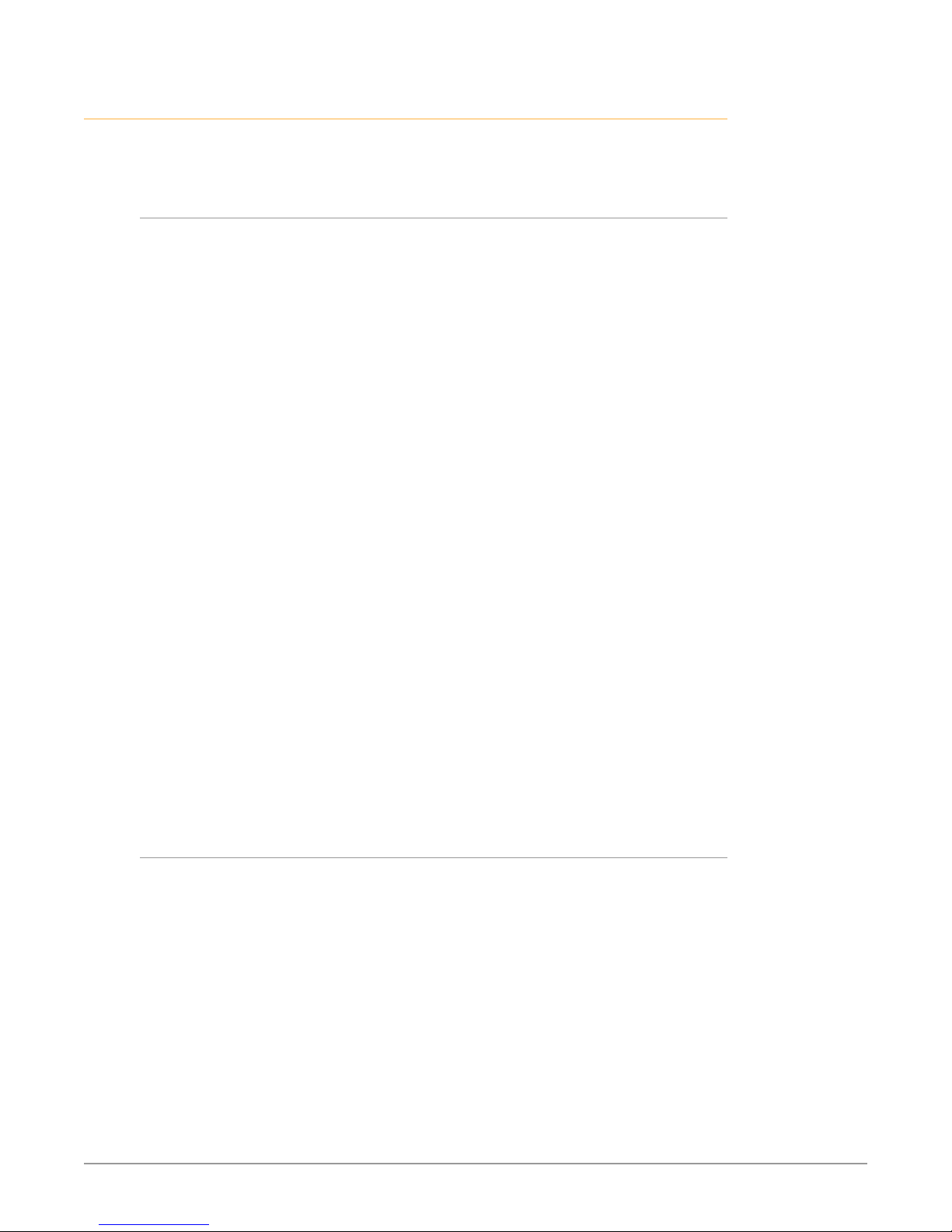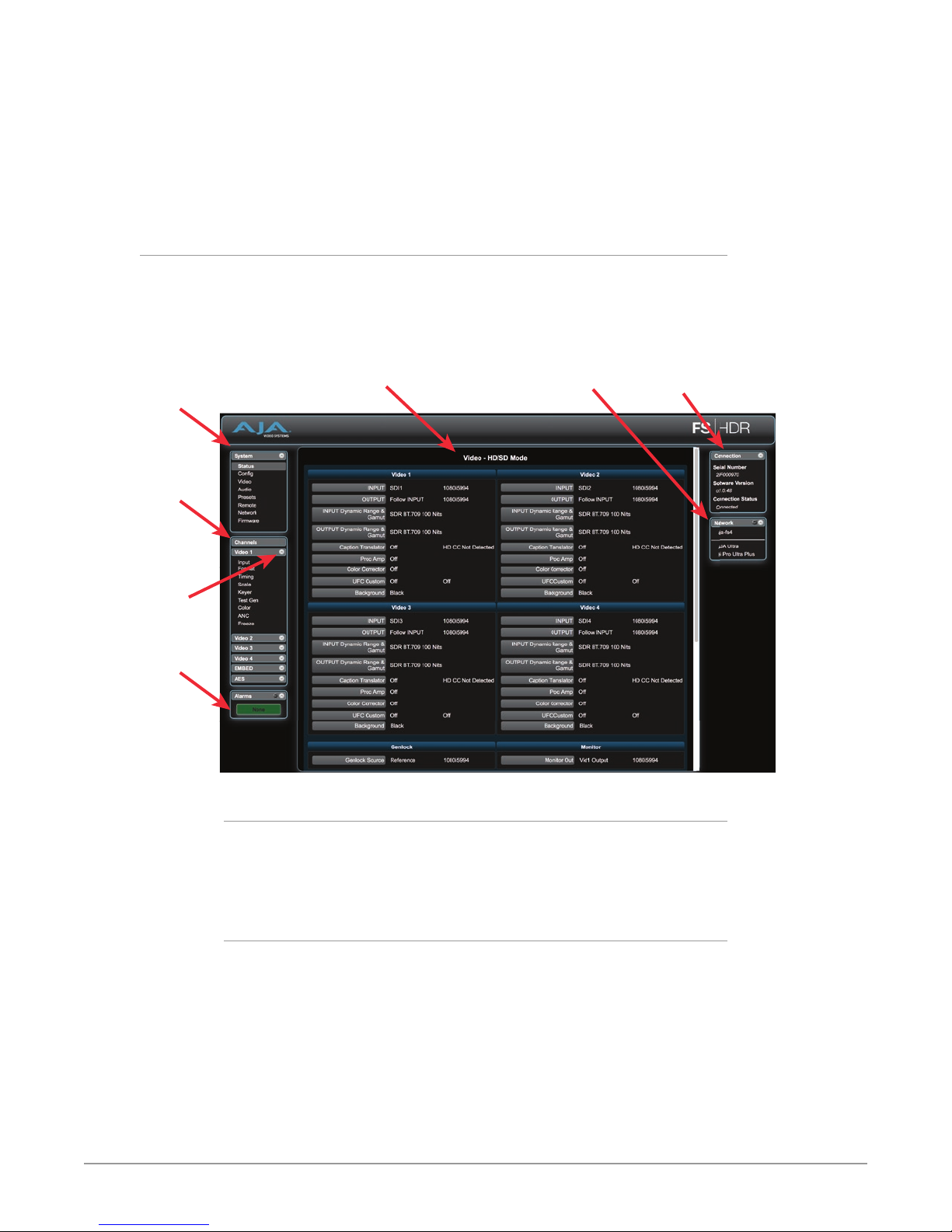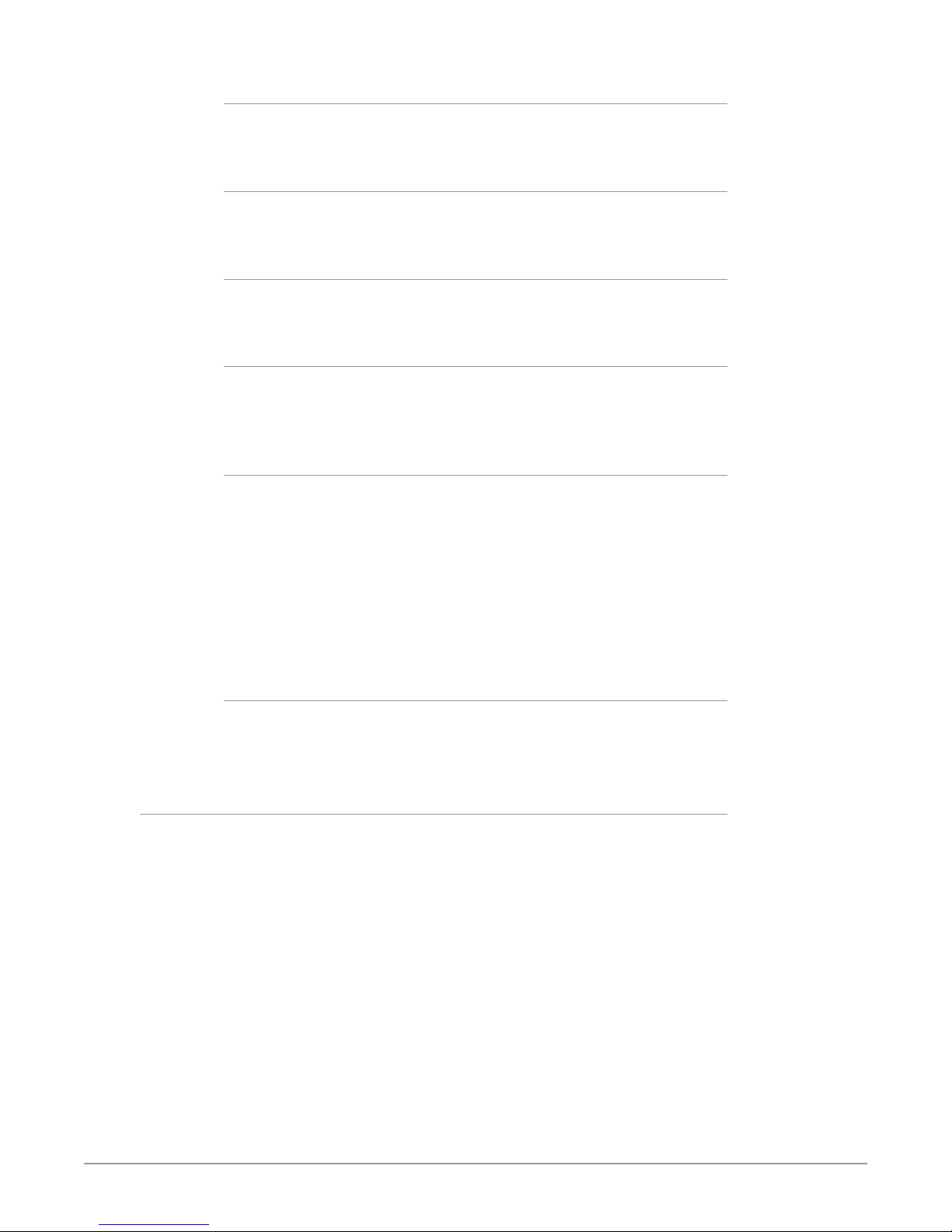AJA FS-HDR User manual
Other AJA Media Converter manuals

AJA
AJA HD10A User manual
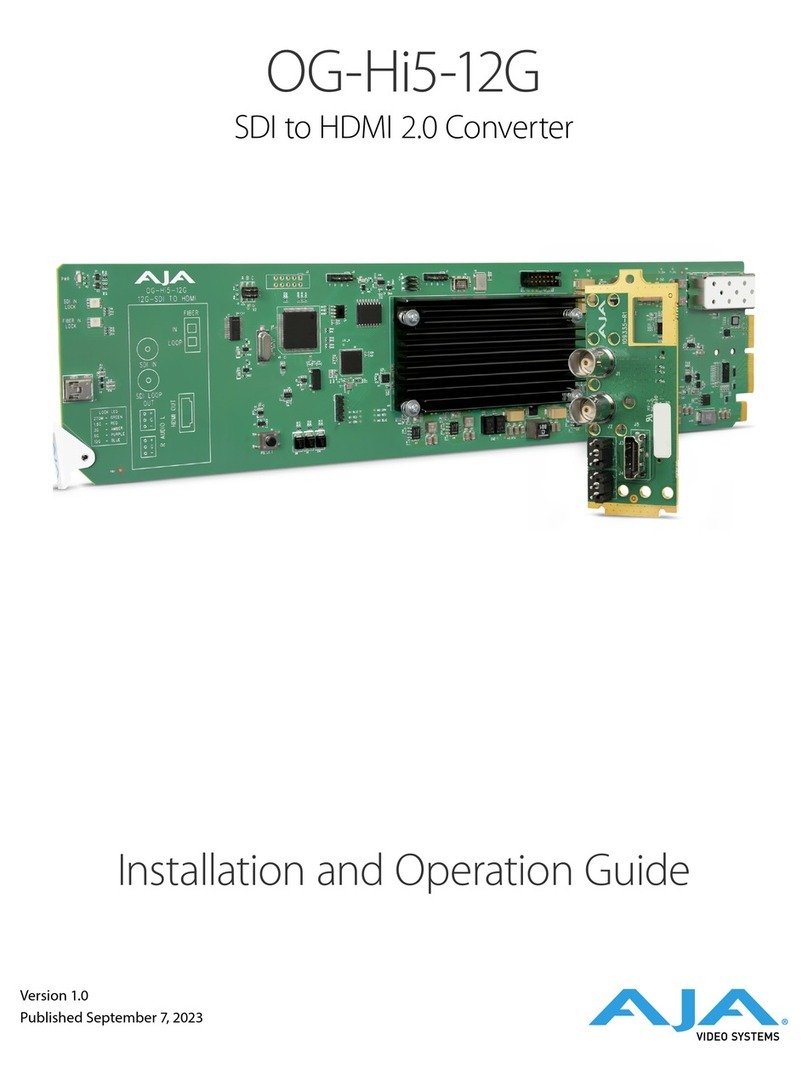
AJA
AJA OG-Hi5-12G Operating instructions

AJA
AJA IPTR-10G2 Series Operating instructions

AJA
AJA LUT-box Original operating instructions

AJA
AJA HD10A-Plus Original operating instructions

AJA
AJA HA5-4K Setup guide

AJA
AJA 3G-AMA Operating instructions

AJA
AJA 12G-AM Operating instructions

AJA
AJA FS4 Original operating instructions

AJA
AJA Hi5-4K Operating instructions

AJA
AJA Hi5-3D Operating instructions

AJA
AJA KONA LHI Operating instructions

AJA
AJA KONA LH Operating instructions

AJA
AJA FiDO-TR-12G Operating instructions

AJA
AJA FiDO Series Operating instructions

AJA
AJA FiDO 3G Series Operating instructions

AJA
AJA HA5-4K Operating instructions

AJA
AJA D10CEA User manual

AJA
AJA FS1 Operating instructions

AJA
AJA Hi5 User manual
Popular Media Converter manuals by other brands

H&B
H&B TX-100 Installation and instruction manual

Bolin Technology
Bolin Technology D Series user manual

IFM Electronic
IFM Electronic Efector 400 RN30 Series Device manual

GRASS VALLEY
GRASS VALLEY KUDOSPRO ULC2000 user manual

Linear Technology
Linear Technology DC1523A Demo Manual

Lika
Lika ROTAPULS I28 Series quick start guide

Weidmuller
Weidmuller IE-MC-VL Series Hardware installation guide

Optical Systems Design
Optical Systems Design OSD2139 Series Operator's manual

Tema Telecomunicazioni
Tema Telecomunicazioni AD615/S product manual

KTI Networks
KTI Networks KGC-352 Series installation guide

Gira
Gira 0588 Series operating instructions

Lika
Lika SFA-5000-FD user guide