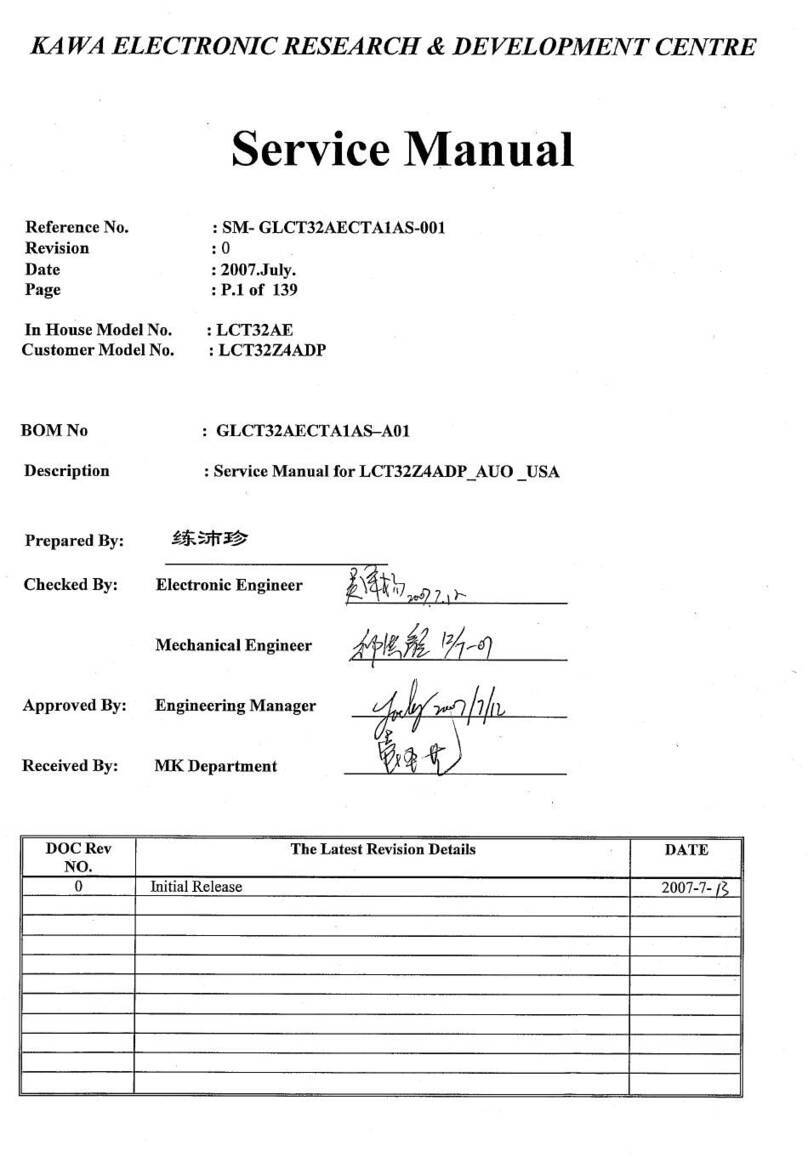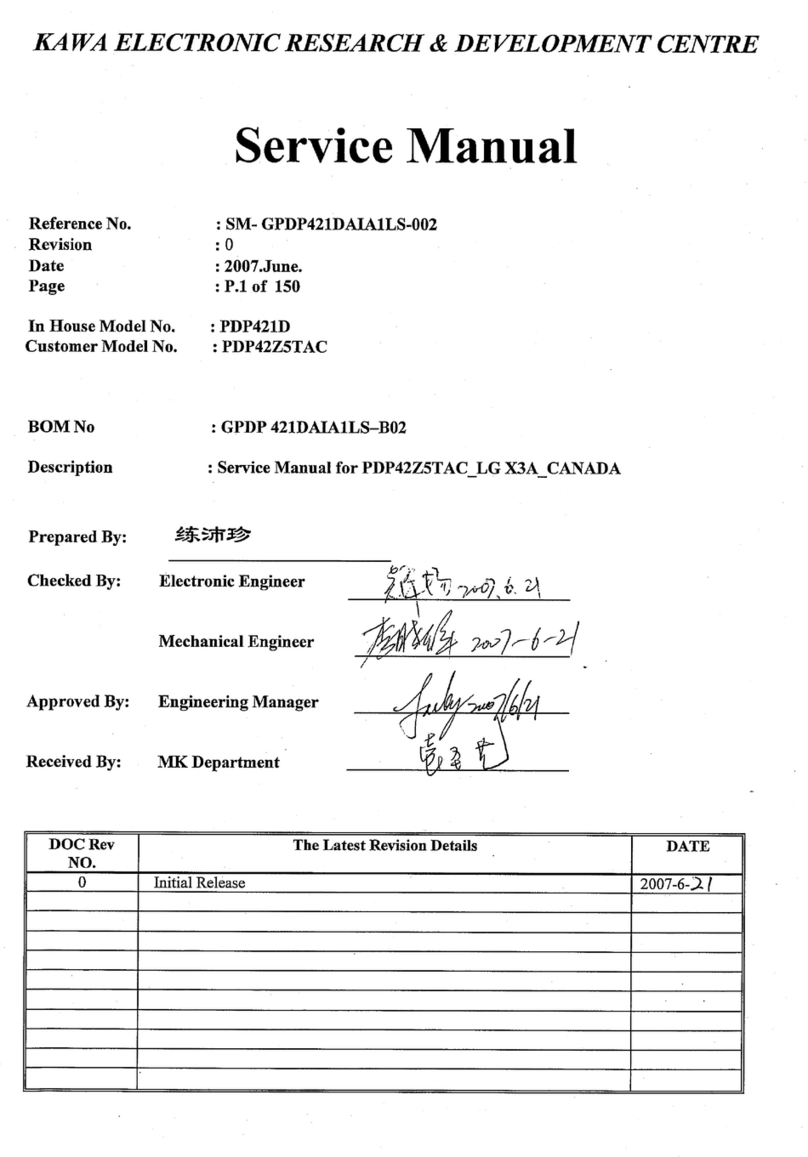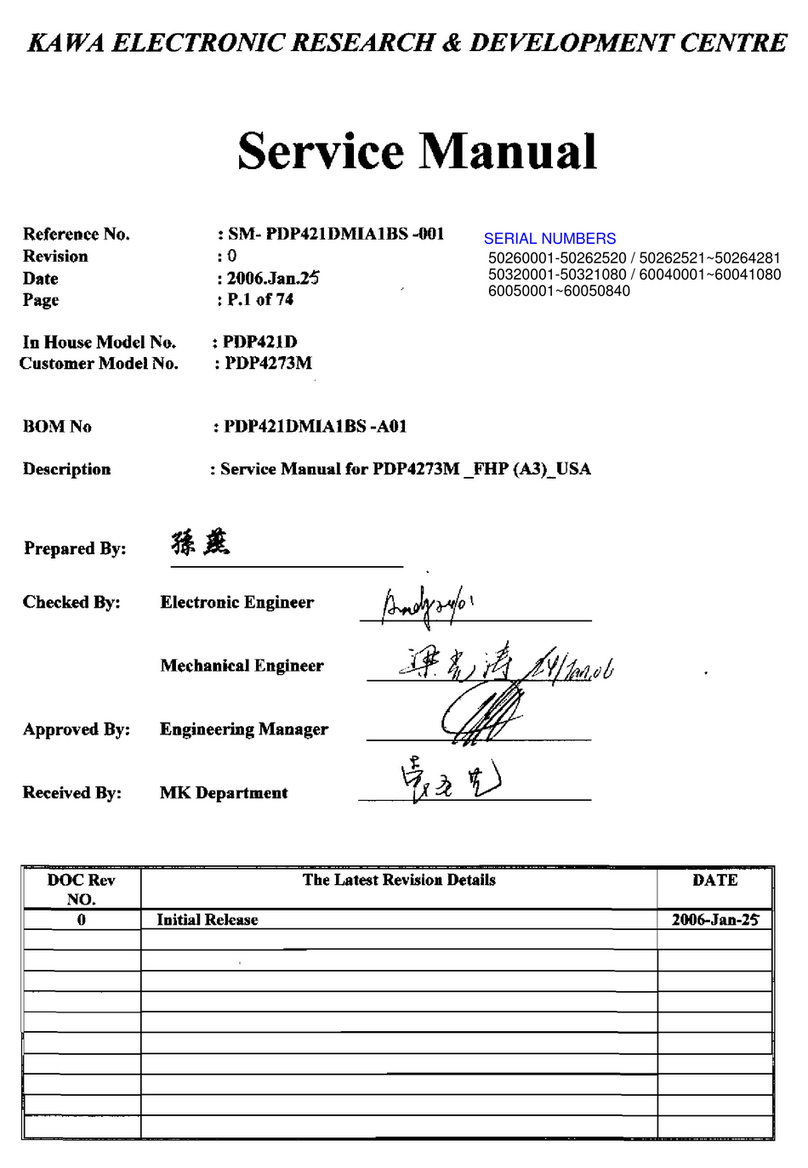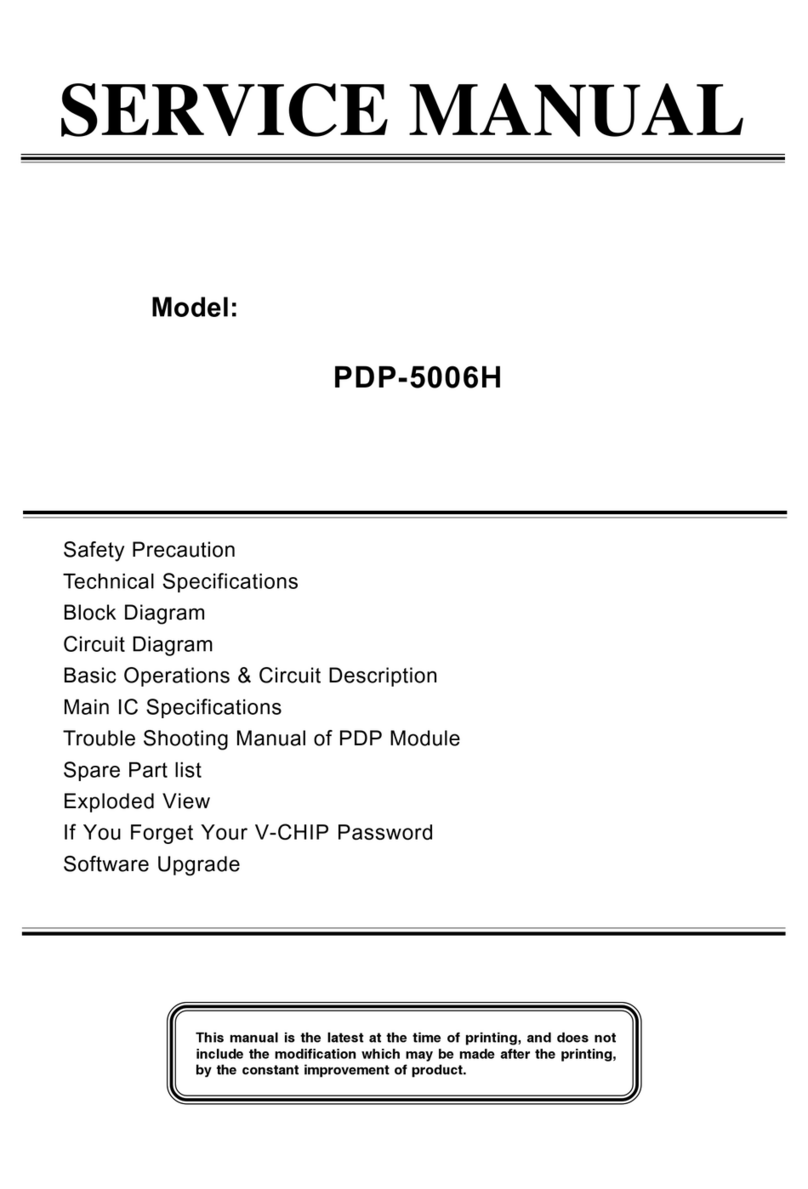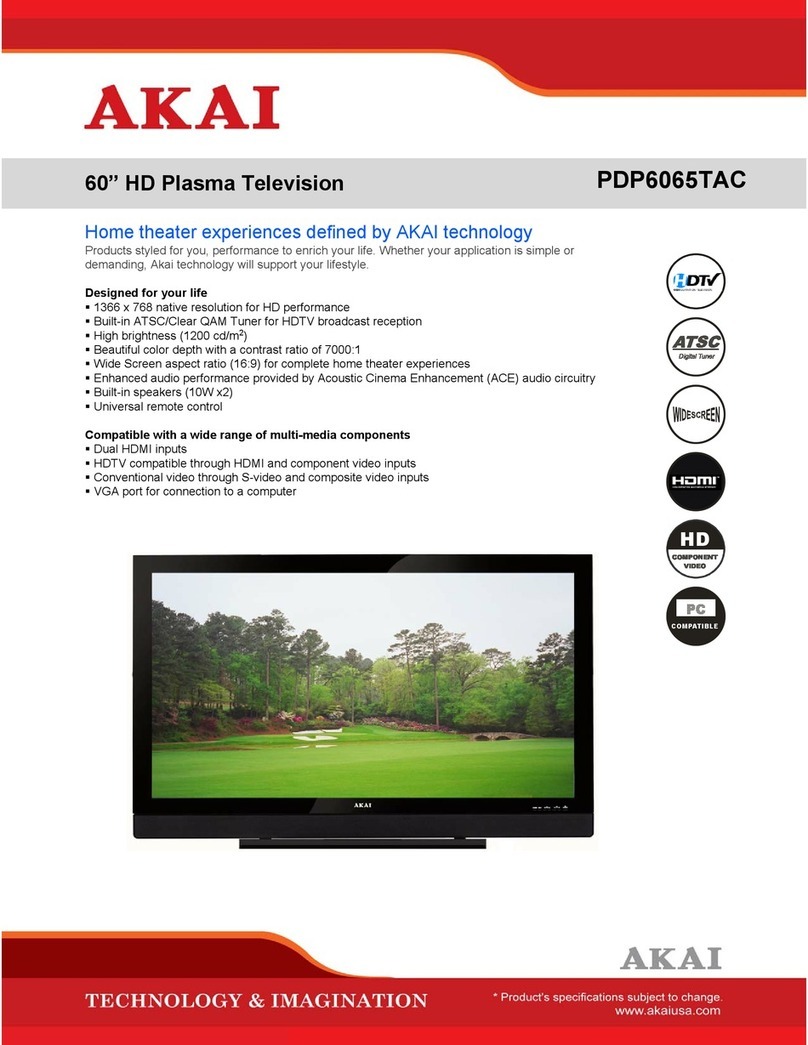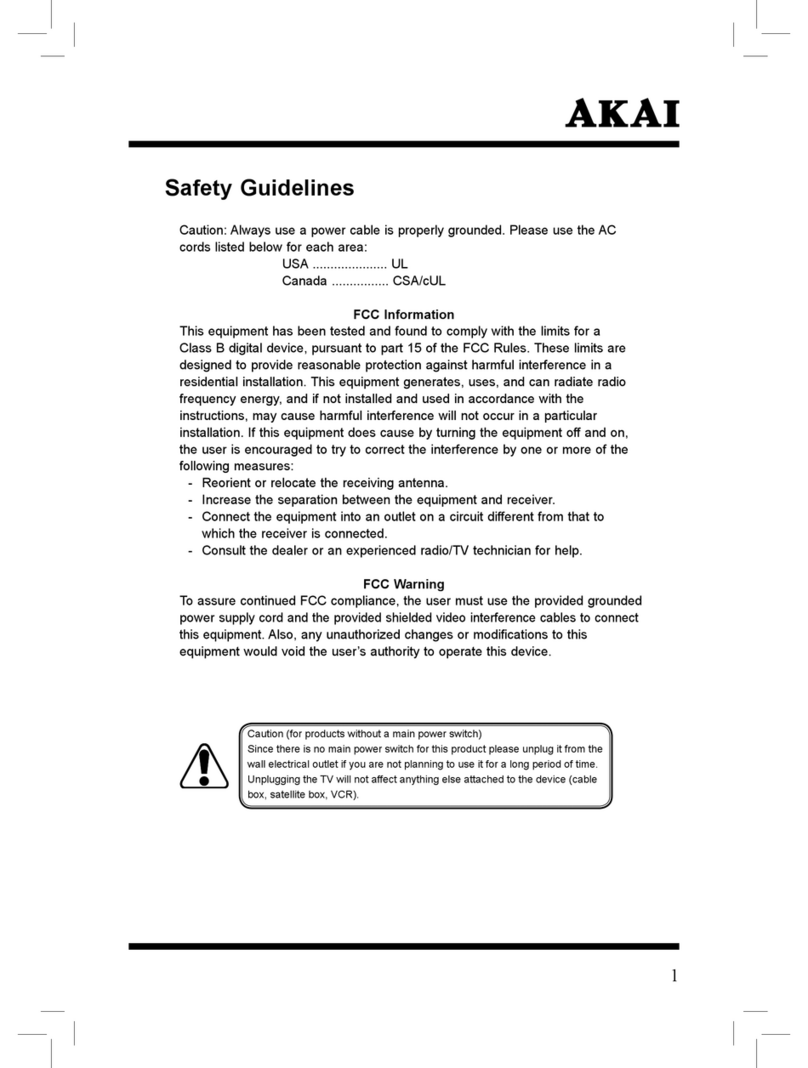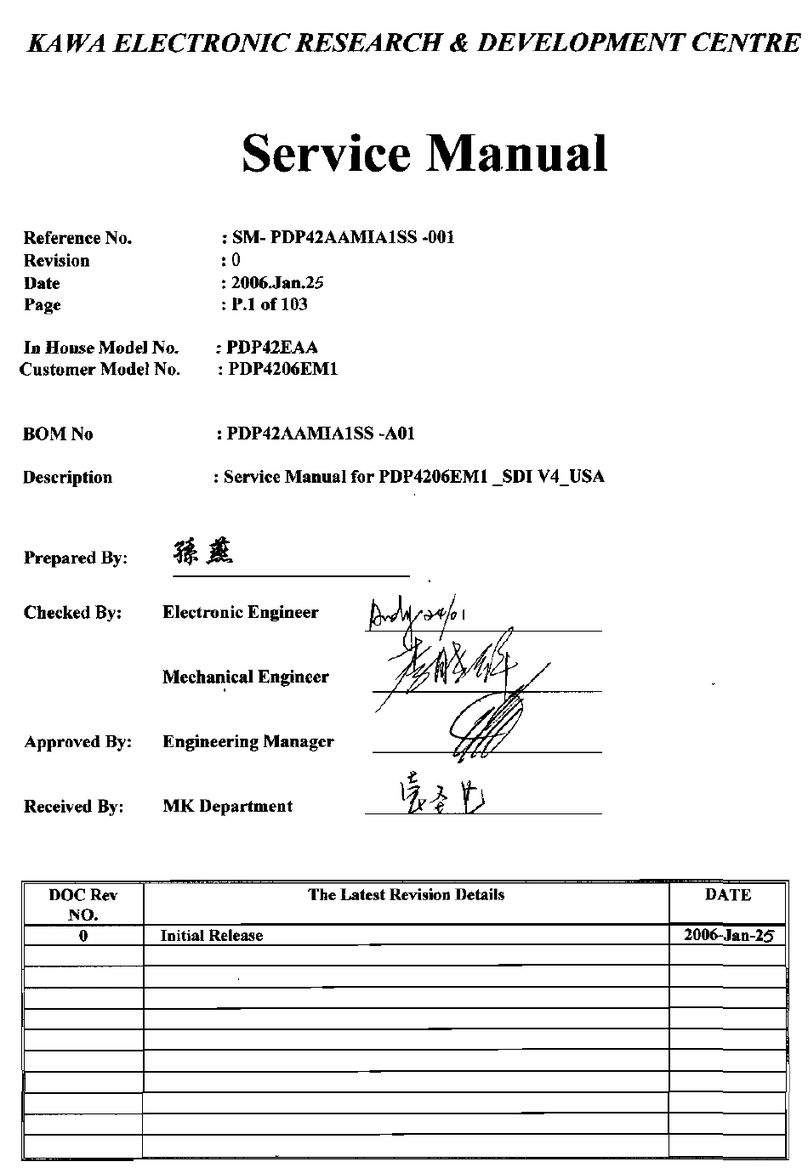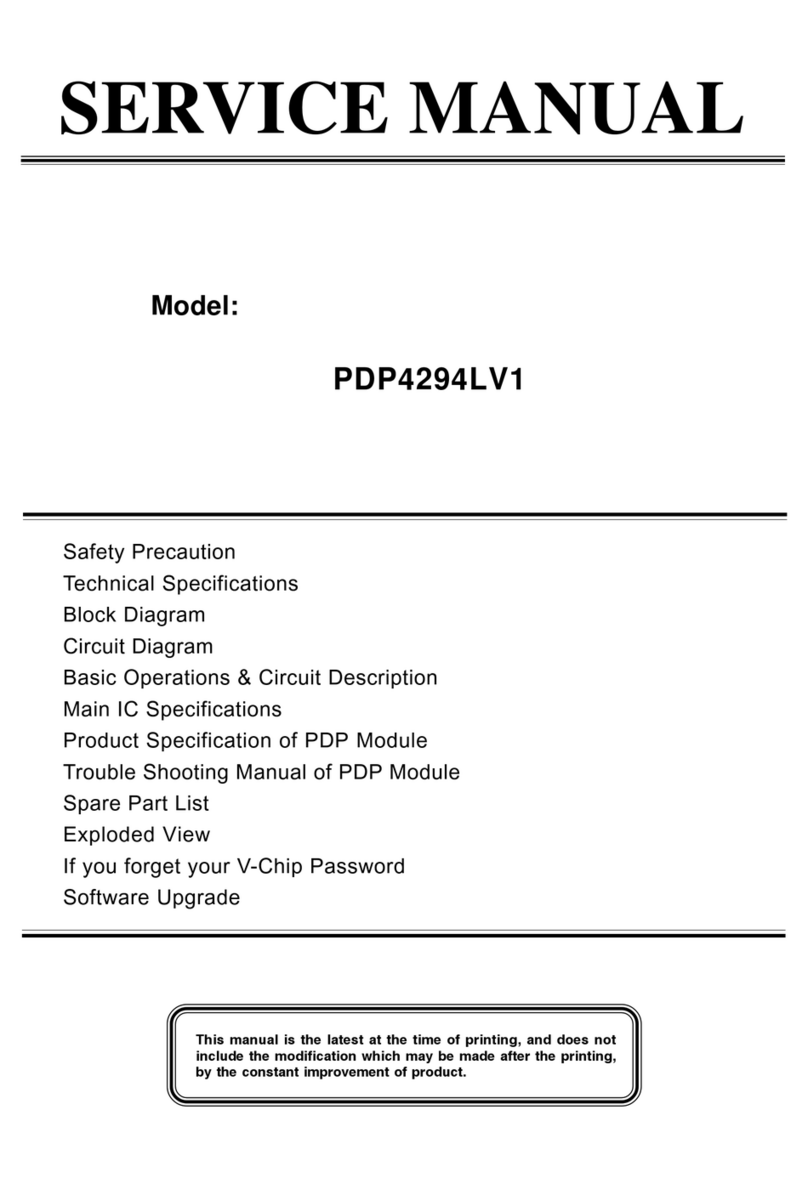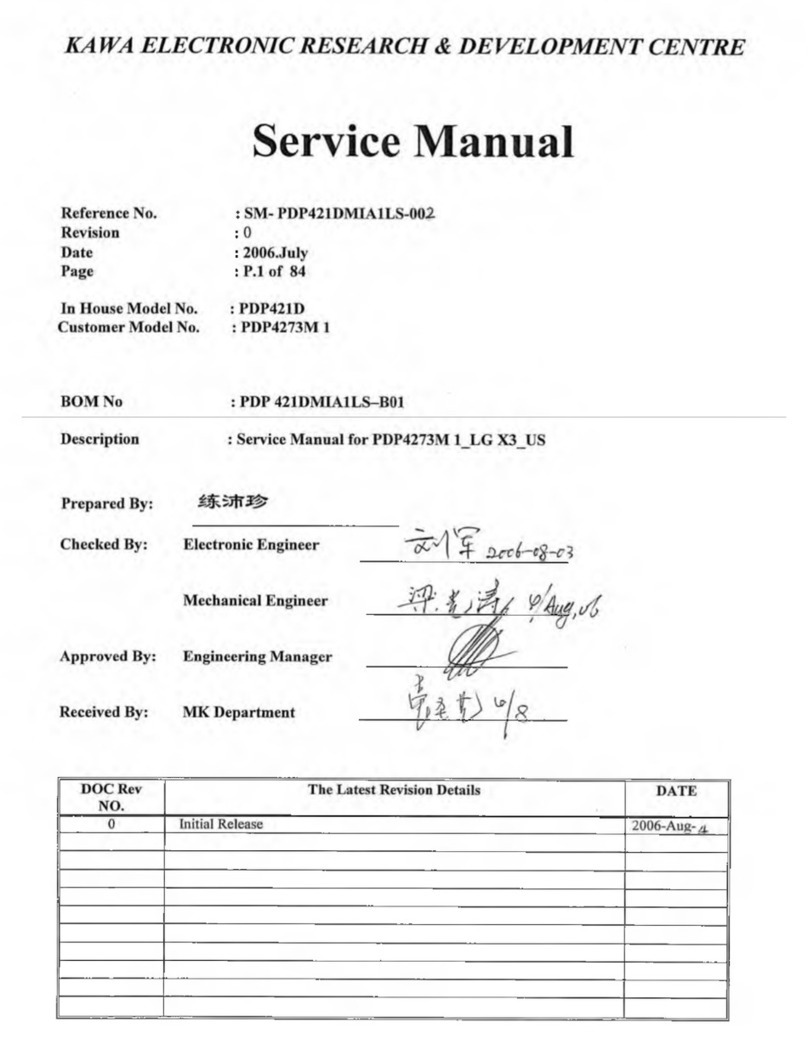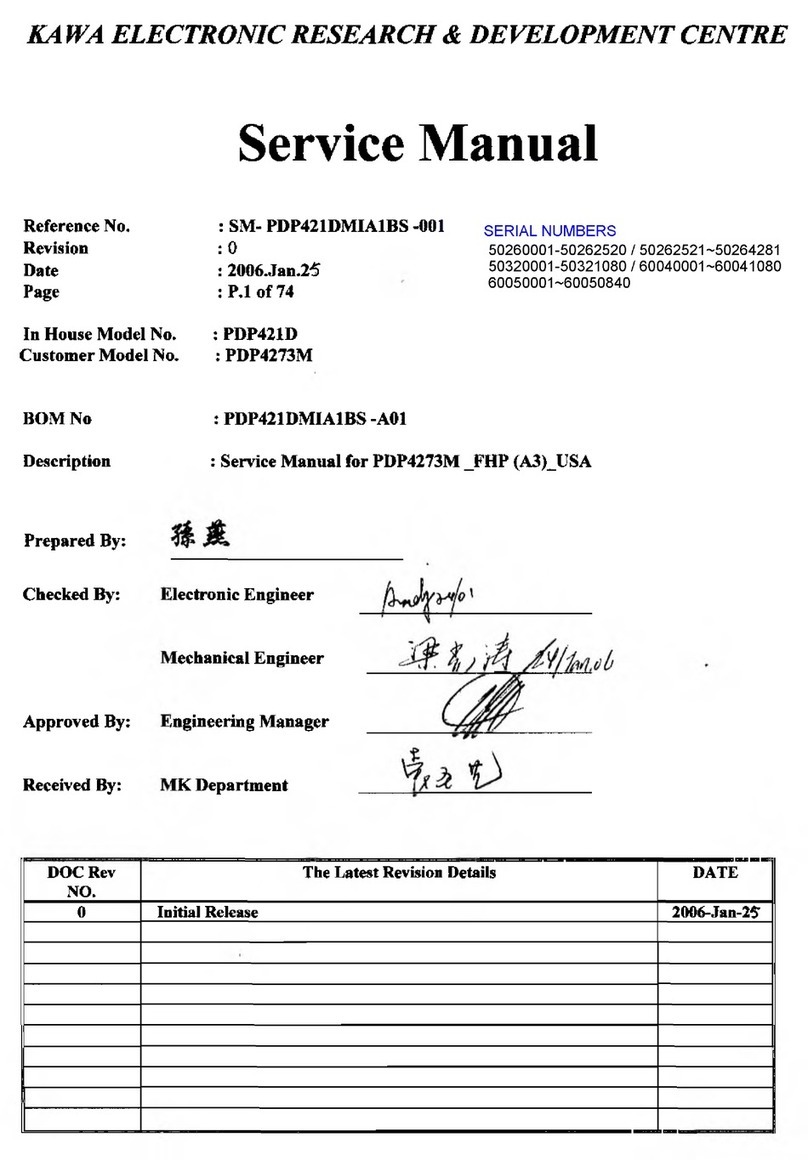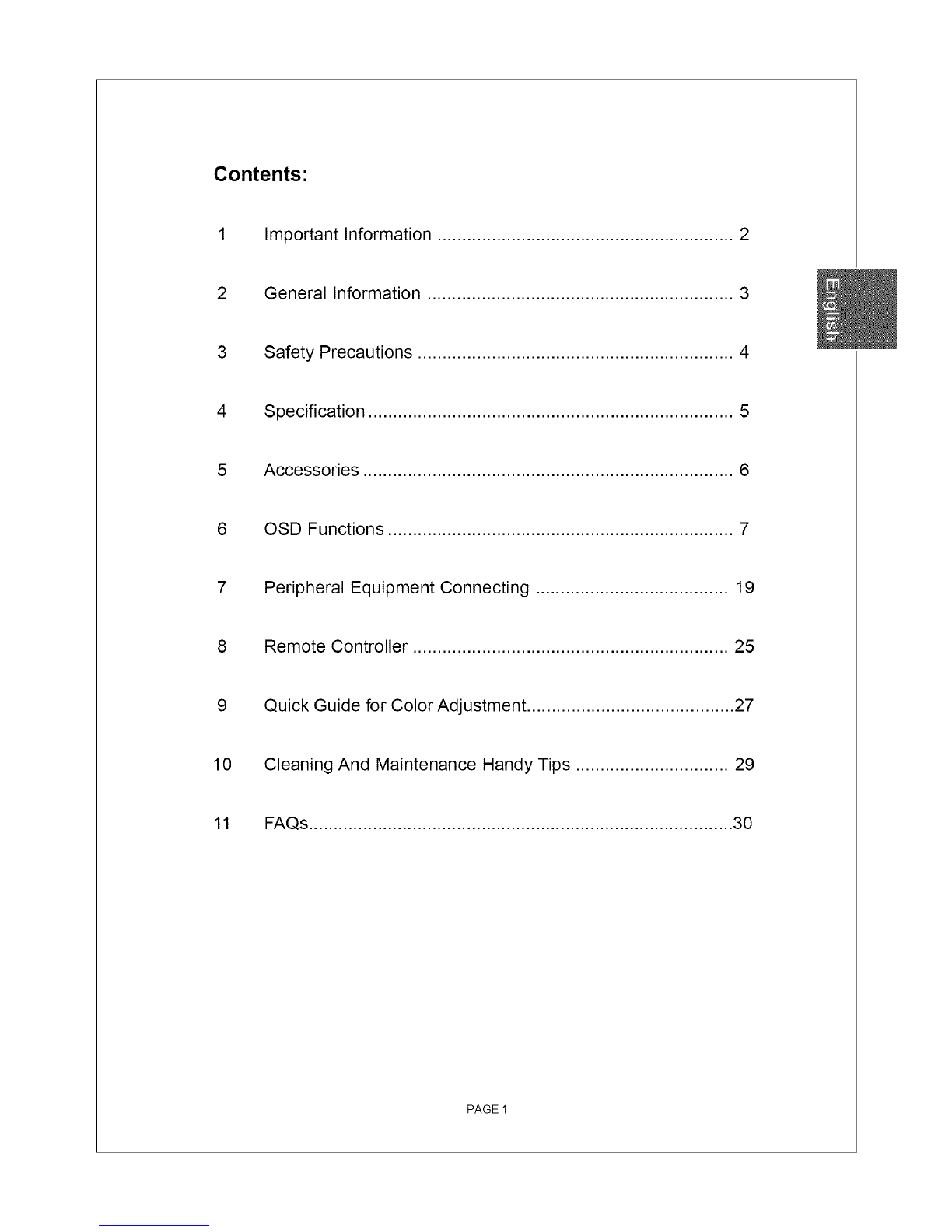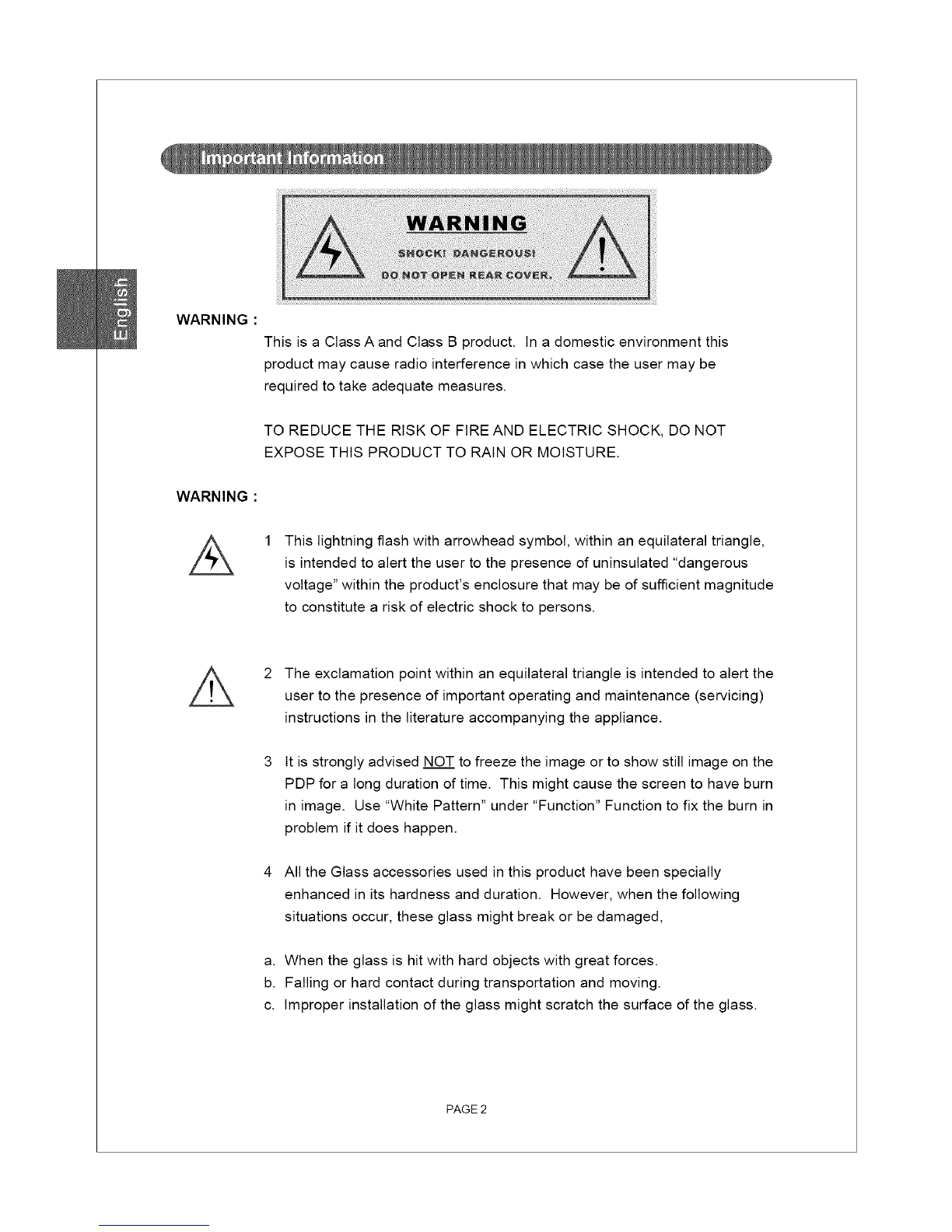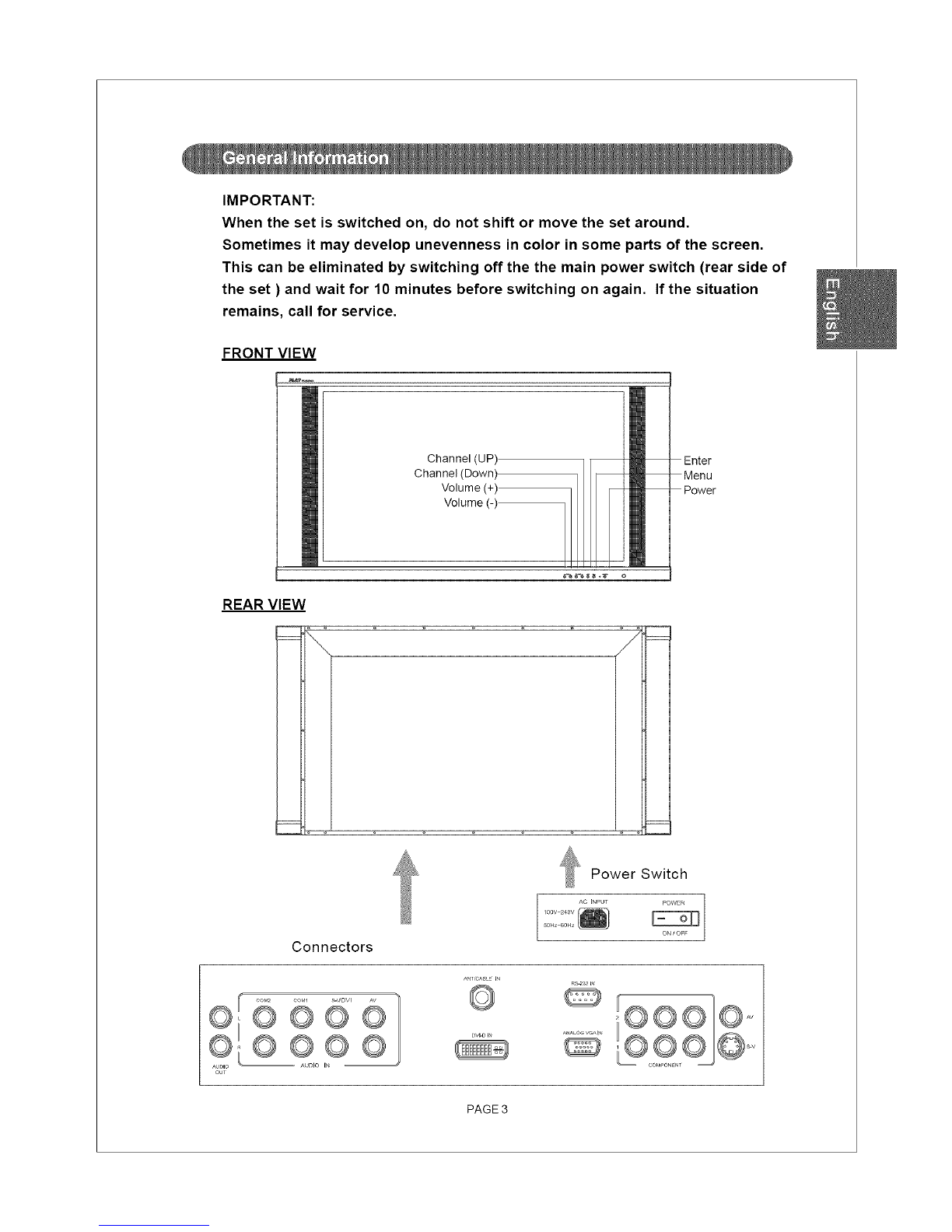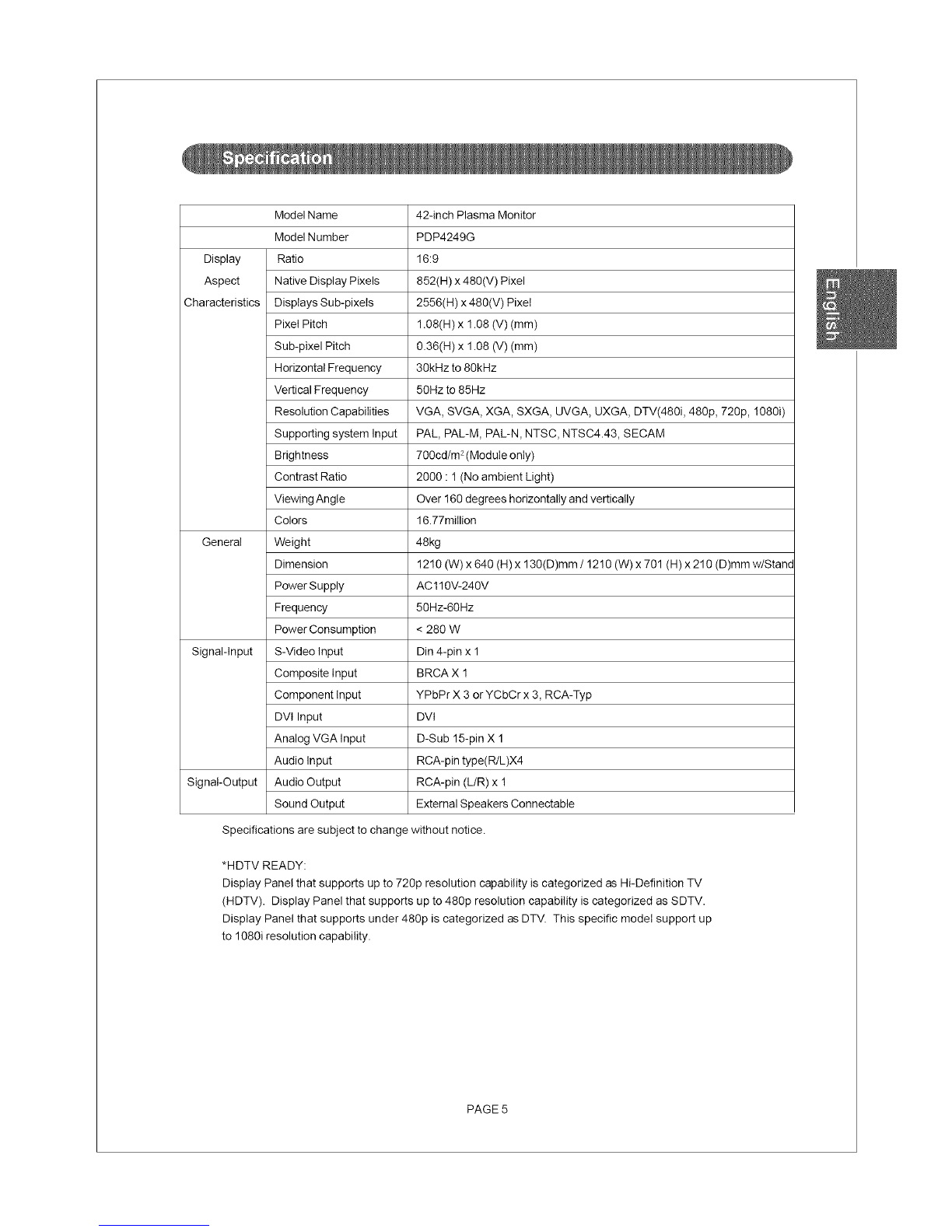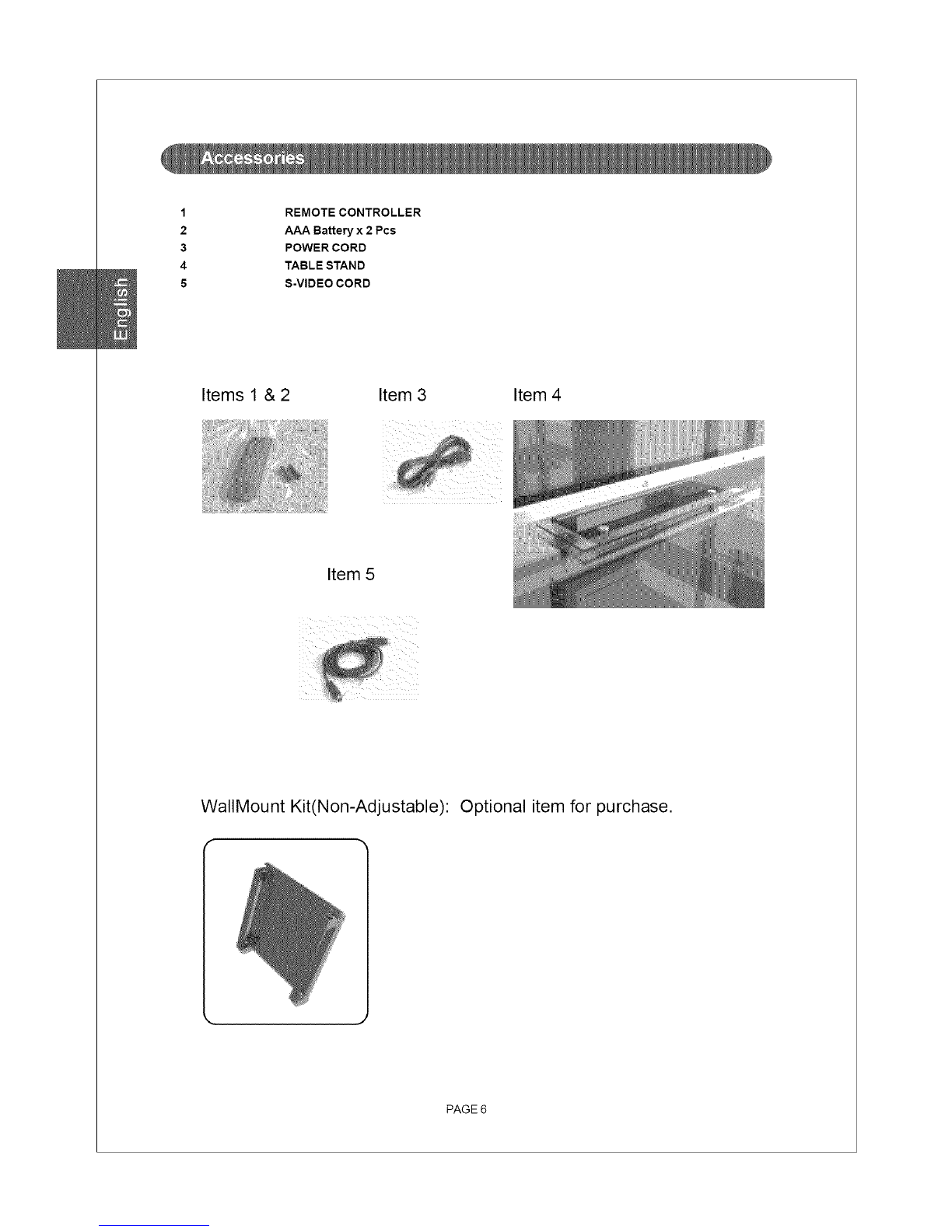Functions To start the OSD Functions on your screen, please press the "Menu" key now!
On the Remote Controller:
use the "Up"or "Down" keyto select OSD and SUBOSD Functions.
Pressthe "ENTER" keyto access the SUB OSDfrom the Main OSD.
Use the "Left" or "Right" key to adjust value in each function.
On the Key Pad of the Monitor:
Use the "A Select _'" key to select OSD and SUB OSD Functions.
Press the "ENTER" key to access the SUB OSD from the Main OSD.
Use "u Volume +" key to adjust value in each function.
Please Press the "Menu" key again to exit the OSD Menu or to go back to the prevoius page.
Picture (IN AV, S-Video, Component-YCbCr, & TV MODE):
Toaccess thefunction of Picture (INAV,S-Video, Component-YCbCr,
& TV MODE), press "Menu"and select "Picture".
Picture
contrast
S,arpn ss
ii Tint
Brightness:
1 Under the function of "Picture", please select "Brightness".
2 Use the "Left" or "Right" key to adjust the Brightness.
**Note: The higher the value of Brightness, the brighter the picture will be.
However, inappropriate setting of brightness may cause pictures to have whitish images.
Contrast:
1 Under the function of"Picture", please select "Contrast".
2 Use the "Left" or"Right" key to adjust the Contrast Ratio.
**Note: Contrast ratio may have certain effects on brightness. The higher the value of
Contras, the higher Black/White level the pictures will show.
Sharpness:
1 Under the function of "Picture", please select"Sharpness".
2 Use the "Left" or "Right" key to adjust the Sharpness.
PAGE 7