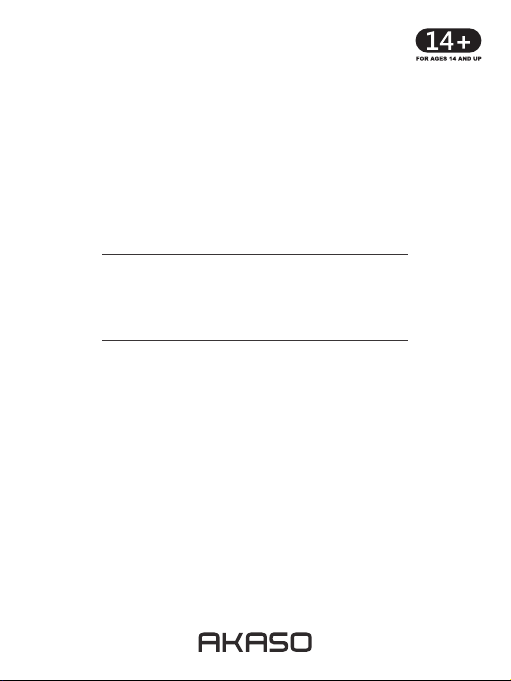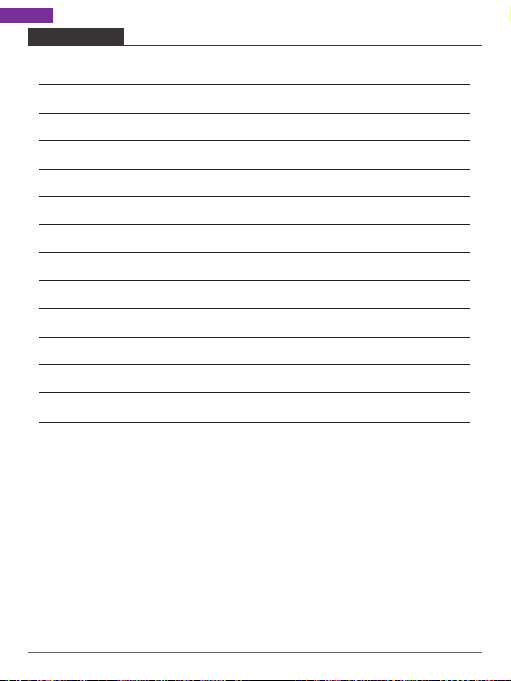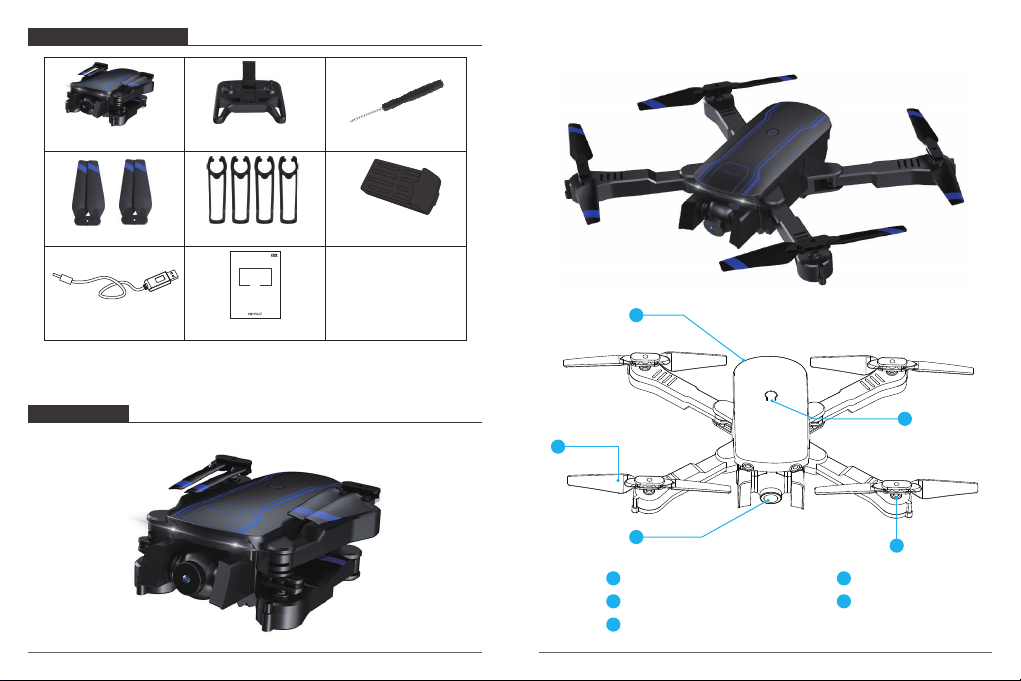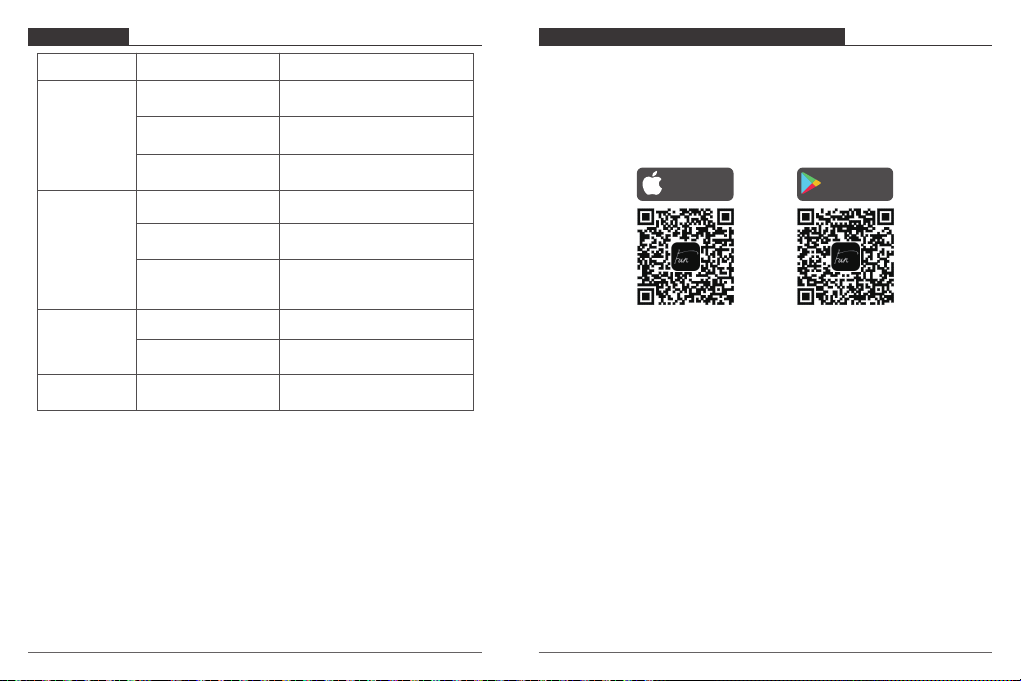THE DRONE
PRECAUTIONS:
1. Insufficient electricity power will shorter the control distance.
2. Insufficient electricity power will lead to difficulties in taking off and ascending.
3. Fix the quadcopter if there is any damage. Flying a damaged quadcopter could cause
injuries.
4. Remove the transmitter batteries if not in use in case of battery leakage.
5. Please avoid dropping and crashing the drone, other wise it will damage and shorten
the service life.
6. Before flying, always turn on the transmitter switch first, then the drone switch.
7. After flying, always turn off the drone switch first, then the transmitter switch.
Other wise, the drone will be confused with extraneous signal and be out of control.
PROBLEMS
Transmitter
not working
Control failure
Ascending
failure
Landing too
soon
CAUSE SOLUTIONS
2. The batteries are
installed improperly.
2. Check with the pole indications
and reinstall the batteries again.
1. The transmitter
switch is on “OFF”.
1. The transmitter
switch is on “OFF”.
2. The fuselage switch
is on “OFF”.
3. The transmitter
indicator is flashing.
1. The rotation of main
blades is too slow.
1. Push up the left lever
(accelerator).
2. The fuselage battery is
well consumed.
The left rocker (accelerator)
is pulled down too fast.
Pull down the left rocker (accelerator)
slowly to perform a smooth landing.
2. Recharge the fuselage battery.
3. Pull down the left rocker
(accelerator) to the end and
replace the batteries.
1. Turn on the transmitter.
1. Turn on the fuselage.
1. Turn on the transmitter.
3. Batteries are
completely consumed. 3. Replace with new batteries.
APP CONTROL OF DRONE AND CAMERA
Download the APP
If your mobile phone is operating by IOS system, please download the “HFUN” at APP
store.
You can also scan the QR code provided.
If your mobile phone is operating on Android, please download the “HFUN” at the
Google Play store. You can also scan the QR code provided.
Download on the
App Store
GET IT ON
Google Play
Connecting with Wi-Fi
1. Choose and Connect the Wi-Fi signal of the drone (AKASO-*******).
2. Please switch on the drone, refer to the instruction manual from.
At mobile phone Wi-Fi setting interface, select the Wi-Fi signal sent form the drone
“AKASO-*******”, once connected, you are ready to operate the “HFUN” APP.
10 11