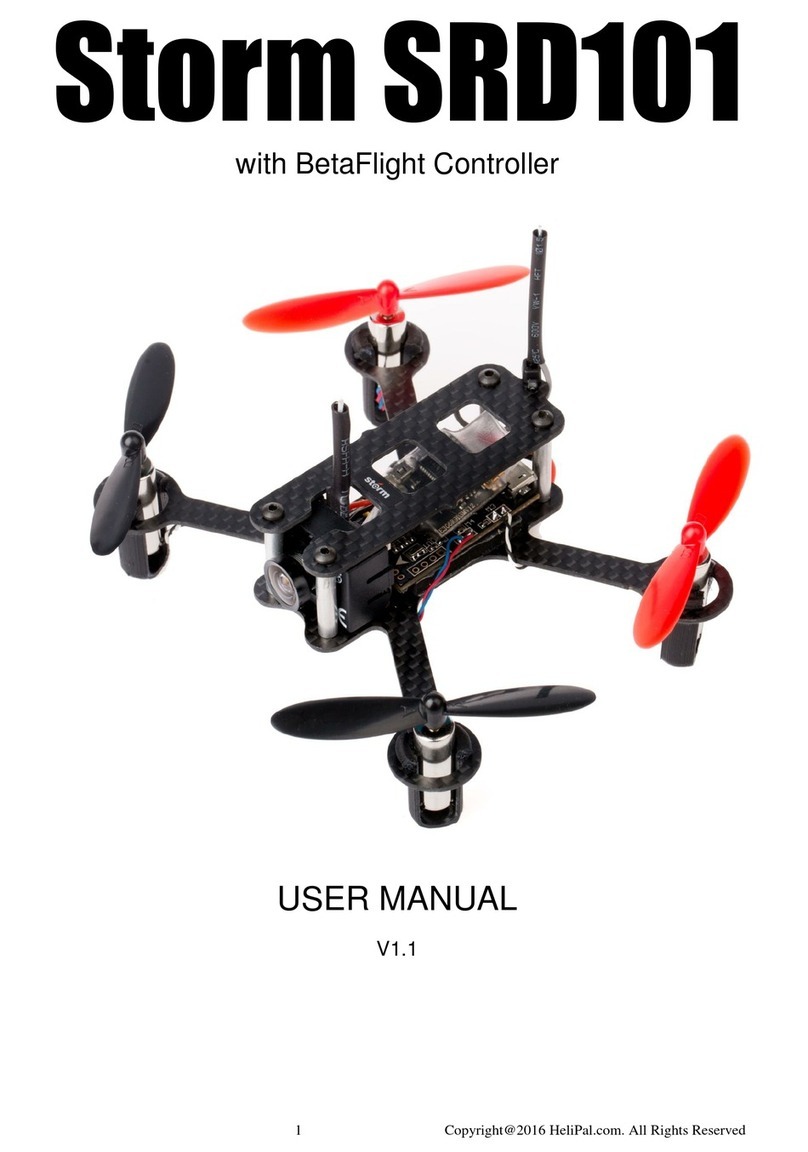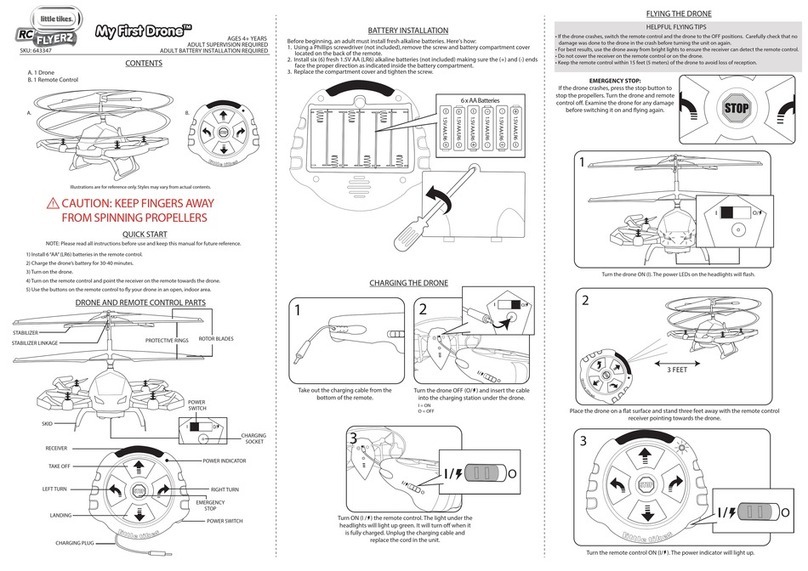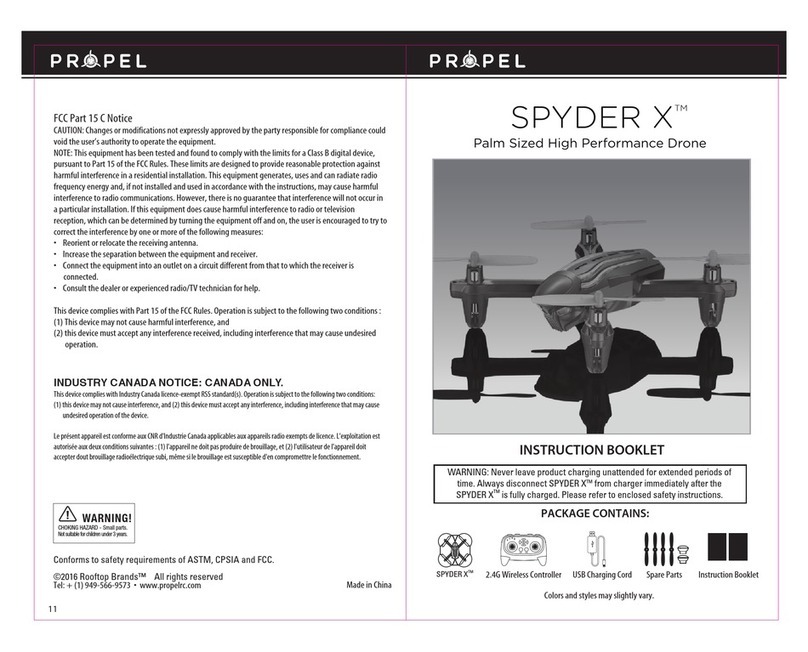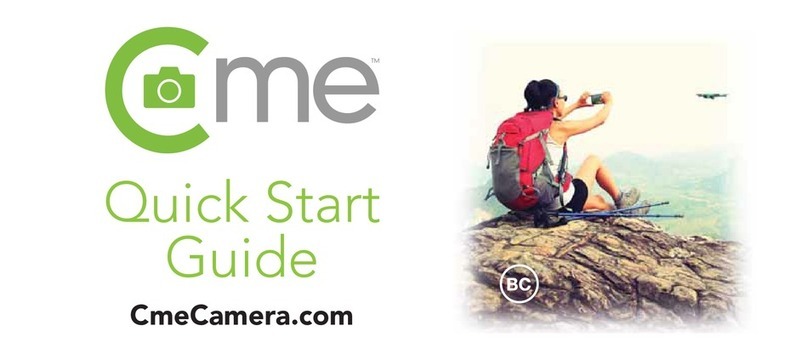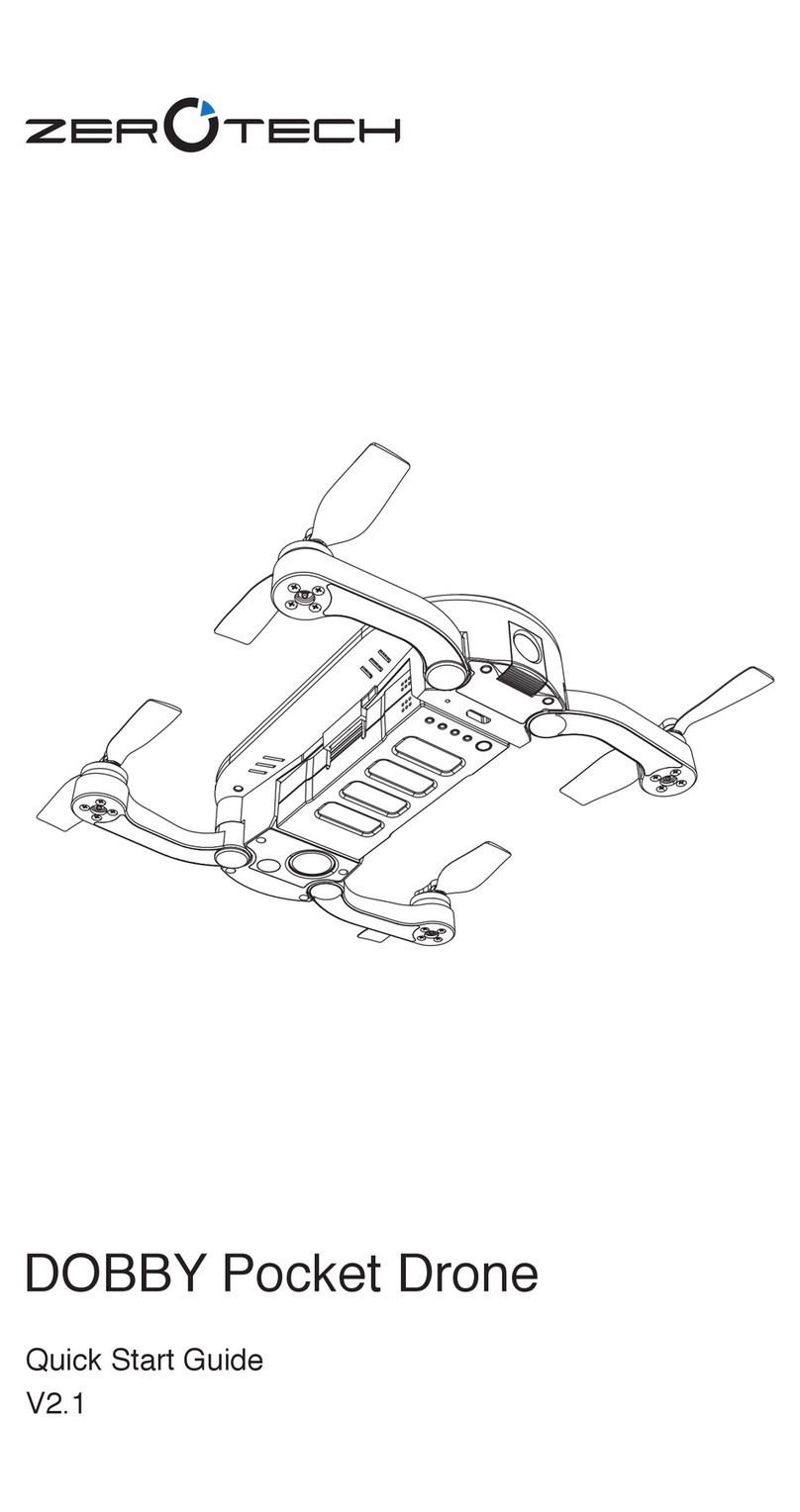Emerging Technology Ventures Dragon X750 User manual
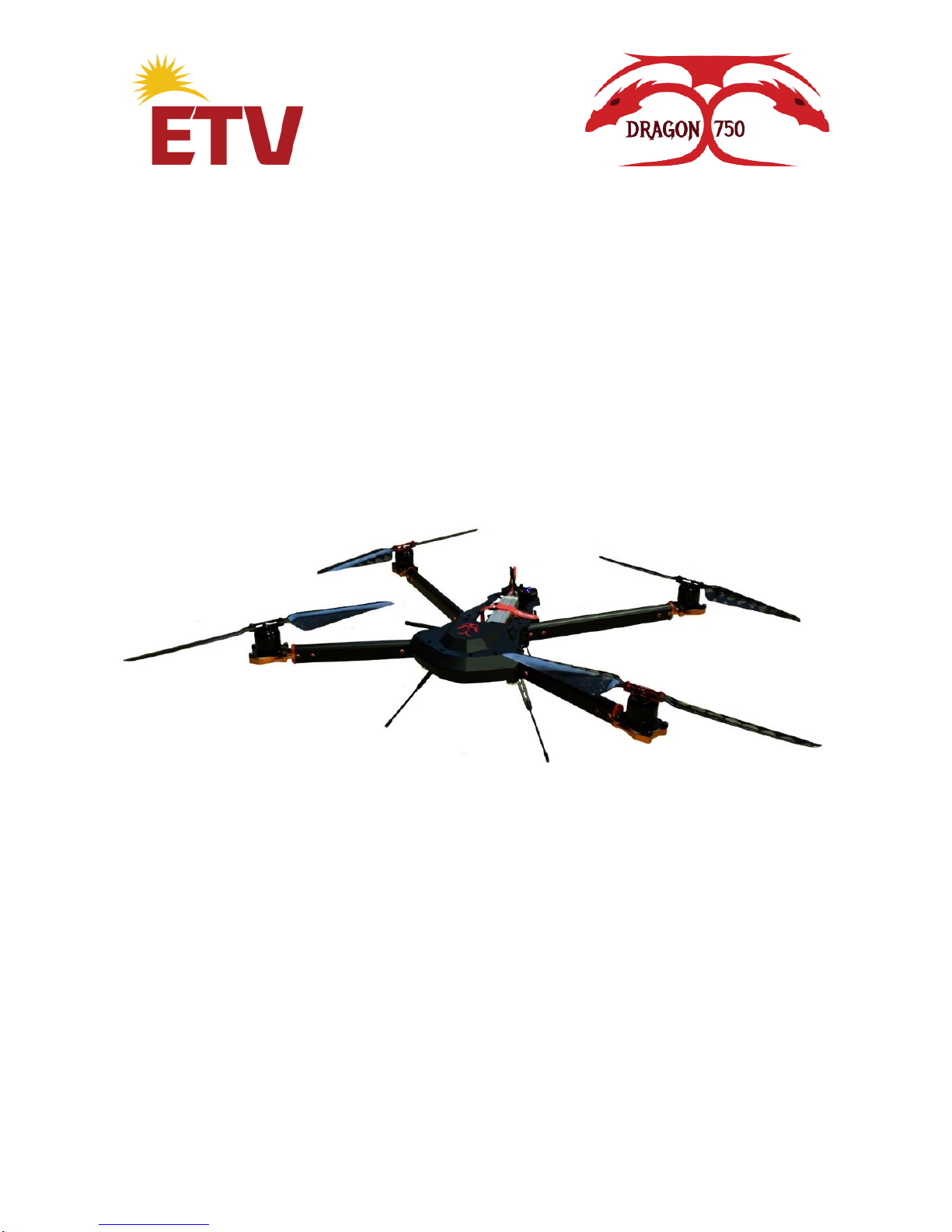
Dragon X750
Unmanned Air System
User Manual V1.0
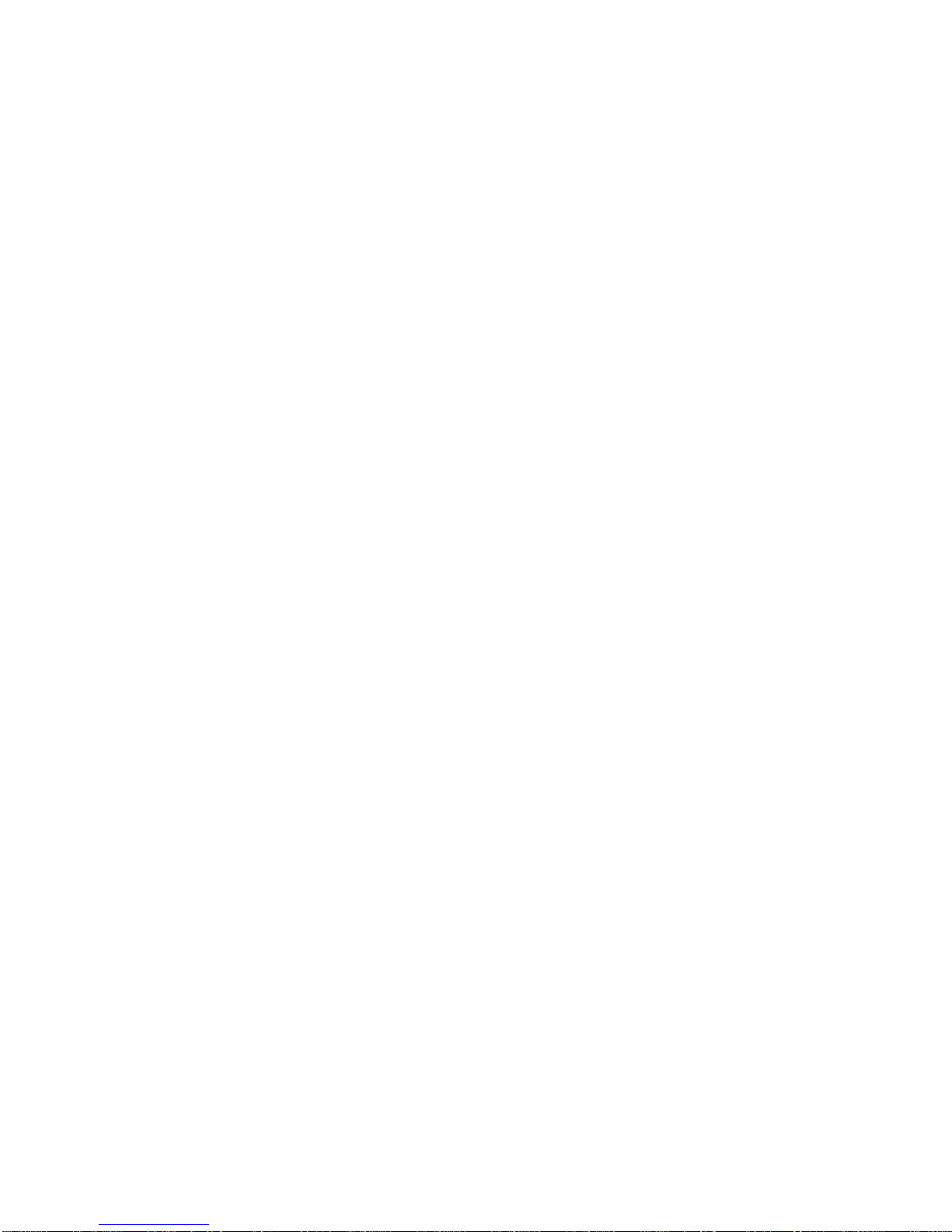
Dragon X750 User Manual V 1.0
©2018 Emerging Technology Ventures | www.etvamerica.com i
Table of Contents
Introduction..................................................................................................1
System Contents ..........................................................................................1
Specifications...............................................................................................2
Dragon X750 Specifications................................................................2
Walkera DEVO F12E Specifications ..................................................2
WINDOWS TABLET Specifications..................................................2
Placement before Takeoff............................................................................3
Charging ......................................................................................................4
The Dragon X750 ....................................................................................4
The Walkera DEVO F12E Controller......................................................4
The GCS Tablet.......................................................................................5
Assembly .....................................................................................................5
Folding and Unfolding the Arms.............................................................5
Installing/uninstalling the Propellers .......................................................6
Installing/Uninstalling the Flight Batteries..............................................6
Powering On / OFF......................................................................................7
Arming / Disarming the Motors...................................................................8
Manual w/ Walkera Controller ................................................................8
Automatic w/ GCS Tablet........................................................................8
Flight Controls.............................................................................................9
Walkera DEVO F12E Overview .............................................................9
Flying.....................................................................................................10
Landing..................................................................................................10
Throttle Control Rate Slider ..................................................................11
Flight Modes..........................................................................................11
Creating Autonomous Missions.............................................................12
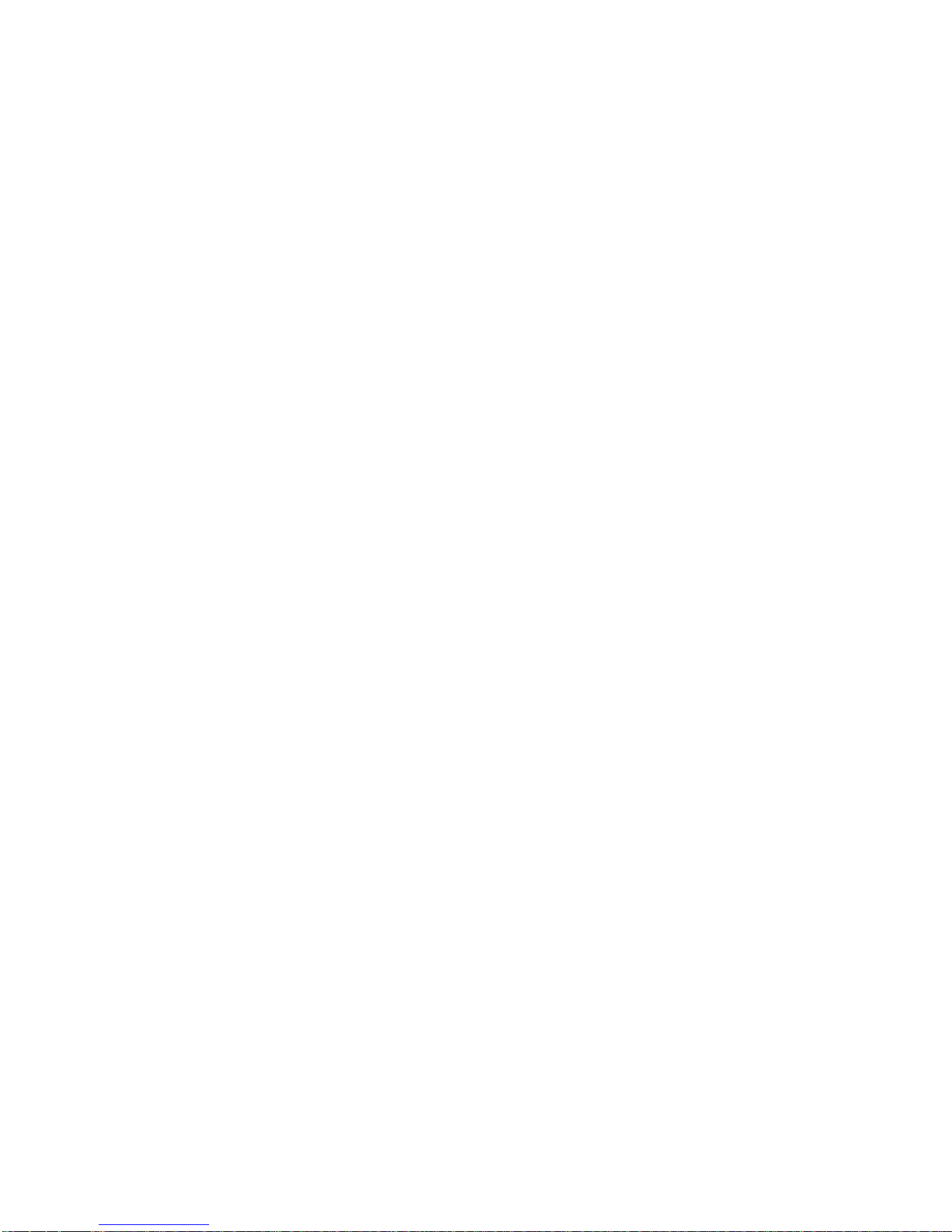
Dragon X750 User Manual V 1.0
©2018 Emerging Technology Ventures | www.etvamerica.com ii
Geofencing.............................................................................................12
Landing Gear .........................................................................................13
Calibration .................................................................................................13
Compass Calibration..............................................................................13
Accelerometer Calibration.....................................................................14
GPS Functionality......................................................................................15
GPS Status Lights..................................................................................15
Updates......................................................................................................16
Maintenance...............................................................................................16
Customer Support......................................................................................17
Notices and Warnings................................................................................18
General Safety Precautions and Warnings.................................................18
LiPo Battery Warnings and Usage Guidelines ..........................................20
Disclaimer..................................................................................................22

Dragon X750 User Manual V 1.0
©2018 Emerging Technology Ventures | www.etvamerica.com 1
Introduction
Thank you for purchasing the Dragon X750 from Emerging Technology
Ventures Inc. (ETV). The Dragon X750 is a medium-sized Unmanned Air
System (UAS) platform equipped with mid to high-level electronics and a
payload of approximately 1 lb. This load can be increased and modified
but may impact flight time as the unit is not intended for heavy payloads.
The Dragon X750 system comes with a one-year standard manufacturer’s
warranty, but if any critical components need repair or replacement, such
as motors, propellers, or motor mounts, please contact ETV before
attempting any repair. Incorrectly servicing a unit may void the warranty.
If you need any assistance with your product or have any questions, please
feel free to contact us via email at support@etvamerica.com or via phone
at (575) 483-6002 ext. 899. We value your feedback and welcome any
comments you may have to improve our products and services.
We appreciate your business and continued support.
Thank you!
System Contents
Dragon X750 Air Frame
Walkera DEVO
F12E
Water Proof
Hard Case
B6AC V2
Charger
Windows GCS
Tablet

Dragon X750 User Manual V 1.0
©2018 Emerging Technology Ventures | www.etvamerica.com 2
Specifications
Dragon X750 Specifications
Flight Time
~30 Minutes w/1lb. Payload
Size
750 mm
Takeoff Weight
6.8 lbs.
Maximum Flying Height
Up to 12,000-ft density altitude
Battery
Taotuo
Battery Capacity/Voltage
10,000 mAh, 6s LiPo
Charger
SKYRC 6 Amp Balanced Charger
Video Transmitter Fqncy
5.8 GHz at 3.5 miles
Walkera DEVO F12E Specifications
Encoder
12-ch Micro-Computer System
Frequency
2.4 GHz DSSS
Output Power
≤ 100 mW
Current Drain
Video Closed ≤ 300mA
Video Open ≤ 430 mA
Output Pulse
1000 –2000 µs (1500 µs Neutral)
Battery
2,200 mAh, 3s, LiPo
Screen Type
5” LCD
Receiver Type
2.4 GHz 12 Ch.
Receiver Sensitivity
-105 dB
Receiver Fqncy Interval
≥ 4 M
Receiver Weight
15 g
Receiver Dimensions
47 x 32 x 16 mm
Receiver power
4.8 –6 V
Video System Fqncy
5.8 GHz
Video System Range
3.5 Miles
WINDOWS TABLET Specifications
Operating System
Microsoft Windows 10
RAM
4 GB
Storage
64 GB
Battery Voltage / Capacity
3500 mAh
Telemetry System Fqncy
915 MHz
Telemetry System Range
~ 6 Miles

Dragon X750 User Manual V 1.0
©2018 Emerging Technology Ventures | www.etvamerica.com 3
Placement before Takeoff
WARNING: Always operate the Dragon X750 in open areas,
approximately 10,000 square feet (930 square meters or more) that are free
from people, vehicles, trees, and other obstructions. Never fly near or
above crowds, airports or buildings.
Never attempt to operate the Dragon X750 nearby tall buildings /
obstructions that do not offer a clear view of the sky (a minimum clearance
of 100°). Be sure to place the Dragon X750 on a level and stable surface
before powering ON the Walkera Controller, GCS Tablet, and the aircraft.
IMPORTANT NOTE: Step back approximately 26 feet (8 meters) away
from the Dragon X750 before take-off and during landing.
NOTICE: For the best performance the antennas on the Walkera
Controller and the GCS Tablet should be pointed toward the Dragon X750
Figure 1- Diagram showing 10,000 sq. ft. of clearance
Figure 2- Diagram showing 100 deg. clearance and a standoff distance of 26 ft.
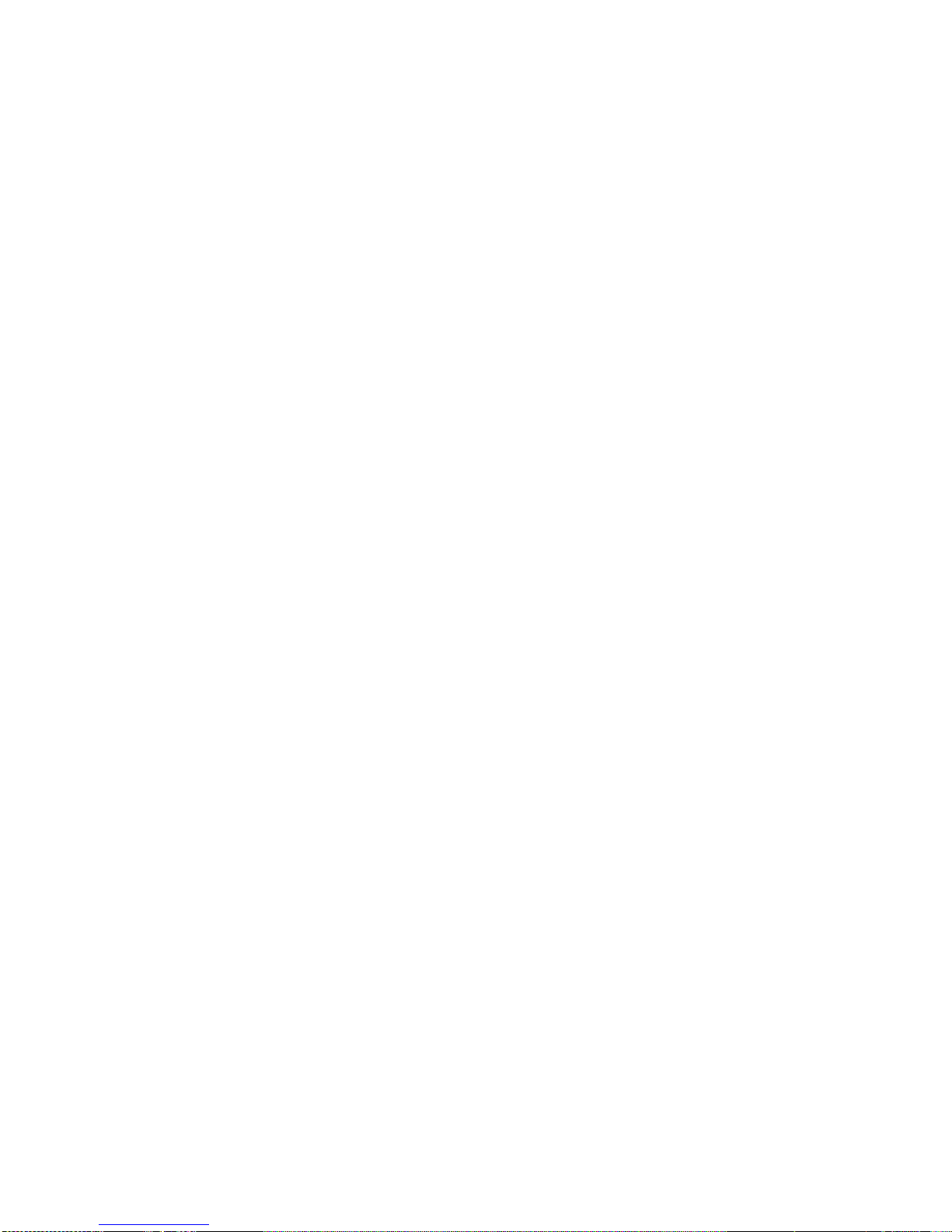
Dragon X750 User Manual V 1.0
©2018 Emerging Technology Ventures | www.etvamerica.com 4
Charging
WARNING: All instructions and warnings must be followed exactly to
prevent property damage and/or serious injury as the mishandling of LiPo
batteries can result in fire
WARNING: Do not leave any battery in the charger after the battery is
fully charged.
The Dragon X750
Included is a 10,000 mAh 6s Lithium Polymer battery pack which is
capable of 30+ minute flight time.
a. Unplug the power cable connected to the battery and the Dragon
X750
b. Remove the Velcro strap holding the Dragon X750 battery in
place
c. Remove the battery pack from the Dragon X750
d. Take the B6AC V2 battery charger and place on a nonflammable
surface
e. Plug the B6AC V2 charger into power outlet
f. Take the LiPo battery pack and plug into the charger
g. Set the program on the charger to LiPo battery charge
h. Do not leave charger alone
NOTICE: For further instructions or questions on the LiPo battery pack,
voltage, LiPo information, or programming the B6AC charger please see
instruction manual included with the charger
The Walkera DEVO F12E Controller
Included is a 2,200 mAh 3s Lithium Polymer battery pack which is used to
power the Walkera DEVO F12E Controller.
a. Open the battery cover located on the bottom side of the controller
b. Unplug the battery from the JST connector
c. Remove the battery from the controller
d. Take the B6AC V2 battery charger and place on a nonflammable
surface
e. Plug the B6AC V2 charger into power outlet
f. Take the LiPo battery pack and plug into the charger
g. Set the program on the charger to LiPo battery charge
h. Do not leave charger alone
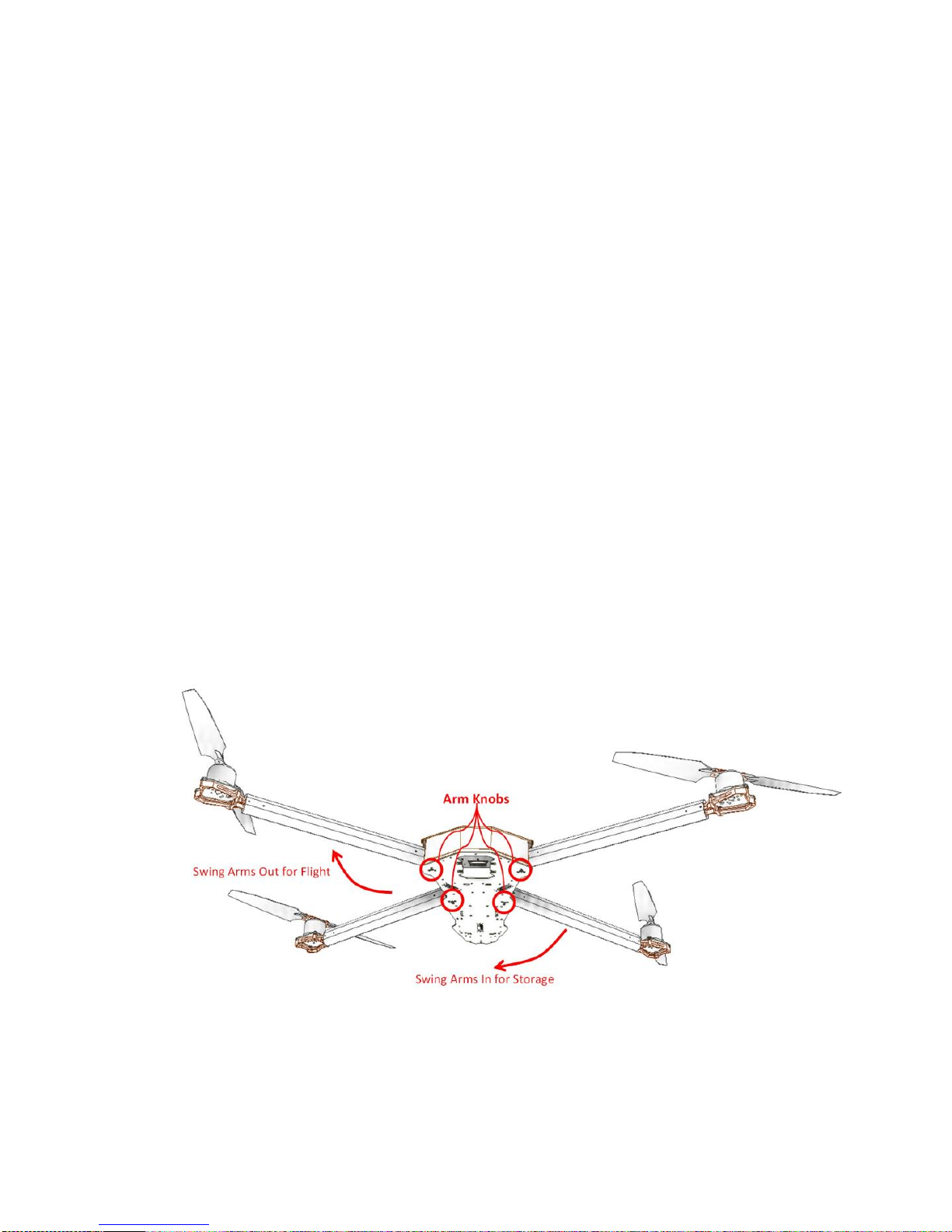
Dragon X750 User Manual V 1.0
©2018 Emerging Technology Ventures | www.etvamerica.com 5
i. For further instructions or questions on the LiPo battery pack,
voltage, LiPo information, or programming the B6AC charger
please see instruction manual included with the charger
The GCS Tablet
The GCS Tablet comes equipped with an internal 3,500 mAh battery, for
approximately 4-hour runtime.
a. Open the rubber flap covering the Micro USB port
b. Plug a micro USB cable into the port, and the other side into a
powered USB port
c. Leave the tablet plugged in until the battery reads full
Assembly
The need may arise where replacing propellers or other parts may be
necessary. The following tools will be required to disassemble and
reassemble the Dragon X750
•1.0 mm Allen Wrench
•1.5 mm Allen Wrench
•2.0 mm Allen Wrench
•2.5 mm Allen Wrench
•#2 Phillips Screw Driver
Folding and Unfolding the Arms
The motor arms fold for easy stowing and transport, while also minimizing
the risk of damage.
a. Loosen the arm knobs holding the hinges together
b. If the arms are in the folded position pull outward
c. If the arms are in the unfolded position push inward
Figure 3- Diagram showing how to fold and unfold the arms
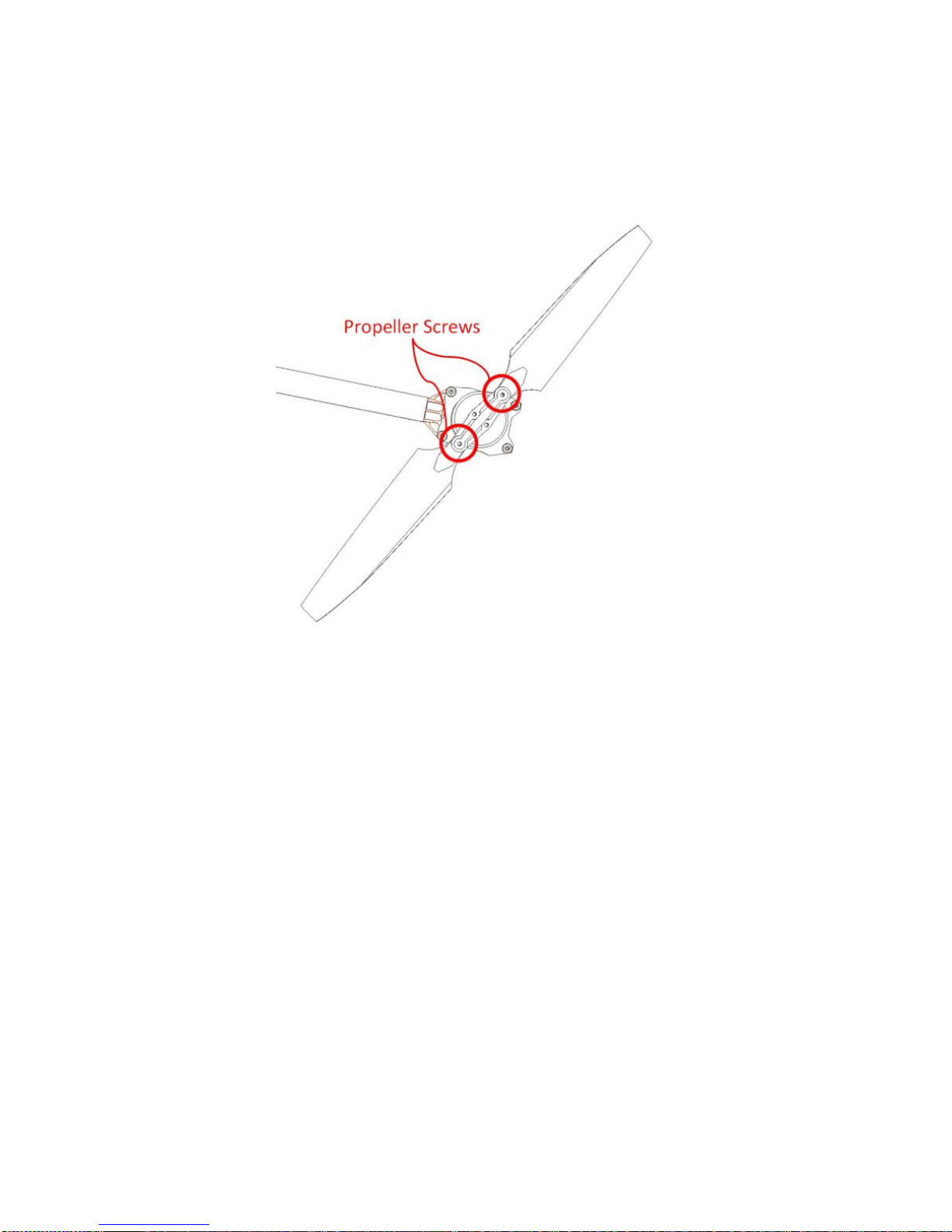
Dragon X750 User Manual V 1.0
©2018 Emerging Technology Ventures | www.etvamerica.com 6
d. Tighten the arm knobs to keep the arms in place
Installing/uninstalling the Propellers
IMPORTANT NOTE: Always ensure propellers are installed properly.
The motors are extremely powerful, meaning that if the device is misused
there is a risk of material damage, serious injury and even fatal injury.
a. Remove the indicated screws from Fig 5
b. Remove the propeller, watch for small, white Teflon washers
c. Place the new propeller and washers in its place
d. Replace the indicated screws tightening until snug.
e. The propeller should be tight enough to stay in place, but loose
enough to be moved by hand with some force.
Installing/Uninstalling the Flight Batteries
a. Unplug the connection from the battery to the Dragon X750
b. Remove the Velcro strap holding the Dragon X750 battery in
place
c. Remove the battery pack from the Dragon X750
d. Insert the fully charged battery pack into the battery bay on the
Dragon X750
e. Secure the battery with the Velcro strap
f. Plug the power cable from the battery into the Dragon X750
Figure 4- Diagram showing the the propeller screws

Dragon X750 User Manual V 1.0
©2018 Emerging Technology Ventures | www.etvamerica.com 7
Powering On / OFF
NOTE: Always turn on the Walkera controller and GCS tablet and allow it
to boot up before powering on the Dragon X750
NOTE: Always power off the Dragon X750 before turning off the
Walkera controller and GCS tablet.
To Power On: Place the Dragon X750 on a level and stable surface then
power on the Walkera DEVO F12E Controller by placing the Power
Switch in the up position, and power on the GCS Tablet. Plug the
Dragon X750’s battery into the socket, the aircraft will emit two
beeps, followed by three more beeps. DO NOT TOUCH OR MOVE
THE DRAGON X750 UNTIL THE INITIALIZATION PROCESS IS
COMPLETE. The gimbal camera will spin to the front position.
To Power Off: Ensure the propellers are not spinning. DO NOT TOUCH
OR MOVE THE DRAGON X750 UNTIL THE MOTORS HAVE
STOPPED MOVING COMPLETELY. Unplug the Dragon X750’s
battery, this will power down the aircraft. Power off the Walkera
DEVO F12E Controller by placing the Power Switch in the down
position, and power off the GCS Tablet.
Figure 5- Showing the location of how to power the different devices

Dragon X750 User Manual V 1.0
©2018 Emerging Technology Ventures | www.etvamerica.com 8
Arming / Disarming the Motors
Manual w/ Walkera Controller
Arming:
a. Power on the Walkera Controller and the Dragon X750
b. Press and hold the safety button on the top of the GPS module
c. Flip Switch 2 upward
d. The Dragon X750 props will begin to spin
Disarming:
a. Land the Dragon X750 so all parts of the landing gear have
contact with level and stable ground.
b. Flip Switch 2 downward
c. The Dragon X750 props will stop spinning
Automatic w/ GCS Tablet
Arming:
a. Power on the GCS Tablet and the Dragon X750
b. Press and hold the button on the top of the GPS module
c. Create a mission on the tablet
d. Upload the mission to the Dragon X750
e. Move the arming slide to the right
f. The props will begin to spin and the Dragon X750 will begin its
programmed mission
Disarming:
Once the Dragon X750 has completed its mission it will land
automatically and disarm.

Dragon X750 User Manual V 1.0
©2018 Emerging Technology Ventures | www.etvamerica.com 9
Flight Controls
Walkera DEVO F12E Overview
1. Gimbal Pitch
2. Arm/Disarm
3. Landing Gear
4. Flight Mode Selector
5. Return to Land
6. Throttle Control Rate
7. Yaw Control
8. Throttle/Altitude Control
9. Roll Control
10. Pitch Control
11. LCD Display
12. Power Switch
13. Lanyard Mount
14. Control Antenna
15. Video Antenna
Figure 6- Diagram showing Walkera Controller functions
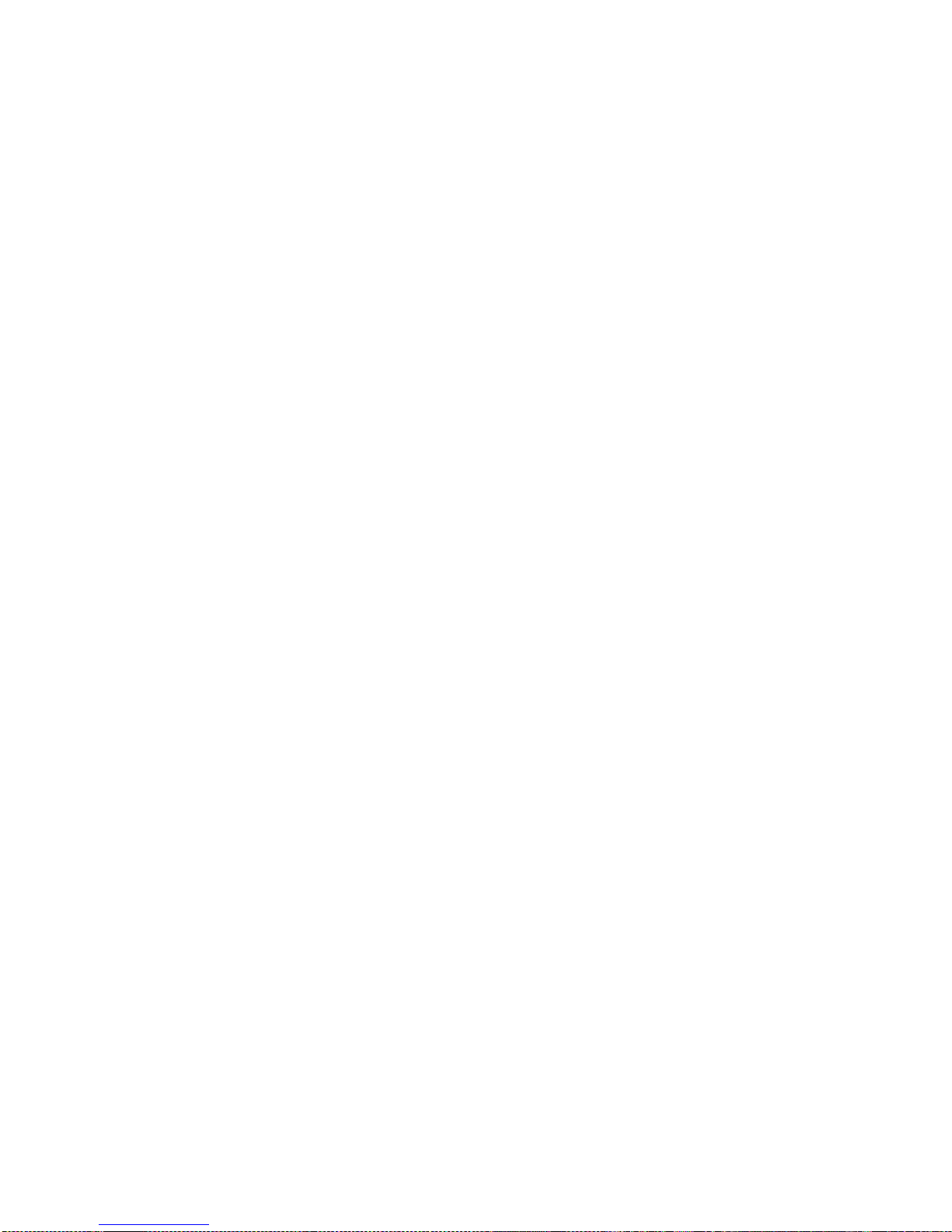
Dragon X750 User Manual V 1.0
©2018 Emerging Technology Ventures | www.etvamerica.com 10
Flying
Take your time to learn how the Dragon X750 responds to various control
inputs while flying. The controls for flying are relatively simple and are all
relative to the nose of the aircraft. The Dragon X750 is equipped with
running lights to indicate the front (red) and rear (green) of the Dragon
X750, which automatically turn on when the aircraft is powered on. In
Position Hold Mode and Altitude Hold Mode the controls are simplified to
help new pilots in maneuvering the aircraft. Left stick controls altitude and
yaw (left and right rotation), the right stick controls forward and sideways
movement. In Stabilize Mode the controls are more advanced for a more
advanced pilot. Left stick controls throttle and yaw, the right stick controls
pitch and roll.
NOTICE: It is recommended to launch the aircraft in Stabilize Mode.
IMPORTANT NOTE: If at any time during flight you feel like the
Dragon X750 is drifting out of/beyond your control, simply release both
control sticks, the aircraft will automatically self-level and will hold its
position while in position mode. You can also activate Return to Land
Mode, and the Dragon X750 will automatically fly itself back to the
launch point and land.
Landing
There are two possible ways of landing the Dragon X750 In either case,
ensure the landing area is clear of people and obstacles, and the landing
gear is in the down position. Upon landing the aircraft be sure to follow
the post flight check list found in Appendix A.
Manually: Position the Dragon X750 above the area where you would
like to land. Slowly lower the left-hand stick to below the center
position, keeping the right-hand stick centered. The Dragon X750 will
descend slowly and land. After landing flip Switch 2 downward to
disarm.
Automatically: Activate the Return to Land Mode by flipping Switch 5
downward. The Dragon X750 will automatically fly itself back to the
launch point and land.
CAUTION: Verify the flight path between the Dragon X750 and the
landing zone is clear, the Dragon X750 will take the shortest path
home, and will not avoid collisions with potential obstacles.

Dragon X750 User Manual V 1.0
©2018 Emerging Technology Ventures | www.etvamerica.com 11
Throttle Control Rate Slider
The Throttle Control Rate Slider located on the right side of the Walkera
Controller allows you to set the overall climb/descend and directional
control rates. Use the lowest position for the lowest control rates (best for
first-time pilots) or use the highest position for the highest control rates
(best for experienced pilots). Any position in between can also be used for
the setting you best prefer.
CAUTION: Always take note of where the throttle rate is set is to prevent
damage to the Dragon X750, people, or surroundings.
Flight Modes
Position Hold Mode: The Dragon X750 holds its location and altitude
until the pilot moves the drone with the sticks. This is the easiest
manual flight mode and recommended for new pilots. The left stick
controls altitude and yaw; the right stick controls forward and
sideways movement, relative to the nose of the aircraft.
CAUTION: Position Hold Mode requires a GPS lock to use. The
Dragon X750 will not launch or enter Position Mode without a GPS
lock.
Altitude Hold Mode: The Dragon X750 holds its altitude using the
onboard barometer. The mode will not hold position and will drift if
the sticks are left in the neutral position. The left stick controls altitude
and yaw, the right stick controls forward and sideways movement,
relative to the nose of the aircraft.
CAUTION: Altitude Hold Mode does NOT use GPS to function, will
drift if the controls are left alone, and will NOT hold its position, just
altitude. The Dragon X750 will launch in altitude hold mode without a
GPS Lock.
Figure 7- Location of the throttle control rate slider

Dragon X750 User Manual V 1.0
©2018 Emerging Technology Ventures | www.etvamerica.com 12
Stabilize Mode: The Dragon X750 maintains level with the horizon and
offers some stability. The pilot has more control over the orientation of
the Dragon X750 and is only recommended for more advanced users.
The left stick controls throttle and yaw; the right stick controls pitch
and roll, relative to the nose of the aircraft.
CAUTION: Stabilize Mode does not use GPS to function, will drift if
controls are left alone, and will NOT hold its position. The Dragon
X750 will launch in Stabilize Mode without a GPS lock.
Return to Land Mode: Immediately pilots and lands the Dragon X750 to
the point where it launched.
Toggling Modes
•Stabilize Mode –Switch 4 Up
•Altitude Hold Mode –Switch 4 Middle
•Position Hold Mode –Switch 4 Down
•Return to Land Mode –Switch 5 Down
Creating Autonomous Missions
a. Open the Q Ground Control App by tapping the app icon on the
GCS Tablet home screen
b. Change to Plan View, the third icon from the left near the top of
the screen
c. Add Commands to the mission and edit as needed
d. Send the mission to the Dragon X750 by tapping the button on the
top right-hand side of the screen
e. Change to Fly View, the Paper Airplane icon
f. Move the slider near the bottom of the screen to the right to begin
your mission
Geofencing
A Geofence allows you to create a virtual fence around the area you want
to fly in. If you then fly outside that area you can configure a specific
action to be taken, such as activating the Return Launch Mode.
a. With the QGround Control app open, change to Plan View
b. Select the Geofence radio button (top right of view)
c. Specify the fence settings in the editor panel
d. Send the Geofence to the vehicle
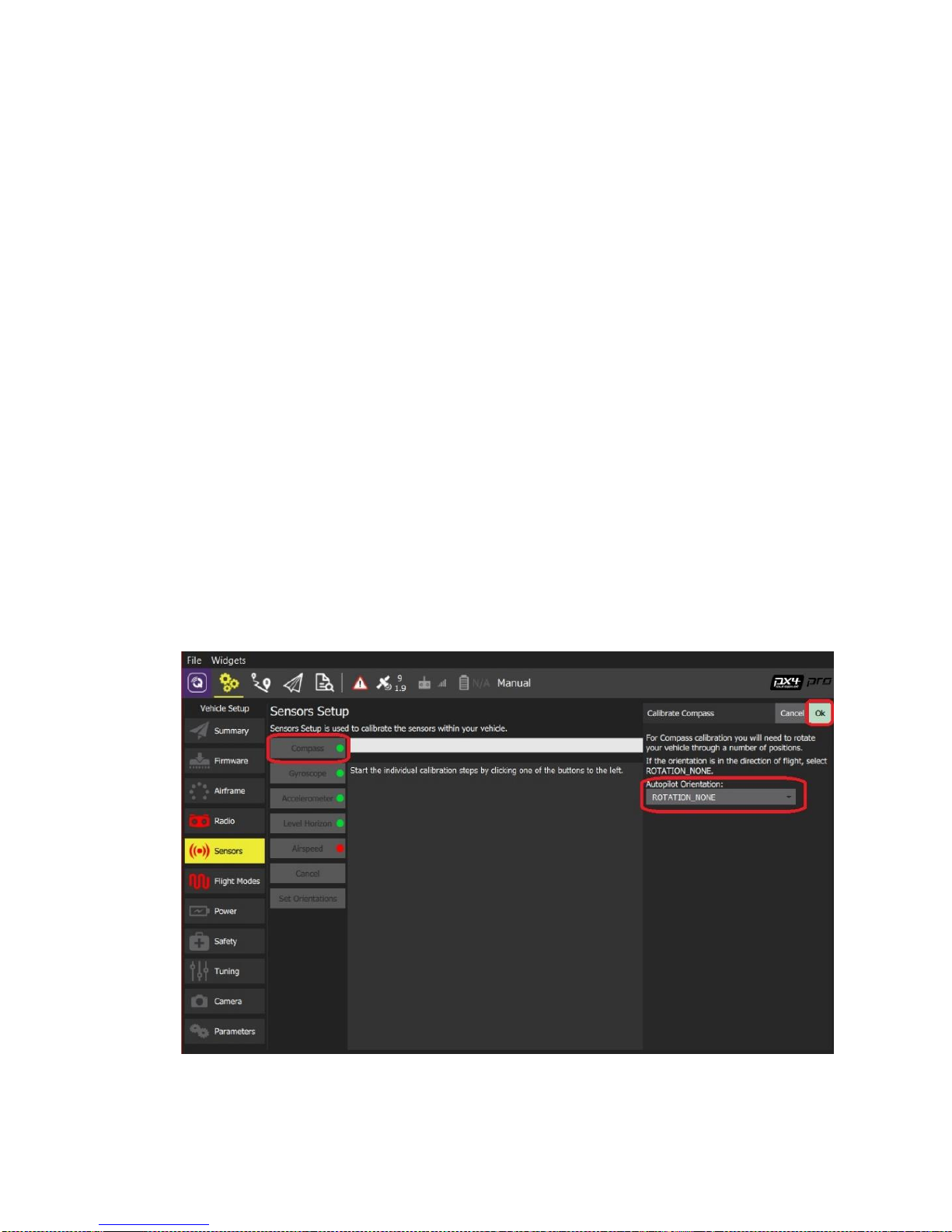
Dragon X750 User Manual V 1.0
©2018 Emerging Technology Ventures | www.etvamerica.com 13
Landing Gear
The Dragon X750 is equipped with retractable landing gear, controllable
from the Walkera DEVO F12E Controller. Switch 3 is used to retract and
extend the landing gear as shown in figure 7. When using Return to Land
Mode the landing gear will automatically deploy, however, when landing
manually the landing gear needs to be deployed manually.
CAUTION: Never attempt to land the Dragon X750 with the landing gear
retracted. Always deploy the landing gear before landing.
Calibration
It is a good idea to calibrate the compass and accelerometer whenever
flying the Dragon X750 in a new location or after having maintenance
done on the aircraft.
Compass Calibration
CAUTION: Do not calibrate the compass in parking garages, close to
buildings or near roads with a metal core. For optimum performance only
calibrate the Dragon X750 in open spaces far away from power lines and
other metal structures or concrete buildings.
Figure 8- Screenshot of QGround Control showing how to calibrate the compass
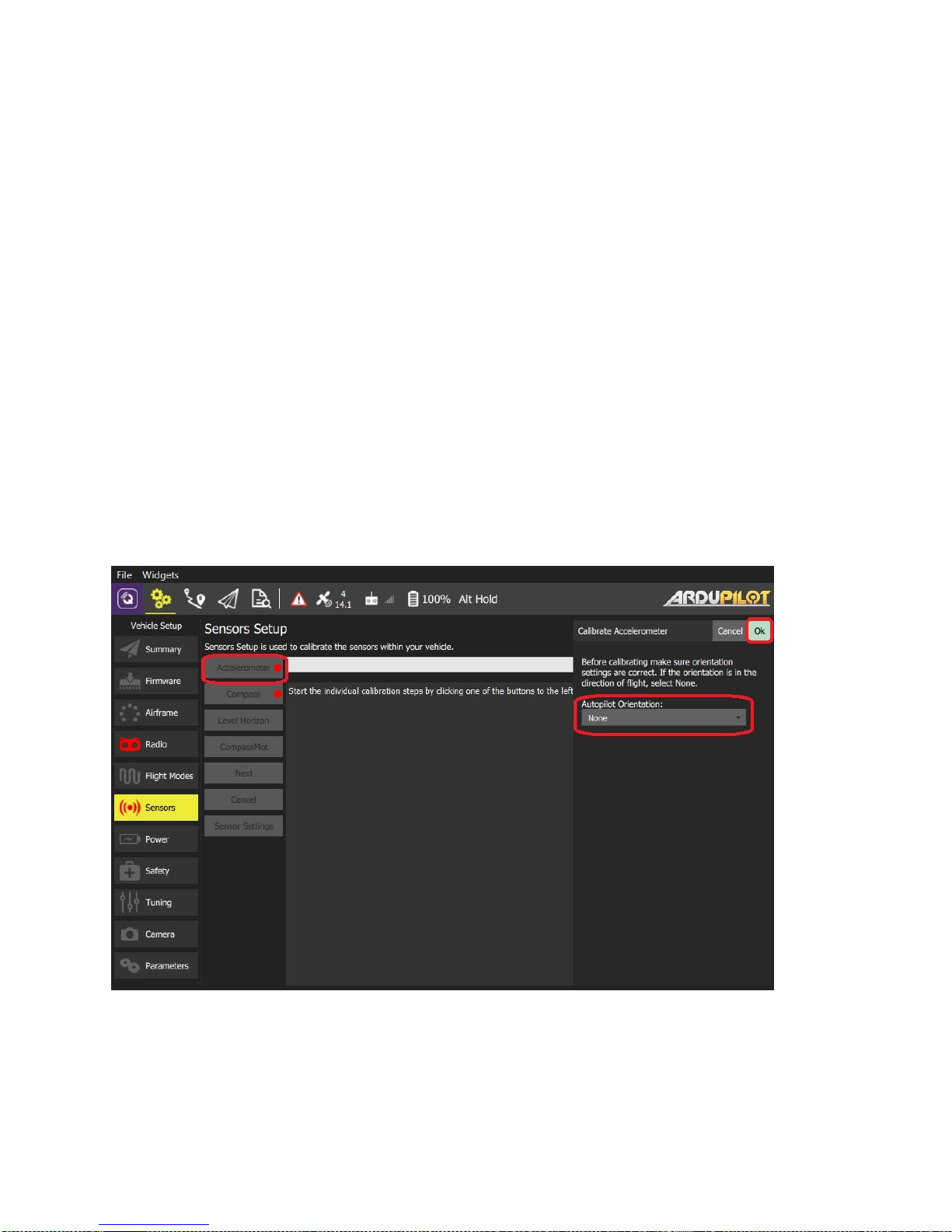
Dragon X750 User Manual V 1.0
©2018 Emerging Technology Ventures | www.etvamerica.com 14
NOTE: Be sure to perform the compass calibration procedure at least 11
feet away from the nearest cell phone or other electronic devices to ensure
proper calibration.
a. With the QGround Control app open enter the setup screen by
tapping the icon of three gears.
b. Tap the “Sensors” Tab
c. Tap on “Compass”
d. Tab “OK” to start the calibration
e. Place the Dragon X750 in any of the orientations shown in red and
hold it still. Once prompted (the orientation turns yellow) rotate
the Dragon X750 around the specified axis in either/both
directions.
f. Once the calibration is complete in that orientation the associated
image on the screen will turn green.
g. Repeat the calibration process for all vehicle orientations.
Accelerometer Calibration
a. With the QGround Control app open, enter the setup screen by
tapping the icon of three gears near the upper left-hand side of the
screen.
Figure 9- Screenshot of QGround Control showing how to calibrate the accelerometer
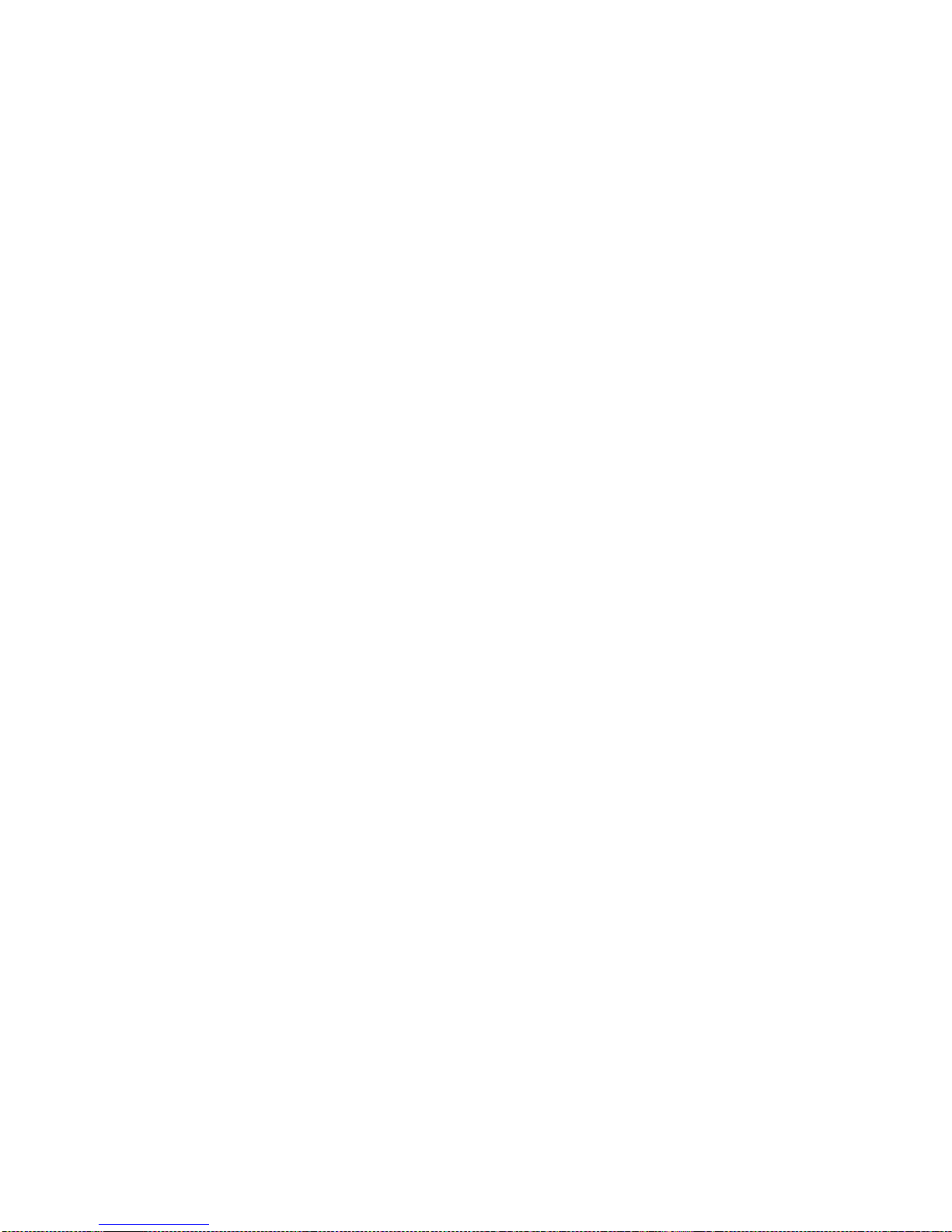
Dragon X750 User Manual V 1.0
©2018 Emerging Technology Ventures | www.etvamerica.com 15
b. Tap the “Sensors” Tab
c. Tap on “Accelerometer”
d. Tap “Ok” to start the calibration
e. Position the vehicle as guided by the images on the screen. This is
very similar to the compass calibration
f. Follow the onscreen instructions, until the calibration is complete
GPS Functionality
When flying, the Dragon X750 requires a suitable GPS signal/lock in order
to launch and fly in Position Mode. Features such as Return to Launch
Mode and Geofencing require a GPS signal/lock. Always operate in open
areas that are free from people, vehicles, buildings, and other obstructions.
In order to acquire a suitable GPS signal/lock it is critical that the GPS
antenna installed at the top rear of the Dragon X750 always have a clear
view of the sky (100° minimum clearance required).
NOTICE: Always fly the Dragon X750 outdoors to ensure the best GPS
signal/lock. Do NOT attempt to fly near or between tall
buildings/obstructions, near or under dense vegetation or structures. Do
NOT attempt to fly in any location known to have poor GPS coverage
GPS Status Lights
Flashing Red and Blue: Initializing gyroscopes. Hold the vehicle still
and level while it initializes the sensors.
Flashing Blue: Disarmed, no GPS lock found. Autopilot, Position
Hold Mode, and Return to Land modes require GPS lock.
Solid Blue: Armed with no GPS lock
Flashing Green: Disarmed (ready to arm), GPS lock acquired.
Fast Flashing Green: Same as above but GPS is using SBAS (so
should have better position estimates)
Solid Green: Armed, GPS lock acquired. Ready to fly!
Double Flashing Yellow: Failing pre-arm checks (system refuses to
arm).
Single Flashing Yellow: Radio failsafe activated
Flashing Yellow: Battery failsafe activated
Flashing Yellow and Blue: GPS glitch or GPS failsafe activated
Flashing purple and yellow: Barometer glitch
Solid Red: Error
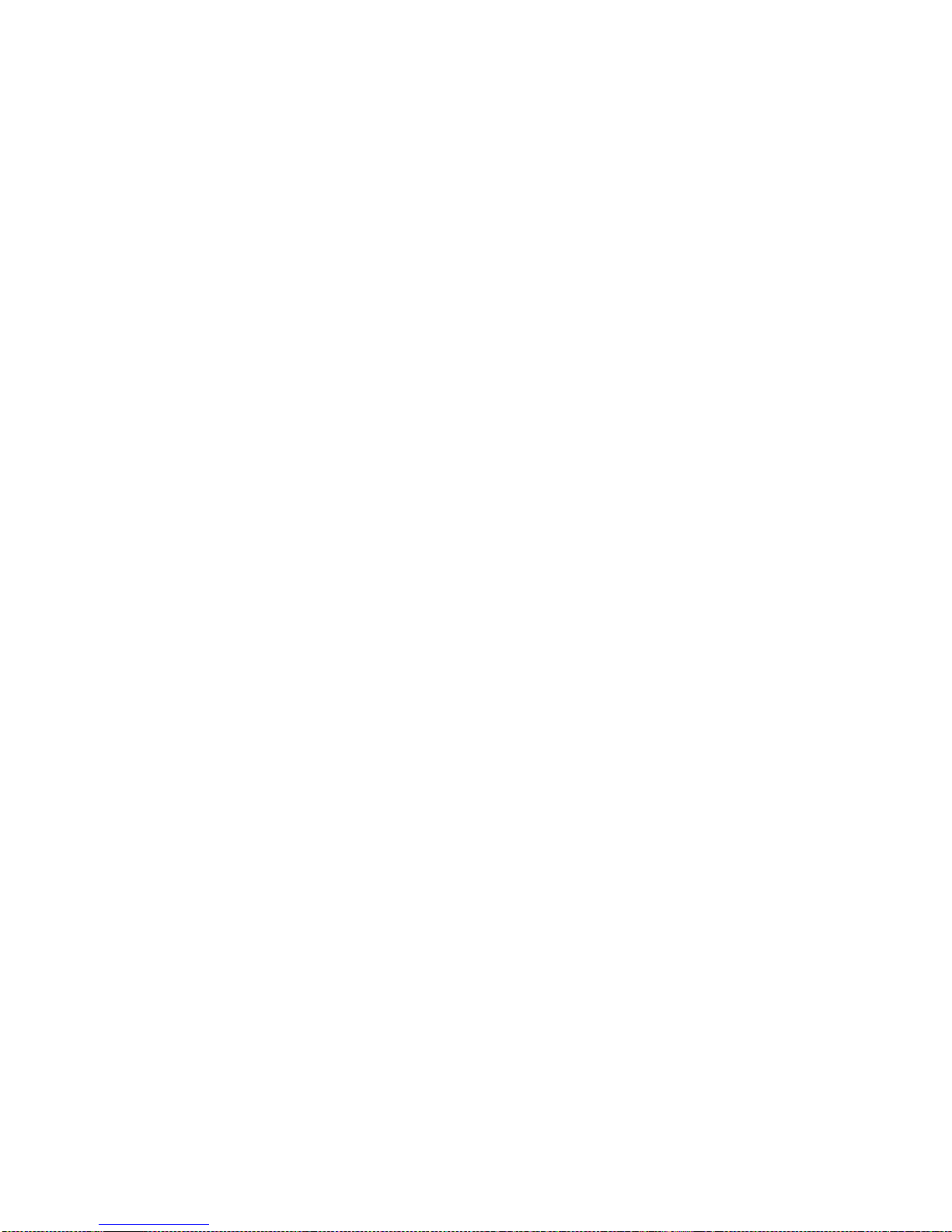
Dragon X750 User Manual V 1.0
©2018 Emerging Technology Ventures | www.etvamerica.com 16
Updates
The autopilot on the Dragon X750 will NOT automatically update or share
information with any cloud, server, or other internet services. The only
information that is transmitted is to the serial transceiver that is paired and
connected to the GCS tablet.
The mission planning program, QGround Control, installed on the GCS
tablet will NOT automatically update or share information with any cloud,
server, or other internet services. All flight logs generated by QGround
Control are stored onboard the GCS tablet.
If updated firmware and software are released for the autopilot and
mission planning program, a guide will be released on the updating
procedure at that time. Please visit www.etvamerica.com for more
information about updates.
Maintenance
Aircraft maintenance is an important step in regular use. Ensuring the
Dragon X750 stays well maintained, repaired, and in top working order
will help prevent accidents, crashes, or personal injury when flying the
Dragon X750
Provided pre and post flight checks (found in appendix A) are routinely
completed, the only maintenance required are as follows, after flying in
adverse conditions or extended periods of non-use
•Thoroughly clean the Dragon X750 using a damp rag to remove
all visible dust and debris from the exterior.
•Using a small can of compressed air, blow out the following
sections of the aircraft to remove dust or debris:
oMotors and propeller mounts
oElectronics
oArm hinges
oGimbal joints
oBattery connectors

Dragon X750 User Manual V 1.0
©2018 Emerging Technology Ventures | www.etvamerica.com 17
Customer Support
For help with any issues while using the Dragon X750 please contact ETV
through the following methods:
Phone
(575) 483-6002 ext. 899
Email
support@etvamerica.com
Website
support.etvamerica.com
If you are unable to troubleshoot the problem, please contact us and
describe the problem in as much detail as possible. When sending us a
message, please include the following information:
•The name of your product, and any modifications you may have
made to it.
•The symptoms, including the conditions of the problem and when
the problem first occurred.
•Any status lights that were on while the problem occurred.
•Your name, company name, address, email address, and telephone
number.
To download the most recent version of this manual please visit our
website support.etvamerica.com.
Table of contents