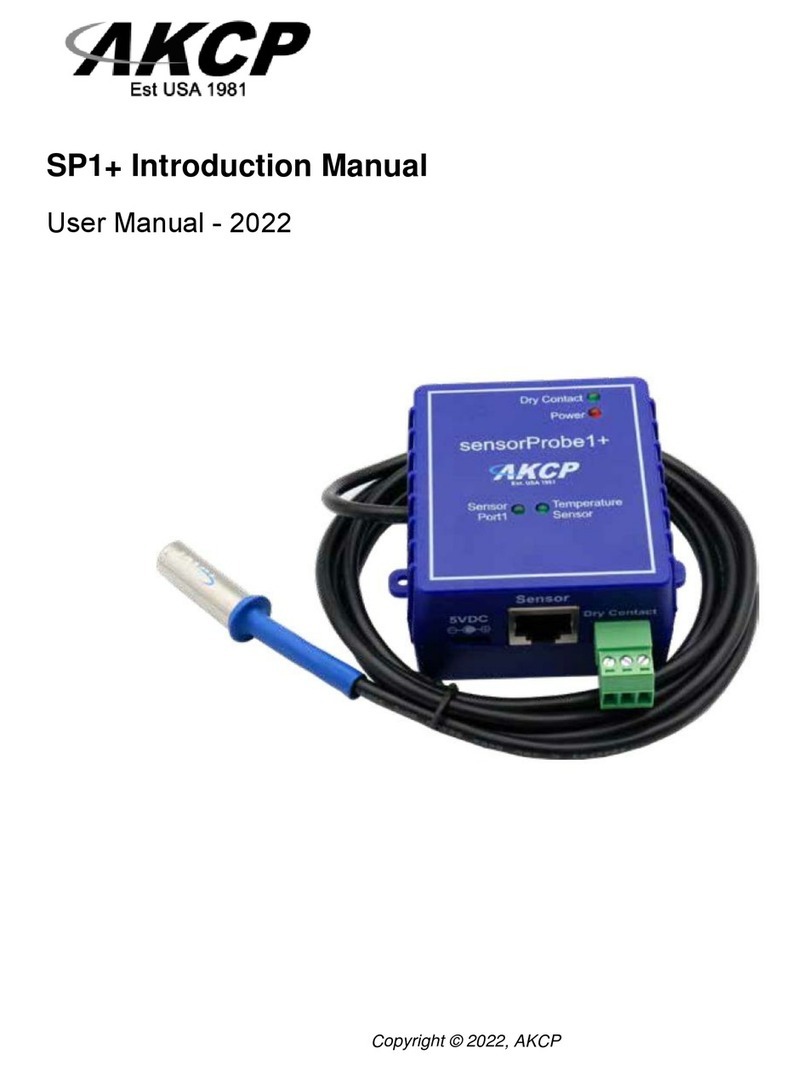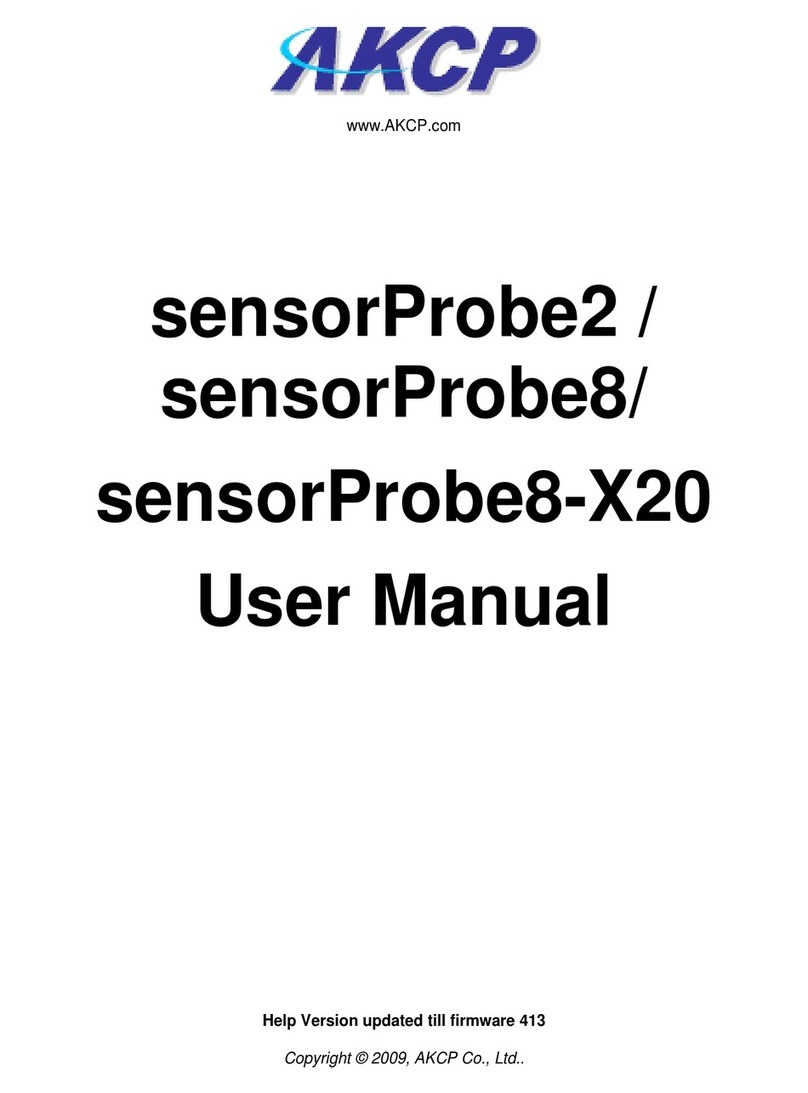AKCP FreeRADIUS SP+ User manual

www.AKCP.com
SP+ Radius User Manual
Copyright © 2023, AKCP

SP+ Radius User Manual
- 2 -
Table of Contents
Introduction ..............................................................................................................3
Setting up Radius on the sensorProbe+...................................................................4
1. Enable the Radius Server authentication ..................................................4
2. Set up the connection in the sensorProbe+ Web UI..................................7
How it works.............................................................................................................11
Authorization and Privilege Level checking...................................................11
Authentication................................................................................................13
Accounting.....................................................................................................14
Primary, Secondary Server and the Fail-over algorithm................................16
Troubleshooting .......................................................................................................17

SP+ Radius User Manual
- 3 -
Introduction
What is RADIUS
Remote Authentication Dial In User Service (RADIUS) is a networking protocol that provides
centralized Authentication, Authorization, and Accounting (AAA) management for computers to
connect and use a network service.
This is a feature that we’ve added to the sensorProbe+ web interface so that the unit can be
accessed securely through a Radius Server running on the Local Area Network. It is used to:
A. To authenticate users or devices before granting them access to the units web
interface,
B. To authorize those users or devices for access the the units web interface.
C. Accounting is the process of generating log files that record session statistics used
for billing, system diagnosis, and usage planning.
Implementation
The sensorProbe+ implements Radius Authentication(RFC 2865) and Accounting(RFC 2866)
via the web interface. It means that only log in or log off via the web interface can be
authenticated (and logged) with the Radius Server.
As of firmware 5937 it is possible to define specific attributes for each user at the server side to
check whether the user has administrator rights or just a simple user (privilege level checking).
All Radius users which doesn’t have the privilege level attributes set, will only have Viewer level
(read-only) access to the SP+ web UI (for details, see the section How it works).
IPv6 information
In this manual we’ll only show the configuration using IPv4 addressing, but the sensorProbe+
also supports Radius with IPv6. The only difference is the IP address format; everything else in
the configuration is identical with IPv4.

SP+ Radius User Manual
- 4 -
Setting up Radius on the sensorProbe+
1. Enable the Radius Server authentication
First log in to the sensorProbe+ as an Administrator (Admin user).
Then navigate to the Settings page >> Password Checking and turn it on as shown in the
screen shot above. Depending on your setup, you may have password checking enabled
already.
Scroll down on the page for the Radius settings:
By default Radius is disabled.

SP+ Radius User Manual
- 5 -
Enable the Radius password checking on the sensorProbe+ by choosing the Radius Mode:
▪Authentication: usernames and passwords will be ONLY checked with Radius server
▪Authentication and Accounting: as above but also log the access data on the server
The most important parameters for the configuration are:
1. IP Address of the Radius server
2. Shared Secret
3. Port (if it’s different than the default 1812 and 1813)
Before saving your settings, make sure that you test them (see below).

SP+ Radius User Manual
- 6 -
You can also
specify secondary
servers for
redundancy (both
for Authentication
and Accounting),
but if you only have
one server just use
the Primary
server’s options
and leave the
Secondary settings
at default.
Scroll down the
screen to enter the
Secondary server
options, or leave
them at default
settings.
See below in this
manual for
information about
the algorithm used
for the failover.

SP+ Radius User Manual
- 7 -
2. Set up the connection in the sensorProbe+ Web UI
Specify the parameters for the Radius Primary Authentication Server.
Now you need to enter the IP address of the server machine, the port and the shared secret,
then click on the “Test Request” button which will bring up the dialog box as shown in the
screen shot below:
Enter the Username and Password of a valid Radius user and click the “Send Testing Request”
button.

SP+ Radius User Manual
- 8 -
If the Radius server is running, the settings and the login details are correct, you will receive the
“Successful” notification as shown in the screen shot above.
If you get an error popup, check that the server settings are correctly set up in the configuration
for the Authentication server, and that the user name and password is correct.
Verify that the network subnet is allowed in the Radius configuration (ACL).
Also, check for any firewall or network routing problem that might prevent successful
communication with the Radius server.
Note: The Radius user names are case-sensitive!

SP+ Radius User Manual
- 9 -
Press the Save button to save the settings if the test was successful.
Simply repeat the same steps to connect to an Accounting server.
Accounting is optional and you don’t need to specify it if you select only Authentication mode.
Note: It is recommended to confirm the server settings with a test, since you won’t be able to log
in again if your settings are wrong.

SP+ Radius User Manual
- 10 -
The system will then log you out of the web interface and connect to the Radius server for
password checking.
Now you can log into the web interface using only the Radius usernames and passwords.
However, the built-in local Admin user will always be available to use.
Also, the unit falls back to local authentication mode if a Radius server is unreachable.
All Radius users which doesn’t have the privilege level attributes set, will only have Viewer level
(read-only) access to the SP+ web UI (for details, see the section How it works).
Important Note: If you happen to get logged out of the unit while setting up the Radius server
or do not want to use the Radius server to log in, you can press the reset button on the unit for 8
seconds. This disables all password checking functions. Wait about 10 seconds then you should
be able to open the web UI without any passwords.

SP+ Radius User Manual
- 11 -
How it works
Important note: The following only applies to newer SP+ firmware 5937 and later
Authorization and Privilege Level checking
It is possible to define specific attributes for each user at the server side to check whether the
user has administrator rights or just a simple user (privilege level checking).
All Radius users which doesn’t have the privilege level attributes set, will only have Viewer level
(read-only) access to the SP+ web UI.
Note that Radius permissions can only use the default permission levels (Admin/User/Viewer),
you cannot customize them as you can with local users.
The privilege level checking is done using a custom dictionary to check the AKCP-User-Role
attribute, with numbers as follows:
0-15 - Viewer
16-31 - User
32 and above - Admin
In order for this to work, the Radius server’s configuration needs to have the AKCP-User-Role
custom vendor attribute defined in the “dictionary” file. You can copy-paste the following to add
this new attribute to the dictionary file:
VENDOR AKCP 3854
BEGIN-VENDOR AKCP
#
# AKCP Attributes
#
ATTRIBUTE AKCP-User-Role 1 integer
END-VENDOR AKCP
Once the AKCP-User-Role attribute is defined in the Radius “dictionary” file and the Radius
service is restarted, then it should be available to use.
Then in the “users” file this new attribute must be set for each user. See some examples below.

SP+ Radius User Manual
- 12 -
IMPORTANT: Make sure to use TAB (or double TAB) character after a newline to add the
AKCP-User-Role attribute per user. Space, comma etc. will not work!
testuser Cleartext-Password := "testpw"
AKCP-User-Role := 16
# 16 = User level
testadmin Cleartext-Password := "admin1"
AKCP-User-Role := 32
# 32 = Admin level
tst Cleartext-Password := "tst"
AKCP-User-Role := 0
# 0 = Viewer level
If you are using a different authentication database to store Radius users (ex. SQL, LDAP etc.)
then adapt the configuration accordingly to define the attribute per user.
Even if the unit has been added to AKCPro Server (APS), only Radius authentication works and
the Access Control users cannot be used to log in to the unit’s Web UI.
When Radius mode is enabled, the existing local accounts (User, Viewer and other accounts)
are not used unless there is a communication issue with the Radius server, in which case the
units will fall back to the local password authentication.
However, the built-in local Admin user will always be available to use. You should not have
“admin” or “Admin” user in your Radius configuration, as it will be ignored and the local Admin
account is used instead.
Note: We recommend that you avoid using the same username in both the unit’s local user
database and on the Radius server, as this could lead to incorrect permissions being applied for
the user.

SP+ Radius User Manual
- 13 -
Authentication
The following attributes are being sent with an Authentication package:
User-Name
This Attribute indicates the name of the user to be authenticated.
User-Password
This Attribute indicates the password of the user to be authenticated.
NAS-IP-Address
This Attribute indicates the identifying IP Address of the NAS which is requesting the
authentication of the user. AKCP's NAS-IP-Address is the SP+ unit’s IP Address.
Service-Type
This Attribute indicates the type of service the user has requested, or the type of service to be
provided.
Possible value: 1 Login-User
AKCP-User-Role
This Attribute defines the privilege level of the user to be authenticated.
If this attribute is not defined, then the user’s privilege level will be Viewer only.
Possible values:
0-15 - Viewer
16-31 - User
32 and above - Admin
Note: The sensorProbe+ does not interpret any attributes of an Access-Accept or Access-Reject
package.
Example authentication package
Access-Request
User-Name(1): testadmin
User-Password(2): Encrypted
NAS-IP-Address(4): 10.1.1.155
Service-Type(6): Login-User(1)
Login-IP-Host(14): 10.1.1.41
AKCP-User-Role = 32
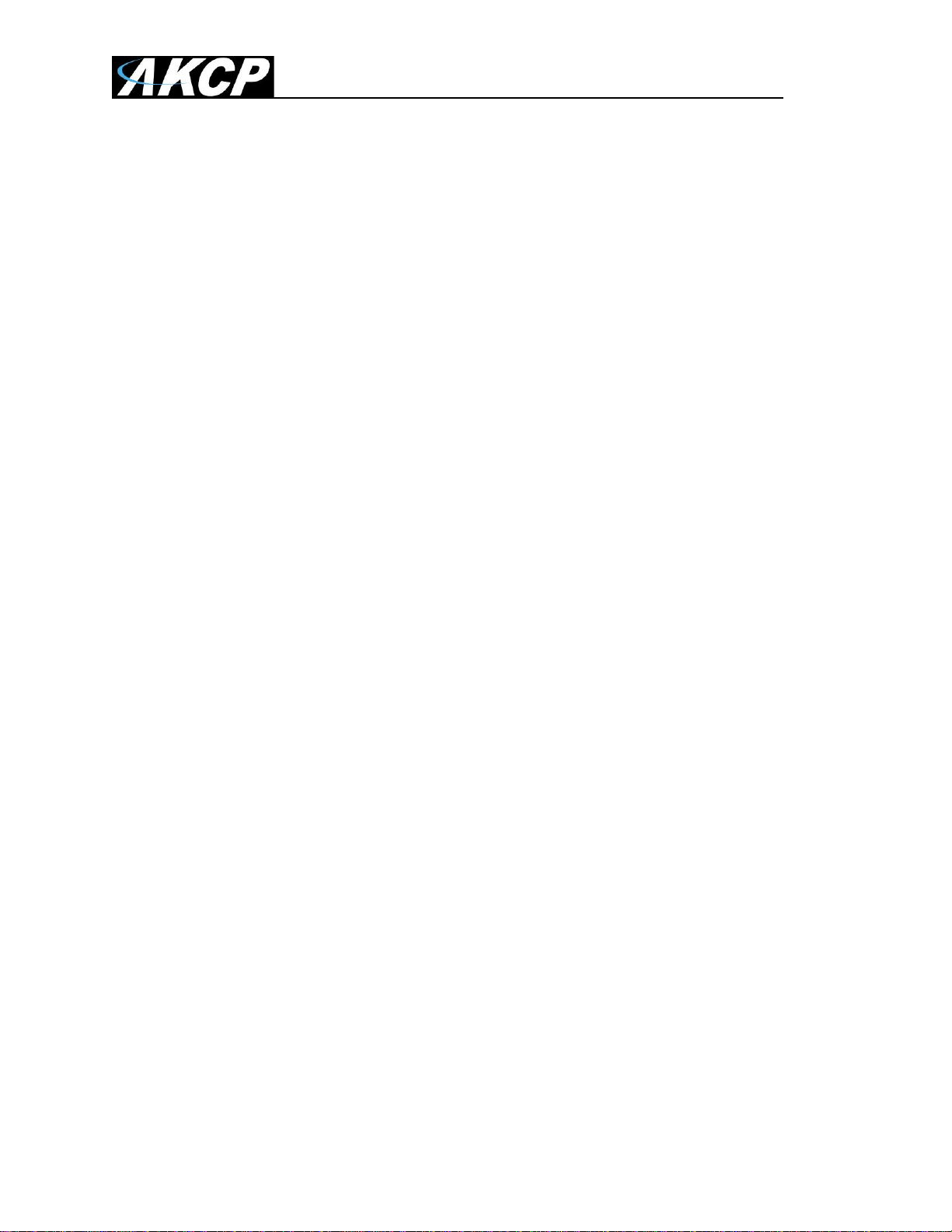
SP+ Radius User Manual
- 14 -
Accounting
The following attributes are being sent with the Accounting package:
Acct-Status-Type
This attribute has three values:
1: Start
2: Stop
3: Interim-Update
A package with Acct-Status-Type Start will be sent when a user session begins (When the user
logs in via web interface).
A package with Acct-Status-Type Stop will be sent when a user session ends (When the user
logs off via web interface or because of idle timeout).
A package with Acct-Status-Type Interim-Update will be sent when a user accesses the SP+
web interface in a session.
Acct-Session-Id
The Acct-Session-Id is a unique Accounting ID to make it easier to match the start and stop
records in a log file.
AKCP's Acct-Session-Id is a string that consists of:
u<user's IP>n<SP+ IP>r<Radius's IP>_<Random ID>

SP+ Radius User Manual
- 15 -
Acct-Authentic
This attribute is included in an Accounting-Request with Acct-Status-Type set to Start to indicate
how the user was authenticated.
Possible value: 1 RADIUS.
Acct-Terminate-Cause
This attribute is included in an Accounting-Request with Acct-Status-Type set to Stop to indicate
how the session was terminated.
Possible values are:
1: User Request - User requested the termination of service via pressing the logoff button.
4: Idle-Timeout - The idle timer expired for the user.
Note: The sensorProbe+ does not interpret any attributes of an Accounting-Response package.
Example accounting package
Accounting-Start
User-Name(1): testadmin
Acct-Status-Type(40): Start(1)
Acct-Session-Id(44): u10.1.1.41n10.1.1.155r10.1.1.41_4d6b2ddcd33da5.55190932
Acct-Authentic(45): RADIUS(1)
Accounting-Stop
User-Name(1): testadmin
Acct-Status-Type(40): Stop(2)
Acct-Session-Id(44): u10.1.1.41n10.1.1.155r10.1.1.41_4d6b2ddcd33da5.55190932
Acct-Terminate-Cause(49): User-Request(1)
Accounting-Interim-Update
User-Name(1): testadmin
Acct-Status-Type(40): Interim-Update(3)
Acct-Session-Id(44): u10.1.1.41n10.1.1.155r10.1.1.41_4d6b2ddcd33da5.55190932

SP+ Radius User Manual
- 16 -
Primary, Secondary Server and the Fail-over algorithm
In the sensorProbe+, users can setup Primary and Secondary Radius Servers for both
Authentication and Accounting.
For Access-Request, Accounting-Start and Accounting-Stop packages, the sensorProbe+ will
try to send these packages to the primary server first. If the primary server has failed then the
unit will try with the secondary server (if the user enables it in the configuration). This procedure
will repeat every time when the sensorProbe+ tries to send these packages.
For Accounting-Interim-Update package, the sensorProbe+ will try to send this package to the
primary server first. If the primary server has failed then the unit will try with the secondary
server (if the user enables it in the configuration).
For the next Accounting-Interim-Update request, the sensorProbe+ will use simplified Back off
algorithm (E(c) = ((2^c) - 1) / 2) and use the number of failures as c to calculate the amount of
time in minutes from the last attempt to wait before the unit will try to send Accounting-Interim-
Update request to the primary server again.
For example, if the primary server has failed and the secondary server succeeds, then the next
request will be sent to the secondary server without trying the primary server. After the amount
of time (calculated by the simplified Back off algorithm), the sensorProbe+ will try to send the
package to the primary server again.
If the primary server accepts the request, then the number of failures will be set to 0, otherwise
the sensorProbe+ will increase the number of failures by 1 and calculate the amount of time to
wait before trying to send a request to the primary server again.

SP+ Radius User Manual
- 17 -
Troubleshooting
In order to verify that the Radius configuration is set correctly with the attributes, you can
monitor the login progress via the browser console as follows:
Open the WebUI login screen
Press F12 -> Go to Network tab
After you’ve logged in, check for the "role" parameter.
It should match the attribute you’ve set for the user. If it’s not, then verify the server’s
configuration as the attribute is sent by the server.
You can also monitor the login from the Radius server side, if you start the service with the
debug logging parameter (radiusd -X).
Example log from a Radius server assigning the attribute 19 for the user when logging in from
the unit:
(1) Sent Access-Accept Id 25 from 192.168.1.24:1812 to 192.168.1.152:60443 length 0
(1) AKCP-User-Role = 19
(1) Finished request
Also try to refresh the browser web cache with CTRL-F5, if you’ve recently upgraded the
firmware.
Table of contents
Other AKCP Measuring Instrument manuals
Popular Measuring Instrument manuals by other brands

Amprobe
Amprobe TIC 300 PRO user manual
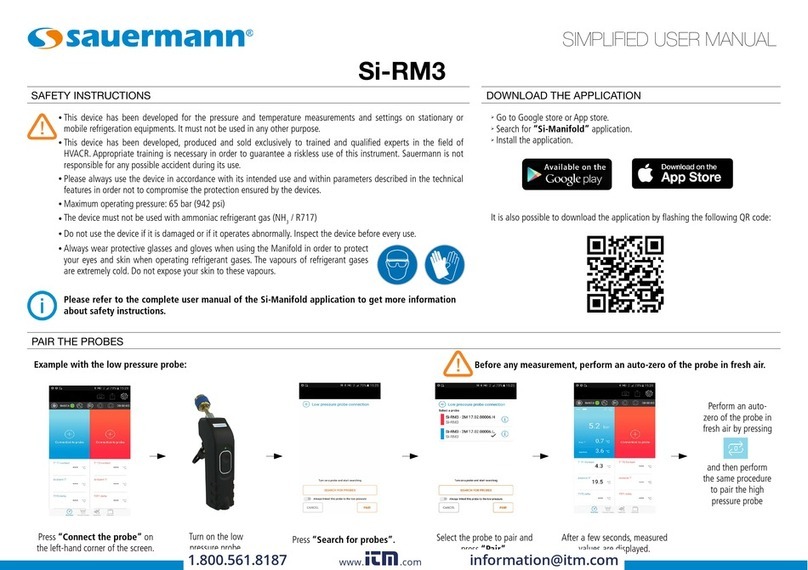
sauermann
sauermann 25555-V Simplified user manual

Panametrics
Panametrics flare.IQ Generation 2 Operation and maintenance manual

Gill
Gill HS-50 user manual

Katronic Technologies
Katronic Technologies KATflow 230 operating instructions

Eurotherm Chessell
Eurotherm Chessell 394 Installation and operation manual
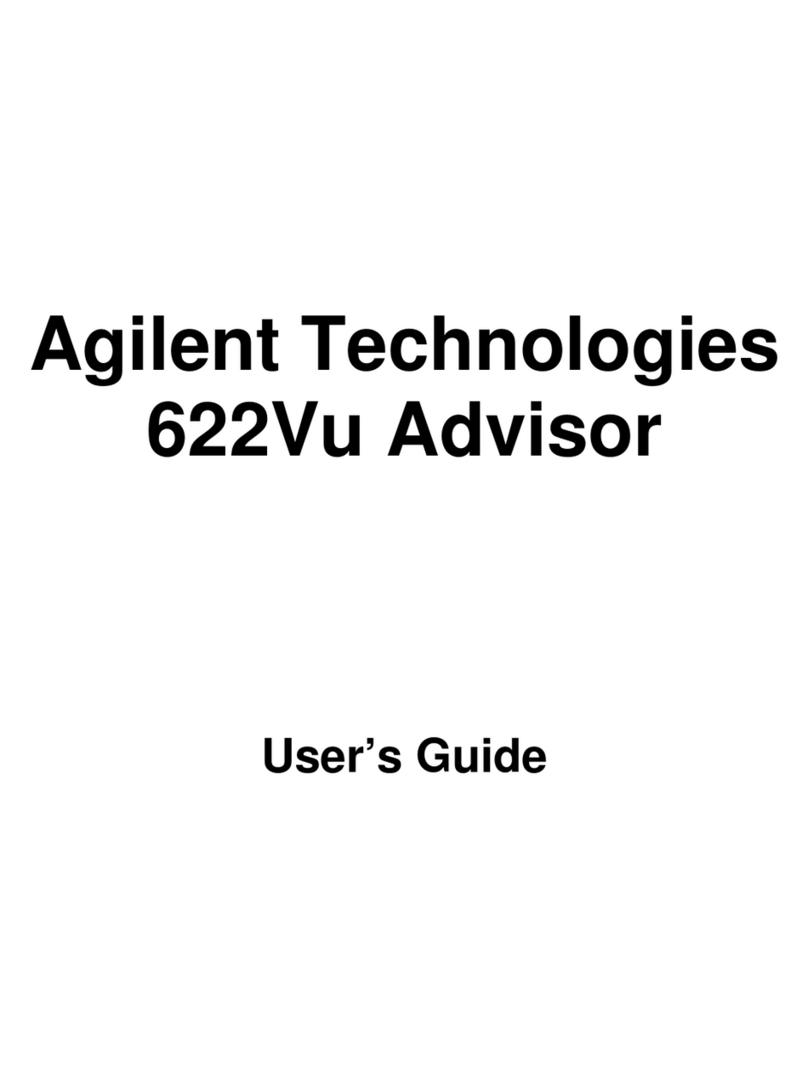
Agilent Technologies
Agilent Technologies 622Vu Advisor user guide

Siemens
Siemens multiranger 100 Quick start manual

Thermokon
Thermokon FT-RDF18+ quick start guide
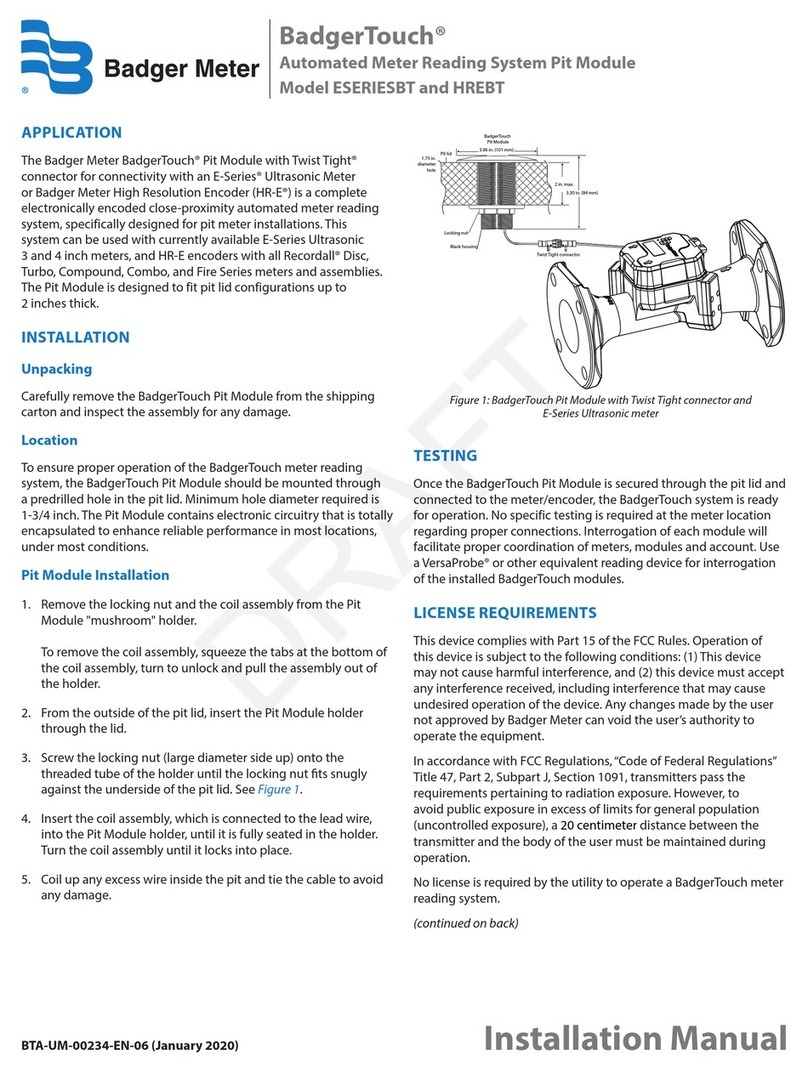
Badger Meter
Badger Meter BadgerTouch HREBT installation manual

Keysight
Keysight N9030B Installation note

Circutor
Circutor DHC-96 Vac instruction manual