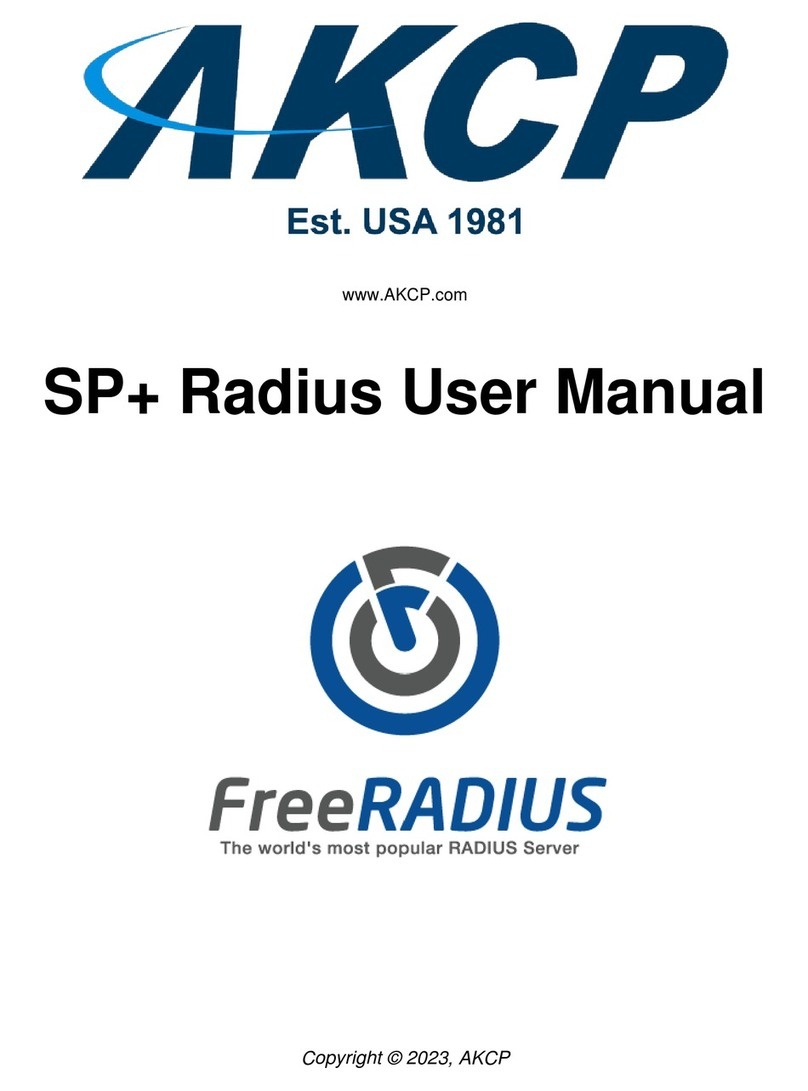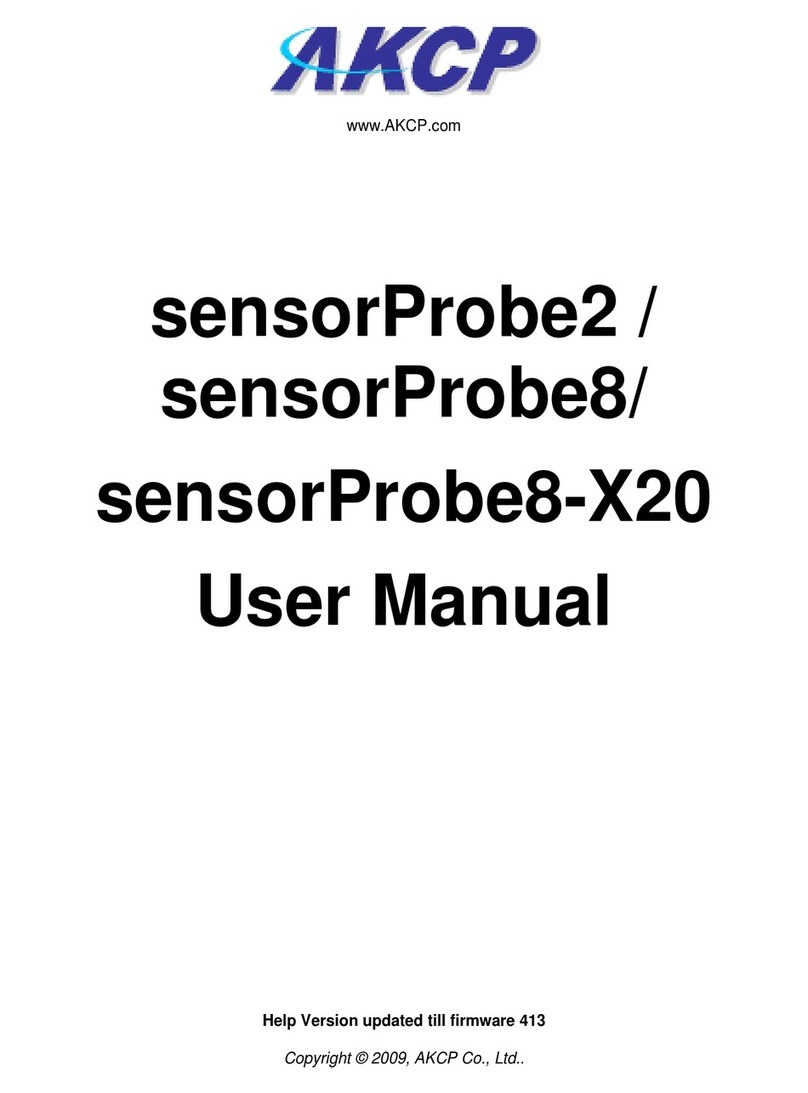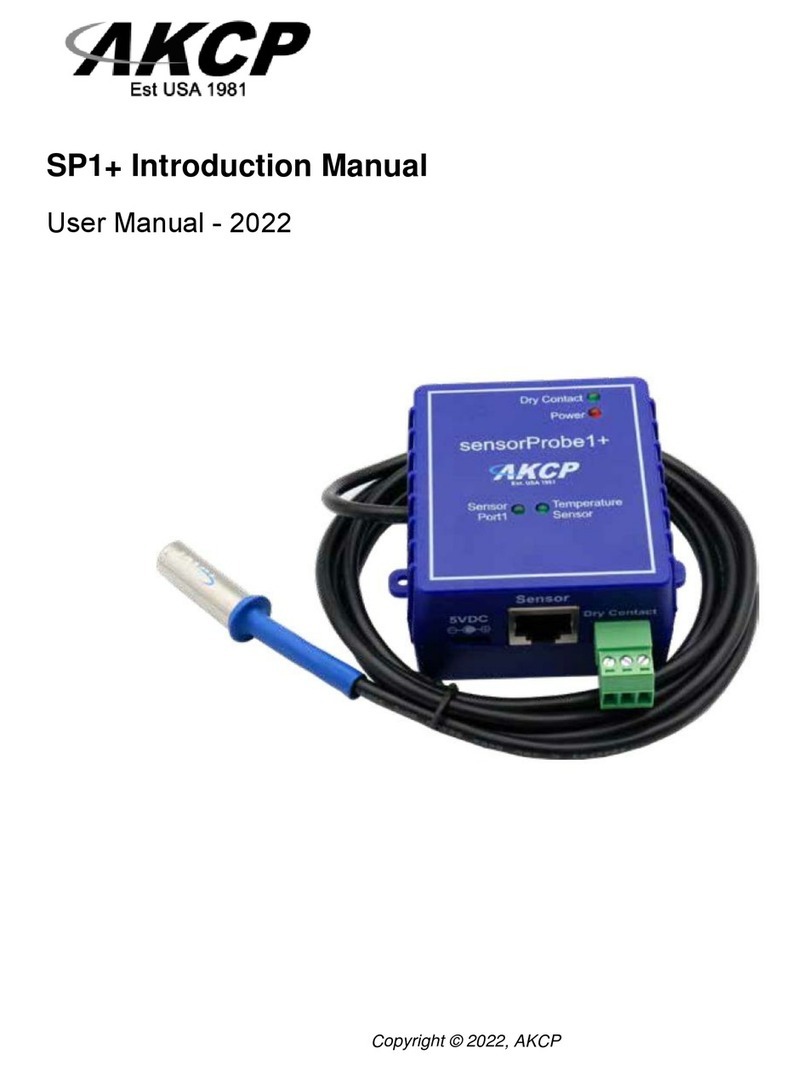SPX+ Introduction Manual - updated until firmware 4997
- 2 -
Table of Contents
Introduction ................................................................................................................................................... 4
Specifications...................................................................................................................................7
SPX+ Modules ..................................................................................................................................8
Expansion architecture ................................................................................................................................11
Port assignment information for SPX+ units ............................................................................................. 12
LED information for SPX+ units ..................................................................................................................13
Reset button functions for SPX+ units .......................................................................................................14
Setting up the unit’s IP address ..................................................................................................................15
SPX+ Web UI Walkthrough...........................................................................................................................17
Menu navigation...............................................................................................................................18
Monitoring Summary page..............................................................................................................18
Graph feature....................................................................................................................... 20
Expansion units .................................................................................................................. 22
Managing Desktops and Maps .......................................................................................................23
Important Notes on custom desktops ..............................................................................24
Managing Desktops............................................................................................................25
Navigation...............................................................................................................25
Folders ....................................................................................................................27
Desktops.................................................................................................................28
Adding items to your custom desktop ................................................................31
Desktop Auto Scroll feature.................................................................................. 32
Managing Rack Maps..........................................................................................................33
Access Control Users and Groups ................................................................................................35
Notifications and Events, Sensors menu, Settings menu ...........................................................36
System page.....................................................................................................................................37
General.................................................................................................................................37
Language management......................................................................................................39
Date/Time............................................................................................................................. 43
Network................................................................................................................................ 44
Modem..................................................................................................................................45