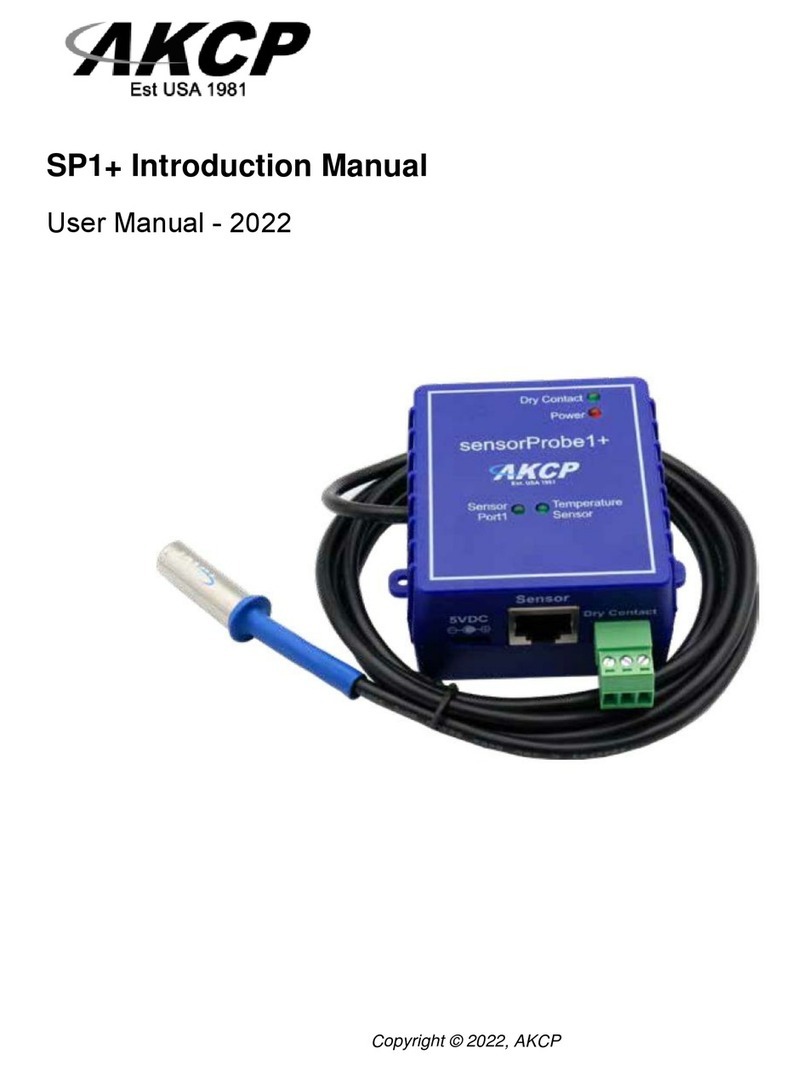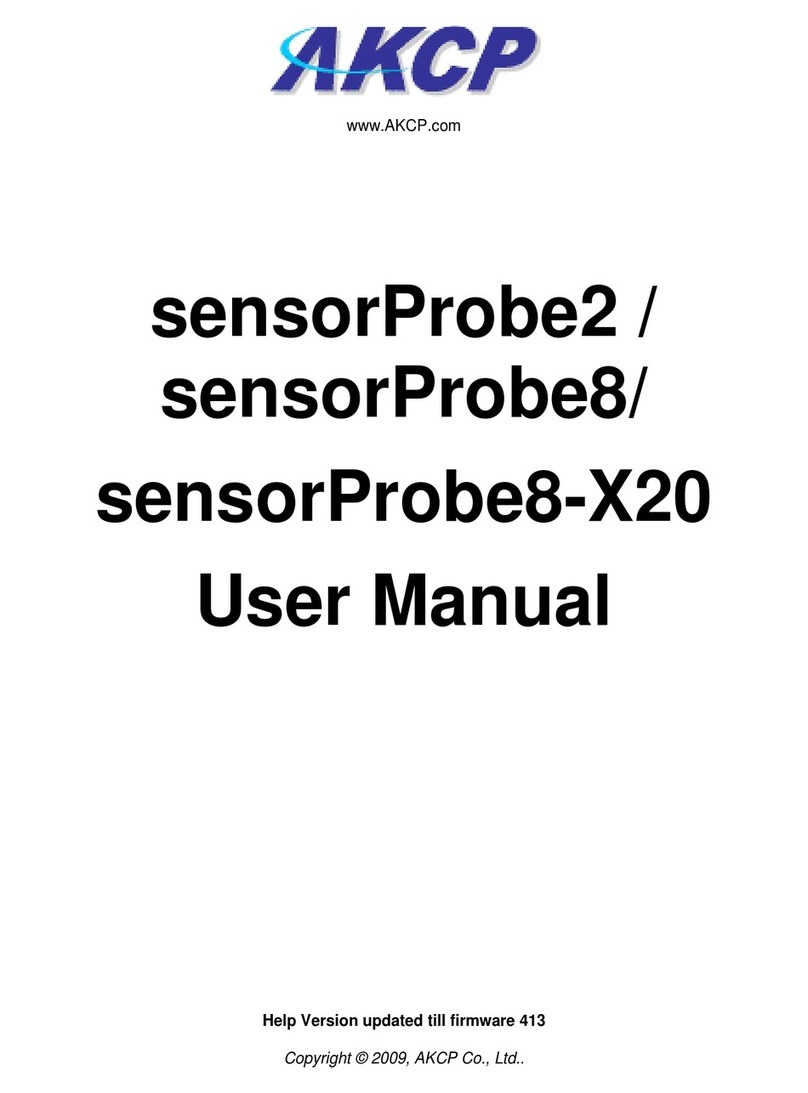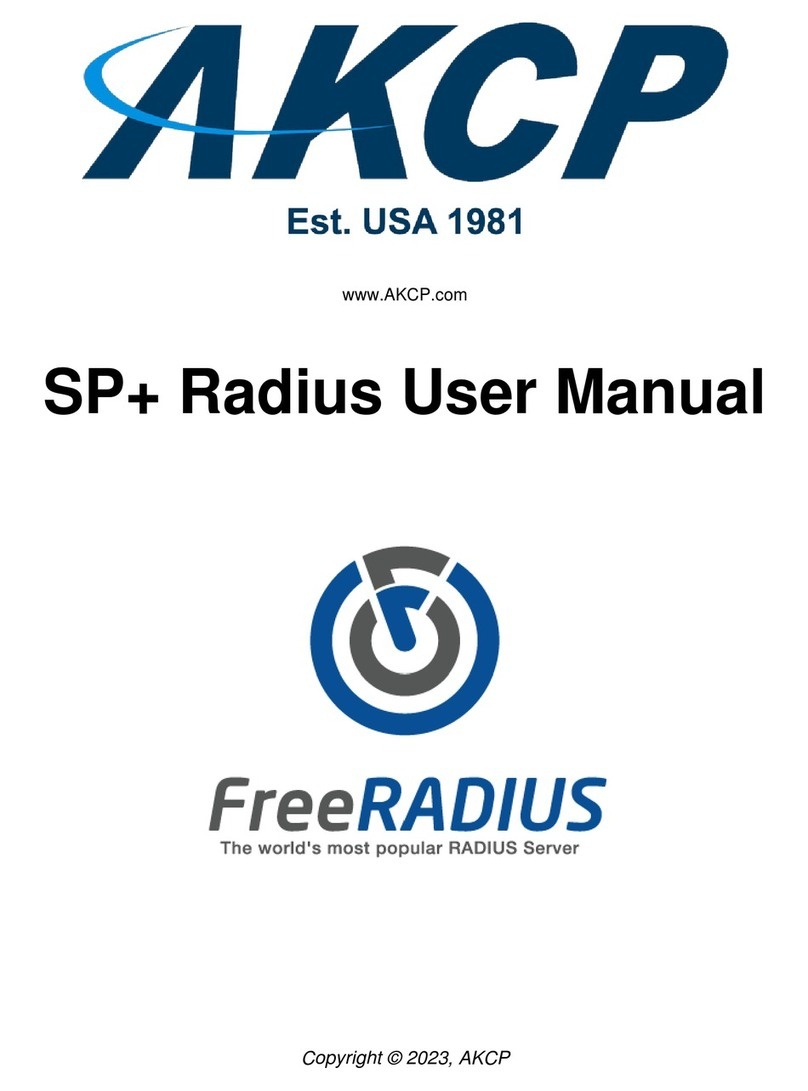SP2/SP4/SP8/SP8-X20 Manual
Updated until firmware 476 - 3 -
1) Introduction
A. What is sensorProbe?
The sensorProbe2, sensorProbe4, sensorProbe8 and sensorProbe8-X20 (SP2/SP8/SP8-
X20) are intelligent devices for monitoring environmental variables, power, physical
threats and security. The units are IP based and include a web interface for configuration.
Included in this is a TCP/IP stack, Web server, full SNMP and E-mail support.
Any of our AKCP intelligent sensors can be connected via the RJ45 connections
(excluding our sensorProbe+ smart sensors, daisyTemp, 8 port sensor controlled relay,
thermocouple or PMS sensors), or you can add dry contact connection for monitoring
UPS, security systems and air conditioning status.
B. What’s the difference between the SP2, SP4 and the SP8?
The SP2 is a compact unit with 2 x RJ45 sensor inputs. The SP4 has a total of four RJ45
sensor inputs while the SP8 is a larger unit with up to 8 RJ45 sensor inputs.
C. What’s the difference between the SP8 and the SP8-X20?
The sensorProbe8-X20 has the 8 RJ45 intelligent sensor ports AND has 20 extra dry
contact inputs, where the sensorProbe8 only has the 8 RJ45 sensor ports. More on
these extra dry contacts in topic #8 in this section below.
D. What’s the difference between the sensorProbe and the
sensorProbe+ (SP2+ & SPX+)?
While the lower cost sensorProbe base units provide the basics of sensor monitoring and
alerting, our sensorProbe+ family provides more advanced functionality that includes
most if not all of the features on our securityProbe base units. The SP+ units support
ALL of our newer smart sensor line including the Swing Handle Cabinet locks, the
Thermal Map sensors, LCD display, PMS, Modbus, the Sensor Status Lights including
the virtual sensors. The SPX+ units are customizable to fit any type of sensor
configuration. Please see the sensorProbe+ information on our website for more
information on these units.
E. How to use this manual
This manual aims to provide the user with a step by step guide on how to get your unit
set up and functioning. It will introduce the primary features of the unit by way of tutorials.
You can either go through the whole procedure from start to finish, or, if you wish, use
each tutorial as a standalone lesson. The start of each lesson gives an “entry point
profile” which details how to get to the start point of the lesson and assumes previous
knowledge through completion of previous tutorials.
Important Note:
Throughout this manual you will find “Important Notes” in each section that will relate to
the information you are reviewing. Also, in section #7 you find a “Quick Facts” and “FAQ”
section that covers common questions and problems you may encounter. If however you
need any further assistance please don’t hesitate to contact our support team on
support@akcp.com